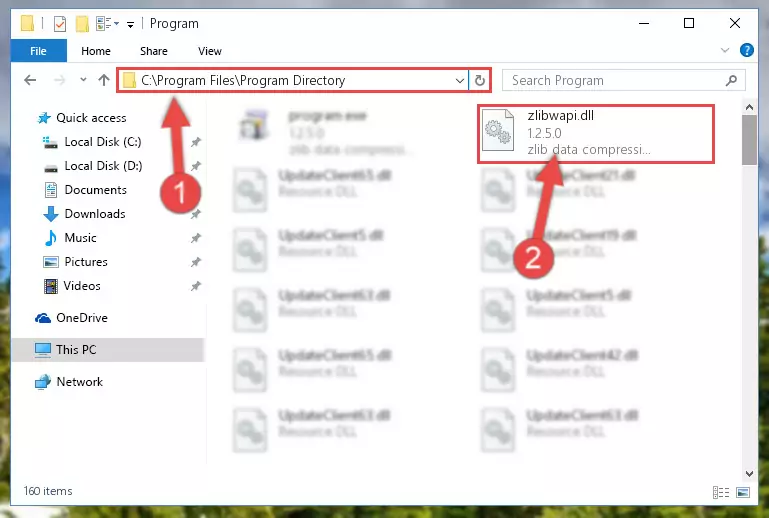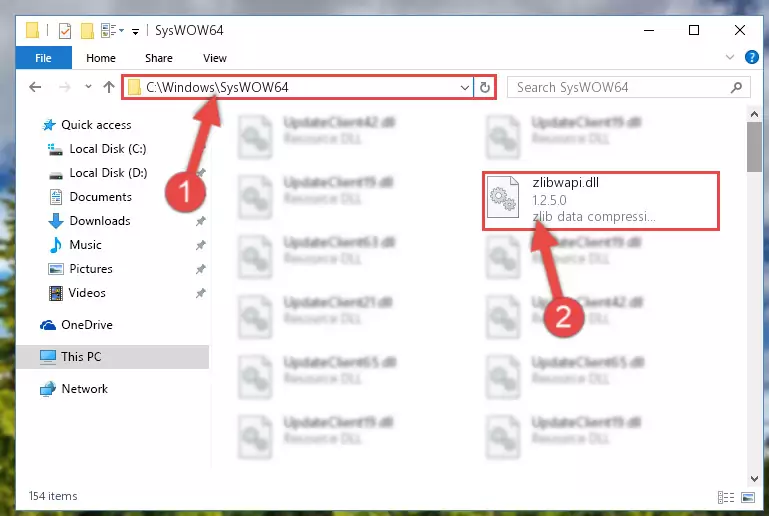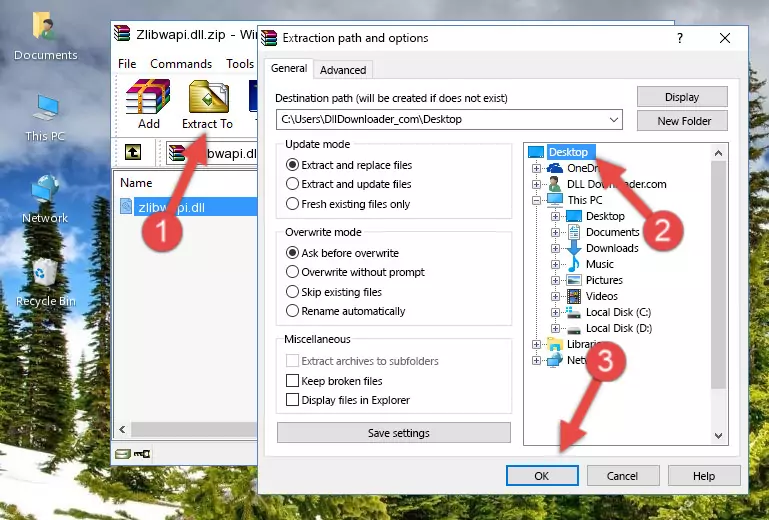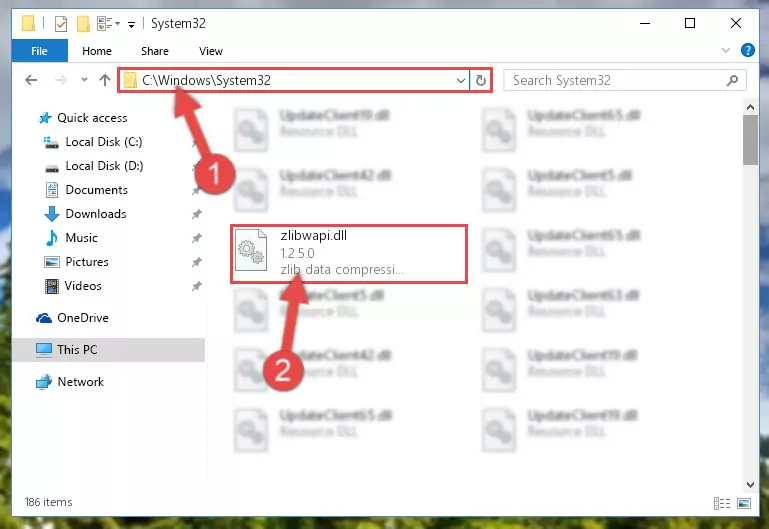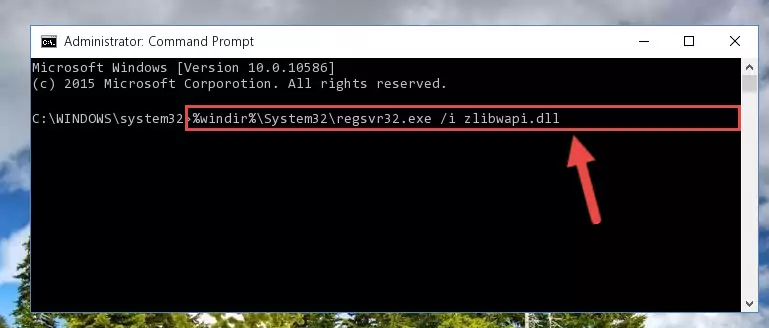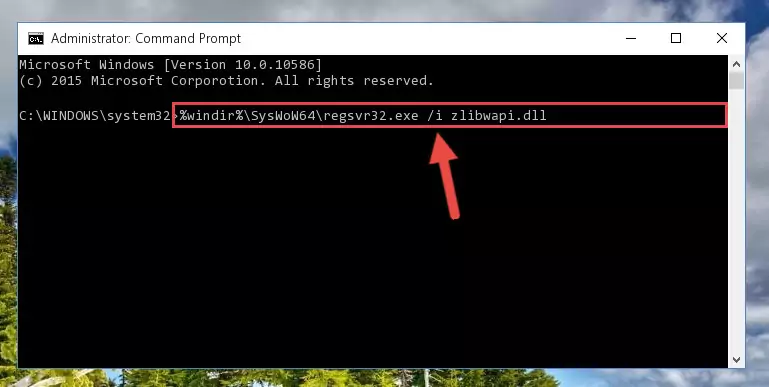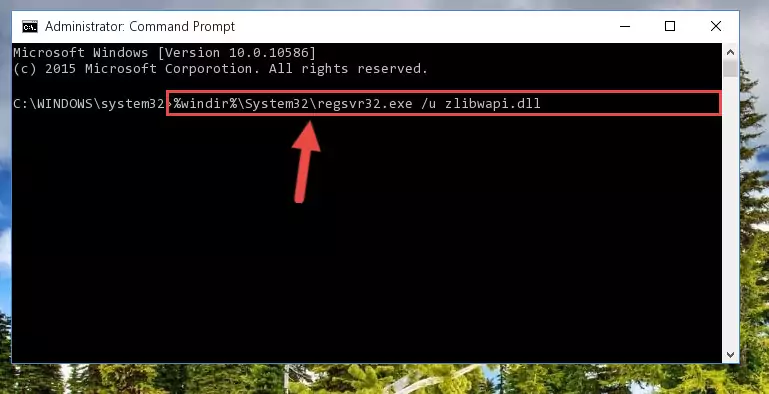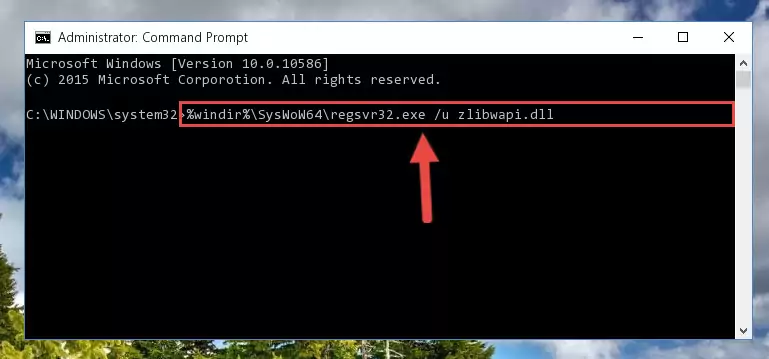- Download Price:
- Free
- Dll Description:
- zlib data compression library
- Versions:
- Size:
- 0.13 MB
- Operating Systems:
- Directory:
- Z
- Downloads:
- 13506 times.
About Zlibwapi.dll
The Zlibwapi.dll library is 0.13 MB. The download links have been checked and there are no problems. You can download it without a problem. Currently, it has been downloaded 13506 times and it has received 4.0 out of 5 stars from our users.
Table of Contents
- About Zlibwapi.dll
- Operating Systems That Can Use the Zlibwapi.dll Library
- All Versions of the Zlibwapi.dll Library
- Steps to Download the Zlibwapi.dll Library
- How to Fix Zlibwapi.dll Errors?
- Method 1: Fixing the DLL Error by Copying the Zlibwapi.dll Library to the Windows System Directory
- Method 2: Copying The Zlibwapi.dll Library Into The Program Installation Directory
- Method 3: Uninstalling and Reinstalling the Program that Gives You the Zlibwapi.dll Error
- Method 4: Fixing the Zlibwapi.dll Issue by Using the Windows System File Checker (scf scannow)
- Method 5: Fixing the Zlibwapi.dll Errors by Manually Updating Windows
- Most Seen Zlibwapi.dll Errors
- Dynamic Link Libraries Similar to Zlibwapi.dll
Operating Systems That Can Use the Zlibwapi.dll Library
All Versions of the Zlibwapi.dll Library
The last version of the Zlibwapi.dll library is the 1.2.5.0 version that was released on 2012-08-31. Before this version, there were 4 versions released. Downloadable Zlibwapi.dll library versions have been listed below from newest to oldest.
- 1.2.5.0 - 32 Bit (x86) (2012-08-31) Download directly this version
- 1.2.5.0 - 32 Bit (x86) Download directly this version
- 1.2.2.0 - 32 Bit (x86) (2012-01-31) Download directly this version
- 1.2.2.0 - 32 Bit (x86) Download directly this version
- 1.2.1.0 - 32 Bit (x86) Download directly this version
Steps to Download the Zlibwapi.dll Library
- First, click on the green-colored "Download" button in the top left section of this page (The button that is marked in the picture).
Step 1:Start downloading the Zlibwapi.dll library - After clicking the "Download" button at the top of the page, the "Downloading" page will open up and the download process will begin. Definitely do not close this page until the download begins. Our site will connect you to the closest DLL Downloader.com download server in order to offer you the fastest downloading performance. Connecting you to the server can take a few seconds.
How to Fix Zlibwapi.dll Errors?
ATTENTION! Before continuing on to install the Zlibwapi.dll library, you need to download the library. If you have not downloaded it yet, download it before continuing on to the installation steps. If you are having a problem while downloading the library, you can browse the download guide a few lines above.
Method 1: Fixing the DLL Error by Copying the Zlibwapi.dll Library to the Windows System Directory
- The file you are going to download is a compressed file with the ".zip" extension. You cannot directly install the ".zip" file. First, you need to extract the dynamic link library from inside it. So, double-click the file with the ".zip" extension that you downloaded and open the file.
- You will see the library named "Zlibwapi.dll" in the window that opens up. This is the library we are going to install. Click the library once with the left mouse button. By doing this you will have chosen the library.
Step 2:Choosing the Zlibwapi.dll library - Click the "Extract To" symbol marked in the picture. To extract the dynamic link library, it will want you to choose the desired location. Choose the "Desktop" location and click "OK" to extract the library to the desktop. In order to do this, you need to use the Winrar program. If you do not have this program, you can find and download it through a quick search on the Internet.
Step 3:Extracting the Zlibwapi.dll library to the desktop - Copy the "Zlibwapi.dll" library you extracted and paste it into the "C:\Windows\System32" directory.
Step 4:Copying the Zlibwapi.dll library into the Windows/System32 directory - If you are using a 64 Bit operating system, copy the "Zlibwapi.dll" library and paste it into the "C:\Windows\sysWOW64" as well.
NOTE! On Windows operating systems with 64 Bit architecture, the dynamic link library must be in both the "sysWOW64" directory as well as the "System32" directory. In other words, you must copy the "Zlibwapi.dll" library into both directories.
Step 5:Pasting the Zlibwapi.dll library into the Windows/sysWOW64 directory - In order to run the Command Line as an administrator, complete the following steps.
NOTE! In this explanation, we ran the Command Line on Windows 10. If you are using one of the Windows 8.1, Windows 8, Windows 7, Windows Vista or Windows XP operating systems, you can use the same methods to run the Command Line as an administrator. Even though the pictures are taken from Windows 10, the processes are similar.
- First, open the Start Menu and before clicking anywhere, type "cmd" but do not press Enter.
- When you see the "Command Line" option among the search results, hit the "CTRL" + "SHIFT" + "ENTER" keys on your keyboard.
- A window will pop up asking, "Do you want to run this process?". Confirm it by clicking to "Yes" button.
Step 6:Running the Command Line as an administrator - Let's copy the command below and paste it in the Command Line that comes up, then let's press Enter. This command deletes the Zlibwapi.dll library's problematic registry in the Windows Registry Editor (The library that we copied to the System32 directory does not perform any action with the library, it just deletes the registry in the Windows Registry Editor. The library that we pasted into the System32 directory will not be damaged).
%windir%\System32\regsvr32.exe /u Zlibwapi.dll
Step 7:Deleting the Zlibwapi.dll library's problematic registry in the Windows Registry Editor - If the Windows you use has 64 Bit architecture, after running the command above, you must run the command below. This command will clean the broken registry of the Zlibwapi.dll library from the 64 Bit architecture (The Cleaning process is only with registries in the Windows Registry Editor. In other words, the dynamic link library that we pasted into the SysWoW64 directory will stay as it is).
%windir%\SysWoW64\regsvr32.exe /u Zlibwapi.dll
Step 8:Uninstalling the broken registry of the Zlibwapi.dll library from the Windows Registry Editor (for 64 Bit) - You must create a new registry for the dynamic link library that you deleted from the registry editor. In order to do this, copy the command below and paste it into the Command Line and hit Enter.
%windir%\System32\regsvr32.exe /i Zlibwapi.dll
Step 9:Creating a new registry for the Zlibwapi.dll library - If you are using a 64 Bit operating system, after running the command above, you also need to run the command below. With this command, we will have added a new library in place of the damaged Zlibwapi.dll library that we deleted.
%windir%\SysWoW64\regsvr32.exe /i Zlibwapi.dll
Step 10:Reregistering the Zlibwapi.dll library in the system (for 64 Bit) - You may see certain error messages when running the commands from the command line. These errors will not prevent the installation of the Zlibwapi.dll library. In other words, the installation will finish, but it may give some errors because of certain incompatibilities. After restarting your computer, to see if the installation was successful or not, try running the program that was giving the dll error again. If you continue to get the errors when running the program after the installation, you can try the 2nd Method as an alternative.
Method 2: Copying The Zlibwapi.dll Library Into The Program Installation Directory
- In order to install the dynamic link library, you need to find the installation directory for the program that was giving you errors such as "Zlibwapi.dll is missing", "Zlibwapi.dll not found" or similar error messages. In order to do that, Right-click the program's shortcut and click the Properties item in the right-click menu that appears.
Step 1:Opening the program shortcut properties window - Click on the Open File Location button that is found in the Properties window that opens up and choose the folder where the application is installed.
Step 2:Opening the installation directory of the program - Copy the Zlibwapi.dll library into the directory we opened up.
Step 3:Copying the Zlibwapi.dll library into the program's installation directory - That's all there is to the installation process. Run the program giving the dll error again. If the dll error is still continuing, completing the 3rd Method may help fix your issue.
Method 3: Uninstalling and Reinstalling the Program that Gives You the Zlibwapi.dll Error
- Press the "Windows" + "R" keys at the same time to open the Run tool. Paste the command below into the text field titled "Open" in the Run window that opens and press the Enter key on your keyboard. This command will open the "Programs and Features" tool.
appwiz.cpl
Step 1:Opening the Programs and Features tool with the Appwiz.cpl command - On the Programs and Features screen that will come up, you will see the list of programs on your computer. Find the program that gives you the dll error and with your mouse right-click it. The right-click menu will open. Click the "Uninstall" option in this menu to start the uninstall process.
Step 2:Uninstalling the program that gives you the dll error - You will see a "Do you want to uninstall this program?" confirmation window. Confirm the process and wait for the program to be completely uninstalled. The uninstall process can take some time. This time will change according to your computer's performance and the size of the program. After the program is uninstalled, restart your computer.
Step 3:Confirming the uninstall process - After restarting your computer, reinstall the program that was giving the error.
- You may be able to fix the dll error you are experiencing by using this method. If the error messages are continuing despite all these processes, we may have a issue deriving from Windows. To fix dll errors deriving from Windows, you need to complete the 4th Method and the 5th Method in the list.
Method 4: Fixing the Zlibwapi.dll Issue by Using the Windows System File Checker (scf scannow)
- In order to run the Command Line as an administrator, complete the following steps.
NOTE! In this explanation, we ran the Command Line on Windows 10. If you are using one of the Windows 8.1, Windows 8, Windows 7, Windows Vista or Windows XP operating systems, you can use the same methods to run the Command Line as an administrator. Even though the pictures are taken from Windows 10, the processes are similar.
- First, open the Start Menu and before clicking anywhere, type "cmd" but do not press Enter.
- When you see the "Command Line" option among the search results, hit the "CTRL" + "SHIFT" + "ENTER" keys on your keyboard.
- A window will pop up asking, "Do you want to run this process?". Confirm it by clicking to "Yes" button.
Step 1:Running the Command Line as an administrator - Paste the command in the line below into the Command Line that opens up and press Enter key.
sfc /scannow
Step 2:fixing Windows system errors using the sfc /scannow command - The scan and repair process can take some time depending on your hardware and amount of system errors. Wait for the process to complete. After the repair process finishes, try running the program that is giving you're the error.
Method 5: Fixing the Zlibwapi.dll Errors by Manually Updating Windows
Some programs need updated dynamic link libraries. When your operating system is not updated, it cannot fulfill this need. In some situations, updating your operating system can solve the dll errors you are experiencing.
In order to check the update status of your operating system and, if available, to install the latest update packs, we need to begin this process manually.
Depending on which Windows version you use, manual update processes are different. Because of this, we have prepared a special article for each Windows version. You can get our articles relating to the manual update of the Windows version you use from the links below.
Guides to Manually Update for All Windows Versions
Most Seen Zlibwapi.dll Errors
If the Zlibwapi.dll library is missing or the program using this library has not been installed correctly, you can get errors related to the Zlibwapi.dll library. Dynamic link libraries being missing can sometimes cause basic Windows programs to also give errors. You can even receive an error when Windows is loading. You can find the error messages that are caused by the Zlibwapi.dll library.
If you don't know how to install the Zlibwapi.dll library you will download from our site, you can browse the methods above. Above we explained all the processes you can do to fix the dll error you are receiving. If the error is continuing after you have completed all these methods, please use the comment form at the bottom of the page to contact us. Our editor will respond to your comment shortly.
- "Zlibwapi.dll not found." error
- "The file Zlibwapi.dll is missing." error
- "Zlibwapi.dll access violation." error
- "Cannot register Zlibwapi.dll." error
- "Cannot find Zlibwapi.dll." error
- "This application failed to start because Zlibwapi.dll was not found. Re-installing the application may fix this problem." error