- Download Price:
- Free
- Dll Description:
- Yahoo! Audio Conferencing Control
- Versions:
- Size:
- 0.24 MB
- Operating Systems:
- Developers:
- Directory:
- Y
- Downloads:
- 1193 times.
What is Yacscom.dll?
The Yacscom.dll file is a dynamic link library developed by Yahoo!. This library includes important functions that may be needed by softwares, games or other basic Windows tools.
The Yacscom.dll file is 0.24 MB. The download links for this file are clean and no user has given any negative feedback. From the time it was offered for download, it has been downloaded 1193 times.
Table of Contents
- What is Yacscom.dll?
- Operating Systems Compatible with the Yacscom.dll File
- All Versions of the Yacscom.dll File
- How to Download Yacscom.dll
- How to Fix Yacscom.dll Errors?
- Method 1: Copying the Yacscom.dll File to the Windows System Folder
- Method 2: Copying the Yacscom.dll File to the Software File Folder
- Method 3: Uninstalling and Reinstalling the Software that Gives You the Yacscom.dll Error
- Method 4: Solving the Yacscom.dll Error Using the Windows System File Checker
- Method 5: Solving the Yacscom.dll Error by Updating Windows
- The Most Seen Yacscom.dll Errors
- Dll Files Related to Yacscom.dll
Operating Systems Compatible with the Yacscom.dll File
All Versions of the Yacscom.dll File
The last version of the Yacscom.dll file is the 1.0.0.50 version that was released on 2012-02-29. Before this version, there were 2 versions released. Downloadable Yacscom.dll file versions have been listed below from newest to oldest.
- 1.0.0.50 - 32 Bit (x86) (2012-02-29) Download directly this version
- 1.0.0.50 - 32 Bit (x86) Download directly this version
- 1.0.0.40 - 32 Bit (x86) Download directly this version
How to Download Yacscom.dll
- First, click the "Download" button with the green background (The button marked in the picture).

Step 1:Download the Yacscom.dll file - When you click the "Download" button, the "Downloading" window will open. Don't close this window until the download process begins. The download process will begin in a few seconds based on your Internet speed and computer.
How to Fix Yacscom.dll Errors?
ATTENTION! In order to install the Yacscom.dll file, you must first download it. If you haven't downloaded it, before continuing on with the installation, download the file. If you don't know how to download it, all you need to do is look at the dll download guide found on the top line.
Method 1: Copying the Yacscom.dll File to the Windows System Folder
- The file you downloaded is a compressed file with the ".zip" extension. In order to install it, first, double-click the ".zip" file and open the file. You will see the file named "Yacscom.dll" in the window that opens up. This is the file you need to install. Drag this file to the desktop with your mouse's left button.
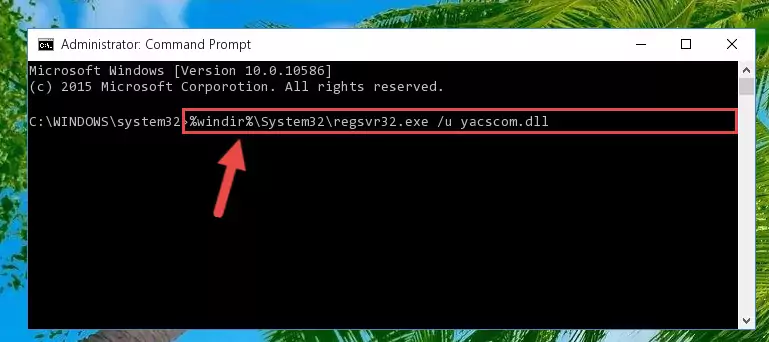
Step 1:Extracting the Yacscom.dll file - Copy the "Yacscom.dll" file you extracted and paste it into the "C:\Windows\System32" folder.
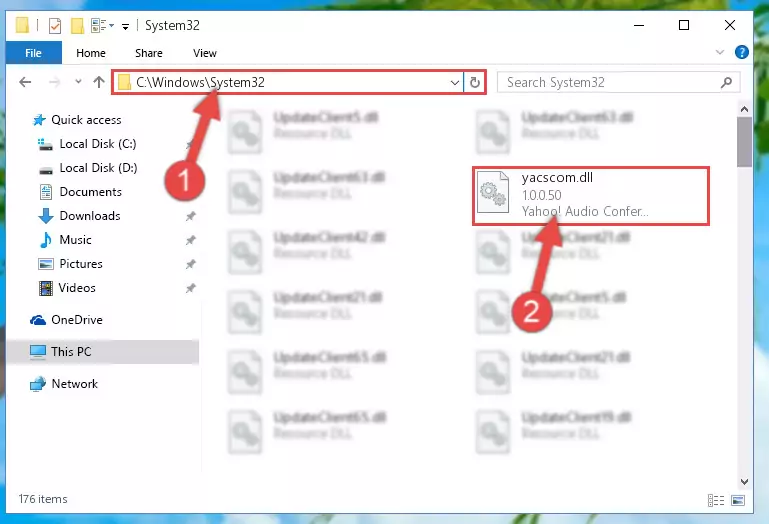
Step 2:Copying the Yacscom.dll file into the Windows/System32 folder - If you are using a 64 Bit operating system, copy the "Yacscom.dll" file and paste it into the "C:\Windows\sysWOW64" as well.
NOTE! On Windows operating systems with 64 Bit architecture, the dll file must be in both the "sysWOW64" folder as well as the "System32" folder. In other words, you must copy the "Yacscom.dll" file into both folders.
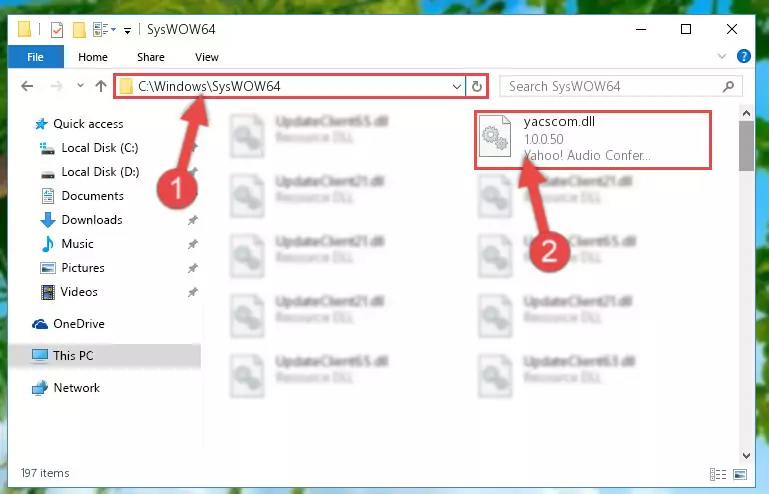
Step 3:Pasting the Yacscom.dll file into the Windows/sysWOW64 folder - In order to run the Command Line as an administrator, complete the following steps.
NOTE! In this explanation, we ran the Command Line on Windows 10. If you are using one of the Windows 8.1, Windows 8, Windows 7, Windows Vista or Windows XP operating systems, you can use the same methods to run the Command Line as an administrator. Even though the pictures are taken from Windows 10, the processes are similar.
- First, open the Start Menu and before clicking anywhere, type "cmd" but do not press Enter.
- When you see the "Command Line" option among the search results, hit the "CTRL" + "SHIFT" + "ENTER" keys on your keyboard.
- A window will pop up asking, "Do you want to run this process?". Confirm it by clicking to "Yes" button.

Step 4:Running the Command Line as an administrator - Let's copy the command below and paste it in the Command Line that comes up, then let's press Enter. This command deletes the Yacscom.dll file's problematic registry in the Windows Registry Editor (The file that we copied to the System32 folder does not perform any action with the file, it just deletes the registry in the Windows Registry Editor. The file that we pasted into the System32 folder will not be damaged).
%windir%\System32\regsvr32.exe /u Yacscom.dll
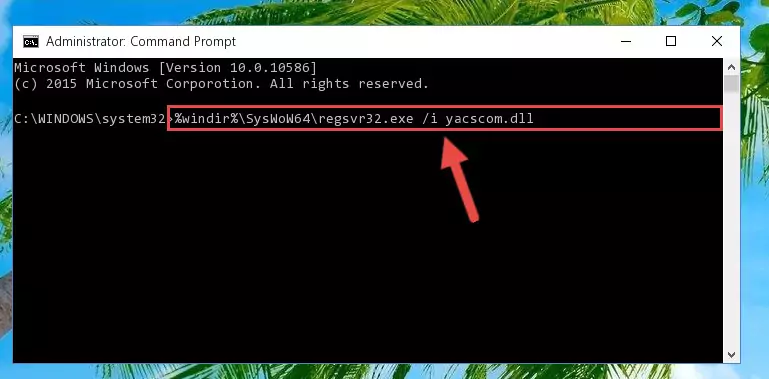
Step 5:Deleting the Yacscom.dll file's problematic registry in the Windows Registry Editor - If you are using a 64 Bit operating system, after doing the commands above, you also need to run the command below. With this command, we will also delete the Yacscom.dll file's damaged registry for 64 Bit (The deleting process will be only for the registries in Regedit. In other words, the dll file you pasted into the SysWoW64 folder will not be damaged at all).
%windir%\SysWoW64\regsvr32.exe /u Yacscom.dll
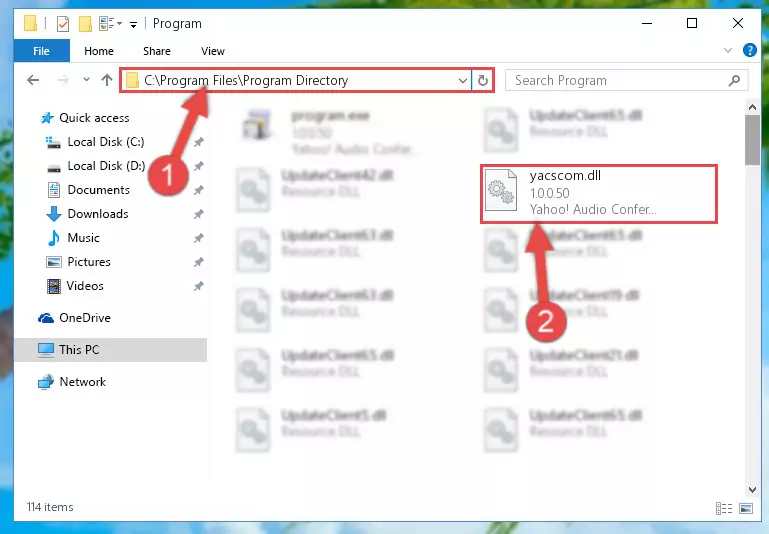
Step 6:Uninstalling the damaged Yacscom.dll file's registry from the system (for 64 Bit) - We need to make a clean registry for the dll file's registry that we deleted from Regedit (Windows Registry Editor). In order to accomplish this, copy and paste the command below into the Command Line and press Enter key.
%windir%\System32\regsvr32.exe /i Yacscom.dll
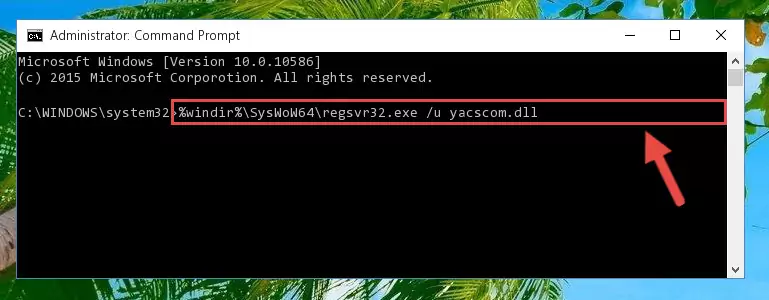
Step 7:Making a clean registry for the Yacscom.dll file in Regedit (Windows Registry Editor) - If you are using a 64 Bit operating system, after running the command above, you also need to run the command below. With this command, we will have added a new file in place of the damaged Yacscom.dll file that we deleted.
%windir%\SysWoW64\regsvr32.exe /i Yacscom.dll
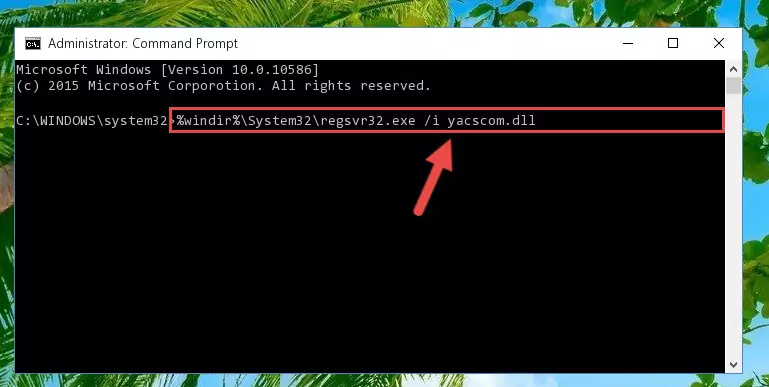
Step 8:Reregistering the Yacscom.dll file in the system (for 64 Bit) - You may see certain error messages when running the commands from the command line. These errors will not prevent the installation of the Yacscom.dll file. In other words, the installation will finish, but it may give some errors because of certain incompatibilities. After restarting your computer, to see if the installation was successful or not, try running the software that was giving the dll error again. If you continue to get the errors when running the software after the installation, you can try the 2nd Method as an alternative.
Method 2: Copying the Yacscom.dll File to the Software File Folder
- In order to install the dll file, you need to find the file folder for the software that was giving you errors such as "Yacscom.dll is missing", "Yacscom.dll not found" or similar error messages. In order to do that, Right-click the software's shortcut and click the Properties item in the right-click menu that appears.

Step 1:Opening the software shortcut properties window - Click on the Open File Location button that is found in the Properties window that opens up and choose the folder where the application is installed.

Step 2:Opening the file folder of the software - Copy the Yacscom.dll file into this folder that opens.
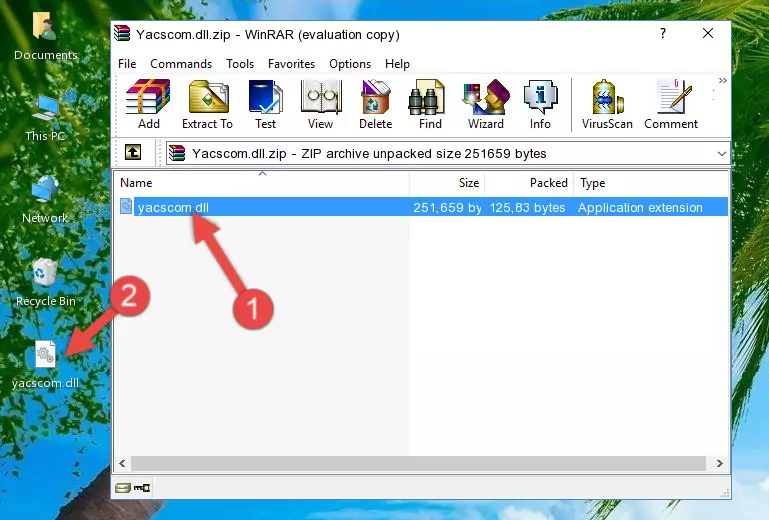
Step 3:Copying the Yacscom.dll file into the software's file folder - This is all there is to the process. Now, try to run the software again. If the problem still is not solved, you can try the 3rd Method.
Method 3: Uninstalling and Reinstalling the Software that Gives You the Yacscom.dll Error
- Open the Run window by pressing the "Windows" + "R" keys on your keyboard at the same time. Type in the command below into the Run window and push Enter to run it. This command will open the "Programs and Features" window.
appwiz.cpl

Step 1:Opening the Programs and Features window using the appwiz.cpl command - The softwares listed in the Programs and Features window that opens up are the softwares installed on your computer. Find the software that gives you the dll error and run the "Right-Click > Uninstall" command on this software.

Step 2:Uninstalling the software from your computer - Following the instructions that come up, uninstall the software from your computer and restart your computer.

Step 3:Following the verification and instructions for the software uninstall process - 4. After restarting your computer, reinstall the software that was giving you the error.
- You can solve the error you are expericing with this method. If the dll error is continuing in spite of the solution methods you are using, the source of the problem is the Windows operating system. In order to solve dll errors in Windows you will need to complete the 4th Method and the 5th Method in the list.
Method 4: Solving the Yacscom.dll Error Using the Windows System File Checker
- In order to run the Command Line as an administrator, complete the following steps.
NOTE! In this explanation, we ran the Command Line on Windows 10. If you are using one of the Windows 8.1, Windows 8, Windows 7, Windows Vista or Windows XP operating systems, you can use the same methods to run the Command Line as an administrator. Even though the pictures are taken from Windows 10, the processes are similar.
- First, open the Start Menu and before clicking anywhere, type "cmd" but do not press Enter.
- When you see the "Command Line" option among the search results, hit the "CTRL" + "SHIFT" + "ENTER" keys on your keyboard.
- A window will pop up asking, "Do you want to run this process?". Confirm it by clicking to "Yes" button.

Step 1:Running the Command Line as an administrator - Type the command below into the Command Line page that comes up and run it by pressing Enter on your keyboard.
sfc /scannow

Step 2:Getting rid of Windows Dll errors by running the sfc /scannow command - The process can take some time depending on your computer and the condition of the errors in the system. Before the process is finished, don't close the command line! When the process is finished, try restarting the software that you are experiencing the errors in after closing the command line.
Method 5: Solving the Yacscom.dll Error by Updating Windows
Some softwares require updated dll files from the operating system. If your operating system is not updated, this requirement is not met and you will receive dll errors. Because of this, updating your operating system may solve the dll errors you are experiencing.
Most of the time, operating systems are automatically updated. However, in some situations, the automatic updates may not work. For situations like this, you may need to check for updates manually.
For every Windows version, the process of manually checking for updates is different. Because of this, we prepared a special guide for each Windows version. You can get our guides to manually check for updates based on the Windows version you use through the links below.
Windows Update Guides
The Most Seen Yacscom.dll Errors
It's possible that during the softwares' installation or while using them, the Yacscom.dll file was damaged or deleted. You can generally see error messages listed below or similar ones in situations like this.
These errors we see are not unsolvable. If you've also received an error message like this, first you must download the Yacscom.dll file by clicking the "Download" button in this page's top section. After downloading the file, you should install the file and complete the solution methods explained a little bit above on this page and mount it in Windows. If you do not have a hardware problem, one of the methods explained in this article will solve your problem.
- "Yacscom.dll not found." error
- "The file Yacscom.dll is missing." error
- "Yacscom.dll access violation." error
- "Cannot register Yacscom.dll." error
- "Cannot find Yacscom.dll." error
- "This application failed to start because Yacscom.dll was not found. Re-installing the application may fix this problem." error
