- Download Price:
- Free
- Dll Description:
- Service Pack 2 Messages
- Versions:
- Size:
- 2.76 MB
- Operating Systems:
- Directory:
- X
- Downloads:
- 1912 times.
About Xpsp2res.dll
The Xpsp2res.dll library is 2.76 MB. The download links are current and no negative feedback has been received by users. It has been downloaded 1912 times since release and it has received 5.0 out of 5 stars.
Table of Contents
- About Xpsp2res.dll
- Operating Systems Compatible with the Xpsp2res.dll Library
- All Versions of the Xpsp2res.dll Library
- Guide to Download Xpsp2res.dll
- How to Install Xpsp2res.dll? How to Fix Xpsp2res.dll Errors?
- Method 1: Installing the Xpsp2res.dll Library to the Windows System Directory
- Method 2: Copying the Xpsp2res.dll Library to the Program Installation Directory
- Method 3: Doing a Clean Install of the program That Is Giving the Xpsp2res.dll Error
- Method 4: Fixing the Xpsp2res.dll Error Using the Windows System File Checker
- Method 5: Getting Rid of Xpsp2res.dll Errors by Updating the Windows Operating System
- Most Seen Xpsp2res.dll Errors
- Dynamic Link Libraries Similar to the Xpsp2res.dll Library
Operating Systems Compatible with the Xpsp2res.dll Library
All Versions of the Xpsp2res.dll Library
The last version of the Xpsp2res.dll library is the 5.2.3790.3959 version. There have been 3 versions previously released. All versions of the Dynamic link library are listed below from newest to oldest.
- 5.2.3790.3959 - 32 Bit (x86) Download directly this version
- 5.1.2600.5512 - 32 Bit (x86) Download directly this version
- 5.1.2600.2180 - 32 Bit (x86) (2012-07-31) Download directly this version
- 5.1.2600.2180 - 32 Bit (x86) Download directly this version
Guide to Download Xpsp2res.dll
- First, click on the green-colored "Download" button in the top left section of this page (The button that is marked in the picture).

Step 1:Start downloading the Xpsp2res.dll library - After clicking the "Download" button at the top of the page, the "Downloading" page will open up and the download process will begin. Definitely do not close this page until the download begins. Our site will connect you to the closest DLL Downloader.com download server in order to offer you the fastest downloading performance. Connecting you to the server can take a few seconds.
How to Install Xpsp2res.dll? How to Fix Xpsp2res.dll Errors?
ATTENTION! Before beginning the installation of the Xpsp2res.dll library, you must download the library. If you don't know how to download the library or if you are having a problem while downloading, you can look at our download guide a few lines above.
Method 1: Installing the Xpsp2res.dll Library to the Windows System Directory
- The file you will download is a compressed file with the ".zip" extension. You cannot directly install the ".zip" file. Because of this, first, double-click this file and open the file. You will see the library named "Xpsp2res.dll" in the window that opens. Drag this library to the desktop with the left mouse button. This is the library you need.
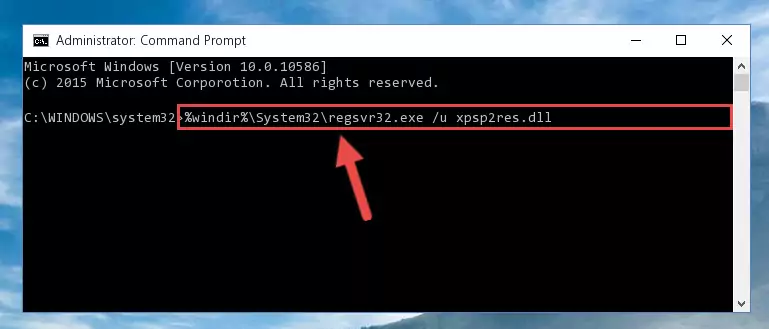
Step 1:Extracting the Xpsp2res.dll library from the .zip file - Copy the "Xpsp2res.dll" library you extracted and paste it into the "C:\Windows\System32" directory.
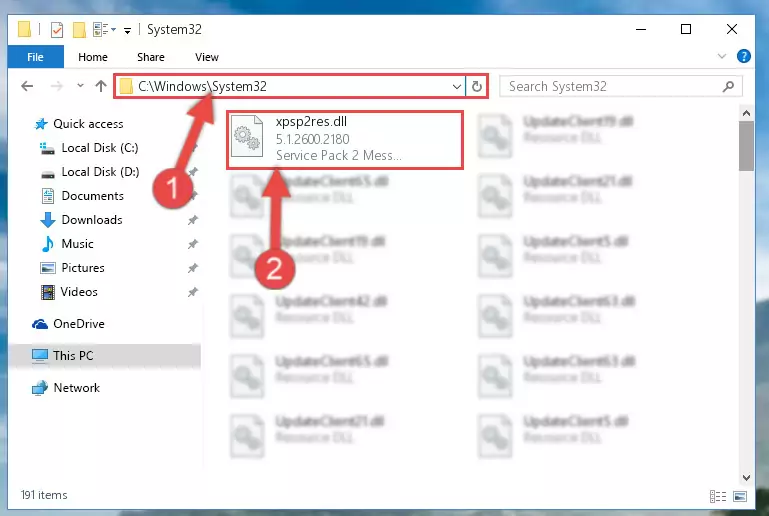
Step 2:Copying the Xpsp2res.dll library into the Windows/System32 directory - If you are using a 64 Bit operating system, copy the "Xpsp2res.dll" library and paste it into the "C:\Windows\sysWOW64" as well.
NOTE! On Windows operating systems with 64 Bit architecture, the dynamic link library must be in both the "sysWOW64" directory as well as the "System32" directory. In other words, you must copy the "Xpsp2res.dll" library into both directories.
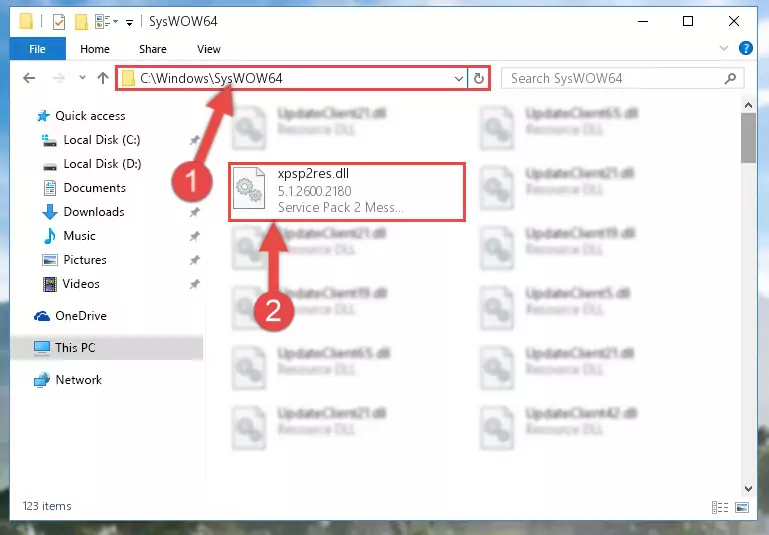
Step 3:Pasting the Xpsp2res.dll library into the Windows/sysWOW64 directory - In order to run the Command Line as an administrator, complete the following steps.
NOTE! In this explanation, we ran the Command Line on Windows 10. If you are using one of the Windows 8.1, Windows 8, Windows 7, Windows Vista or Windows XP operating systems, you can use the same methods to run the Command Line as an administrator. Even though the pictures are taken from Windows 10, the processes are similar.
- First, open the Start Menu and before clicking anywhere, type "cmd" but do not press Enter.
- When you see the "Command Line" option among the search results, hit the "CTRL" + "SHIFT" + "ENTER" keys on your keyboard.
- A window will pop up asking, "Do you want to run this process?". Confirm it by clicking to "Yes" button.

Step 4:Running the Command Line as an administrator - Paste the command below into the Command Line window that opens and hit the Enter key on your keyboard. This command will delete the Xpsp2res.dll library's damaged registry (It will not delete the file you pasted into the System32 directory, but will delete the registry in Regedit. The file you pasted in the System32 directory will not be damaged in any way).
%windir%\System32\regsvr32.exe /u Xpsp2res.dll
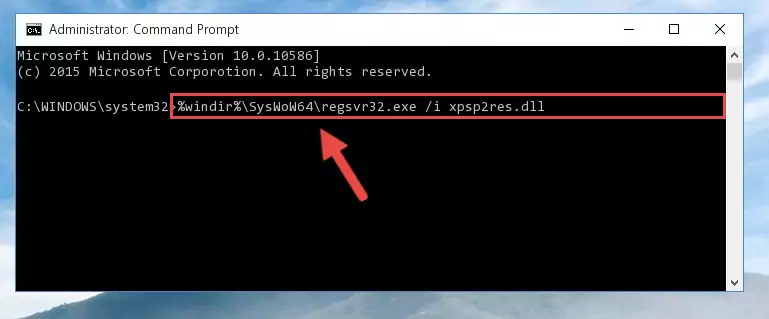
Step 5:Uninstalling the Xpsp2res.dll library from the system registry - If the Windows you use has 64 Bit architecture, after running the command above, you must run the command below. This command will clean the broken registry of the Xpsp2res.dll library from the 64 Bit architecture (The Cleaning process is only with registries in the Windows Registry Editor. In other words, the dynamic link library that we pasted into the SysWoW64 directory will stay as it is).
%windir%\SysWoW64\regsvr32.exe /u Xpsp2res.dll
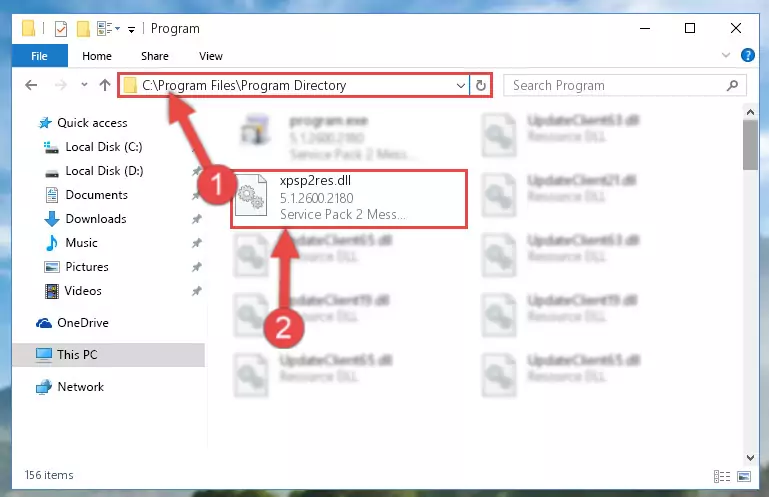
Step 6:Uninstalling the broken registry of the Xpsp2res.dll library from the Windows Registry Editor (for 64 Bit) - You must create a new registry for the dynamic link library that you deleted from the registry editor. In order to do this, copy the command below and paste it into the Command Line and hit Enter.
%windir%\System32\regsvr32.exe /i Xpsp2res.dll
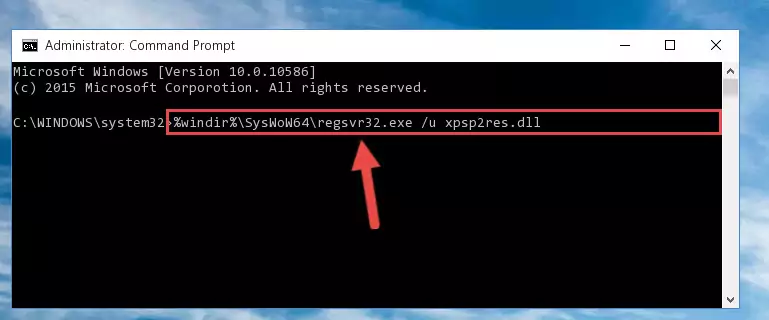
Step 7:Creating a new registry for the Xpsp2res.dll library - If you are using a 64 Bit operating system, after running the command above, you also need to run the command below. With this command, we will have added a new library in place of the damaged Xpsp2res.dll library that we deleted.
%windir%\SysWoW64\regsvr32.exe /i Xpsp2res.dll
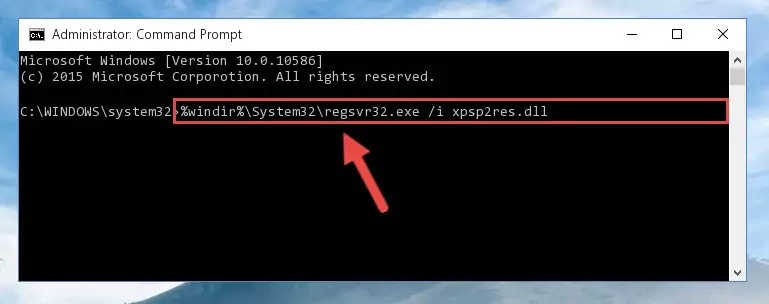
Step 8:Reregistering the Xpsp2res.dll library in the system (for 64 Bit) - You may see certain error messages when running the commands from the command line. These errors will not prevent the installation of the Xpsp2res.dll library. In other words, the installation will finish, but it may give some errors because of certain incompatibilities. After restarting your computer, to see if the installation was successful or not, try running the program that was giving the dll error again. If you continue to get the errors when running the program after the installation, you can try the 2nd Method as an alternative.
Method 2: Copying the Xpsp2res.dll Library to the Program Installation Directory
- First, you need to find the installation directory for the program you are receiving the "Xpsp2res.dll not found", "Xpsp2res.dll is missing" or other similar dll errors. In order to do this, right-click on the shortcut for the program and click the Properties option from the options that come up.

Step 1:Opening program properties - Open the program's installation directory by clicking on the Open File Location button in the Properties window that comes up.

Step 2:Opening the program's installation directory - Copy the Xpsp2res.dll library into the directory we opened.
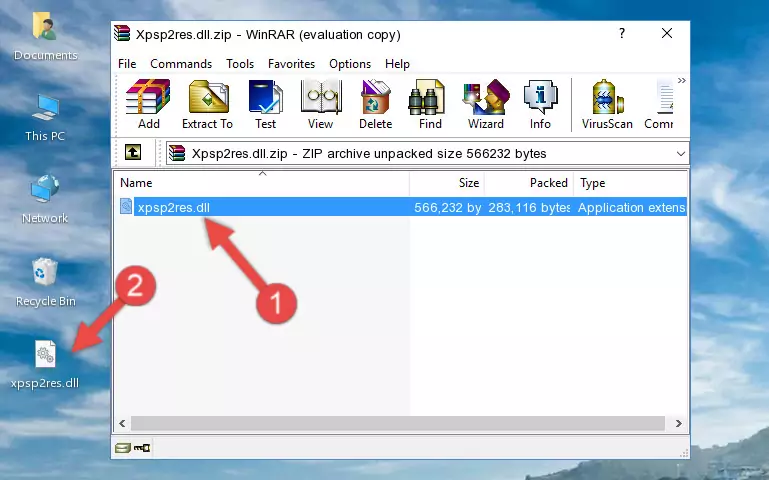
Step 3:Copying the Xpsp2res.dll library into the installation directory of the program. - The installation is complete. Run the program that is giving you the error. If the error is continuing, you may benefit from trying the 3rd Method as an alternative.
Method 3: Doing a Clean Install of the program That Is Giving the Xpsp2res.dll Error
- Press the "Windows" + "R" keys at the same time to open the Run tool. Paste the command below into the text field titled "Open" in the Run window that opens and press the Enter key on your keyboard. This command will open the "Programs and Features" tool.
appwiz.cpl

Step 1:Opening the Programs and Features tool with the Appwiz.cpl command - On the Programs and Features screen that will come up, you will see the list of programs on your computer. Find the program that gives you the dll error and with your mouse right-click it. The right-click menu will open. Click the "Uninstall" option in this menu to start the uninstall process.

Step 2:Uninstalling the program that gives you the dll error - You will see a "Do you want to uninstall this program?" confirmation window. Confirm the process and wait for the program to be completely uninstalled. The uninstall process can take some time. This time will change according to your computer's performance and the size of the program. After the program is uninstalled, restart your computer.

Step 3:Confirming the uninstall process - After restarting your computer, reinstall the program that was giving the error.
- This method may provide the solution to the dll error you're experiencing. If the dll error is continuing, the problem is most likely deriving from the Windows operating system. In order to fix dll errors deriving from the Windows operating system, complete the 4th Method and the 5th Method.
Method 4: Fixing the Xpsp2res.dll Error Using the Windows System File Checker
- In order to run the Command Line as an administrator, complete the following steps.
NOTE! In this explanation, we ran the Command Line on Windows 10. If you are using one of the Windows 8.1, Windows 8, Windows 7, Windows Vista or Windows XP operating systems, you can use the same methods to run the Command Line as an administrator. Even though the pictures are taken from Windows 10, the processes are similar.
- First, open the Start Menu and before clicking anywhere, type "cmd" but do not press Enter.
- When you see the "Command Line" option among the search results, hit the "CTRL" + "SHIFT" + "ENTER" keys on your keyboard.
- A window will pop up asking, "Do you want to run this process?". Confirm it by clicking to "Yes" button.

Step 1:Running the Command Line as an administrator - Paste the command in the line below into the Command Line that opens up and press Enter key.
sfc /scannow

Step 2:fixing Windows system errors using the sfc /scannow command - The scan and repair process can take some time depending on your hardware and amount of system errors. Wait for the process to complete. After the repair process finishes, try running the program that is giving you're the error.
Method 5: Getting Rid of Xpsp2res.dll Errors by Updating the Windows Operating System
Some programs need updated dynamic link libraries. When your operating system is not updated, it cannot fulfill this need. In some situations, updating your operating system can solve the dll errors you are experiencing.
In order to check the update status of your operating system and, if available, to install the latest update packs, we need to begin this process manually.
Depending on which Windows version you use, manual update processes are different. Because of this, we have prepared a special article for each Windows version. You can get our articles relating to the manual update of the Windows version you use from the links below.
Explanations on Updating Windows Manually
Most Seen Xpsp2res.dll Errors
The Xpsp2res.dll library being damaged or for any reason being deleted can cause programs or Windows system tools (Windows Media Player, Paint, etc.) that use this library to produce an error. Below you can find a list of errors that can be received when the Xpsp2res.dll library is missing.
If you have come across one of these errors, you can download the Xpsp2res.dll library by clicking on the "Download" button on the top-left of this page. We explained to you how to use the library you'll download in the above sections of this writing. You can see the suggestions we gave on how to solve your problem by scrolling up on the page.
- "Xpsp2res.dll not found." error
- "The file Xpsp2res.dll is missing." error
- "Xpsp2res.dll access violation." error
- "Cannot register Xpsp2res.dll." error
- "Cannot find Xpsp2res.dll." error
- "This application failed to start because Xpsp2res.dll was not found. Re-installing the application may fix this problem." error
