- Download Price:
- Free
- Dll Description:
- Service Pack 2 OOB Messages
- Versions:
- Size:
- 0.42 MB
- Operating Systems:
- Directory:
- X
- Downloads:
- 1919 times.
About Xpob2res.dll
The Xpob2res.dll file is 0.42 MB. The download links for this file are clean and no user has given any negative feedback. From the time it was offered for download, it has been downloaded 1919 times.
Table of Contents
- About Xpob2res.dll
- Operating Systems Compatible with the Xpob2res.dll File
- Other Versions of the Xpob2res.dll File
- Guide to Download Xpob2res.dll
- How to Install Xpob2res.dll? How to Fix Xpob2res.dll Errors?
- Method 1: Copying the Xpob2res.dll File to the Windows System Folder
- Method 2: Copying The Xpob2res.dll File Into The Software File Folder
- Method 3: Doing a Clean Install of the software That Is Giving the Xpob2res.dll Error
- Method 4: Solving the Xpob2res.dll Error using the Windows System File Checker (sfc /scannow)
- Method 5: Fixing the Xpob2res.dll Error by Manually Updating Windows
- Most Seen Xpob2res.dll Errors
- Dll Files Related to Xpob2res.dll
Operating Systems Compatible with the Xpob2res.dll File
Other Versions of the Xpob2res.dll File
The latest version of the Xpob2res.dll file is 5.2.3790.3959 version. Before this, there were 3 versions released. All versions released up till now are listed below from newest to oldest
- 5.2.3790.3959 - 32 Bit (x86) Download directly this version now
- 5.1.2600.5512 - 32 Bit (x86) Download directly this version now
- 5.1.2600.2180 - 32 Bit (x86) (2012-07-31) Download directly this version now
- 5.1.2600.2180 - 32 Bit (x86) Download directly this version now
Guide to Download Xpob2res.dll
- Click on the green-colored "Download" button (The button marked in the picture below).

Step 1:Starting the download process for Xpob2res.dll - After clicking the "Download" button at the top of the page, the "Downloading" page will open up and the download process will begin. Definitely do not close this page until the download begins. Our site will connect you to the closest DLL Downloader.com download server in order to offer you the fastest downloading performance. Connecting you to the server can take a few seconds.
How to Install Xpob2res.dll? How to Fix Xpob2res.dll Errors?
ATTENTION! Before starting the installation, the Xpob2res.dll file needs to be downloaded. If you have not downloaded it, download the file before continuing with the installation steps. If you don't know how to download it, you can immediately browse the dll download guide above.
Method 1: Copying the Xpob2res.dll File to the Windows System Folder
- The file you downloaded is a compressed file with the extension ".zip". This file cannot be installed. To be able to install it, first you need to extract the dll file from within it. So, first double-click the file with the ".zip" extension and open the file.
- You will see the file named "Xpob2res.dll" in the window that opens. This is the file you need to install. Click on the dll file with the left button of the mouse. By doing this, you select the file.
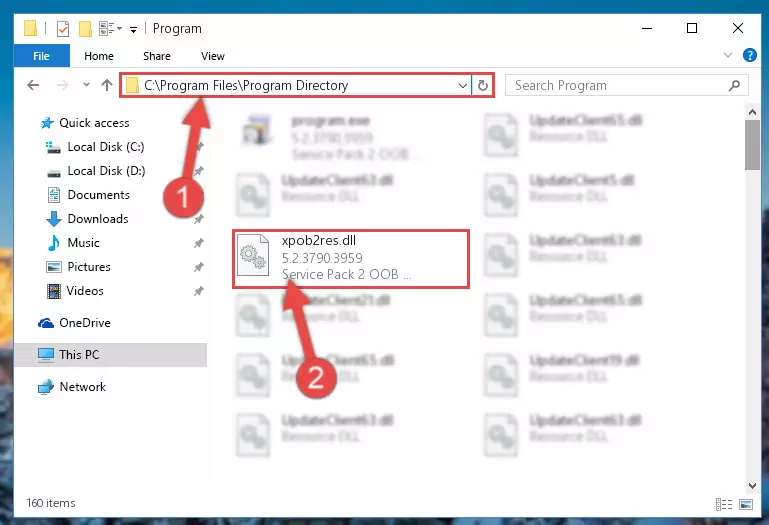
Step 2:Choosing the Xpob2res.dll file - Click on the "Extract To" button, which is marked in the picture. In order to do this, you will need the Winrar software. If you don't have the software, it can be found doing a quick search on the Internet and you can download it (The Winrar software is free).
- After clicking the "Extract to" button, a window where you can choose the location you want will open. Choose the "Desktop" location in this window and extract the dll file to the desktop by clicking the "Ok" button.
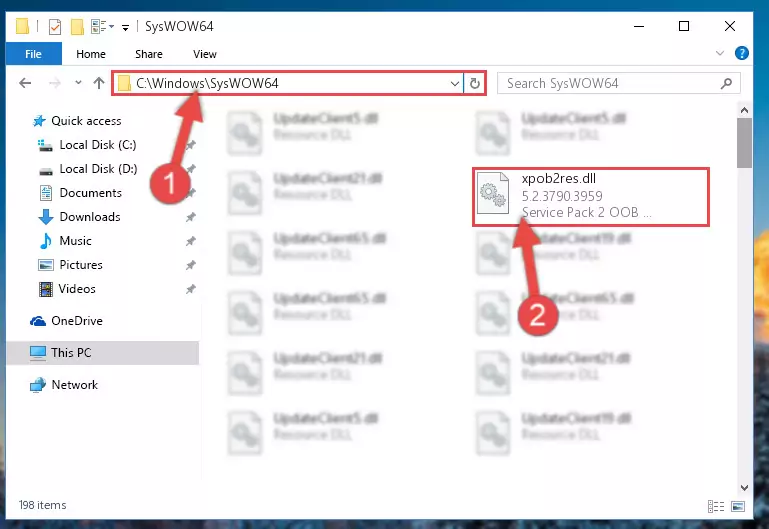
Step 3:Extracting the Xpob2res.dll file to the desktop - Copy the "Xpob2res.dll" file you extracted and paste it into the "C:\Windows\System32" folder.
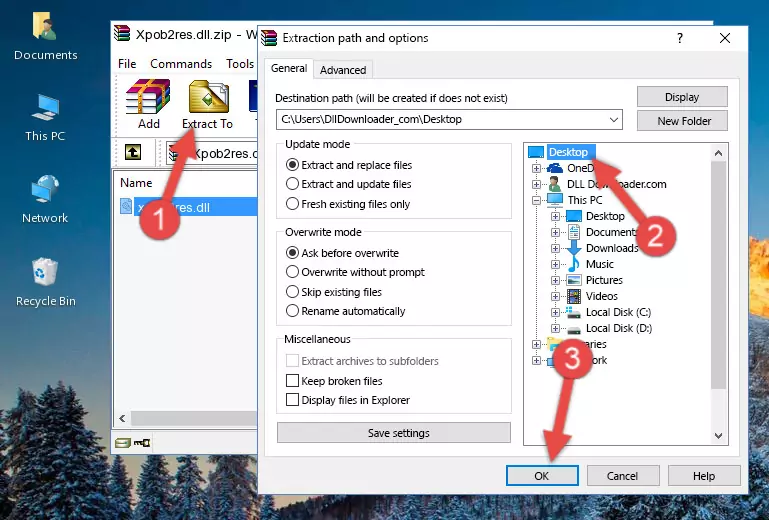
Step 3:Copying the Xpob2res.dll file into the Windows/System32 folder - If your system is 64 Bit, copy the "Xpob2res.dll" file and paste it into "C:\Windows\sysWOW64" folder.
NOTE! On 64 Bit systems, you must copy the dll file to both the "sysWOW64" and "System32" folders. In other words, both folders need the "Xpob2res.dll" file.
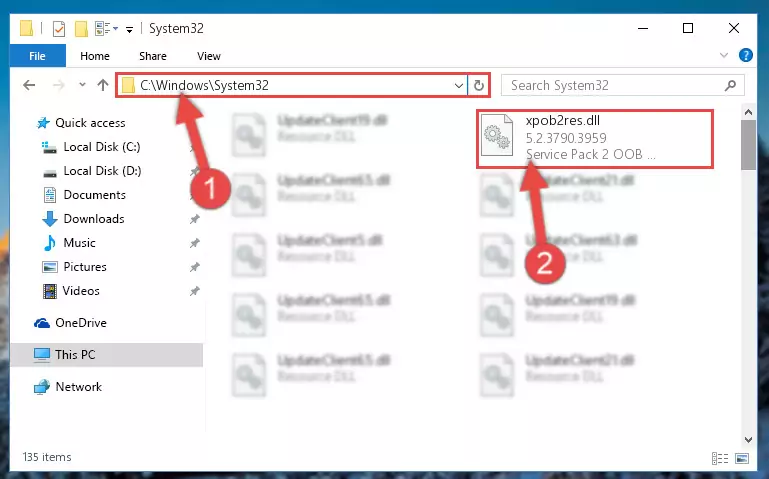
Step 4:Copying the Xpob2res.dll file to the Windows/sysWOW64 folder - First, we must run the Windows Command Prompt as an administrator.
NOTE! We ran the Command Prompt on Windows 10. If you are using Windows 8.1, Windows 8, Windows 7, Windows Vista or Windows XP, you can use the same methods to run the Command Prompt as an administrator.
- Open the Start Menu and type in "cmd", but don't press Enter. Doing this, you will have run a search of your computer through the Start Menu. In other words, typing in "cmd" we did a search for the Command Prompt.
- When you see the "Command Prompt" option among the search results, push the "CTRL" + "SHIFT" + "ENTER " keys on your keyboard.
- A verification window will pop up asking, "Do you want to run the Command Prompt as with administrative permission?" Approve this action by saying, "Yes".

%windir%\System32\regsvr32.exe /u Xpob2res.dll
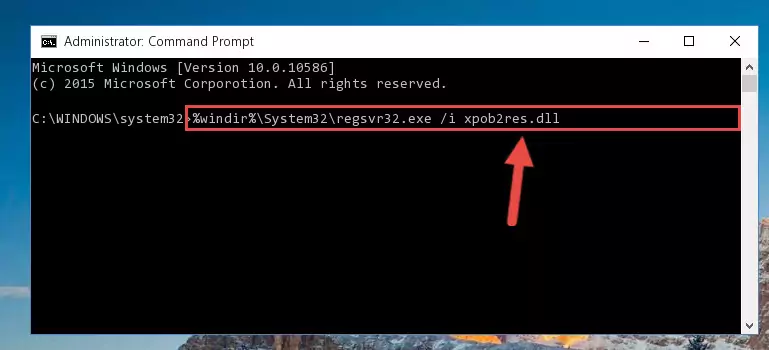
%windir%\SysWoW64\regsvr32.exe /u Xpob2res.dll
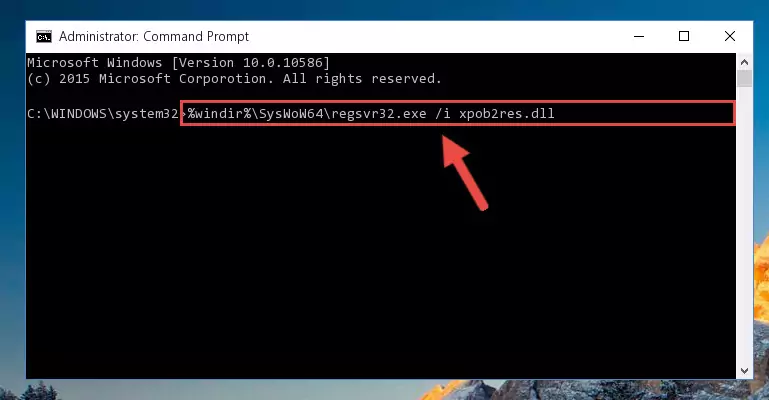
%windir%\System32\regsvr32.exe /i Xpob2res.dll
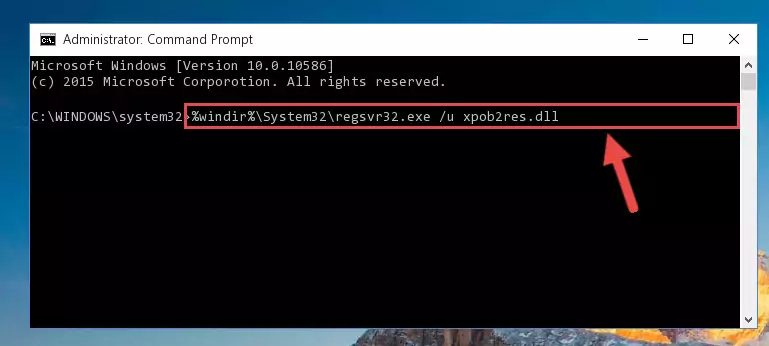
%windir%\SysWoW64\regsvr32.exe /i Xpob2res.dll
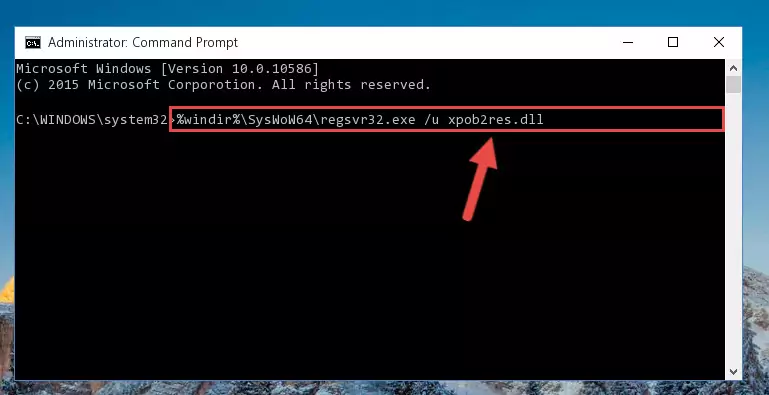
Method 2: Copying The Xpob2res.dll File Into The Software File Folder
- In order to install the dll file, you need to find the file folder for the software that was giving you errors such as "Xpob2res.dll is missing", "Xpob2res.dll not found" or similar error messages. In order to do that, Right-click the software's shortcut and click the Properties item in the right-click menu that appears.

Step 1:Opening the software shortcut properties window - Click on the Open File Location button that is found in the Properties window that opens up and choose the folder where the application is installed.

Step 2:Opening the file folder of the software - Copy the Xpob2res.dll file into the folder we opened up.
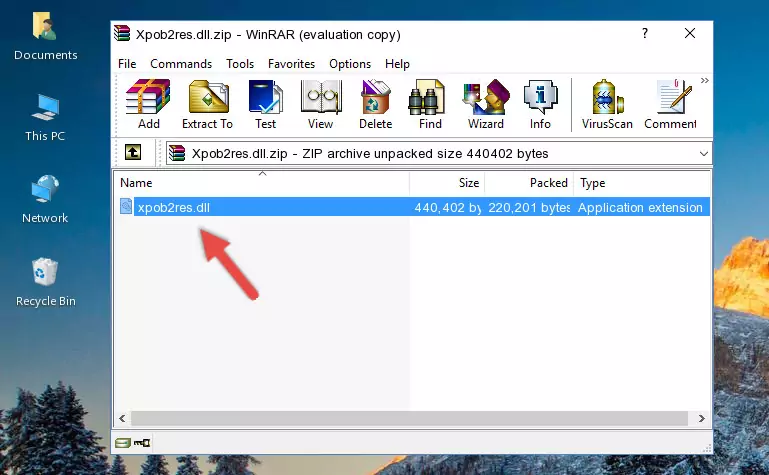
Step 3:Copying the Xpob2res.dll file into the software's file folder - That's all there is to the installation process. Run the software giving the dll error again. If the dll error is still continuing, completing the 3rd Method may help solve your problem.
Method 3: Doing a Clean Install of the software That Is Giving the Xpob2res.dll Error
- Press the "Windows" + "R" keys at the same time to open the Run tool. Paste the command below into the text field titled "Open" in the Run window that opens and press the Enter key on your keyboard. This command will open the "Programs and Features" tool.
appwiz.cpl

Step 1:Opening the Programs and Features tool with the Appwiz.cpl command - The softwares listed in the Programs and Features window that opens up are the softwares installed on your computer. Find the software that gives you the dll error and run the "Right-Click > Uninstall" command on this software.

Step 2:Uninstalling the software from your computer - Following the instructions that come up, uninstall the software from your computer and restart your computer.

Step 3:Following the verification and instructions for the software uninstall process - After restarting your computer, reinstall the software that was giving the error.
- You may be able to solve the dll error you are experiencing by using this method. If the error messages are continuing despite all these processes, we may have a problem deriving from Windows. To solve dll errors deriving from Windows, you need to complete the 4th Method and the 5th Method in the list.
Method 4: Solving the Xpob2res.dll Error using the Windows System File Checker (sfc /scannow)
- First, we must run the Windows Command Prompt as an administrator.
NOTE! We ran the Command Prompt on Windows 10. If you are using Windows 8.1, Windows 8, Windows 7, Windows Vista or Windows XP, you can use the same methods to run the Command Prompt as an administrator.
- Open the Start Menu and type in "cmd", but don't press Enter. Doing this, you will have run a search of your computer through the Start Menu. In other words, typing in "cmd" we did a search for the Command Prompt.
- When you see the "Command Prompt" option among the search results, push the "CTRL" + "SHIFT" + "ENTER " keys on your keyboard.
- A verification window will pop up asking, "Do you want to run the Command Prompt as with administrative permission?" Approve this action by saying, "Yes".

sfc /scannow

Method 5: Fixing the Xpob2res.dll Error by Manually Updating Windows
Most of the time, softwares have been programmed to use the most recent dll files. If your operating system is not updated, these files cannot be provided and dll errors appear. So, we will try to solve the dll errors by updating the operating system.
Since the methods to update Windows versions are different from each other, we found it appropriate to prepare a separate article for each Windows version. You can get our update article that relates to your operating system version by using the links below.
Guides to Manually Update the Windows Operating System
Most Seen Xpob2res.dll Errors
The Xpob2res.dll file being damaged or for any reason being deleted can cause softwares or Windows system tools (Windows Media Player, Paint, etc.) that use this file to produce an error. Below you can find a list of errors that can be received when the Xpob2res.dll file is missing.
If you have come across one of these errors, you can download the Xpob2res.dll file by clicking on the "Download" button on the top-left of this page. We explained to you how to use the file you'll download in the above sections of this writing. You can see the suggestions we gave on how to solve your problem by scrolling up on the page.
- "Xpob2res.dll not found." error
- "The file Xpob2res.dll is missing." error
- "Xpob2res.dll access violation." error
- "Cannot register Xpob2res.dll." error
- "Cannot find Xpob2res.dll." error
- "This application failed to start because Xpob2res.dll was not found. Re-installing the application may fix this problem." error
