- Download Price:
- Free
- Dll Description:
- Xmencode Dynamic Link Library
- Versions:
- Size:
- 0.18 MB
- Operating Systems:
- Developers:
- Directory:
- X
- Downloads:
- 453 times.
Xmencode.dll Explanation
The Xmencode.dll library is a system file including functions needed by many programs, games, and system tools. This dynamic link library is produced by the Xing Technology.
The Xmencode.dll library is 0.18 MB. The download links have been checked and there are no problems. You can download it without a problem. Currently, it has been downloaded 453 times.
Table of Contents
- Xmencode.dll Explanation
- Operating Systems Compatible with the Xmencode.dll Library
- Other Versions of the Xmencode.dll Library
- Steps to Download the Xmencode.dll Library
- How to Fix Xmencode.dll Errors?
- Method 1: Installing the Xmencode.dll Library to the Windows System Directory
- Method 2: Copying the Xmencode.dll Library to the Program Installation Directory
- Method 3: Uninstalling and Reinstalling the Program that Gives You the Xmencode.dll Error
- Method 4: Fixing the Xmencode.dll error with the Windows System File Checker
- Method 5: Fixing the Xmencode.dll Error by Manually Updating Windows
- Most Seen Xmencode.dll Errors
- Other Dynamic Link Libraries Used with Xmencode.dll
Operating Systems Compatible with the Xmencode.dll Library
Other Versions of the Xmencode.dll Library
The latest version of the Xmencode.dll library is 2.1.0.0 version. This dynamic link library only has one version. There is no other version that can be downloaded.
- 2.1.0.0 - 32 Bit (x86) Download directly this version now
Steps to Download the Xmencode.dll Library
- First, click the "Download" button with the green background (The button marked in the picture).

Step 1:Download the Xmencode.dll library - "After clicking the Download" button, wait for the download process to begin in the "Downloading" page that opens up. Depending on your Internet speed, the download process will begin in approximately 4 -5 seconds.
How to Fix Xmencode.dll Errors?
ATTENTION! Before starting the installation, the Xmencode.dll library needs to be downloaded. If you have not downloaded it, download the library before continuing with the installation steps. If you don't know how to download it, you can immediately browse the dll download guide above.
Method 1: Installing the Xmencode.dll Library to the Windows System Directory
- The file you downloaded is a compressed file with the ".zip" extension. In order to install it, first, double-click the ".zip" file and open the file. You will see the library named "Xmencode.dll" in the window that opens up. This is the library you need to install. Drag this library to the desktop with your mouse's left button.
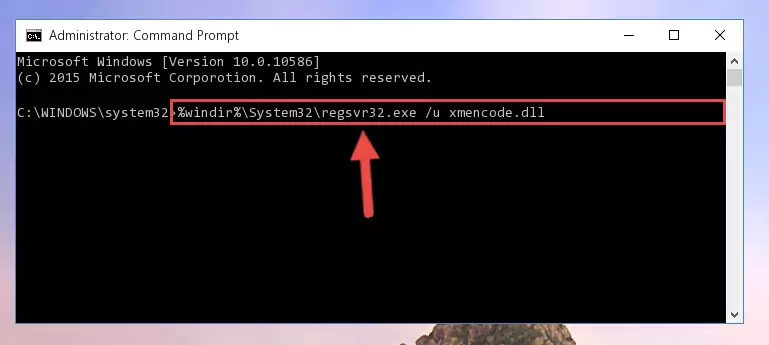
Step 1:Extracting the Xmencode.dll library - Copy the "Xmencode.dll" library file you extracted.
- Paste the dynamic link library you copied into the "C:\Windows\System32" directory.
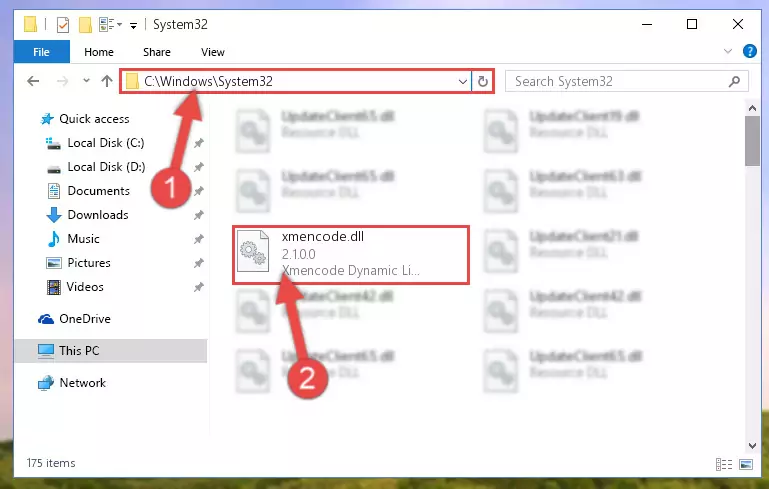
Step 3:Pasting the Xmencode.dll library into the Windows/System32 directory - If your operating system has a 64 Bit architecture, copy the "Xmencode.dll" library and paste it also into the "C:\Windows\sysWOW64" directory.
NOTE! On 64 Bit systems, the dynamic link library must be in both the "sysWOW64" directory as well as the "System32" directory. In other words, you must copy the "Xmencode.dll" library into both directories.
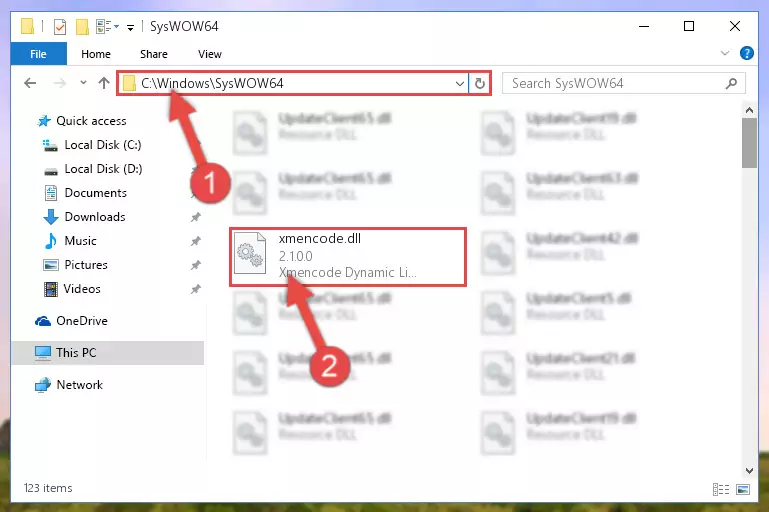
Step 4:Pasting the Xmencode.dll library into the Windows/sysWOW64 directory - First, we must run the Windows Command Prompt as an administrator.
NOTE! We ran the Command Prompt on Windows 10. If you are using Windows 8.1, Windows 8, Windows 7, Windows Vista or Windows XP, you can use the same methods to run the Command Prompt as an administrator.
- Open the Start Menu and type in "cmd", but don't press Enter. Doing this, you will have run a search of your computer through the Start Menu. In other words, typing in "cmd" we did a search for the Command Prompt.
- When you see the "Command Prompt" option among the search results, push the "CTRL" + "SHIFT" + "ENTER " keys on your keyboard.
- A verification window will pop up asking, "Do you want to run the Command Prompt as with administrative permission?" Approve this action by saying, "Yes".

%windir%\System32\regsvr32.exe /u Xmencode.dll
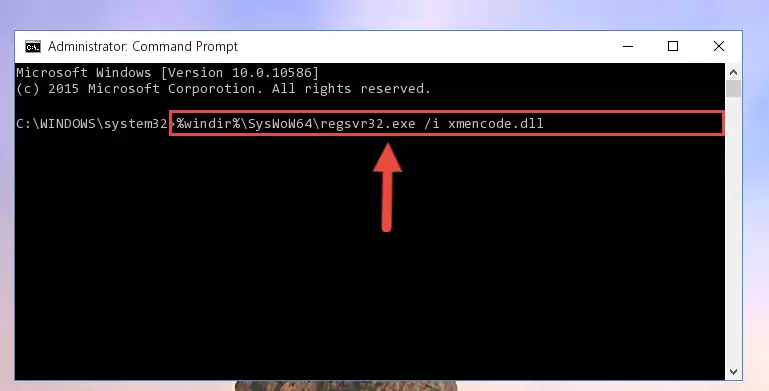
%windir%\SysWoW64\regsvr32.exe /u Xmencode.dll
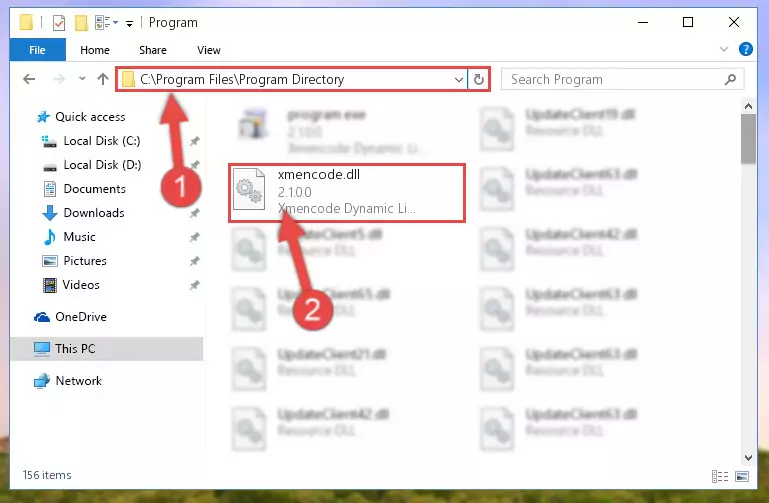
%windir%\System32\regsvr32.exe /i Xmencode.dll
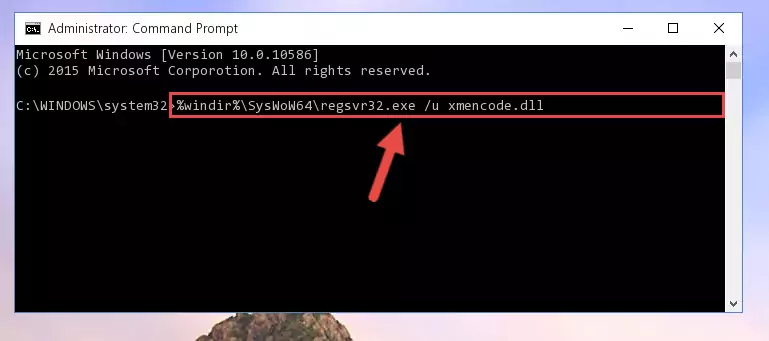
%windir%\SysWoW64\regsvr32.exe /i Xmencode.dll
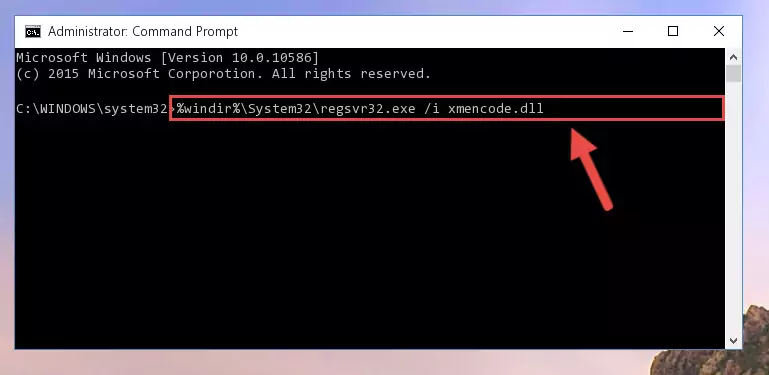
Method 2: Copying the Xmencode.dll Library to the Program Installation Directory
- In order to install the dynamic link library, you need to find the installation directory for the program that was giving you errors such as "Xmencode.dll is missing", "Xmencode.dll not found" or similar error messages. In order to do that, Right-click the program's shortcut and click the Properties item in the right-click menu that appears.

Step 1:Opening the program shortcut properties window - Click on the Open File Location button that is found in the Properties window that opens up and choose the folder where the application is installed.

Step 2:Opening the installation directory of the program - Copy the Xmencode.dll library into the directory we opened.
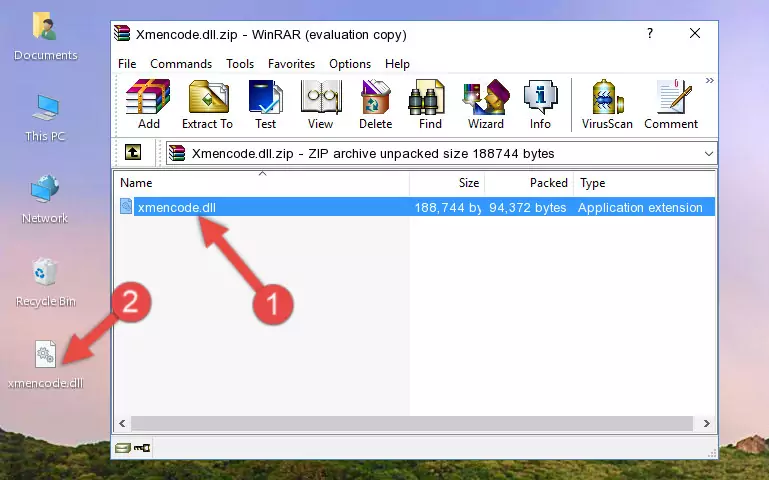
Step 3:Copying the Xmencode.dll library into the installation directory of the program. - The installation is complete. Run the program that is giving you the error. If the error is continuing, you may benefit from trying the 3rd Method as an alternative.
Method 3: Uninstalling and Reinstalling the Program that Gives You the Xmencode.dll Error
- Push the "Windows" + "R" keys at the same time to open the Run window. Type the command below into the Run window that opens up and hit Enter. This process will open the "Programs and Features" window.
appwiz.cpl

Step 1:Opening the Programs and Features window using the appwiz.cpl command - On the Programs and Features screen that will come up, you will see the list of programs on your computer. Find the program that gives you the dll error and with your mouse right-click it. The right-click menu will open. Click the "Uninstall" option in this menu to start the uninstall process.

Step 2:Uninstalling the program that gives you the dll error - You will see a "Do you want to uninstall this program?" confirmation window. Confirm the process and wait for the program to be completely uninstalled. The uninstall process can take some time. This time will change according to your computer's performance and the size of the program. After the program is uninstalled, restart your computer.

Step 3:Confirming the uninstall process - After restarting your computer, reinstall the program that was giving the error.
- This process may help the dll problem you are experiencing. If you are continuing to get the same dll error, the problem is most likely with Windows. In order to fix dll problems relating to Windows, complete the 4th Method and 5th Method.
Method 4: Fixing the Xmencode.dll error with the Windows System File Checker
- First, we must run the Windows Command Prompt as an administrator.
NOTE! We ran the Command Prompt on Windows 10. If you are using Windows 8.1, Windows 8, Windows 7, Windows Vista or Windows XP, you can use the same methods to run the Command Prompt as an administrator.
- Open the Start Menu and type in "cmd", but don't press Enter. Doing this, you will have run a search of your computer through the Start Menu. In other words, typing in "cmd" we did a search for the Command Prompt.
- When you see the "Command Prompt" option among the search results, push the "CTRL" + "SHIFT" + "ENTER " keys on your keyboard.
- A verification window will pop up asking, "Do you want to run the Command Prompt as with administrative permission?" Approve this action by saying, "Yes".

sfc /scannow

Method 5: Fixing the Xmencode.dll Error by Manually Updating Windows
Most of the time, programs have been programmed to use the most recent dynamic link libraries. If your operating system is not updated, these files cannot be provided and dll errors appear. So, we will try to fix the dll errors by updating the operating system.
Since the methods to update Windows versions are different from each other, we found it appropriate to prepare a separate article for each Windows version. You can get our update article that relates to your operating system version by using the links below.
Explanations on Updating Windows Manually
Most Seen Xmencode.dll Errors
It's possible that during the programs' installation or while using them, the Xmencode.dll library was damaged or deleted. You can generally see error messages listed below or similar ones in situations like this.
These errors we see are not unsolvable. If you've also received an error message like this, first you must download the Xmencode.dll library by clicking the "Download" button in this page's top section. After downloading the library, you should install the library and complete the solution methods explained a little bit above on this page and mount it in Windows. If you do not have a hardware issue, one of the methods explained in this article will fix your issue.
- "Xmencode.dll not found." error
- "The file Xmencode.dll is missing." error
- "Xmencode.dll access violation." error
- "Cannot register Xmencode.dll." error
- "Cannot find Xmencode.dll." error
- "This application failed to start because Xmencode.dll was not found. Re-installing the application may fix this problem." error
