- Download Price:
- Free
- Dll Description:
- Microsoft Common Controller API
- Versions:
-
- 9.18.944.0 - (Latest) for 32 Bit (x86)
- 9.18.944.0 for 64 Bit (x64)
- 9.15.779.0 for 32 Bit (x86)
- 9.15.779.0 for 64 Bit (x64)
- Size:
- 0.08 MB for 32 Bit (x86)
- 0.1 MB for 64 Bit (x64)
- Operating Systems:
- Directory:
- X
- Downloads:
- 329228 times.
What is Xinput1_3.dll?
The size of this dynamic link library is 0.08 MB for 32 Bit and 0.1 MB for 64 Bit and its download links are healthy. It has been downloaded 329228 times already and it has received 3.6 out of 5 stars.
Table of Contents
- What is Xinput1_3.dll?
- Operating Systems That Can Use the Xinput1_3.dll Library
- Other Versions of the Xinput1_3.dll Library
- How to Download Xinput1_3.dll Library?
- Methods for Fixing Xinput1_3.dll
- Method 1: Copying the Xinput1_3.dll Library to the Windows System Directory
- Method 2: Copying the Xinput1_3.dll Library to the Program Installation Directory
- Method 3: Doing a Clean Reinstall of the Program That Is Giving the Xinput1_3.dll Error
- Method 4: Fixing the Xinput1_3.dll Error using the Windows System File Checker (sfc /scannow)
- Method 5: Fixing the Xinput1_3.dll Error by Updating Windows
- Most Seen Xinput1_3.dll Errors
- Dynamic Link Libraries Similar to Xinput1_3.dll
Operating Systems That Can Use the Xinput1_3.dll Library
- Windows 10
- Windows 10 64 Bit
- Windows 8.1
- Windows 8.1 64 Bit
- Windows 8
- Windows 8 64 Bit
- Windows 7
- Windows 7 64 Bit
- Windows Vista
- Windows Vista 64 Bit
- Windows XP
- Windows XP 64 Bit
Other Versions of the Xinput1_3.dll Library
The latest version of the Xinput1_3.dll library is 9.18.944.0 version released for use on 2012-07-31 for 32 Bit and 9.18.944.0 version for 64 Bit. Before this, there were 3 versions released. All versions released up till now are listed below from newest to oldest
- 9.18.944.0 - 32 Bit (x86) (2012-07-31) Download directly this version now
- 9.18.944.0 - 64 Bit (x64) Download directly this version now
- 9.15.779.0 - 32 Bit (x86) Download directly this version now
- 9.15.779.0 - 64 Bit (x64) Download directly this version now
How to Download Xinput1_3.dll Library?
- Click on the green-colored "Download" button on the top left side of the page.

Step 1:Download process of the Xinput1_3.dll library's - When you click the "Download" button, the "Downloading" window will open. Don't close this window until the download process begins. The download process will begin in a few seconds based on your Internet speed and computer.
Methods for Fixing Xinput1_3.dll
ATTENTION! In order to install the Xinput1_3.dll library, you must first download it. If you haven't downloaded it, before continuing on with the installation, download the library. If you don't know how to download it, all you need to do is look at the dll download guide found on the top line.
Method 1: Copying the Xinput1_3.dll Library to the Windows System Directory
- The file you will download is a compressed file with the ".zip" extension. You cannot directly install the ".zip" file. Because of this, first, double-click this file and open the file. You will see the library named "Xinput1_3.dll" in the window that opens. Drag this library to the desktop with the left mouse button. This is the library you need.
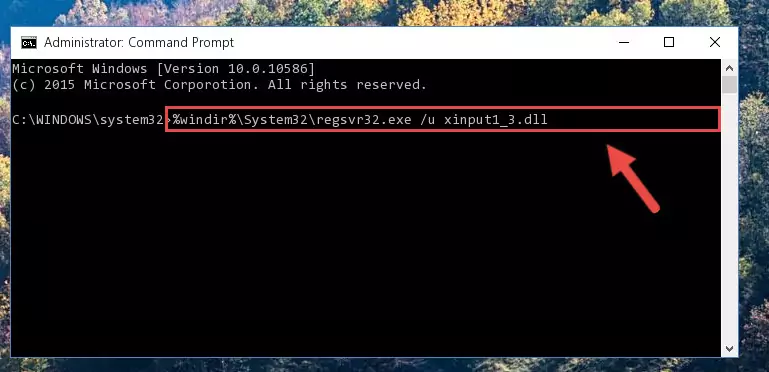
Step 1:Extracting the Xinput1_3.dll library from the .zip file - Copy the "Xinput1_3.dll" library file you extracted.
- Paste the dynamic link library you copied into the "C:\Windows\System32" directory.
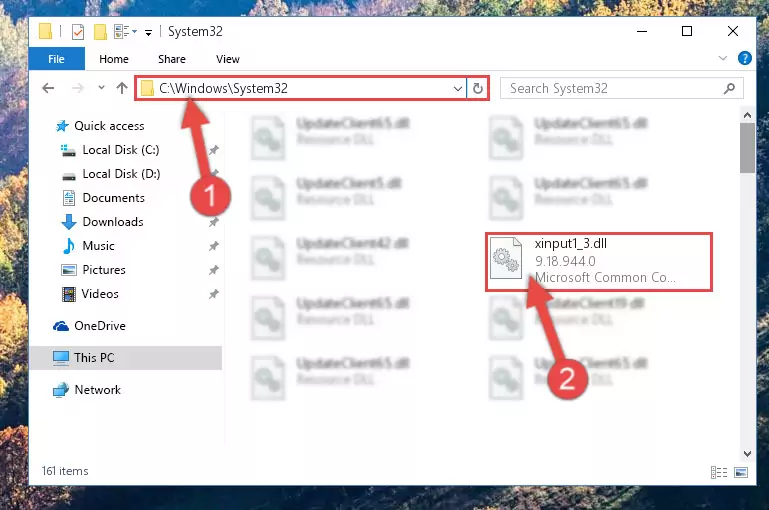
Step 3:Pasting the Xinput1_3.dll library into the Windows/System32 directory - If your operating system has a 64 Bit architecture, copy the "Xinput1_3.dll" library and paste it also into the "C:\Windows\sysWOW64" directory.
NOTE! On 64 Bit systems, the dynamic link library must be in both the "sysWOW64" directory as well as the "System32" directory. In other words, you must copy the "Xinput1_3.dll" library into both directories.
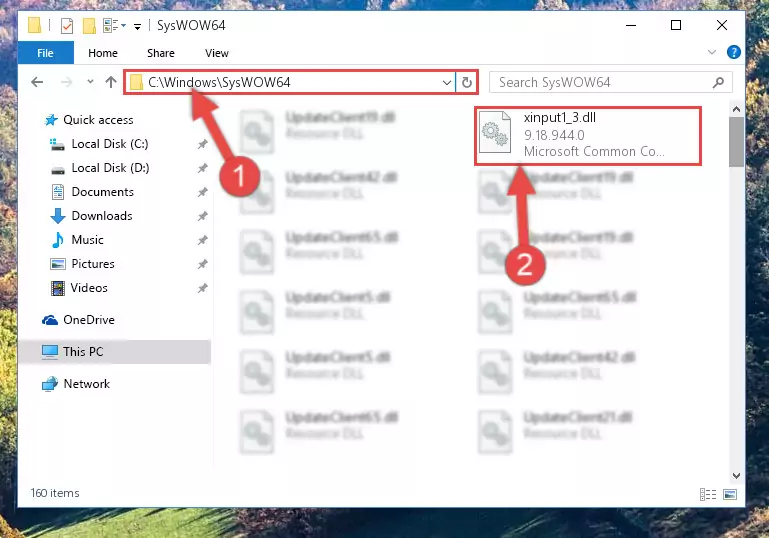
Step 4:Pasting the Xinput1_3.dll library into the Windows/sysWOW64 directory - First, we must run the Windows Command Prompt as an administrator.
NOTE! We ran the Command Prompt on Windows 10. If you are using Windows 8.1, Windows 8, Windows 7, Windows Vista or Windows XP, you can use the same methods to run the Command Prompt as an administrator.
- Open the Start Menu and type in "cmd", but don't press Enter. Doing this, you will have run a search of your computer through the Start Menu. In other words, typing in "cmd" we did a search for the Command Prompt.
- When you see the "Command Prompt" option among the search results, push the "CTRL" + "SHIFT" + "ENTER " keys on your keyboard.
- A verification window will pop up asking, "Do you want to run the Command Prompt as with administrative permission?" Approve this action by saying, "Yes".

Step 5:Running the Command Prompt with administrative permission - Paste the command below into the Command Line window that opens and hit the Enter key on your keyboard. This command will delete the Xinput1_3.dll library's damaged registry (It will not delete the file you pasted into the System32 directory, but will delete the registry in Regedit. The file you pasted in the System32 directory will not be damaged in any way).
%windir%\System32\regsvr32.exe /u Xinput1_3.dll
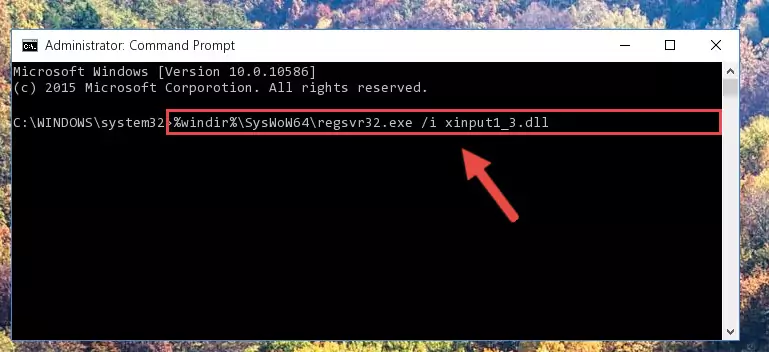
Step 6:Uninstalling the Xinput1_3.dll library from the system registry - If you are using a 64 Bit operating system, after doing the commands above, you also need to run the command below. With this command, we will also delete the Xinput1_3.dll library's damaged registry for 64 Bit (The deleting process will be only for the registries in Regedit. In other words, the dll file you pasted into the SysWoW64 folder will not be damaged at all).
%windir%\SysWoW64\regsvr32.exe /u Xinput1_3.dll
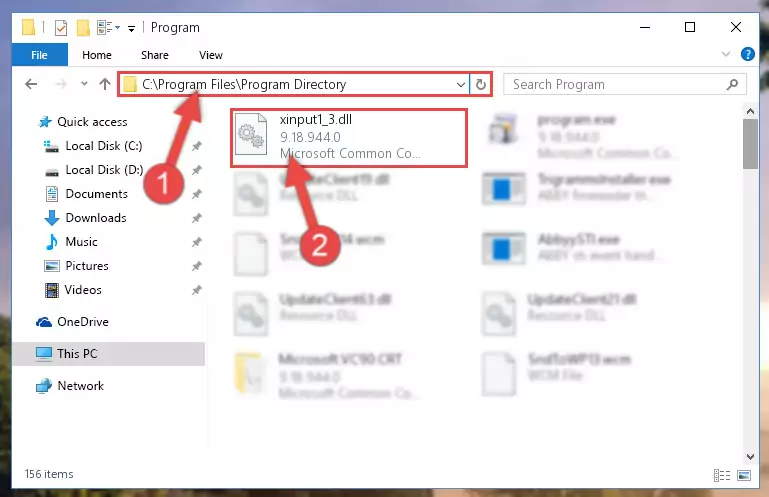
Step 7:Uninstalling the damaged Xinput1_3.dll library's registry from the system (for 64 Bit) - We need to make a new registry for the dynamic link library in place of the one we deleted from the Windows Registry Editor. In order to do this process, copy the command below and after pasting it in the Command Line, press Enter.
%windir%\System32\regsvr32.exe /i Xinput1_3.dll
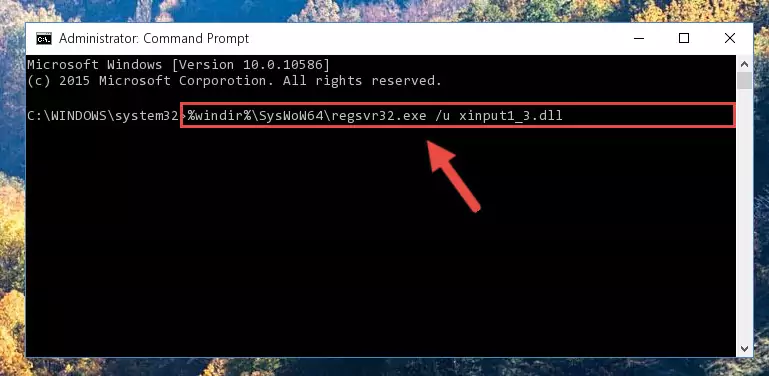
Step 8:Creating a new registry for the Xinput1_3.dll library in the Windows Registry Editor - If you are using a Windows with 64 Bit architecture, after running the previous command, you need to run the command below. By running this command, we will have created a clean registry for the Xinput1_3.dll library (We deleted the damaged registry with the previous command).
%windir%\SysWoW64\regsvr32.exe /i Xinput1_3.dll
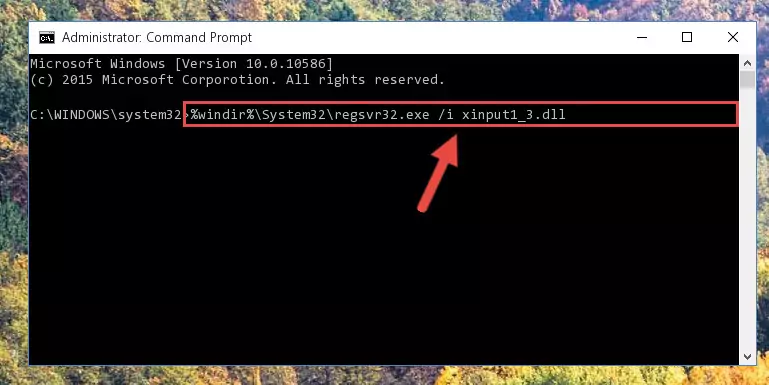
Step 9:Creating a clean registry for the Xinput1_3.dll library (for 64 Bit) - If you did the processes in full, the installation should have finished successfully. If you received an error from the command line, you don't need to be anxious. Even if the Xinput1_3.dll library was installed successfully, you can still receive error messages like these due to some incompatibilities. In order to test whether your dll issue was fixed or not, try running the program giving the error message again. If the error is continuing, try the 2nd Method to fix this issue.
Method 2: Copying the Xinput1_3.dll Library to the Program Installation Directory
- First, you need to find the installation directory for the program you are receiving the "Xinput1_3.dll not found", "Xinput1_3.dll is missing" or other similar dll errors. In order to do this, right-click on the shortcut for the program and click the Properties option from the options that come up.

Step 1:Opening program properties - Open the program's installation directory by clicking on the Open File Location button in the Properties window that comes up.

Step 2:Opening the program's installation directory - Copy the Xinput1_3.dll library into this directory that opens.
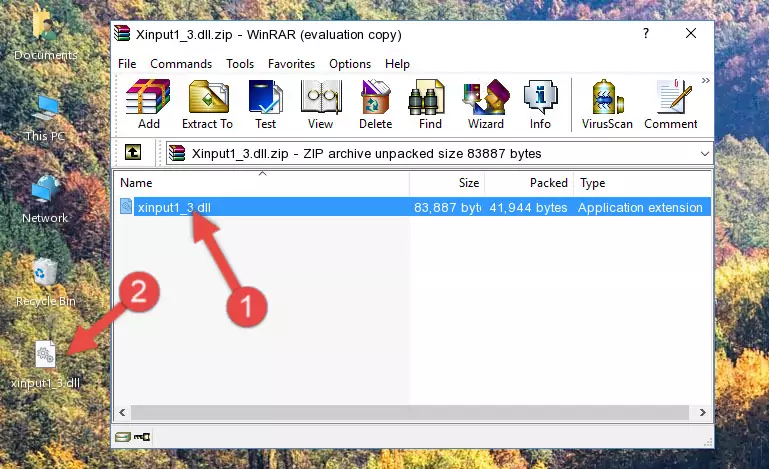
Step 3:Copying the Xinput1_3.dll library into the program's installation directory - This is all there is to the process. Now, try to run the program again. If the problem still is not solved, you can try the 3rd Method.
Method 3: Doing a Clean Reinstall of the Program That Is Giving the Xinput1_3.dll Error
- Push the "Windows" + "R" keys at the same time to open the Run window. Type the command below into the Run window that opens up and hit Enter. This process will open the "Programs and Features" window.
appwiz.cpl

Step 1:Opening the Programs and Features window using the appwiz.cpl command - On the Programs and Features screen that will come up, you will see the list of programs on your computer. Find the program that gives you the dll error and with your mouse right-click it. The right-click menu will open. Click the "Uninstall" option in this menu to start the uninstall process.

Step 2:Uninstalling the program that gives you the dll error - You will see a "Do you want to uninstall this program?" confirmation window. Confirm the process and wait for the program to be completely uninstalled. The uninstall process can take some time. This time will change according to your computer's performance and the size of the program. After the program is uninstalled, restart your computer.

Step 3:Confirming the uninstall process - After restarting your computer, reinstall the program that was giving the error.
- This method may provide the solution to the dll error you're experiencing. If the dll error is continuing, the problem is most likely deriving from the Windows operating system. In order to fix dll errors deriving from the Windows operating system, complete the 4th Method and the 5th Method.
Method 4: Fixing the Xinput1_3.dll Error using the Windows System File Checker (sfc /scannow)
- First, we must run the Windows Command Prompt as an administrator.
NOTE! We ran the Command Prompt on Windows 10. If you are using Windows 8.1, Windows 8, Windows 7, Windows Vista or Windows XP, you can use the same methods to run the Command Prompt as an administrator.
- Open the Start Menu and type in "cmd", but don't press Enter. Doing this, you will have run a search of your computer through the Start Menu. In other words, typing in "cmd" we did a search for the Command Prompt.
- When you see the "Command Prompt" option among the search results, push the "CTRL" + "SHIFT" + "ENTER " keys on your keyboard.
- A verification window will pop up asking, "Do you want to run the Command Prompt as with administrative permission?" Approve this action by saying, "Yes".

Step 1:Running the Command Prompt with administrative permission - After typing the command below into the Command Line, push Enter.
sfc /scannow

Step 2:Getting rid of dll errors using Windows's sfc /scannow command - Depending on your computer's performance and the amount of errors on your system, this process can take some time. You can see the progress on the Command Line. Wait for this process to end. After the scan and repair processes are finished, try running the program giving you errors again.
Method 5: Fixing the Xinput1_3.dll Error by Updating Windows
Some programs need updated dynamic link libraries. When your operating system is not updated, it cannot fulfill this need. In some situations, updating your operating system can solve the dll errors you are experiencing.
In order to check the update status of your operating system and, if available, to install the latest update packs, we need to begin this process manually.
Depending on which Windows version you use, manual update processes are different. Because of this, we have prepared a special article for each Windows version. You can get our articles relating to the manual update of the Windows version you use from the links below.
Guides to Manually Update the Windows Operating System
Most Seen Xinput1_3.dll Errors
The Xinput1_3.dll library being damaged or for any reason being deleted can cause programs or Windows system tools (Windows Media Player, Paint, etc.) that use this library to produce an error. Below you can find a list of errors that can be received when the Xinput1_3.dll library is missing.
If you have come across one of these errors, you can download the Xinput1_3.dll library by clicking on the "Download" button on the top-left of this page. We explained to you how to use the library you'll download in the above sections of this writing. You can see the suggestions we gave on how to solve your problem by scrolling up on the page.
- "Xinput1_3.dll not found." error
- "The file Xinput1_3.dll is missing." error
- "Xinput1_3.dll access violation." error
- "Cannot register Xinput1_3.dll." error
- "Cannot find Xinput1_3.dll." error
- "This application failed to start because Xinput1_3.dll was not found. Re-installing the application may fix this problem." error
