- Download Price:
- Free
- Dll Description:
- Windows Update Web Control
- Versions:
- Size:
- 0.11 MB
- Operating Systems:
- Directory:
- W
- Downloads:
- 2834 times.
About Wuweb.dll
The Wuweb.dll file is 0.11 MB. The download links for this file are clean and no user has given any negative feedback. From the time it was offered for download, it has been downloaded 2834 times.
Table of Contents
- About Wuweb.dll
- Operating Systems Compatible with the Wuweb.dll File
- Other Versions of the Wuweb.dll File
- How to Download Wuweb.dll
- How to Fix Wuweb.dll Errors?
- Method 1: Copying the Wuweb.dll File to the Windows System Folder
- Method 2: Copying the Wuweb.dll File to the Software File Folder
- Method 3: Uninstalling and Reinstalling the Software That Is Giving the Wuweb.dll Error
- Method 4: Solving the Wuweb.dll error with the Windows System File Checker
- Method 5: Fixing the Wuweb.dll Error by Manually Updating Windows
- Our Most Common Wuweb.dll Error Messages
- Dll Files Similar to the Wuweb.dll File
Operating Systems Compatible with the Wuweb.dll File
Other Versions of the Wuweb.dll File
The latest version of the Wuweb.dll file is 5.4.3790.2182 version released for use on 2012-07-31. Before this, there were 3 versions released. All versions released up till now are listed below from newest to oldest
- 5.4.3790.2182 - 32 Bit (x86) (2012-07-31) Download directly this version now
- 7.6.7600.256 - 32 Bit (x86) Download directly this version now
- 7.4.7600.226 - 32 Bit (x86) Download directly this version now
- 7.4.7600.226 - 32 Bit (x86) Download directly this version now
How to Download Wuweb.dll
- First, click on the green-colored "Download" button in the top left section of this page (The button that is marked in the picture).

Step 1:Start downloading the Wuweb.dll file - When you click the "Download" button, the "Downloading" window will open. Don't close this window until the download process begins. The download process will begin in a few seconds based on your Internet speed and computer.
How to Fix Wuweb.dll Errors?
ATTENTION! Before beginning the installation of the Wuweb.dll file, you must download the file. If you don't know how to download the file or if you are having a problem while downloading, you can look at our download guide a few lines above.
Method 1: Copying the Wuweb.dll File to the Windows System Folder
- The file you downloaded is a compressed file with the extension ".zip". This file cannot be installed. To be able to install it, first you need to extract the dll file from within it. So, first double-click the file with the ".zip" extension and open the file.
- You will see the file named "Wuweb.dll" in the window that opens. This is the file you need to install. Click on the dll file with the left button of the mouse. By doing this, you select the file.
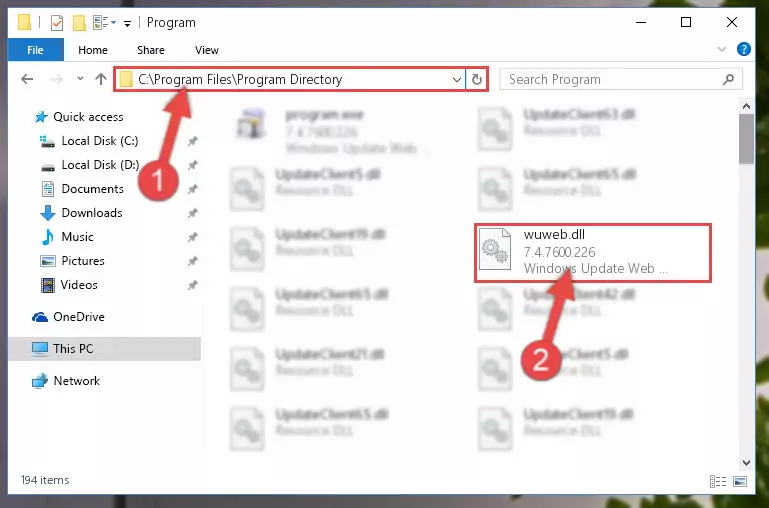
Step 2:Choosing the Wuweb.dll file - Click on the "Extract To" button, which is marked in the picture. In order to do this, you will need the Winrar software. If you don't have the software, it can be found doing a quick search on the Internet and you can download it (The Winrar software is free).
- After clicking the "Extract to" button, a window where you can choose the location you want will open. Choose the "Desktop" location in this window and extract the dll file to the desktop by clicking the "Ok" button.
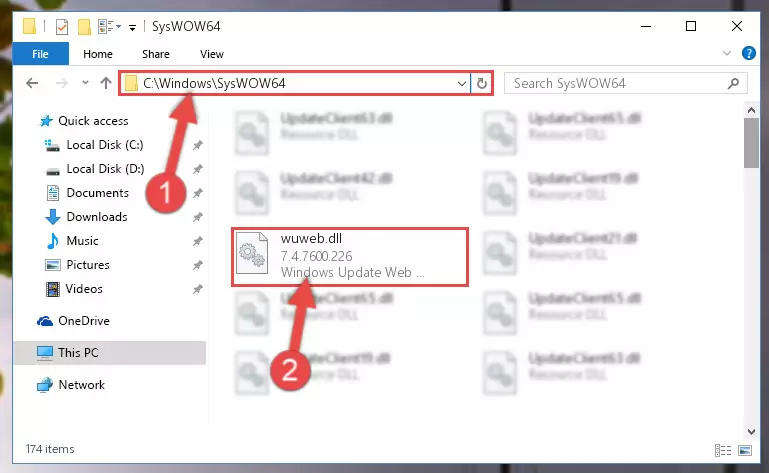
Step 3:Extracting the Wuweb.dll file to the desktop - Copy the "Wuweb.dll" file you extracted and paste it into the "C:\Windows\System32" folder.
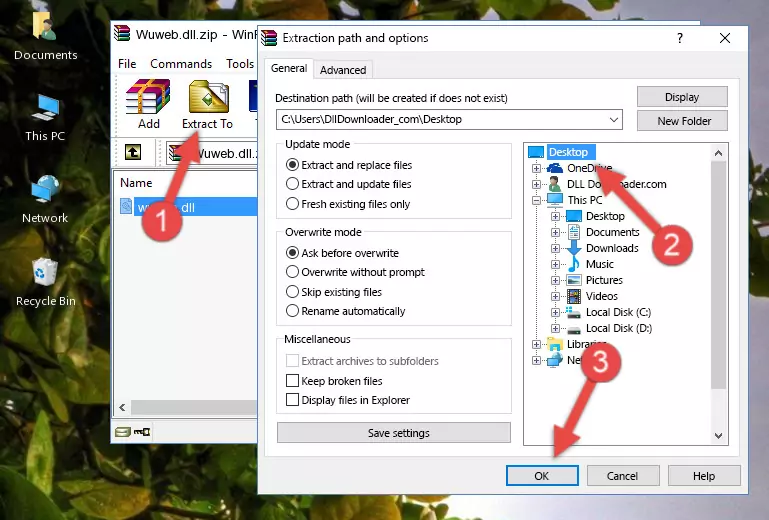
Step 3:Copying the Wuweb.dll file into the Windows/System32 folder - If your system is 64 Bit, copy the "Wuweb.dll" file and paste it into "C:\Windows\sysWOW64" folder.
NOTE! On 64 Bit systems, you must copy the dll file to both the "sysWOW64" and "System32" folders. In other words, both folders need the "Wuweb.dll" file.
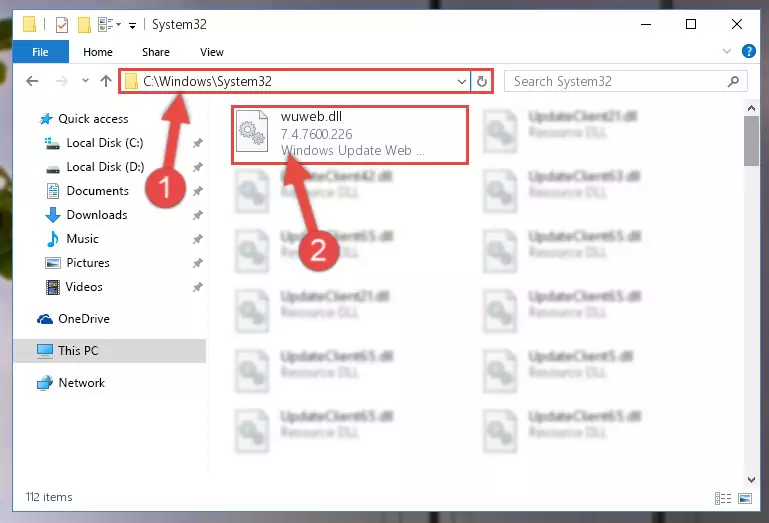
Step 4:Copying the Wuweb.dll file to the Windows/sysWOW64 folder - First, we must run the Windows Command Prompt as an administrator.
NOTE! We ran the Command Prompt on Windows 10. If you are using Windows 8.1, Windows 8, Windows 7, Windows Vista or Windows XP, you can use the same methods to run the Command Prompt as an administrator.
- Open the Start Menu and type in "cmd", but don't press Enter. Doing this, you will have run a search of your computer through the Start Menu. In other words, typing in "cmd" we did a search for the Command Prompt.
- When you see the "Command Prompt" option among the search results, push the "CTRL" + "SHIFT" + "ENTER " keys on your keyboard.
- A verification window will pop up asking, "Do you want to run the Command Prompt as with administrative permission?" Approve this action by saying, "Yes".

%windir%\System32\regsvr32.exe /u Wuweb.dll
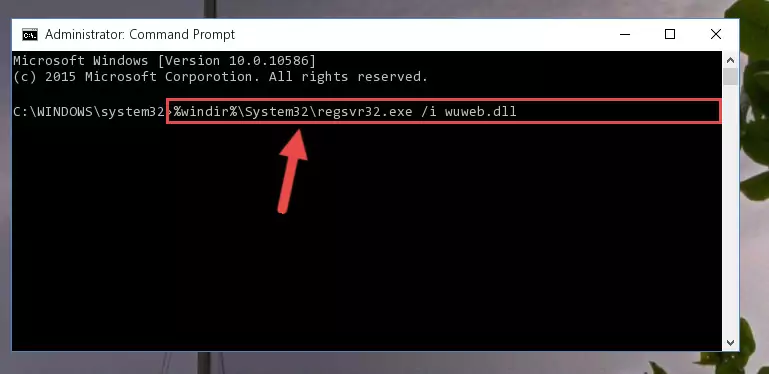
%windir%\SysWoW64\regsvr32.exe /u Wuweb.dll
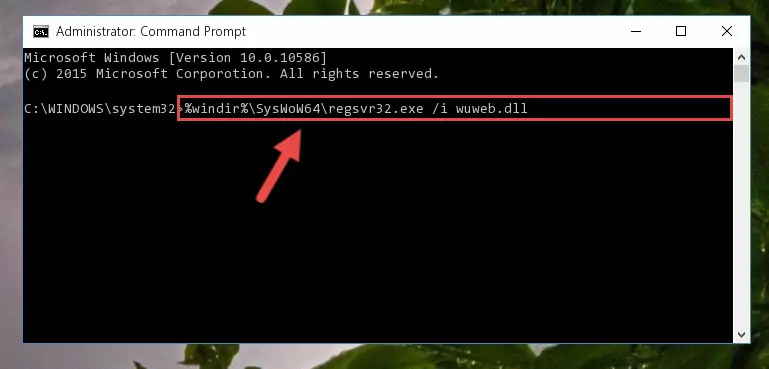
%windir%\System32\regsvr32.exe /i Wuweb.dll
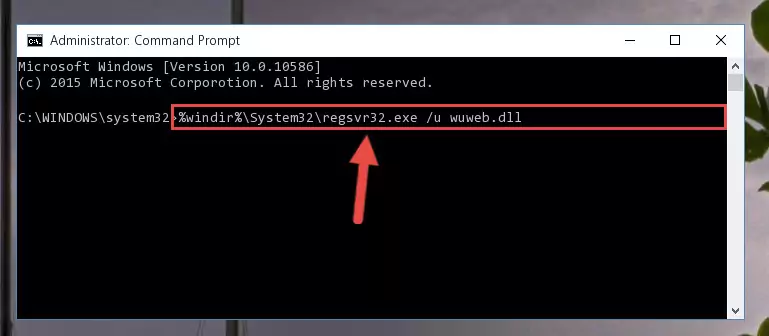
%windir%\SysWoW64\regsvr32.exe /i Wuweb.dll
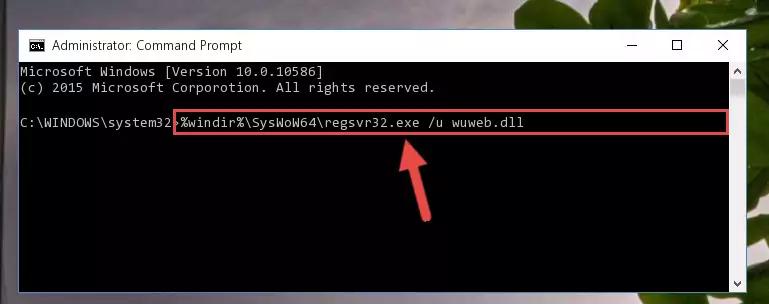
Method 2: Copying the Wuweb.dll File to the Software File Folder
- In order to install the dll file, you need to find the file folder for the software that was giving you errors such as "Wuweb.dll is missing", "Wuweb.dll not found" or similar error messages. In order to do that, Right-click the software's shortcut and click the Properties item in the right-click menu that appears.

Step 1:Opening the software shortcut properties window - Click on the Open File Location button that is found in the Properties window that opens up and choose the folder where the application is installed.

Step 2:Opening the file folder of the software - Copy the Wuweb.dll file into the folder we opened.
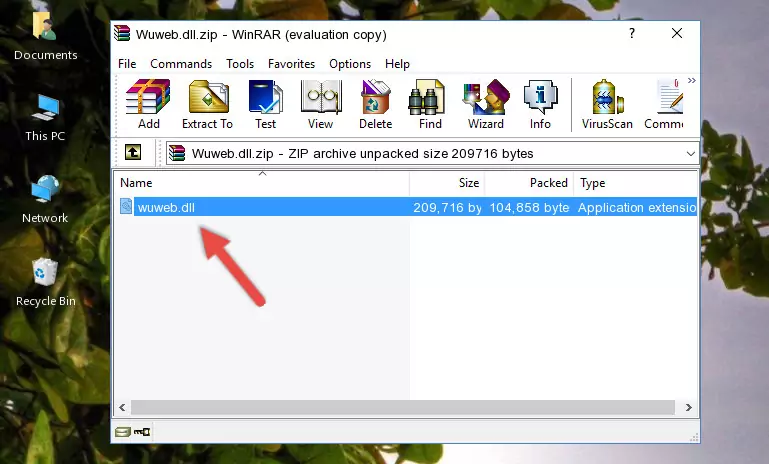
Step 3:Copying the Wuweb.dll file into the file folder of the software. - The installation is complete. Run the software that is giving you the error. If the error is continuing, you may benefit from trying the 3rd Method as an alternative.
Method 3: Uninstalling and Reinstalling the Software That Is Giving the Wuweb.dll Error
- Open the Run tool by pushing the "Windows" + "R" keys found on your keyboard. Type the command below into the "Open" field of the Run window that opens up and press Enter. This command will open the "Programs and Features" tool.
appwiz.cpl

Step 1:Opening the Programs and Features tool with the appwiz.cpl command - On the Programs and Features screen that will come up, you will see the list of softwares on your computer. Find the software that gives you the dll error and with your mouse right-click it. The right-click menu will open. Click the "Uninstall" option in this menu to start the uninstall process.

Step 2:Uninstalling the software that gives you the dll error - You will see a "Do you want to uninstall this software?" confirmation window. Confirm the process and wait for the software to be completely uninstalled. The uninstall process can take some time. This time will change according to your computer's performance and the size of the software. After the software is uninstalled, restart your computer.

Step 3:Confirming the uninstall process - After restarting your computer, reinstall the software that was giving the error.
- This method may provide the solution to the dll error you're experiencing. If the dll error is continuing, the problem is most likely deriving from the Windows operating system. In order to fix dll errors deriving from the Windows operating system, complete the 4th Method and the 5th Method.
Method 4: Solving the Wuweb.dll error with the Windows System File Checker
- First, we must run the Windows Command Prompt as an administrator.
NOTE! We ran the Command Prompt on Windows 10. If you are using Windows 8.1, Windows 8, Windows 7, Windows Vista or Windows XP, you can use the same methods to run the Command Prompt as an administrator.
- Open the Start Menu and type in "cmd", but don't press Enter. Doing this, you will have run a search of your computer through the Start Menu. In other words, typing in "cmd" we did a search for the Command Prompt.
- When you see the "Command Prompt" option among the search results, push the "CTRL" + "SHIFT" + "ENTER " keys on your keyboard.
- A verification window will pop up asking, "Do you want to run the Command Prompt as with administrative permission?" Approve this action by saying, "Yes".

sfc /scannow

Method 5: Fixing the Wuweb.dll Error by Manually Updating Windows
Some softwares require updated dll files from the operating system. If your operating system is not updated, this requirement is not met and you will receive dll errors. Because of this, updating your operating system may solve the dll errors you are experiencing.
Most of the time, operating systems are automatically updated. However, in some situations, the automatic updates may not work. For situations like this, you may need to check for updates manually.
For every Windows version, the process of manually checking for updates is different. Because of this, we prepared a special guide for each Windows version. You can get our guides to manually check for updates based on the Windows version you use through the links below.
Guides to Manually Update the Windows Operating System
Our Most Common Wuweb.dll Error Messages
If the Wuweb.dll file is missing or the software using this file has not been installed correctly, you can get errors related to the Wuweb.dll file. Dll files being missing can sometimes cause basic Windows softwares to also give errors. You can even receive an error when Windows is loading. You can find the error messages that are caused by the Wuweb.dll file.
If you don't know how to install the Wuweb.dll file you will download from our site, you can browse the methods above. Above we explained all the processes you can do to solve the dll error you are receiving. If the error is continuing after you have completed all these methods, please use the comment form at the bottom of the page to contact us. Our editor will respond to your comment shortly.
- "Wuweb.dll not found." error
- "The file Wuweb.dll is missing." error
- "Wuweb.dll access violation." error
- "Cannot register Wuweb.dll." error
- "Cannot find Wuweb.dll." error
- "This application failed to start because Wuweb.dll was not found. Re-installing the application may fix this problem." error
