- Download Price:
- Free
- Versions:
- Size:
- 0.1 MB
- Operating Systems:
- Directory:
- W
- Downloads:
- 352 times.
What is Wsreg.dll?
The size of this dll file is 0.1 MB and its download links are healthy. It has been downloaded 352 times already.
Table of Contents
- What is Wsreg.dll?
- Operating Systems That Can Use the Wsreg.dll File
- All Versions of the Wsreg.dll File
- Steps to Download the Wsreg.dll File
- How to Install Wsreg.dll? How to Fix Wsreg.dll Errors?
- Method 1: Copying the Wsreg.dll File to the Windows System Folder
- Method 2: Copying The Wsreg.dll File Into The Software File Folder
- Method 3: Doing a Clean Reinstall of the Software That Is Giving the Wsreg.dll Error
- Method 4: Solving the Wsreg.dll Problem by Using the Windows System File Checker (scf scannow)
- Method 5: Fixing the Wsreg.dll Errors by Manually Updating Windows
- Common Wsreg.dll Errors
- Dll Files Related to Wsreg.dll
Operating Systems That Can Use the Wsreg.dll File
All Versions of the Wsreg.dll File
The last version of the Wsreg.dll file is the 1.0.0.2 version. Outside of this version, there is no other version released
- 1.0.0.2 - 32 Bit (x86) Download directly this version
Steps to Download the Wsreg.dll File
- Click on the green-colored "Download" button (The button marked in the picture below).

Step 1:Starting the download process for Wsreg.dll - After clicking the "Download" button at the top of the page, the "Downloading" page will open up and the download process will begin. Definitely do not close this page until the download begins. Our site will connect you to the closest DLL Downloader.com download server in order to offer you the fastest downloading performance. Connecting you to the server can take a few seconds.
How to Install Wsreg.dll? How to Fix Wsreg.dll Errors?
ATTENTION! Before starting the installation, the Wsreg.dll file needs to be downloaded. If you have not downloaded it, download the file before continuing with the installation steps. If you don't know how to download it, you can immediately browse the dll download guide above.
Method 1: Copying the Wsreg.dll File to the Windows System Folder
- The file you will download is a compressed file with the ".zip" extension. You cannot directly install the ".zip" file. Because of this, first, double-click this file and open the file. You will see the file named "Wsreg.dll" in the window that opens. Drag this file to the desktop with the left mouse button. This is the file you need.
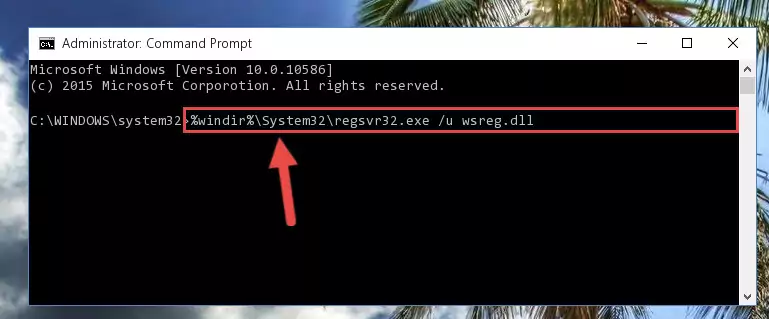
Step 1:Extracting the Wsreg.dll file from the .zip file - Copy the "Wsreg.dll" file and paste it into the "C:\Windows\System32" folder.
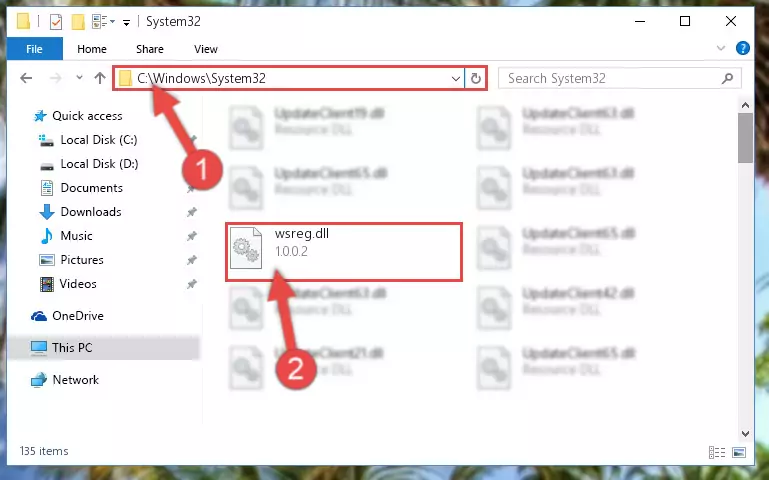
Step 2:Copying the Wsreg.dll file into the Windows/System32 folder - If you are using a 64 Bit operating system, copy the "Wsreg.dll" file and paste it into the "C:\Windows\sysWOW64" as well.
NOTE! On Windows operating systems with 64 Bit architecture, the dll file must be in both the "sysWOW64" folder as well as the "System32" folder. In other words, you must copy the "Wsreg.dll" file into both folders.
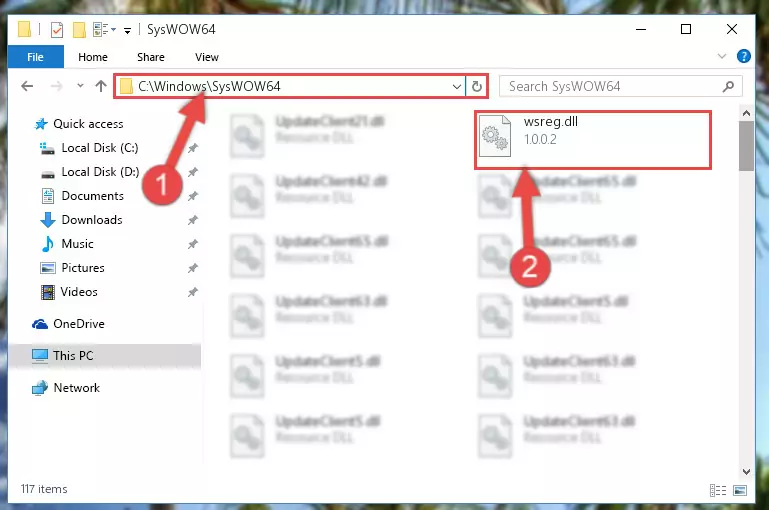
Step 3:Pasting the Wsreg.dll file into the Windows/sysWOW64 folder - In order to complete this step, you must run the Command Prompt as administrator. In order to do this, all you have to do is follow the steps below.
NOTE! We ran the Command Prompt using Windows 10. If you are using Windows 8.1, Windows 8, Windows 7, Windows Vista or Windows XP, you can use the same method to run the Command Prompt as administrator.
- Open the Start Menu and before clicking anywhere, type "cmd" on your keyboard. This process will enable you to run a search through the Start Menu. We also typed in "cmd" to bring up the Command Prompt.
- Right-click the "Command Prompt" search result that comes up and click the Run as administrator" option.

Step 4:Running the Command Prompt as administrator - Paste the command below into the Command Line window that opens up and press Enter key. This command will delete the problematic registry of the Wsreg.dll file (Nothing will happen to the file we pasted in the System32 folder, it just deletes the registry from the Windows Registry Editor. The file we pasted in the System32 folder will not be damaged).
%windir%\System32\regsvr32.exe /u Wsreg.dll
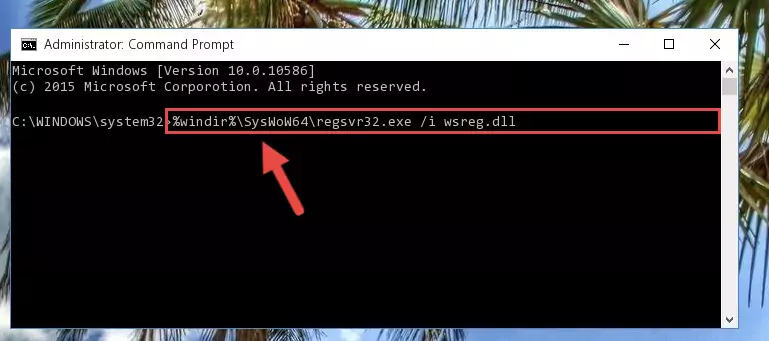
Step 5:Cleaning the problematic registry of the Wsreg.dll file from the Windows Registry Editor - If the Windows you use has 64 Bit architecture, after running the command above, you must run the command below. This command will clean the broken registry of the Wsreg.dll file from the 64 Bit architecture (The Cleaning process is only with registries in the Windows Registry Editor. In other words, the dll file that we pasted into the SysWoW64 folder will stay as it is).
%windir%\SysWoW64\regsvr32.exe /u Wsreg.dll
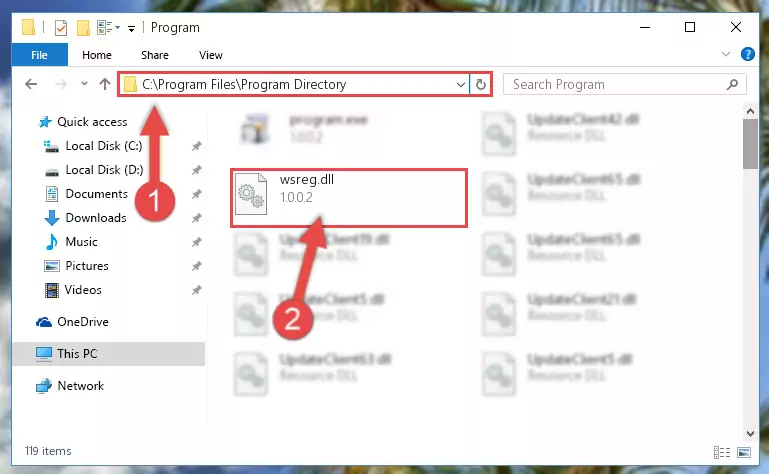
Step 6:Uninstalling the broken registry of the Wsreg.dll file from the Windows Registry Editor (for 64 Bit) - You must create a new registry for the dll file that you deleted from the registry editor. In order to do this, copy the command below and paste it into the Command Line and hit Enter.
%windir%\System32\regsvr32.exe /i Wsreg.dll
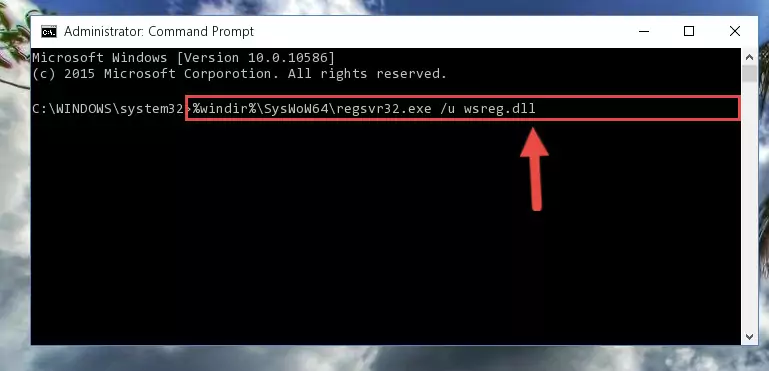
Step 7:Creating a new registry for the Wsreg.dll file - If you are using a Windows with 64 Bit architecture, after running the previous command, you need to run the command below. By running this command, we will have created a clean registry for the Wsreg.dll file (We deleted the damaged registry with the previous command).
%windir%\SysWoW64\regsvr32.exe /i Wsreg.dll
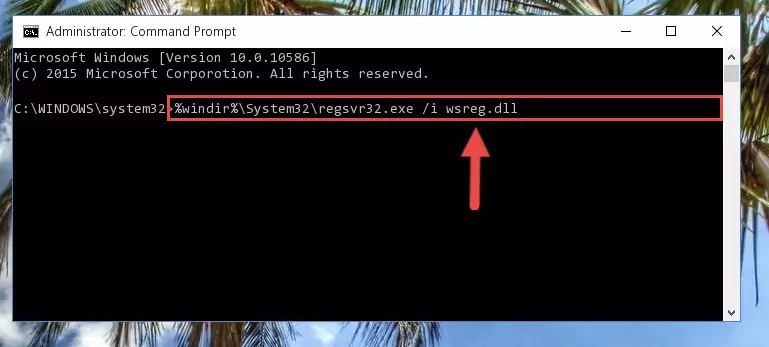
Step 8:Creating a clean registry for the Wsreg.dll file (for 64 Bit) - If you did all the processes correctly, the missing dll file will have been installed. You may have made some mistakes when running the Command Line processes. Generally, these errors will not prevent the Wsreg.dll file from being installed. In other words, the installation will be completed, but it may give an error due to some incompatibility issues. You can try running the program that was giving you this dll file error after restarting your computer. If you are still getting the dll file error when running the program, please try the 2nd method.
Method 2: Copying The Wsreg.dll File Into The Software File Folder
- First, you need to find the file folder for the software you are receiving the "Wsreg.dll not found", "Wsreg.dll is missing" or other similar dll errors. In order to do this, right-click on the shortcut for the software and click the Properties option from the options that come up.

Step 1:Opening software properties - Open the software's file folder by clicking on the Open File Location button in the Properties window that comes up.

Step 2:Opening the software's file folder - Copy the Wsreg.dll file into the folder we opened.
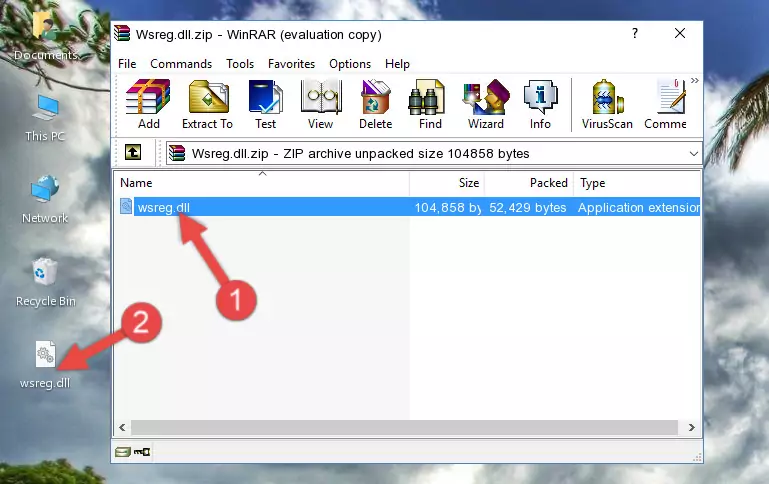
Step 3:Copying the Wsreg.dll file into the file folder of the software. - The installation is complete. Run the software that is giving you the error. If the error is continuing, you may benefit from trying the 3rd Method as an alternative.
Method 3: Doing a Clean Reinstall of the Software That Is Giving the Wsreg.dll Error
- Open the Run window by pressing the "Windows" + "R" keys on your keyboard at the same time. Type in the command below into the Run window and push Enter to run it. This command will open the "Programs and Features" window.
appwiz.cpl

Step 1:Opening the Programs and Features window using the appwiz.cpl command - On the Programs and Features screen that will come up, you will see the list of softwares on your computer. Find the software that gives you the dll error and with your mouse right-click it. The right-click menu will open. Click the "Uninstall" option in this menu to start the uninstall process.

Step 2:Uninstalling the software that gives you the dll error - You will see a "Do you want to uninstall this software?" confirmation window. Confirm the process and wait for the software to be completely uninstalled. The uninstall process can take some time. This time will change according to your computer's performance and the size of the software. After the software is uninstalled, restart your computer.

Step 3:Confirming the uninstall process - After restarting your computer, reinstall the software that was giving the error.
- This process may help the dll problem you are experiencing. If you are continuing to get the same dll error, the problem is most likely with Windows. In order to fix dll problems relating to Windows, complete the 4th Method and 5th Method.
Method 4: Solving the Wsreg.dll Problem by Using the Windows System File Checker (scf scannow)
- In order to complete this step, you must run the Command Prompt as administrator. In order to do this, all you have to do is follow the steps below.
NOTE! We ran the Command Prompt using Windows 10. If you are using Windows 8.1, Windows 8, Windows 7, Windows Vista or Windows XP, you can use the same method to run the Command Prompt as administrator.
- Open the Start Menu and before clicking anywhere, type "cmd" on your keyboard. This process will enable you to run a search through the Start Menu. We also typed in "cmd" to bring up the Command Prompt.
- Right-click the "Command Prompt" search result that comes up and click the Run as administrator" option.

Step 1:Running the Command Prompt as administrator - Paste the command in the line below into the Command Line that opens up and press Enter key.
sfc /scannow

Step 2:solving Windows system errors using the sfc /scannow command - The scan and repair process can take some time depending on your hardware and amount of system errors. Wait for the process to complete. After the repair process finishes, try running the software that is giving you're the error.
Method 5: Fixing the Wsreg.dll Errors by Manually Updating Windows
Most of the time, softwares have been programmed to use the most recent dll files. If your operating system is not updated, these files cannot be provided and dll errors appear. So, we will try to solve the dll errors by updating the operating system.
Since the methods to update Windows versions are different from each other, we found it appropriate to prepare a separate article for each Windows version. You can get our update article that relates to your operating system version by using the links below.
Explanations on Updating Windows Manually
Common Wsreg.dll Errors
If the Wsreg.dll file is missing or the software using this file has not been installed correctly, you can get errors related to the Wsreg.dll file. Dll files being missing can sometimes cause basic Windows softwares to also give errors. You can even receive an error when Windows is loading. You can find the error messages that are caused by the Wsreg.dll file.
If you don't know how to install the Wsreg.dll file you will download from our site, you can browse the methods above. Above we explained all the processes you can do to solve the dll error you are receiving. If the error is continuing after you have completed all these methods, please use the comment form at the bottom of the page to contact us. Our editor will respond to your comment shortly.
- "Wsreg.dll not found." error
- "The file Wsreg.dll is missing." error
- "Wsreg.dll access violation." error
- "Cannot register Wsreg.dll." error
- "Cannot find Wsreg.dll." error
- "This application failed to start because Wsreg.dll was not found. Re-installing the application may fix this problem." error
