- Download Price:
- Free
- Dll Description:
- WMI
- Versions:
-
- 6.3.9600.16384 (Latest) for 32 Bit (x86)
- 6.2.9200.16384 for 32 Bit (x86)
- 6.1.7601.17514 for 32 Bit (x86)
- 6.1.7601.17514 for 64 Bit (x64)
- 5.2.3790.3959 for 32 Bit (x86)
- 5.1.2600.2180 - for 32 Bit (x86)
- Size:
- 0.15 MB for 32 Bit (x86)
- 0.22 MB for 64 Bit (x64)
- Operating Systems:
- Directory:
- W
- Downloads:
- 2906 times.
What is Wmiprov.dll? What Does It Do?
The size of this dll file is 0.15 MB for 32 Bit and 0.22 MB for 64 Bit and its download links are healthy. It has been downloaded 2906 times already.
Table of Contents
- What is Wmiprov.dll? What Does It Do?
- Operating Systems Compatible with the Wmiprov.dll File
- Other Versions of the Wmiprov.dll File
- Guide to Download Wmiprov.dll
- How to Fix Wmiprov.dll Errors?
- Method 1: Copying the Wmiprov.dll File to the Windows System Folder
- Method 2: Copying the Wmiprov.dll File to the Software File Folder
- Method 3: Uninstalling and Reinstalling the Software that Gives You the Wmiprov.dll Error
- Method 4: Solving the Wmiprov.dll error with the Windows System File Checker
- Method 5: Getting Rid of Wmiprov.dll Errors by Updating the Windows Operating System
- Common Wmiprov.dll Errors
- Dll Files Similar to the Wmiprov.dll File
Operating Systems Compatible with the Wmiprov.dll File
- Windows 10
- Windows 10 64 Bit
- Windows 8.1
- Windows 8.1 64 Bit
- Windows 8
- Windows 8 64 Bit
- Windows 7
- Windows 7 64 Bit
- Windows Vista
- Windows Vista 64 Bit
- Windows XP
- Windows XP 64 Bit
Other Versions of the Wmiprov.dll File
The latest version of the Wmiprov.dll file is 6.3.9600.16384 version for 32 Bit and 6.1.7601.17514 version for 64 Bit. Before this, there were 5 versions released. All versions released up till now are listed below from newest to oldest
- 6.3.9600.16384 - 32 Bit (x86) Download directly this version now
- 6.2.9200.16384 - 32 Bit (x86) Download directly this version now
- 6.1.7601.17514 - 32 Bit (x86) Download directly this version now
- 6.1.7601.17514 - 64 Bit (x64) Download directly this version now
- 5.2.3790.3959 - 32 Bit (x86) Download directly this version now
- 5.1.2600.2180 - 32 Bit (x86) (2012-07-31) Download directly this version now
Guide to Download Wmiprov.dll
- First, click the "Download" button with the green background (The button marked in the picture).

Step 1:Download the Wmiprov.dll file - After clicking the "Download" button at the top of the page, the "Downloading" page will open up and the download process will begin. Definitely do not close this page until the download begins. Our site will connect you to the closest DLL Downloader.com download server in order to offer you the fastest downloading performance. Connecting you to the server can take a few seconds.
How to Fix Wmiprov.dll Errors?
ATTENTION! Before beginning the installation of the Wmiprov.dll file, you must download the file. If you don't know how to download the file or if you are having a problem while downloading, you can look at our download guide a few lines above.
Method 1: Copying the Wmiprov.dll File to the Windows System Folder
- The file you downloaded is a compressed file with the ".zip" extension. In order to install it, first, double-click the ".zip" file and open the file. You will see the file named "Wmiprov.dll" in the window that opens up. This is the file you need to install. Drag this file to the desktop with your mouse's left button.
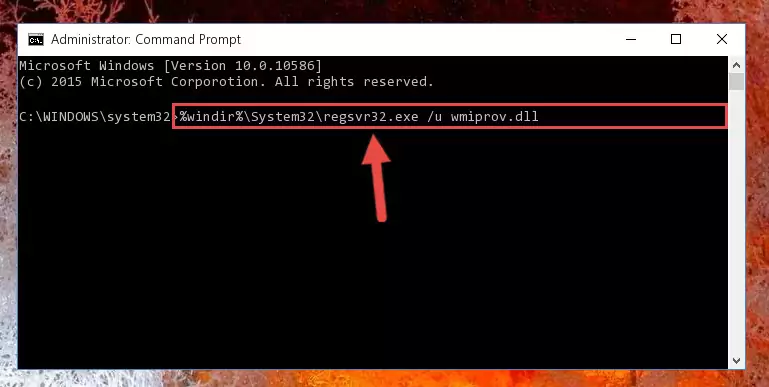
Step 1:Extracting the Wmiprov.dll file - Copy the "Wmiprov.dll" file file you extracted.
- Paste the dll file you copied into the "C:\Windows\System32" folder.
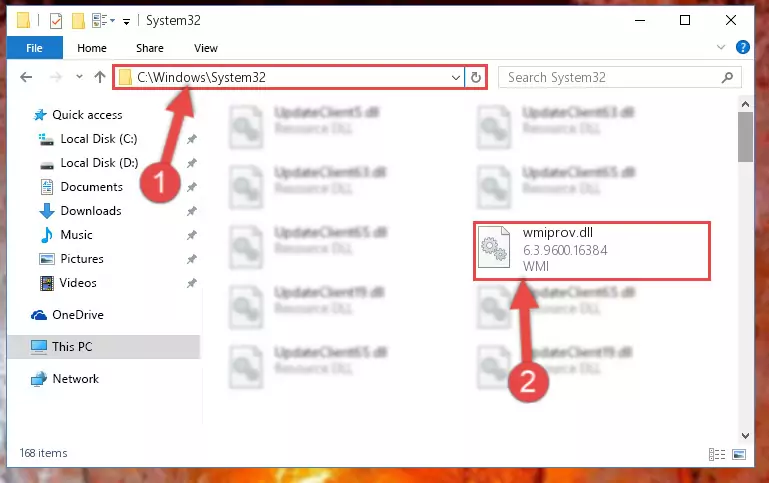
Step 3:Pasting the Wmiprov.dll file into the Windows/System32 folder - If your operating system has a 64 Bit architecture, copy the "Wmiprov.dll" file and paste it also into the "C:\Windows\sysWOW64" folder.
NOTE! On 64 Bit systems, the dll file must be in both the "sysWOW64" folder as well as the "System32" folder. In other words, you must copy the "Wmiprov.dll" file into both folders.
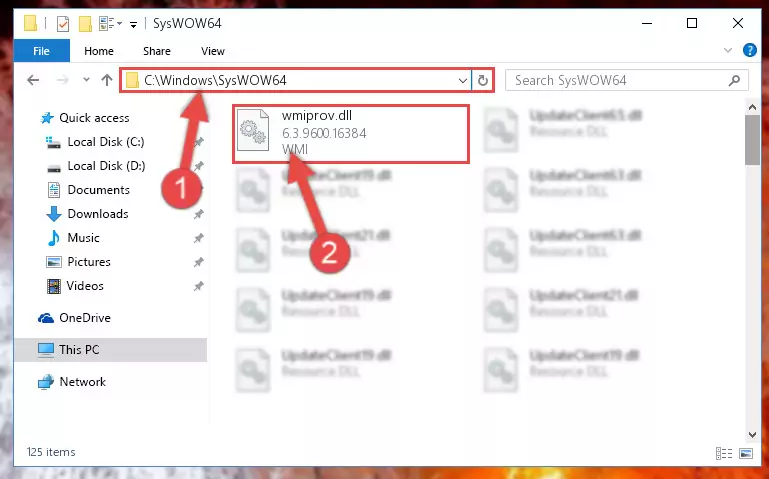
Step 4:Pasting the Wmiprov.dll file into the Windows/sysWOW64 folder - In order to run the Command Line as an administrator, complete the following steps.
NOTE! In this explanation, we ran the Command Line on Windows 10. If you are using one of the Windows 8.1, Windows 8, Windows 7, Windows Vista or Windows XP operating systems, you can use the same methods to run the Command Line as an administrator. Even though the pictures are taken from Windows 10, the processes are similar.
- First, open the Start Menu and before clicking anywhere, type "cmd" but do not press Enter.
- When you see the "Command Line" option among the search results, hit the "CTRL" + "SHIFT" + "ENTER" keys on your keyboard.
- A window will pop up asking, "Do you want to run this process?". Confirm it by clicking to "Yes" button.

Step 5:Running the Command Line as an administrator - Paste the command below into the Command Line window that opens up and press Enter key. This command will delete the problematic registry of the Wmiprov.dll file (Nothing will happen to the file we pasted in the System32 folder, it just deletes the registry from the Windows Registry Editor. The file we pasted in the System32 folder will not be damaged).
%windir%\System32\regsvr32.exe /u Wmiprov.dll
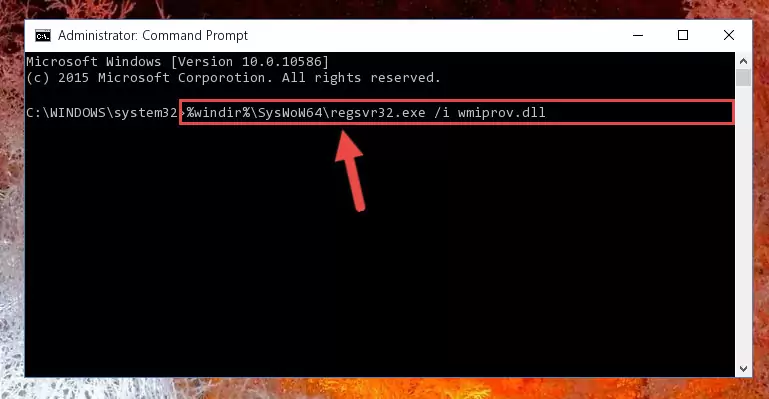
Step 6:Cleaning the problematic registry of the Wmiprov.dll file from the Windows Registry Editor - If you are using a 64 Bit operating system, after doing the commands above, you also need to run the command below. With this command, we will also delete the Wmiprov.dll file's damaged registry for 64 Bit (The deleting process will be only for the registries in Regedit. In other words, the dll file you pasted into the SysWoW64 folder will not be damaged at all).
%windir%\SysWoW64\regsvr32.exe /u Wmiprov.dll
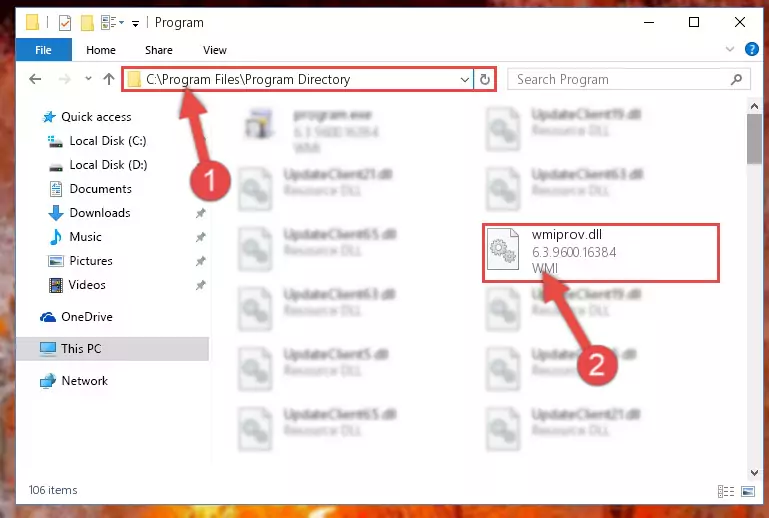
Step 7:Uninstalling the damaged Wmiprov.dll file's registry from the system (for 64 Bit) - You must create a new registry for the dll file that you deleted from the registry editor. In order to do this, copy the command below and paste it into the Command Line and hit Enter.
%windir%\System32\regsvr32.exe /i Wmiprov.dll
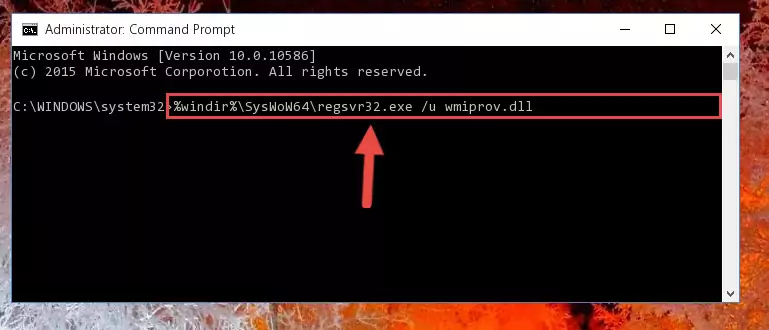
Step 8:Creating a new registry for the Wmiprov.dll file - If the Windows version you use has 64 Bit architecture, after running the command above, you must run the command below. With this command, you will create a clean registry for the problematic registry of the Wmiprov.dll file that we deleted.
%windir%\SysWoW64\regsvr32.exe /i Wmiprov.dll
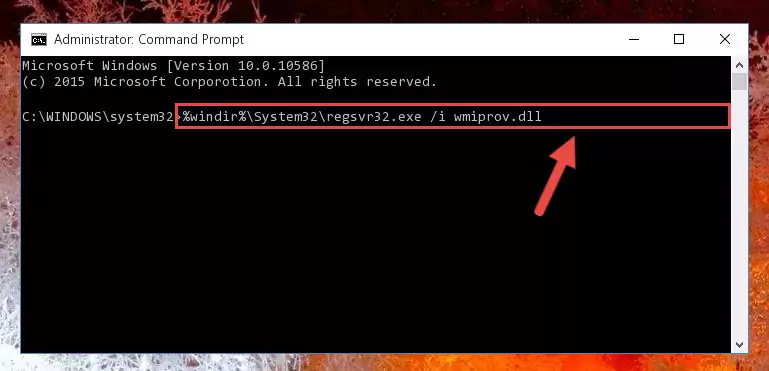
Step 9:Creating a clean registry for the Wmiprov.dll file (for 64 Bit) - If you did all the processes correctly, the missing dll file will have been installed. You may have made some mistakes when running the Command Line processes. Generally, these errors will not prevent the Wmiprov.dll file from being installed. In other words, the installation will be completed, but it may give an error due to some incompatibility issues. You can try running the program that was giving you this dll file error after restarting your computer. If you are still getting the dll file error when running the program, please try the 2nd method.
Method 2: Copying the Wmiprov.dll File to the Software File Folder
- First, you need to find the file folder for the software you are receiving the "Wmiprov.dll not found", "Wmiprov.dll is missing" or other similar dll errors. In order to do this, right-click on the shortcut for the software and click the Properties option from the options that come up.

Step 1:Opening software properties - Open the software's file folder by clicking on the Open File Location button in the Properties window that comes up.

Step 2:Opening the software's file folder - Copy the Wmiprov.dll file into the folder we opened up.
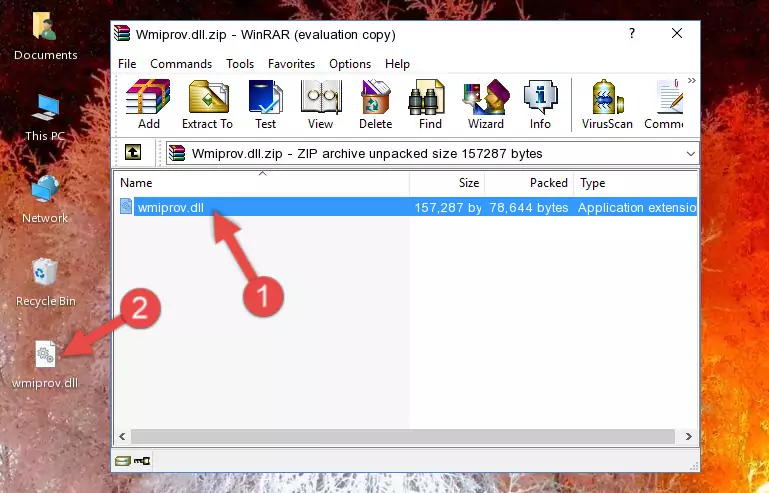
Step 3:Copying the Wmiprov.dll file into the software's file folder - That's all there is to the installation process. Run the software giving the dll error again. If the dll error is still continuing, completing the 3rd Method may help solve your problem.
Method 3: Uninstalling and Reinstalling the Software that Gives You the Wmiprov.dll Error
- Open the Run tool by pushing the "Windows" + "R" keys found on your keyboard. Type the command below into the "Open" field of the Run window that opens up and press Enter. This command will open the "Programs and Features" tool.
appwiz.cpl

Step 1:Opening the Programs and Features tool with the appwiz.cpl command - The Programs and Features window will open up. Find the software that is giving you the dll error in this window that lists all the softwares on your computer and "Right-Click > Uninstall" on this software.

Step 2:Uninstalling the software that is giving you the error message from your computer. - Uninstall the software from your computer by following the steps that come up and restart your computer.

Step 3:Following the confirmation and steps of the software uninstall process - After restarting your computer, reinstall the software that was giving the error.
- You can solve the error you are expericing with this method. If the dll error is continuing in spite of the solution methods you are using, the source of the problem is the Windows operating system. In order to solve dll errors in Windows you will need to complete the 4th Method and the 5th Method in the list.
Method 4: Solving the Wmiprov.dll error with the Windows System File Checker
- In order to run the Command Line as an administrator, complete the following steps.
NOTE! In this explanation, we ran the Command Line on Windows 10. If you are using one of the Windows 8.1, Windows 8, Windows 7, Windows Vista or Windows XP operating systems, you can use the same methods to run the Command Line as an administrator. Even though the pictures are taken from Windows 10, the processes are similar.
- First, open the Start Menu and before clicking anywhere, type "cmd" but do not press Enter.
- When you see the "Command Line" option among the search results, hit the "CTRL" + "SHIFT" + "ENTER" keys on your keyboard.
- A window will pop up asking, "Do you want to run this process?". Confirm it by clicking to "Yes" button.

Step 1:Running the Command Line as an administrator - Type the command below into the Command Line page that comes up and run it by pressing Enter on your keyboard.
sfc /scannow

Step 2:Getting rid of Windows Dll errors by running the sfc /scannow command - The process can take some time depending on your computer and the condition of the errors in the system. Before the process is finished, don't close the command line! When the process is finished, try restarting the software that you are experiencing the errors in after closing the command line.
Method 5: Getting Rid of Wmiprov.dll Errors by Updating the Windows Operating System
Most of the time, softwares have been programmed to use the most recent dll files. If your operating system is not updated, these files cannot be provided and dll errors appear. So, we will try to solve the dll errors by updating the operating system.
Since the methods to update Windows versions are different from each other, we found it appropriate to prepare a separate article for each Windows version. You can get our update article that relates to your operating system version by using the links below.
Guides to Manually Update for All Windows Versions
Common Wmiprov.dll Errors
The Wmiprov.dll file being damaged or for any reason being deleted can cause softwares or Windows system tools (Windows Media Player, Paint, etc.) that use this file to produce an error. Below you can find a list of errors that can be received when the Wmiprov.dll file is missing.
If you have come across one of these errors, you can download the Wmiprov.dll file by clicking on the "Download" button on the top-left of this page. We explained to you how to use the file you'll download in the above sections of this writing. You can see the suggestions we gave on how to solve your problem by scrolling up on the page.
- "Wmiprov.dll not found." error
- "The file Wmiprov.dll is missing." error
- "Wmiprov.dll access violation." error
- "Cannot register Wmiprov.dll." error
- "Cannot find Wmiprov.dll." error
- "This application failed to start because Wmiprov.dll was not found. Re-installing the application may fix this problem." error
