- Download Price:
- Free
- Dll Description:
- WMINet_Utils.dll
- Versions:
- Size:
- 0.03 MB
- Operating Systems:
- Directory:
- W
- Downloads:
- 1537 times.
What is Wminet_utils.dll? What Does It Do?
The Wminet_utils.dll library is 0.03 MB. The download links for this library are clean and no user has given any negative feedback. From the time it was offered for download, it has been downloaded 1537 times and it has received 5.0 out of 5 stars.
Table of Contents
- What is Wminet_utils.dll? What Does It Do?
- Operating Systems Compatible with the Wminet_utils.dll Library
- All Versions of the Wminet_utils.dll Library
- How to Download Wminet_utils.dll
- Methods for Fixing Wminet_utils.dll
- Method 1: Installing the Wminet_utils.dll Library to the Windows System Directory
- Method 2: Copying The Wminet_utils.dll Library Into The Program Installation Directory
- Method 3: Uninstalling and Reinstalling the Program that Gives You the Wminet_utils.dll Error
- Method 4: Fixing the Wminet_utils.dll Error Using the Windows System File Checker
- Method 5: Fixing the Wminet_utils.dll Errors by Manually Updating Windows
- Our Most Common Wminet_utils.dll Error Messages
- Dynamic Link Libraries Similar to the Wminet_utils.dll Library
Operating Systems Compatible with the Wminet_utils.dll Library
All Versions of the Wminet_utils.dll Library
The last version of the Wminet_utils.dll library is the 2.0.50727.5420 version. There have been 2 versions previously released. All versions of the Dynamic link library are listed below from newest to oldest.
- 2.0.50727.5420 - 32 Bit (x86) Download directly this version
- 1.1.4322.2300 - 32 Bit (x86) Download directly this version
- 1.1.4322.573 - 32 Bit (x86) (2012-06-30) Download directly this version
How to Download Wminet_utils.dll
- Click on the green-colored "Download" button on the top left side of the page.

Step 1:Download process of the Wminet_utils.dll library's - "After clicking the Download" button, wait for the download process to begin in the "Downloading" page that opens up. Depending on your Internet speed, the download process will begin in approximately 4 -5 seconds.
Methods for Fixing Wminet_utils.dll
ATTENTION! In order to install the Wminet_utils.dll library, you must first download it. If you haven't downloaded it, before continuing on with the installation, download the library. If you don't know how to download it, all you need to do is look at the dll download guide found on the top line.
Method 1: Installing the Wminet_utils.dll Library to the Windows System Directory
- The file you will download is a compressed file with the ".zip" extension. You cannot directly install the ".zip" file. Because of this, first, double-click this file and open the file. You will see the library named "Wminet_utils.dll" in the window that opens. Drag this library to the desktop with the left mouse button. This is the library you need.
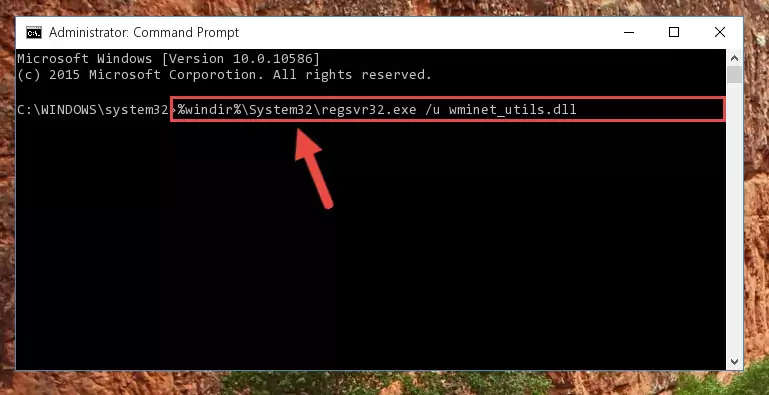
Step 1:Extracting the Wminet_utils.dll library from the .zip file - Copy the "Wminet_utils.dll" library and paste it into the "C:\Windows\System32" directory.
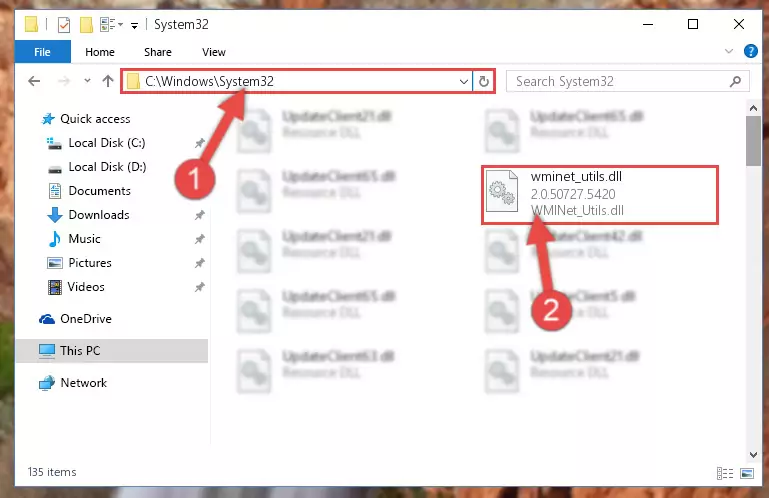
Step 2:Copying the Wminet_utils.dll library into the Windows/System32 directory - If your operating system has a 64 Bit architecture, copy the "Wminet_utils.dll" library and paste it also into the "C:\Windows\sysWOW64" directory.
NOTE! On 64 Bit systems, the dynamic link library must be in both the "sysWOW64" directory as well as the "System32" directory. In other words, you must copy the "Wminet_utils.dll" library into both directories.
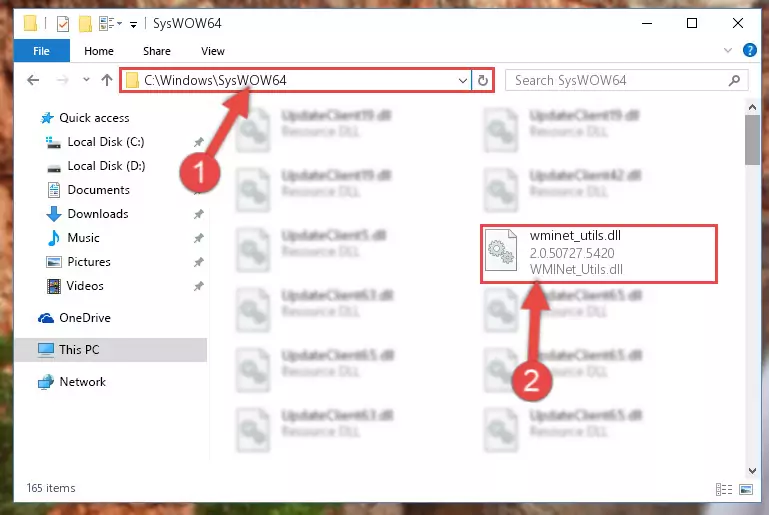
Step 3:Pasting the Wminet_utils.dll library into the Windows/sysWOW64 directory - First, we must run the Windows Command Prompt as an administrator.
NOTE! We ran the Command Prompt on Windows 10. If you are using Windows 8.1, Windows 8, Windows 7, Windows Vista or Windows XP, you can use the same methods to run the Command Prompt as an administrator.
- Open the Start Menu and type in "cmd", but don't press Enter. Doing this, you will have run a search of your computer through the Start Menu. In other words, typing in "cmd" we did a search for the Command Prompt.
- When you see the "Command Prompt" option among the search results, push the "CTRL" + "SHIFT" + "ENTER " keys on your keyboard.
- A verification window will pop up asking, "Do you want to run the Command Prompt as with administrative permission?" Approve this action by saying, "Yes".

%windir%\System32\regsvr32.exe /u Wminet_utils.dll
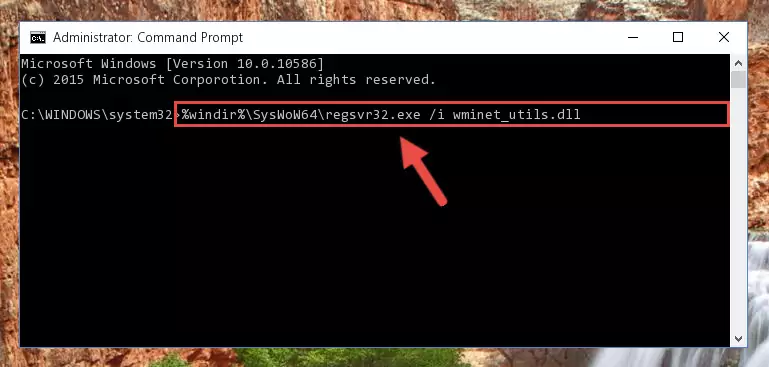
%windir%\SysWoW64\regsvr32.exe /u Wminet_utils.dll
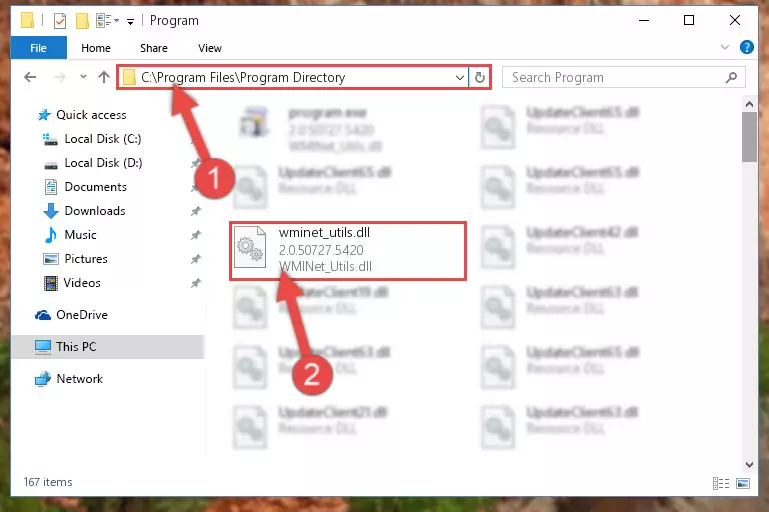
%windir%\System32\regsvr32.exe /i Wminet_utils.dll
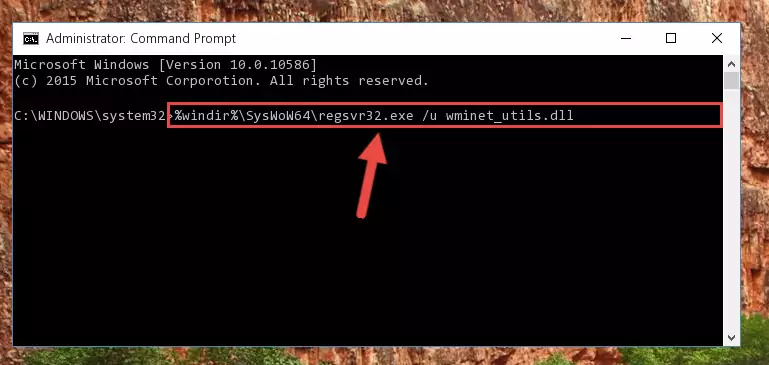
%windir%\SysWoW64\regsvr32.exe /i Wminet_utils.dll
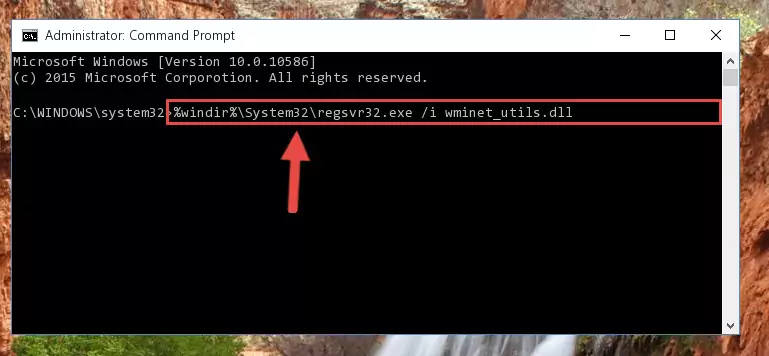
Method 2: Copying The Wminet_utils.dll Library Into The Program Installation Directory
- First, you must find the installation directory of the program (the program giving the dll error) you are going to install the dynamic link library to. In order to find this directory, "Right-Click > Properties" on the program's shortcut.

Step 1:Opening the program's shortcut properties window - Open the program installation directory by clicking the Open File Location button in the "Properties" window that comes up.

Step 2:Finding the program's installation directory - Copy the Wminet_utils.dll library into this directory that opens.
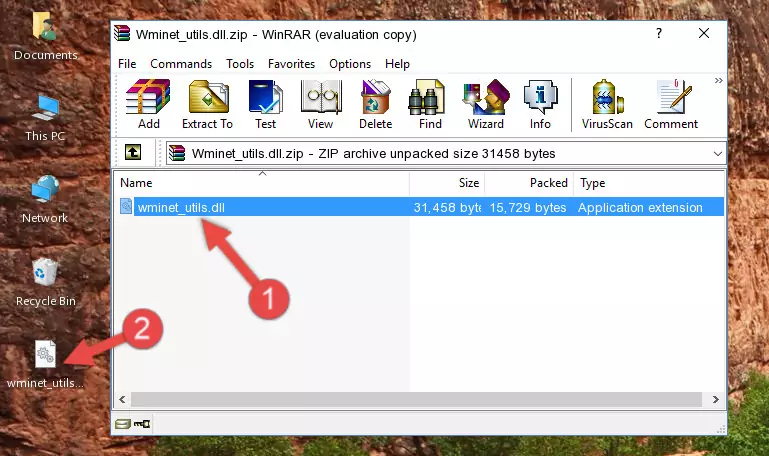
Step 3:Copying the Wminet_utils.dll library into the program's installation directory - This is all there is to the process. Now, try to run the program again. If the problem still is not solved, you can try the 3rd Method.
Method 3: Uninstalling and Reinstalling the Program that Gives You the Wminet_utils.dll Error
- Open the Run tool by pushing the "Windows" + "R" keys found on your keyboard. Type the command below into the "Open" field of the Run window that opens up and press Enter. This command will open the "Programs and Features" tool.
appwiz.cpl

Step 1:Opening the Programs and Features tool with the appwiz.cpl command - The Programs and Features window will open up. Find the program that is giving you the dll error in this window that lists all the programs on your computer and "Right-Click > Uninstall" on this program.

Step 2:Uninstalling the program that is giving you the error message from your computer. - Uninstall the program from your computer by following the steps that come up and restart your computer.

Step 3:Following the confirmation and steps of the program uninstall process - After restarting your computer, reinstall the program.
- This method may provide the solution to the dll error you're experiencing. If the dll error is continuing, the problem is most likely deriving from the Windows operating system. In order to fix dll errors deriving from the Windows operating system, complete the 4th Method and the 5th Method.
Method 4: Fixing the Wminet_utils.dll Error Using the Windows System File Checker
- First, we must run the Windows Command Prompt as an administrator.
NOTE! We ran the Command Prompt on Windows 10. If you are using Windows 8.1, Windows 8, Windows 7, Windows Vista or Windows XP, you can use the same methods to run the Command Prompt as an administrator.
- Open the Start Menu and type in "cmd", but don't press Enter. Doing this, you will have run a search of your computer through the Start Menu. In other words, typing in "cmd" we did a search for the Command Prompt.
- When you see the "Command Prompt" option among the search results, push the "CTRL" + "SHIFT" + "ENTER " keys on your keyboard.
- A verification window will pop up asking, "Do you want to run the Command Prompt as with administrative permission?" Approve this action by saying, "Yes".

sfc /scannow

Method 5: Fixing the Wminet_utils.dll Errors by Manually Updating Windows
Some programs need updated dynamic link libraries. When your operating system is not updated, it cannot fulfill this need. In some situations, updating your operating system can solve the dll errors you are experiencing.
In order to check the update status of your operating system and, if available, to install the latest update packs, we need to begin this process manually.
Depending on which Windows version you use, manual update processes are different. Because of this, we have prepared a special article for each Windows version. You can get our articles relating to the manual update of the Windows version you use from the links below.
Windows Update Guides
Our Most Common Wminet_utils.dll Error Messages
The Wminet_utils.dll library being damaged or for any reason being deleted can cause programs or Windows system tools (Windows Media Player, Paint, etc.) that use this library to produce an error. Below you can find a list of errors that can be received when the Wminet_utils.dll library is missing.
If you have come across one of these errors, you can download the Wminet_utils.dll library by clicking on the "Download" button on the top-left of this page. We explained to you how to use the library you'll download in the above sections of this writing. You can see the suggestions we gave on how to solve your problem by scrolling up on the page.
- "Wminet_utils.dll not found." error
- "The file Wminet_utils.dll is missing." error
- "Wminet_utils.dll access violation." error
- "Cannot register Wminet_utils.dll." error
- "Cannot find Wminet_utils.dll." error
- "This application failed to start because Wminet_utils.dll was not found. Re-installing the application may fix this problem." error
