- Download Price:
- Free
- Dll Description:
- Windows Media Indexer DLL
- Versions:
-
- 12.0.9600.16384 (Latest) for 32 Bit (x86)
- 12.0.9200.16384 for 32 Bit (x86)
- 12.0.7600.16385 for 32 Bit (x86)
- 12.0.7600.16385 for 64 Bit (x64)
- 11.0.6001.7000 - for 32 Bit (x86)
- 11.0.6001.7000 for 32 Bit (x86)
- 11.0.6001.7000 for 64 Bit (x64)
- 10.0.0.3997 for 32 Bit (x86)
- 9.0.0.4503 for 32 Bit (x86)
- 9.0.0.3250 - for 32 Bit (x86)
- 9.0.0.3250 for 32 Bit (x86)
- 9.0.0.2980 - for 32 Bit (x86)
- 9.0.0.2980 for 32 Bit (x86)
- Size:
- 0.13 MB for 32 Bit (x86)
- 0.2 MB for 64 Bit (x64)
- Operating Systems:
- Directory:
- W
- Downloads:
- 7835 times.
Wmidx.dll Explanation
The size of this dll file is 0.13 MB for 32 Bit and 0.2 MB for 64 Bit and its download links are healthy. It has been downloaded 7835 times already.
Table of Contents
- Wmidx.dll Explanation
- Operating Systems Compatible with the Wmidx.dll File
- All Versions of the Wmidx.dll File
- Guide to Download Wmidx.dll
- Methods to Solve the Wmidx.dll Errors
- Method 1: Copying the Wmidx.dll File to the Windows System Folder
- Method 2: Copying the Wmidx.dll File to the Software File Folder
- Method 3: Uninstalling and Reinstalling the Software That Is Giving the Wmidx.dll Error
- Method 4: Solving the Wmidx.dll error with the Windows System File Checker
- Method 5: Fixing the Wmidx.dll Errors by Manually Updating Windows
- Our Most Common Wmidx.dll Error Messages
- Dll Files Similar to Wmidx.dll
Operating Systems Compatible with the Wmidx.dll File
- Windows 10
- Windows 10 64 Bit
- Windows 8.1
- Windows 8.1 64 Bit
- Windows 8
- Windows 8 64 Bit
- Windows 7
- Windows 7 64 Bit
- Windows Vista
- Windows Vista 64 Bit
- Windows XP
- Windows XP 64 Bit
All Versions of the Wmidx.dll File
The last version of the Wmidx.dll file is the 12.0.9600.16384 version for 32 Bit and the 12.0.7600.16385 version for 64 Bit. Before this version, there were 12 versions released. Downloadable Wmidx.dll file versions have been listed below from newest to oldest.
- 12.0.9600.16384 - 32 Bit (x86) Download directly this version
- 12.0.9200.16384 - 32 Bit (x86) Download directly this version
- 12.0.7600.16385 - 32 Bit (x86) Download directly this version
- 12.0.7600.16385 - 64 Bit (x64) Download directly this version
- 11.0.6001.7000 - 32 Bit (x86) (2014-02-28) Download directly this version
- 11.0.6001.7000 - 32 Bit (x86) Download directly this version
- 11.0.6001.7000 - 64 Bit (x64) Download directly this version
- 10.0.0.3997 - 32 Bit (x86) Download directly this version
- 9.0.0.4503 - 32 Bit (x86) Download directly this version
- 9.0.0.3250 - 32 Bit (x86) (2014-02-28) Download directly this version
- 9.0.0.3250 - 32 Bit (x86) Download directly this version
- 9.0.0.2980 - 32 Bit (x86) (2004-01-31) Download directly this version
- 9.0.0.2980 - 32 Bit (x86) Download directly this version
Guide to Download Wmidx.dll
- Click on the green-colored "Download" button on the top left side of the page.

Step 1:Download process of the Wmidx.dll file's - "After clicking the Download" button, wait for the download process to begin in the "Downloading" page that opens up. Depending on your Internet speed, the download process will begin in approximately 4 -5 seconds.
Methods to Solve the Wmidx.dll Errors
ATTENTION! Before starting the installation, the Wmidx.dll file needs to be downloaded. If you have not downloaded it, download the file before continuing with the installation steps. If you don't know how to download it, you can immediately browse the dll download guide above.
Method 1: Copying the Wmidx.dll File to the Windows System Folder
- The file you will download is a compressed file with the ".zip" extension. You cannot directly install the ".zip" file. Because of this, first, double-click this file and open the file. You will see the file named "Wmidx.dll" in the window that opens. Drag this file to the desktop with the left mouse button. This is the file you need.
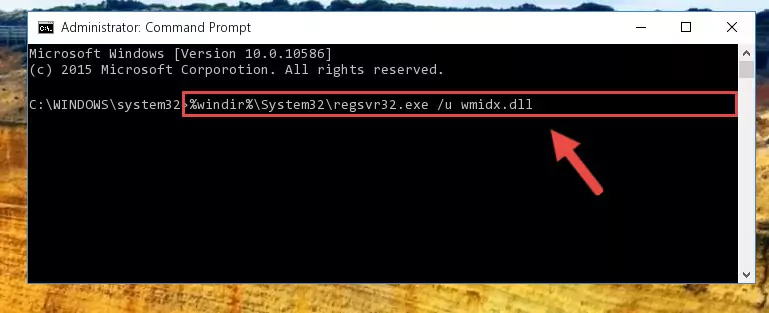
Step 1:Extracting the Wmidx.dll file from the .zip file - Copy the "Wmidx.dll" file you extracted and paste it into the "C:\Windows\System32" folder.
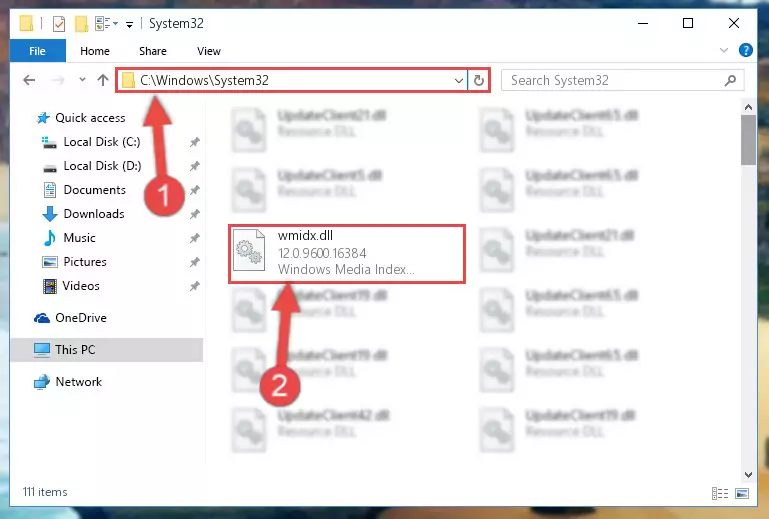
Step 2:Copying the Wmidx.dll file into the Windows/System32 folder - If you are using a 64 Bit operating system, copy the "Wmidx.dll" file and paste it into the "C:\Windows\sysWOW64" as well.
NOTE! On Windows operating systems with 64 Bit architecture, the dll file must be in both the "sysWOW64" folder as well as the "System32" folder. In other words, you must copy the "Wmidx.dll" file into both folders.
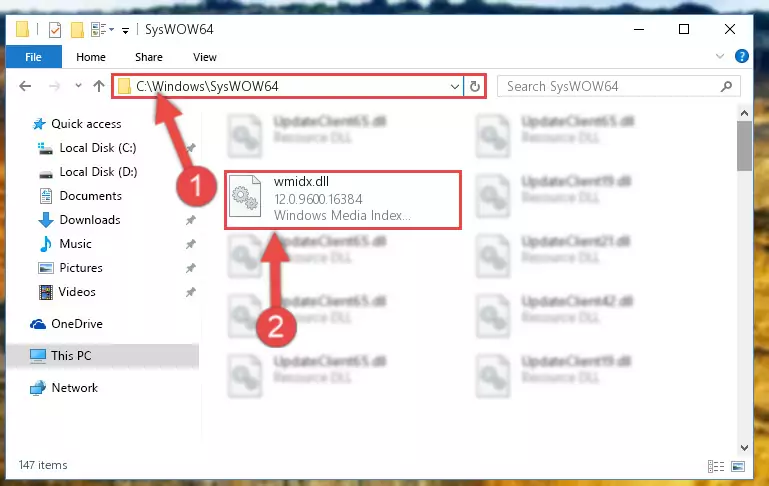
Step 3:Pasting the Wmidx.dll file into the Windows/sysWOW64 folder - In order to run the Command Line as an administrator, complete the following steps.
NOTE! In this explanation, we ran the Command Line on Windows 10. If you are using one of the Windows 8.1, Windows 8, Windows 7, Windows Vista or Windows XP operating systems, you can use the same methods to run the Command Line as an administrator. Even though the pictures are taken from Windows 10, the processes are similar.
- First, open the Start Menu and before clicking anywhere, type "cmd" but do not press Enter.
- When you see the "Command Line" option among the search results, hit the "CTRL" + "SHIFT" + "ENTER" keys on your keyboard.
- A window will pop up asking, "Do you want to run this process?". Confirm it by clicking to "Yes" button.

Step 4:Running the Command Line as an administrator - Let's copy the command below and paste it in the Command Line that comes up, then let's press Enter. This command deletes the Wmidx.dll file's problematic registry in the Windows Registry Editor (The file that we copied to the System32 folder does not perform any action with the file, it just deletes the registry in the Windows Registry Editor. The file that we pasted into the System32 folder will not be damaged).
%windir%\System32\regsvr32.exe /u Wmidx.dll
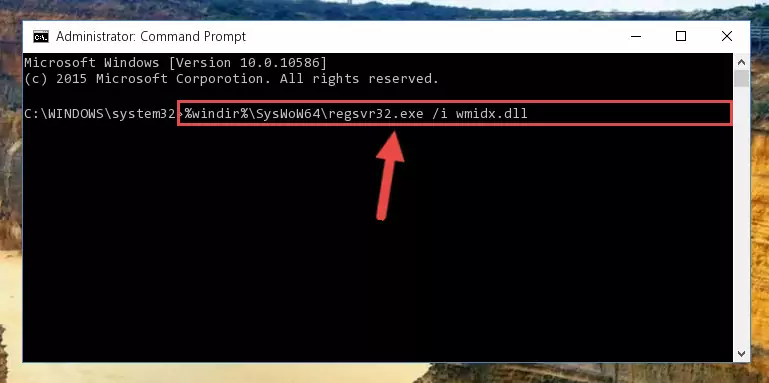
Step 5:Deleting the Wmidx.dll file's problematic registry in the Windows Registry Editor - If you have a 64 Bit operating system, after running the command above, you must run the command below. This command will clean the Wmidx.dll file's damaged registry in 64 Bit as well (The cleaning process will be in the registries in the Registry Editor< only. In other words, the dll file you paste into the SysWoW64 folder will stay as it).
%windir%\SysWoW64\regsvr32.exe /u Wmidx.dll
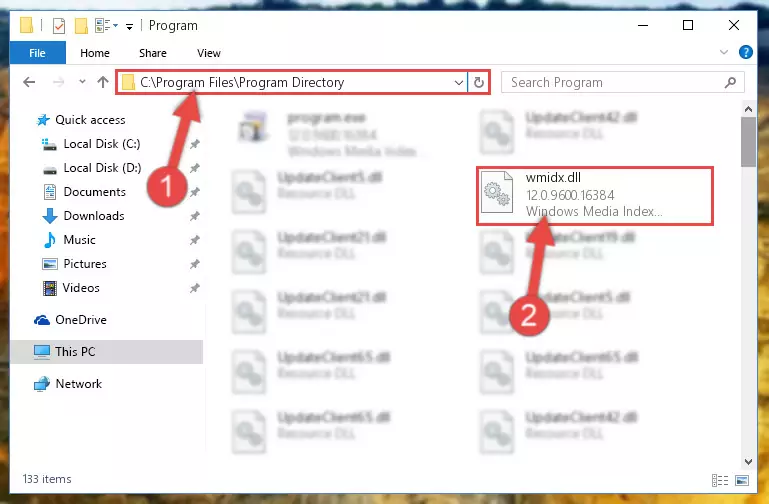
Step 6:Uninstalling the Wmidx.dll file's broken registry from the Registry Editor (for 64 Bit) - We need to make a clean registry for the dll file's registry that we deleted from Regedit (Windows Registry Editor). In order to accomplish this, copy and paste the command below into the Command Line and press Enter key.
%windir%\System32\regsvr32.exe /i Wmidx.dll
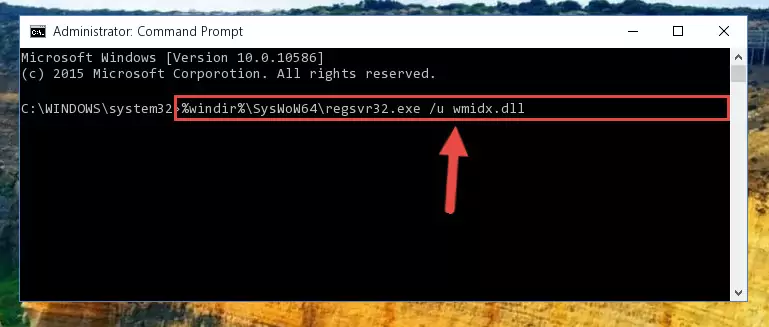
Step 7:Making a clean registry for the Wmidx.dll file in Regedit (Windows Registry Editor) - Windows 64 Bit users must run the command below after running the previous command. With this command, we will create a clean and good registry for the Wmidx.dll file we deleted.
%windir%\SysWoW64\regsvr32.exe /i Wmidx.dll
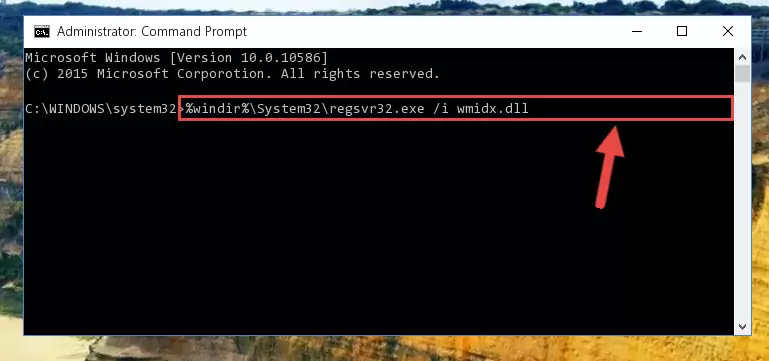
Step 8:Creating a clean and good registry for the Wmidx.dll file (64 Bit için) - You may see certain error messages when running the commands from the command line. These errors will not prevent the installation of the Wmidx.dll file. In other words, the installation will finish, but it may give some errors because of certain incompatibilities. After restarting your computer, to see if the installation was successful or not, try running the software that was giving the dll error again. If you continue to get the errors when running the software after the installation, you can try the 2nd Method as an alternative.
Method 2: Copying the Wmidx.dll File to the Software File Folder
- First, you must find the installation folder of the software (the software giving the dll error) you are going to install the dll file to. In order to find this folder, "Right-Click > Properties" on the software's shortcut.

Step 1:Opening the software's shortcut properties window - Open the software file folder by clicking the Open File Location button in the "Properties" window that comes up.

Step 2:Finding the software's file folder - Copy the Wmidx.dll file into this folder that opens.
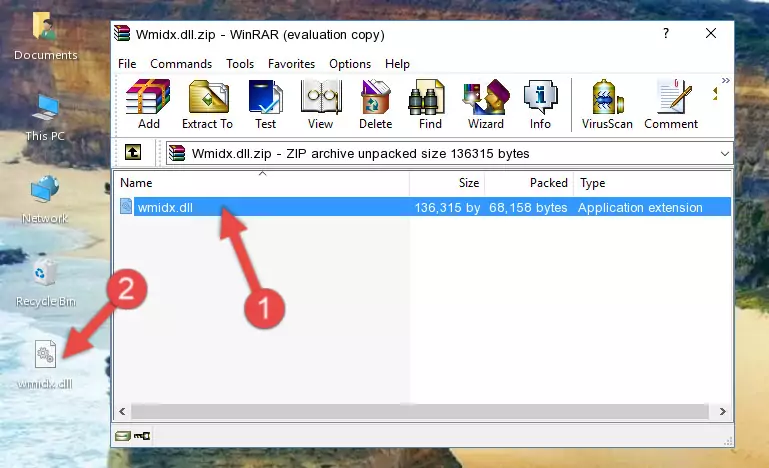
Step 3:Copying the Wmidx.dll file into the software's file folder - This is all there is to the process. Now, try to run the software again. If the problem still is not solved, you can try the 3rd Method.
Method 3: Uninstalling and Reinstalling the Software That Is Giving the Wmidx.dll Error
- Open the Run window by pressing the "Windows" + "R" keys on your keyboard at the same time. Type in the command below into the Run window and push Enter to run it. This command will open the "Programs and Features" window.
appwiz.cpl

Step 1:Opening the Programs and Features window using the appwiz.cpl command - On the Programs and Features screen that will come up, you will see the list of softwares on your computer. Find the software that gives you the dll error and with your mouse right-click it. The right-click menu will open. Click the "Uninstall" option in this menu to start the uninstall process.

Step 2:Uninstalling the software that gives you the dll error - You will see a "Do you want to uninstall this software?" confirmation window. Confirm the process and wait for the software to be completely uninstalled. The uninstall process can take some time. This time will change according to your computer's performance and the size of the software. After the software is uninstalled, restart your computer.

Step 3:Confirming the uninstall process - After restarting your computer, reinstall the software that was giving the error.
- You can solve the error you are expericing with this method. If the dll error is continuing in spite of the solution methods you are using, the source of the problem is the Windows operating system. In order to solve dll errors in Windows you will need to complete the 4th Method and the 5th Method in the list.
Method 4: Solving the Wmidx.dll error with the Windows System File Checker
- In order to run the Command Line as an administrator, complete the following steps.
NOTE! In this explanation, we ran the Command Line on Windows 10. If you are using one of the Windows 8.1, Windows 8, Windows 7, Windows Vista or Windows XP operating systems, you can use the same methods to run the Command Line as an administrator. Even though the pictures are taken from Windows 10, the processes are similar.
- First, open the Start Menu and before clicking anywhere, type "cmd" but do not press Enter.
- When you see the "Command Line" option among the search results, hit the "CTRL" + "SHIFT" + "ENTER" keys on your keyboard.
- A window will pop up asking, "Do you want to run this process?". Confirm it by clicking to "Yes" button.

Step 1:Running the Command Line as an administrator - Type the command below into the Command Line page that comes up and run it by pressing Enter on your keyboard.
sfc /scannow

Step 2:Getting rid of Windows Dll errors by running the sfc /scannow command - The process can take some time depending on your computer and the condition of the errors in the system. Before the process is finished, don't close the command line! When the process is finished, try restarting the software that you are experiencing the errors in after closing the command line.
Method 5: Fixing the Wmidx.dll Errors by Manually Updating Windows
Some softwares require updated dll files from the operating system. If your operating system is not updated, this requirement is not met and you will receive dll errors. Because of this, updating your operating system may solve the dll errors you are experiencing.
Most of the time, operating systems are automatically updated. However, in some situations, the automatic updates may not work. For situations like this, you may need to check for updates manually.
For every Windows version, the process of manually checking for updates is different. Because of this, we prepared a special guide for each Windows version. You can get our guides to manually check for updates based on the Windows version you use through the links below.
Guides to Manually Update the Windows Operating System
Our Most Common Wmidx.dll Error Messages
If the Wmidx.dll file is missing or the software using this file has not been installed correctly, you can get errors related to the Wmidx.dll file. Dll files being missing can sometimes cause basic Windows softwares to also give errors. You can even receive an error when Windows is loading. You can find the error messages that are caused by the Wmidx.dll file.
If you don't know how to install the Wmidx.dll file you will download from our site, you can browse the methods above. Above we explained all the processes you can do to solve the dll error you are receiving. If the error is continuing after you have completed all these methods, please use the comment form at the bottom of the page to contact us. Our editor will respond to your comment shortly.
- "Wmidx.dll not found." error
- "The file Wmidx.dll is missing." error
- "Wmidx.dll access violation." error
- "Cannot register Wmidx.dll." error
- "Cannot find Wmidx.dll." error
- "This application failed to start because Wmidx.dll was not found. Re-installing the application may fix this problem." error
