- Download Price:
- Free
- Dll Description:
- WMI
- Versions:
-
- 6.3.9600.16384 (Latest) for 32 Bit (x86)
- 6.2.9200.16384 for 32 Bit (x86)
- 6.1.7600.16385 for 32 Bit (x86)
- 6.1.7600.16385 for 64 Bit (x64)
- 5.2.3790.3959 for 32 Bit (x86)
- 5.1.2600.2180 - for 32 Bit (x86)
- Size:
- 0.37 MB for 32 Bit (x86)
- 0.48 MB for 64 Bit (x64)
- Operating Systems:
- Directory:
- W
- Downloads:
- 2610 times.
About Wbemess.dll
The size of this dll file is 0.37 MB for 32 Bit and 0.48 MB for 64 Bit and its download links are healthy. It has been downloaded 2610 times already.
Table of Contents
- About Wbemess.dll
- Operating Systems Compatible with the Wbemess.dll File
- Other Versions of the Wbemess.dll File
- How to Download Wbemess.dll File?
- How to Fix Wbemess.dll Errors?
- Method 1: Solving the DLL Error by Copying the Wbemess.dll File to the Windows System Folder
- Method 2: Copying The Wbemess.dll File Into The Software File Folder
- Method 3: Uninstalling and Reinstalling the Software That Is Giving the Wbemess.dll Error
- Method 4: Solving the Wbemess.dll Error using the Windows System File Checker (sfc /scannow)
- Method 5: Fixing the Wbemess.dll Error by Manually Updating Windows
- Most Seen Wbemess.dll Errors
- Dll Files Similar to the Wbemess.dll File
Operating Systems Compatible with the Wbemess.dll File
- Windows 10
- Windows 10 64 Bit
- Windows 8.1
- Windows 8.1 64 Bit
- Windows 8
- Windows 8 64 Bit
- Windows 7
- Windows 7 64 Bit
- Windows Vista
- Windows Vista 64 Bit
- Windows XP
- Windows XP 64 Bit
Other Versions of the Wbemess.dll File
The newest version of the Wbemess.dll file is the 6.3.9600.16384 version for 32 Bit and 6.1.7600.16385 version for 64 Bit. There have been 5 versions released before this version. All versions of the Dll file have been listed below from most recent to oldest.
- 6.3.9600.16384 - 32 Bit (x86) Download this version
- 6.2.9200.16384 - 32 Bit (x86) Download this version
- 6.1.7600.16385 - 32 Bit (x86) Download this version
- 6.1.7600.16385 - 64 Bit (x64) Download this version
- 5.2.3790.3959 - 32 Bit (x86) Download this version
- 5.1.2600.2180 - 32 Bit (x86) (2012-07-31) Download this version
How to Download Wbemess.dll File?
- Click on the green-colored "Download" button (The button marked in the picture below).

Step 1:Starting the download process for Wbemess.dll - After clicking the "Download" button at the top of the page, the "Downloading" page will open up and the download process will begin. Definitely do not close this page until the download begins. Our site will connect you to the closest DLL Downloader.com download server in order to offer you the fastest downloading performance. Connecting you to the server can take a few seconds.
How to Fix Wbemess.dll Errors?
ATTENTION! In order to install the Wbemess.dll file, you must first download it. If you haven't downloaded it, before continuing on with the installation, download the file. If you don't know how to download it, all you need to do is look at the dll download guide found on the top line.
Method 1: Solving the DLL Error by Copying the Wbemess.dll File to the Windows System Folder
- The file you are going to download is a compressed file with the ".zip" extension. You cannot directly install the ".zip" file. First, you need to extract the dll file from inside it. So, double-click the file with the ".zip" extension that you downloaded and open the file.
- You will see the file named "Wbemess.dll" in the window that opens up. This is the file we are going to install. Click the file once with the left mouse button. By doing this you will have chosen the file.
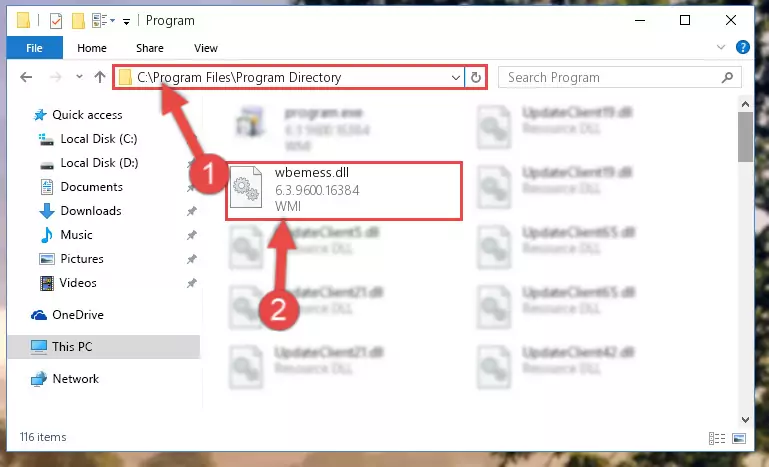
Step 2:Choosing the Wbemess.dll file - Click the "Extract To" symbol marked in the picture. To extract the dll file, it will want you to choose the desired location. Choose the "Desktop" location and click "OK" to extract the file to the desktop. In order to do this, you need to use the Winrar software. If you do not have this software, you can find and download it through a quick search on the Internet.
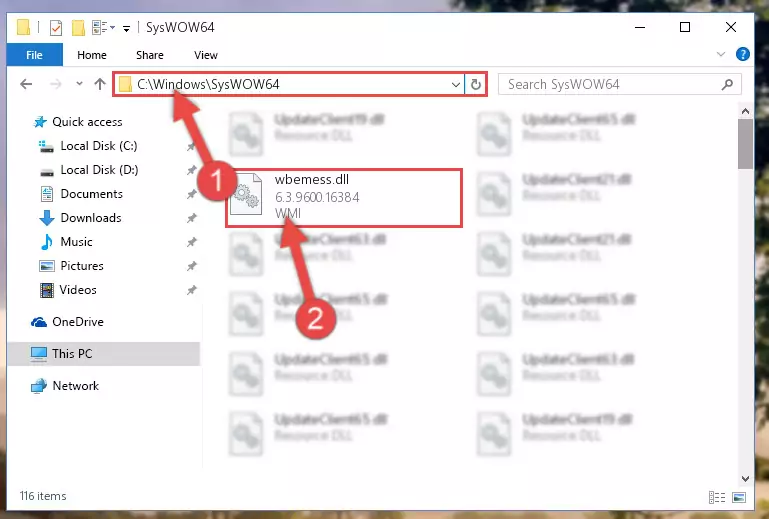
Step 3:Extracting the Wbemess.dll file to the desktop - Copy the "Wbemess.dll" file file you extracted.
- Paste the dll file you copied into the "C:\Windows\System32" folder.
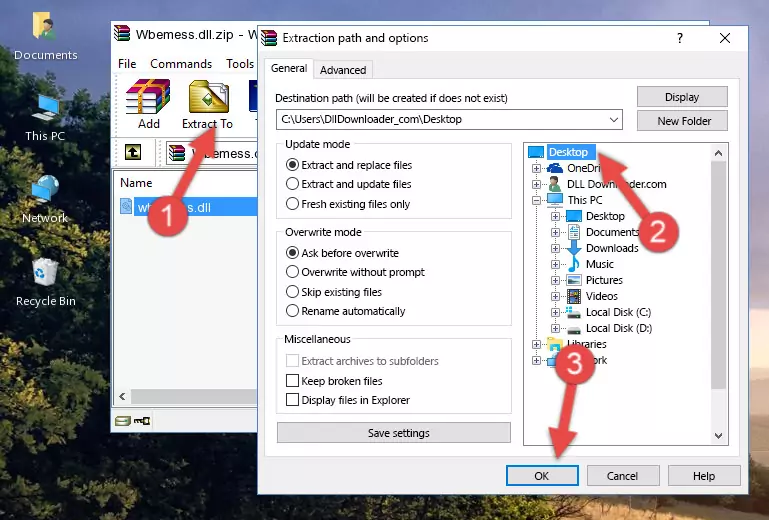
Step 5:Pasting the Wbemess.dll file into the Windows/System32 folder - If your system is 64 Bit, copy the "Wbemess.dll" file and paste it into "C:\Windows\sysWOW64" folder.
NOTE! On 64 Bit systems, you must copy the dll file to both the "sysWOW64" and "System32" folders. In other words, both folders need the "Wbemess.dll" file.
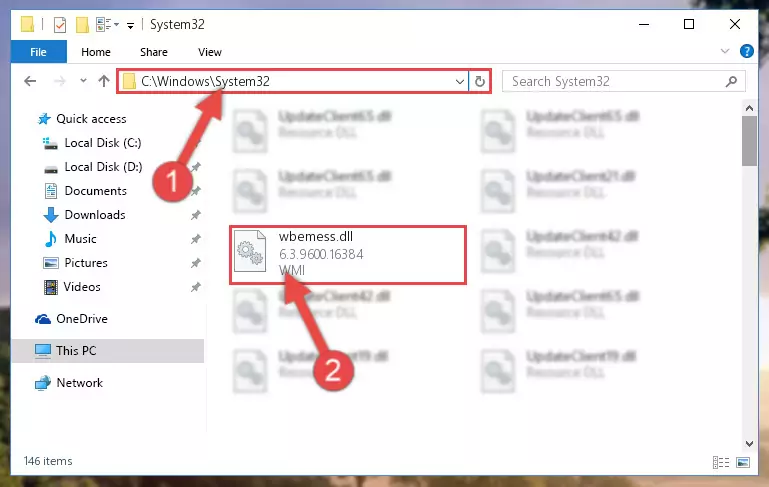
Step 6:Copying the Wbemess.dll file to the Windows/sysWOW64 folder - In order to run the Command Line as an administrator, complete the following steps.
NOTE! In this explanation, we ran the Command Line on Windows 10. If you are using one of the Windows 8.1, Windows 8, Windows 7, Windows Vista or Windows XP operating systems, you can use the same methods to run the Command Line as an administrator. Even though the pictures are taken from Windows 10, the processes are similar.
- First, open the Start Menu and before clicking anywhere, type "cmd" but do not press Enter.
- When you see the "Command Line" option among the search results, hit the "CTRL" + "SHIFT" + "ENTER" keys on your keyboard.
- A window will pop up asking, "Do you want to run this process?". Confirm it by clicking to "Yes" button.

Step 7:Running the Command Line as an administrator - Let's copy the command below and paste it in the Command Line that comes up, then let's press Enter. This command deletes the Wbemess.dll file's problematic registry in the Windows Registry Editor (The file that we copied to the System32 folder does not perform any action with the file, it just deletes the registry in the Windows Registry Editor. The file that we pasted into the System32 folder will not be damaged).
%windir%\System32\regsvr32.exe /u Wbemess.dll
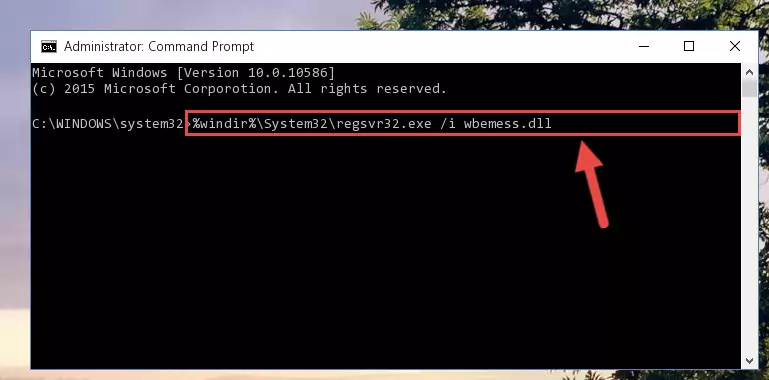
Step 8:Deleting the Wbemess.dll file's problematic registry in the Windows Registry Editor - If you are using a 64 Bit operating system, after doing the commands above, you also need to run the command below. With this command, we will also delete the Wbemess.dll file's damaged registry for 64 Bit (The deleting process will be only for the registries in Regedit. In other words, the dll file you pasted into the SysWoW64 folder will not be damaged at all).
%windir%\SysWoW64\regsvr32.exe /u Wbemess.dll
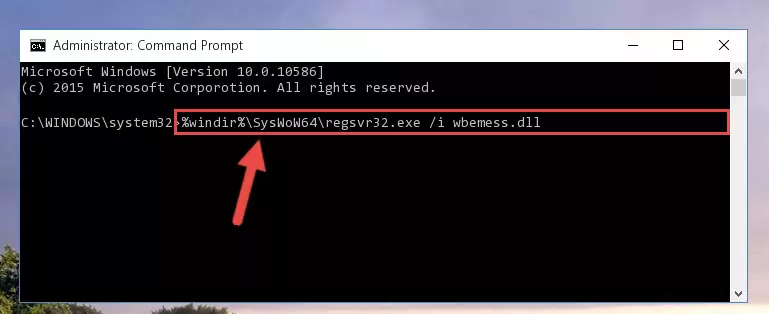
Step 9:Uninstalling the damaged Wbemess.dll file's registry from the system (for 64 Bit) - In order to cleanly recreate the dll file's registry that we deleted, copy the command below and paste it into the Command Line and hit Enter.
%windir%\System32\regsvr32.exe /i Wbemess.dll
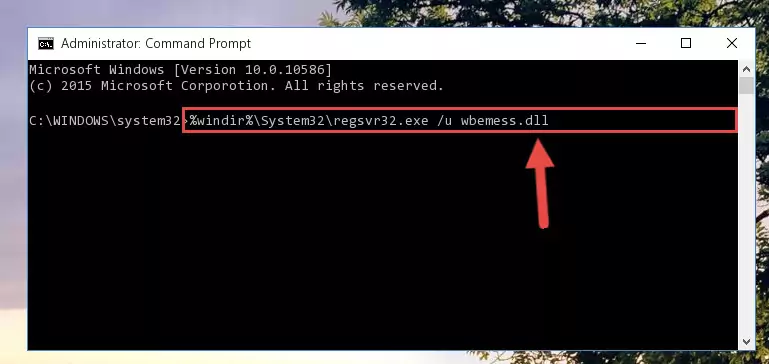
Step 10:Reregistering the Wbemess.dll file in the system - If you are using a 64 Bit operating system, after running the command above, you also need to run the command below. With this command, we will have added a new file in place of the damaged Wbemess.dll file that we deleted.
%windir%\SysWoW64\regsvr32.exe /i Wbemess.dll
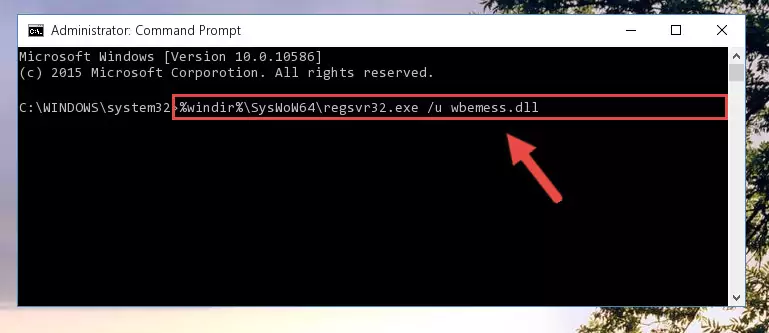
Step 11:Reregistering the Wbemess.dll file in the system (for 64 Bit) - If you did all the processes correctly, the missing dll file will have been installed. You may have made some mistakes when running the Command Line processes. Generally, these errors will not prevent the Wbemess.dll file from being installed. In other words, the installation will be completed, but it may give an error due to some incompatibility issues. You can try running the program that was giving you this dll file error after restarting your computer. If you are still getting the dll file error when running the program, please try the 2nd method.
Method 2: Copying The Wbemess.dll File Into The Software File Folder
- First, you must find the installation folder of the software (the software giving the dll error) you are going to install the dll file to. In order to find this folder, "Right-Click > Properties" on the software's shortcut.

Step 1:Opening the software's shortcut properties window - Open the software file folder by clicking the Open File Location button in the "Properties" window that comes up.

Step 2:Finding the software's file folder - Copy the Wbemess.dll file into the folder we opened up.
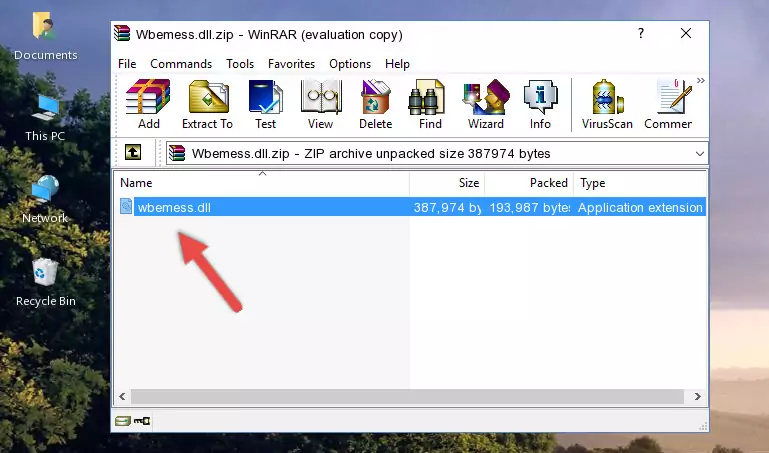
Step 3:Copying the Wbemess.dll file into the software's file folder - That's all there is to the installation process. Run the software giving the dll error again. If the dll error is still continuing, completing the 3rd Method may help solve your problem.
Method 3: Uninstalling and Reinstalling the Software That Is Giving the Wbemess.dll Error
- Open the Run window by pressing the "Windows" + "R" keys on your keyboard at the same time. Type in the command below into the Run window and push Enter to run it. This command will open the "Programs and Features" window.
appwiz.cpl

Step 1:Opening the Programs and Features window using the appwiz.cpl command - The Programs and Features screen will come up. You can see all the softwares installed on your computer in the list on this screen. Find the software giving you the dll error in the list and right-click it. Click the "Uninstall" item in the right-click menu that appears and begin the uninstall process.

Step 2:Starting the uninstall process for the software that is giving the error - A window will open up asking whether to confirm or deny the uninstall process for the software. Confirm the process and wait for the uninstall process to finish. Restart your computer after the software has been uninstalled from your computer.

Step 3:Confirming the removal of the software - After restarting your computer, reinstall the software.
- You may be able to solve the dll error you are experiencing by using this method. If the error messages are continuing despite all these processes, we may have a problem deriving from Windows. To solve dll errors deriving from Windows, you need to complete the 4th Method and the 5th Method in the list.
Method 4: Solving the Wbemess.dll Error using the Windows System File Checker (sfc /scannow)
- In order to run the Command Line as an administrator, complete the following steps.
NOTE! In this explanation, we ran the Command Line on Windows 10. If you are using one of the Windows 8.1, Windows 8, Windows 7, Windows Vista or Windows XP operating systems, you can use the same methods to run the Command Line as an administrator. Even though the pictures are taken from Windows 10, the processes are similar.
- First, open the Start Menu and before clicking anywhere, type "cmd" but do not press Enter.
- When you see the "Command Line" option among the search results, hit the "CTRL" + "SHIFT" + "ENTER" keys on your keyboard.
- A window will pop up asking, "Do you want to run this process?". Confirm it by clicking to "Yes" button.

Step 1:Running the Command Line as an administrator - Type the command below into the Command Line page that comes up and run it by pressing Enter on your keyboard.
sfc /scannow

Step 2:Getting rid of Windows Dll errors by running the sfc /scannow command - The process can take some time depending on your computer and the condition of the errors in the system. Before the process is finished, don't close the command line! When the process is finished, try restarting the software that you are experiencing the errors in after closing the command line.
Method 5: Fixing the Wbemess.dll Error by Manually Updating Windows
Some softwares need updated dll files. When your operating system is not updated, it cannot fulfill this need. In some situations, updating your operating system can solve the dll errors you are experiencing.
In order to check the update status of your operating system and, if available, to install the latest update packs, we need to begin this process manually.
Depending on which Windows version you use, manual update processes are different. Because of this, we have prepared a special article for each Windows version. You can get our articles relating to the manual update of the Windows version you use from the links below.
Guides to Manually Update for All Windows Versions
Most Seen Wbemess.dll Errors
It's possible that during the softwares' installation or while using them, the Wbemess.dll file was damaged or deleted. You can generally see error messages listed below or similar ones in situations like this.
These errors we see are not unsolvable. If you've also received an error message like this, first you must download the Wbemess.dll file by clicking the "Download" button in this page's top section. After downloading the file, you should install the file and complete the solution methods explained a little bit above on this page and mount it in Windows. If you do not have a hardware problem, one of the methods explained in this article will solve your problem.
- "Wbemess.dll not found." error
- "The file Wbemess.dll is missing." error
- "Wbemess.dll access violation." error
- "Cannot register Wbemess.dll." error
- "Cannot find Wbemess.dll." error
- "This application failed to start because Wbemess.dll was not found. Re-installing the application may fix this problem." error
