- Download Price:
- Free
- Dll Description:
- Microsoft (R) Contacts DLL
- Versions:
-
- 6.3.9600.17415 (Latest) for 32 Bit (x86)
- 6.3.9600.17415 for 64 Bit (x64)
- 6.3.9600.16384 for 32 Bit (x86)
- 6.3.9600.16384 for 64 Bit (x64)
- 6.2.9200.16384 - for 32 Bit (x86)
- 6.2.9200.16384 for 32 Bit (x86)
- 6.1.7601.17699 - for 32 Bit (x86)
- 6.1.7601.17699 for 32 Bit (x86)
- 6.1.7601.17699 for 64 Bit (x64)
- 6.1.7600.16385 for 32 Bit (x86)
- 6.1.7600.16385 for 64 Bit (x64)
- 6.0.3790.4073 for 32 Bit (x86)
- 6.0.2900.2180 for 32 Bit (x86)
- 6.0.2800.1106 - for 32 Bit (x86)
- 6.0.2800.1106 for 32 Bit (x86)
- 10.0.10586.0 for 32 Bit (x86)
- 10.0.10586.0 for 64 Bit (x64)
- Size:
- 0.73 MB for 32 Bit (x86)
- 0.85 MB for 64 Bit (x64)
- Operating Systems:
- Directory:
- W
- Downloads:
- 11006 times.
What is Wab32.dll? What Does It Do?
The size of this dll file is 0.73 MB for 32 Bit and 0.85 MB for 64 Bit and its download links are healthy. It has been downloaded 11006 times already.
Table of Contents
- What is Wab32.dll? What Does It Do?
- Operating Systems Compatible with the Wab32.dll File
- Other Versions of the Wab32.dll File
- Steps to Download the Wab32.dll File
- Methods for Solving Wab32.dll
- Method 1: Solving the DLL Error by Copying the Wab32.dll File to the Windows System Folder
- Method 2: Copying the Wab32.dll File to the Software File Folder
- Method 3: Doing a Clean Reinstall of the Software That Is Giving the Wab32.dll Error
- Method 4: Solving the Wab32.dll error with the Windows System File Checker
- Method 5: Solving the Wab32.dll Error by Updating Windows
- Common Wab32.dll Errors
- Dll Files Related to Wab32.dll
Operating Systems Compatible with the Wab32.dll File
- Windows 10
- Windows 10 64 Bit
- Windows 8.1
- Windows 8.1 64 Bit
- Windows 8
- Windows 8 64 Bit
- Windows 7
- Windows 7 64 Bit
- Windows Vista
- Windows Vista 64 Bit
- Windows XP
- Windows XP 64 Bit
Other Versions of the Wab32.dll File
The newest version of the Wab32.dll file is the 6.3.9600.17415 version for 32 Bit and 6.3.9600.17415 version for 64 Bit. There have been 16 versions released before this version. All versions of the Dll file have been listed below from most recent to oldest.
- 6.3.9600.17415 - 32 Bit (x86) Download this version
- 6.3.9600.17415 - 64 Bit (x64) Download this version
- 6.3.9600.16384 - 32 Bit (x86) Download this version
- 6.3.9600.16384 - 64 Bit (x64) Download this version
- 6.2.9200.16384 - 32 Bit (x86) (2013-09-30) Download this version
- 6.2.9200.16384 - 32 Bit (x86) Download this version
- 6.1.7601.17699 - 32 Bit (x86) (2012-01-31) Download this version
- 6.1.7601.17699 - 32 Bit (x86) Download this version
- 6.1.7601.17699 - 64 Bit (x64) Download this version
- 6.1.7600.16385 - 32 Bit (x86) Download this version
- 6.1.7600.16385 - 64 Bit (x64) Download this version
- 6.0.3790.4073 - 32 Bit (x86) Download this version
- 6.0.2900.2180 - 32 Bit (x86) Download this version
- 6.0.2800.1106 - 32 Bit (x86) (2002-12-31) Download this version
- 6.0.2800.1106 - 32 Bit (x86) Download this version
- 10.0.10586.0 - 32 Bit (x86) Download this version
- 10.0.10586.0 - 64 Bit (x64) Download this version
Steps to Download the Wab32.dll File
- Click on the green-colored "Download" button (The button marked in the picture below).

Step 1:Starting the download process for Wab32.dll - When you click the "Download" button, the "Downloading" window will open. Don't close this window until the download process begins. The download process will begin in a few seconds based on your Internet speed and computer.
Methods for Solving Wab32.dll
ATTENTION! Before continuing on to install the Wab32.dll file, you need to download the file. If you have not downloaded it yet, download it before continuing on to the installation steps. If you are having a problem while downloading the file, you can browse the download guide a few lines above.
Method 1: Solving the DLL Error by Copying the Wab32.dll File to the Windows System Folder
- The file you will download is a compressed file with the ".zip" extension. You cannot directly install the ".zip" file. Because of this, first, double-click this file and open the file. You will see the file named "Wab32.dll" in the window that opens. Drag this file to the desktop with the left mouse button. This is the file you need.
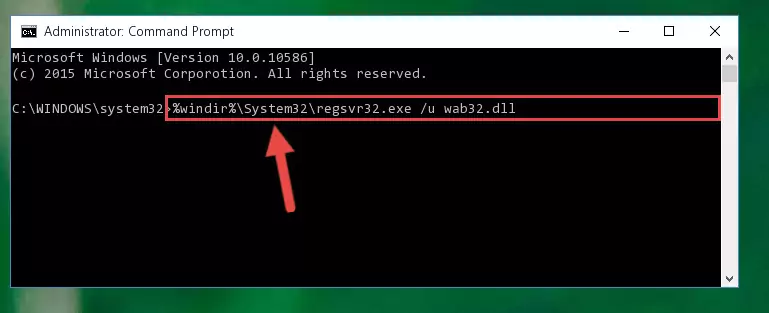
Step 1:Extracting the Wab32.dll file from the .zip file - Copy the "Wab32.dll" file file you extracted.
- Paste the dll file you copied into the "C:\Windows\System32" folder.
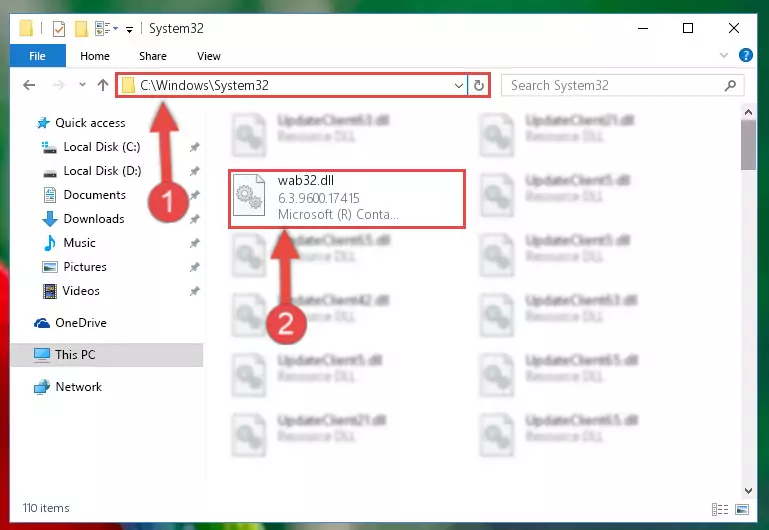
Step 3:Pasting the Wab32.dll file into the Windows/System32 folder - If your system is 64 Bit, copy the "Wab32.dll" file and paste it into "C:\Windows\sysWOW64" folder.
NOTE! On 64 Bit systems, you must copy the dll file to both the "sysWOW64" and "System32" folders. In other words, both folders need the "Wab32.dll" file.
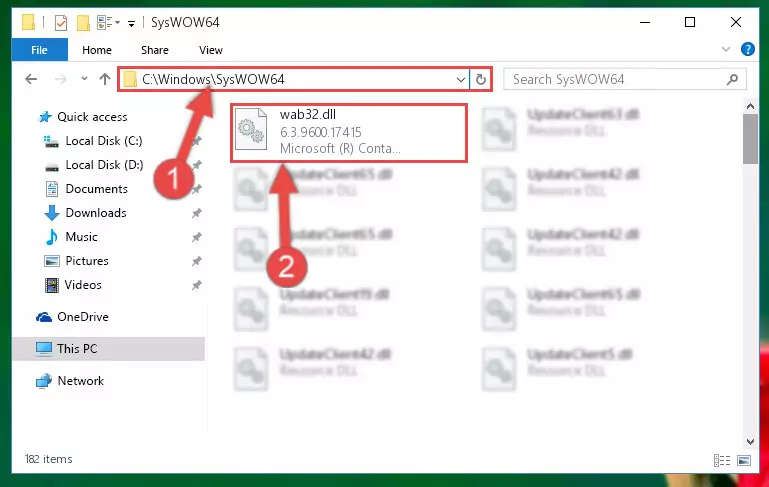
Step 4:Copying the Wab32.dll file to the Windows/sysWOW64 folder - First, we must run the Windows Command Prompt as an administrator.
NOTE! We ran the Command Prompt on Windows 10. If you are using Windows 8.1, Windows 8, Windows 7, Windows Vista or Windows XP, you can use the same methods to run the Command Prompt as an administrator.
- Open the Start Menu and type in "cmd", but don't press Enter. Doing this, you will have run a search of your computer through the Start Menu. In other words, typing in "cmd" we did a search for the Command Prompt.
- When you see the "Command Prompt" option among the search results, push the "CTRL" + "SHIFT" + "ENTER " keys on your keyboard.
- A verification window will pop up asking, "Do you want to run the Command Prompt as with administrative permission?" Approve this action by saying, "Yes".

%windir%\System32\regsvr32.exe /u Wab32.dll
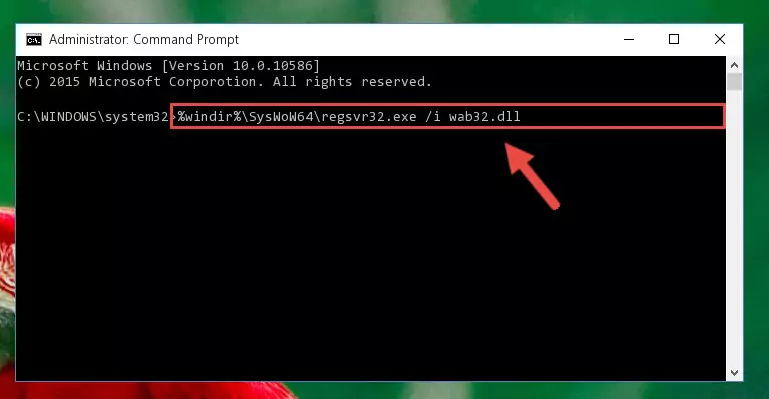
%windir%\SysWoW64\regsvr32.exe /u Wab32.dll
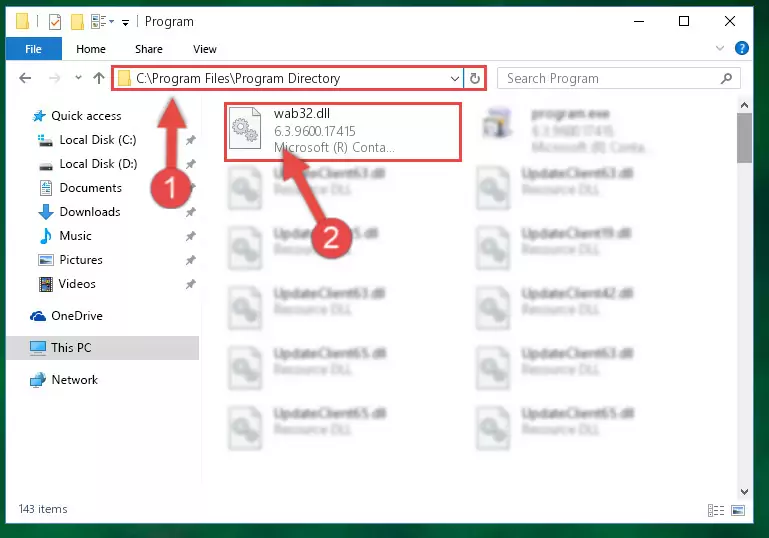
%windir%\System32\regsvr32.exe /i Wab32.dll
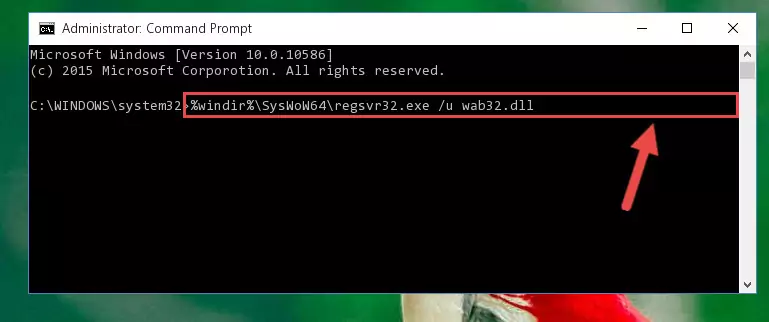
%windir%\SysWoW64\regsvr32.exe /i Wab32.dll
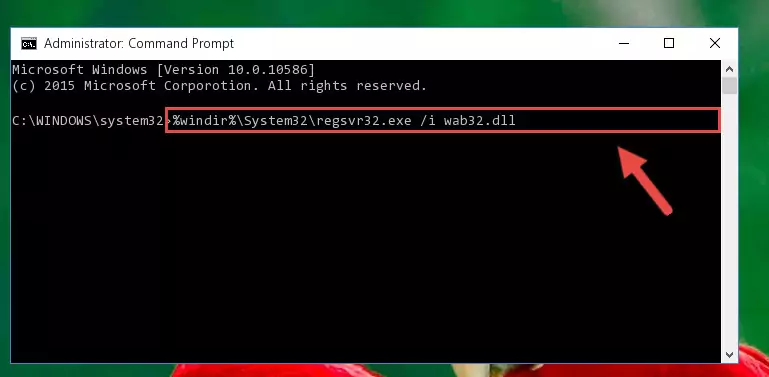
Method 2: Copying the Wab32.dll File to the Software File Folder
- First, you must find the installation folder of the software (the software giving the dll error) you are going to install the dll file to. In order to find this folder, "Right-Click > Properties" on the software's shortcut.

Step 1:Opening the software's shortcut properties window - Open the software file folder by clicking the Open File Location button in the "Properties" window that comes up.

Step 2:Finding the software's file folder - Copy the Wab32.dll file into this folder that opens.
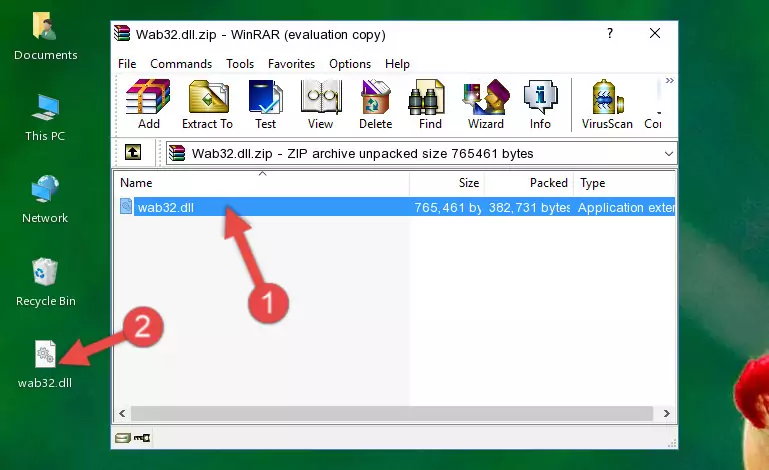
Step 3:Copying the Wab32.dll file into the software's file folder - This is all there is to the process. Now, try to run the software again. If the problem still is not solved, you can try the 3rd Method.
Method 3: Doing a Clean Reinstall of the Software That Is Giving the Wab32.dll Error
- Open the Run window by pressing the "Windows" + "R" keys on your keyboard at the same time. Type in the command below into the Run window and push Enter to run it. This command will open the "Programs and Features" window.
appwiz.cpl

Step 1:Opening the Programs and Features window using the appwiz.cpl command - On the Programs and Features screen that will come up, you will see the list of softwares on your computer. Find the software that gives you the dll error and with your mouse right-click it. The right-click menu will open. Click the "Uninstall" option in this menu to start the uninstall process.

Step 2:Uninstalling the software that gives you the dll error - You will see a "Do you want to uninstall this software?" confirmation window. Confirm the process and wait for the software to be completely uninstalled. The uninstall process can take some time. This time will change according to your computer's performance and the size of the software. After the software is uninstalled, restart your computer.

Step 3:Confirming the uninstall process - After restarting your computer, reinstall the software that was giving the error.
- You may be able to solve the dll error you are experiencing by using this method. If the error messages are continuing despite all these processes, we may have a problem deriving from Windows. To solve dll errors deriving from Windows, you need to complete the 4th Method and the 5th Method in the list.
Method 4: Solving the Wab32.dll error with the Windows System File Checker
- First, we must run the Windows Command Prompt as an administrator.
NOTE! We ran the Command Prompt on Windows 10. If you are using Windows 8.1, Windows 8, Windows 7, Windows Vista or Windows XP, you can use the same methods to run the Command Prompt as an administrator.
- Open the Start Menu and type in "cmd", but don't press Enter. Doing this, you will have run a search of your computer through the Start Menu. In other words, typing in "cmd" we did a search for the Command Prompt.
- When you see the "Command Prompt" option among the search results, push the "CTRL" + "SHIFT" + "ENTER " keys on your keyboard.
- A verification window will pop up asking, "Do you want to run the Command Prompt as with administrative permission?" Approve this action by saying, "Yes".

sfc /scannow

Method 5: Solving the Wab32.dll Error by Updating Windows
Some softwares need updated dll files. When your operating system is not updated, it cannot fulfill this need. In some situations, updating your operating system can solve the dll errors you are experiencing.
In order to check the update status of your operating system and, if available, to install the latest update packs, we need to begin this process manually.
Depending on which Windows version you use, manual update processes are different. Because of this, we have prepared a special article for each Windows version. You can get our articles relating to the manual update of the Windows version you use from the links below.
Windows Update Guides
Common Wab32.dll Errors
The Wab32.dll file being damaged or for any reason being deleted can cause softwares or Windows system tools (Windows Media Player, Paint, etc.) that use this file to produce an error. Below you can find a list of errors that can be received when the Wab32.dll file is missing.
If you have come across one of these errors, you can download the Wab32.dll file by clicking on the "Download" button on the top-left of this page. We explained to you how to use the file you'll download in the above sections of this writing. You can see the suggestions we gave on how to solve your problem by scrolling up on the page.
- "Wab32.dll not found." error
- "The file Wab32.dll is missing." error
- "Wab32.dll access violation." error
- "Cannot register Wab32.dll." error
- "Cannot find Wab32.dll." error
- "This application failed to start because Wab32.dll was not found. Re-installing the application may fix this problem." error
