- Download Price:
- Free
- Dll Description:
- S3 Graphics Display Adapter Information Utility
- Versions:
- Size:
- 0.21 MB
- Operating Systems:
- Developers:
- Directory:
- V
- Downloads:
- 341 times.
What is Vtinfo2.dll? What Does It Do?
The Vtinfo2.dll library was developed by S3 Graphics.
The Vtinfo2.dll library is 0.21 MB. The download links have been checked and there are no problems. You can download it without a problem. Currently, it has been downloaded 341 times.
Table of Contents
- What is Vtinfo2.dll? What Does It Do?
- Operating Systems That Can Use the Vtinfo2.dll Library
- All Versions of the Vtinfo2.dll Library
- How to Download Vtinfo2.dll
- Methods to Fix the Vtinfo2.dll Errors
- Method 1: Copying the Vtinfo2.dll Library to the Windows System Directory
- Method 2: Copying the Vtinfo2.dll Library to the Program Installation Directory
- Method 3: Uninstalling and Reinstalling the Program That Is Giving the Vtinfo2.dll Error
- Method 4: Fixing the Vtinfo2.dll Error using the Windows System File Checker (sfc /scannow)
- Method 5: Fixing the Vtinfo2.dll Error by Updating Windows
- Most Seen Vtinfo2.dll Errors
- Dynamic Link Libraries Related to Vtinfo2.dll
Operating Systems That Can Use the Vtinfo2.dll Library
All Versions of the Vtinfo2.dll Library
The last version of the Vtinfo2.dll library is the 1.0.41.617 version.This dynamic link library only has one version. There is no other version that can be downloaded.
- 1.0.41.617 - 32 Bit (x86) Download directly this version
How to Download Vtinfo2.dll
- Click on the green-colored "Download" button on the top left side of the page.

Step 1:Download process of the Vtinfo2.dll library's - After clicking the "Download" button at the top of the page, the "Downloading" page will open up and the download process will begin. Definitely do not close this page until the download begins. Our site will connect you to the closest DLL Downloader.com download server in order to offer you the fastest downloading performance. Connecting you to the server can take a few seconds.
Methods to Fix the Vtinfo2.dll Errors
ATTENTION! Before starting the installation, the Vtinfo2.dll library needs to be downloaded. If you have not downloaded it, download the library before continuing with the installation steps. If you don't know how to download it, you can immediately browse the dll download guide above.
Method 1: Copying the Vtinfo2.dll Library to the Windows System Directory
- The file you downloaded is a compressed file with the ".zip" extension. In order to install it, first, double-click the ".zip" file and open the file. You will see the library named "Vtinfo2.dll" in the window that opens up. This is the library you need to install. Drag this library to the desktop with your mouse's left button.
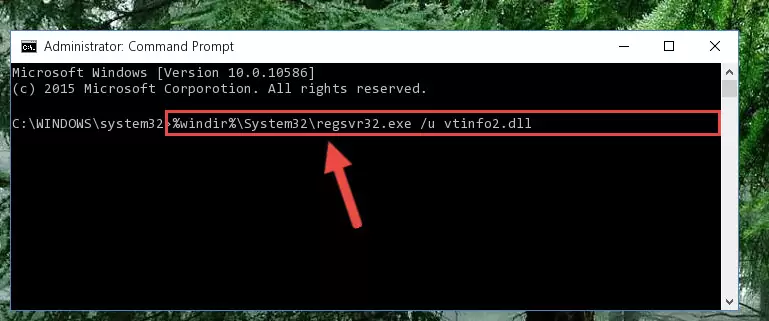
Step 1:Extracting the Vtinfo2.dll library - Copy the "Vtinfo2.dll" library and paste it into the "C:\Windows\System32" directory.
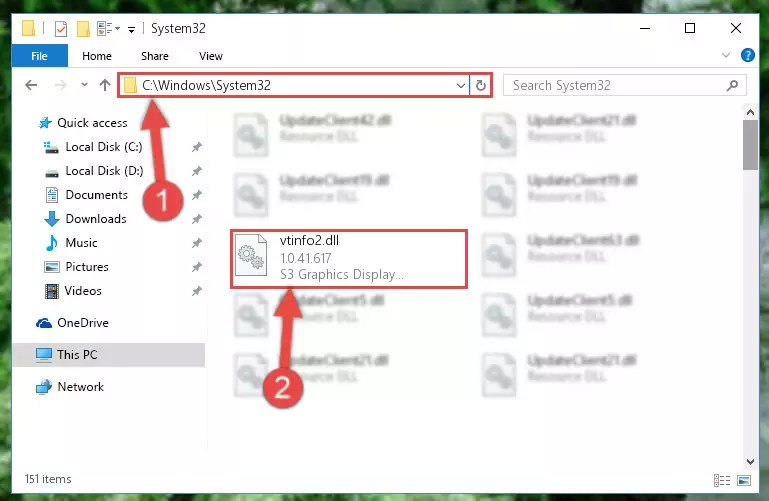
Step 2:Copying the Vtinfo2.dll library into the Windows/System32 directory - If you are using a 64 Bit operating system, copy the "Vtinfo2.dll" library and paste it into the "C:\Windows\sysWOW64" as well.
NOTE! On Windows operating systems with 64 Bit architecture, the dynamic link library must be in both the "sysWOW64" directory as well as the "System32" directory. In other words, you must copy the "Vtinfo2.dll" library into both directories.
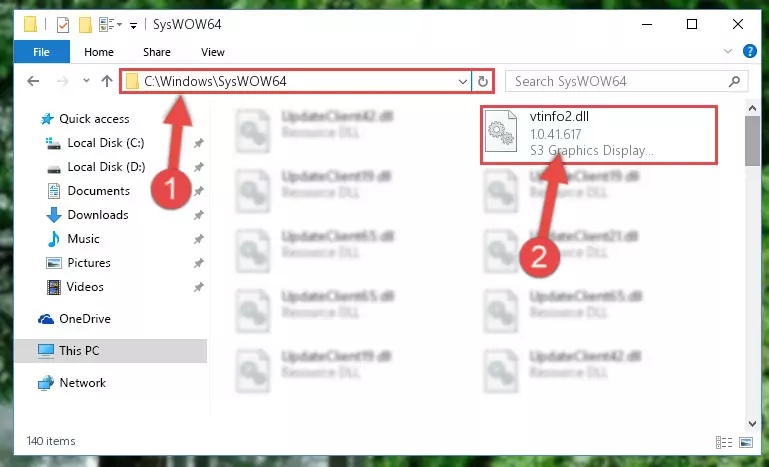
Step 3:Pasting the Vtinfo2.dll library into the Windows/sysWOW64 directory - First, we must run the Windows Command Prompt as an administrator.
NOTE! We ran the Command Prompt on Windows 10. If you are using Windows 8.1, Windows 8, Windows 7, Windows Vista or Windows XP, you can use the same methods to run the Command Prompt as an administrator.
- Open the Start Menu and type in "cmd", but don't press Enter. Doing this, you will have run a search of your computer through the Start Menu. In other words, typing in "cmd" we did a search for the Command Prompt.
- When you see the "Command Prompt" option among the search results, push the "CTRL" + "SHIFT" + "ENTER " keys on your keyboard.
- A verification window will pop up asking, "Do you want to run the Command Prompt as with administrative permission?" Approve this action by saying, "Yes".

%windir%\System32\regsvr32.exe /u Vtinfo2.dll
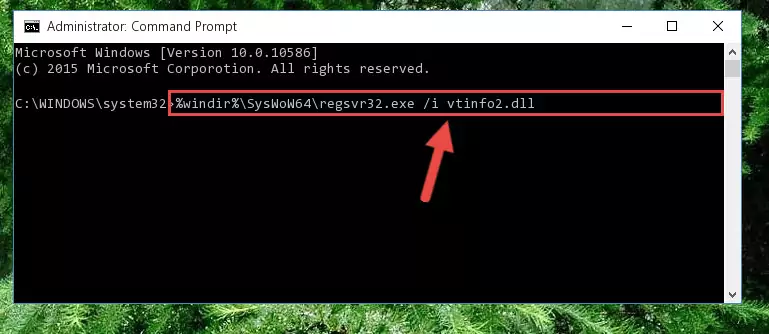
%windir%\SysWoW64\regsvr32.exe /u Vtinfo2.dll
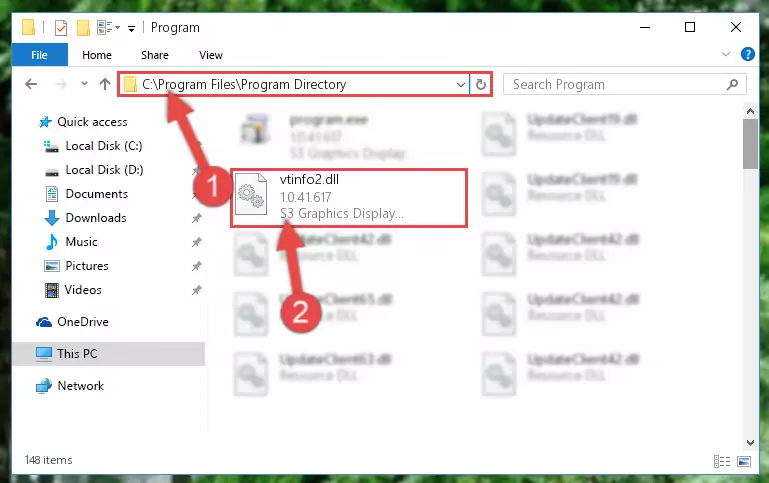
%windir%\System32\regsvr32.exe /i Vtinfo2.dll
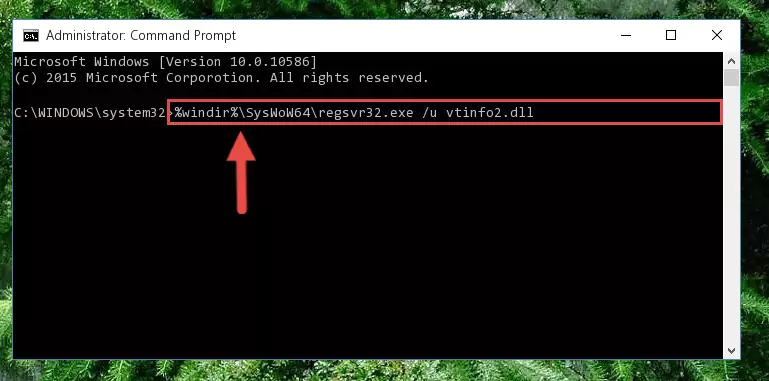
%windir%\SysWoW64\regsvr32.exe /i Vtinfo2.dll
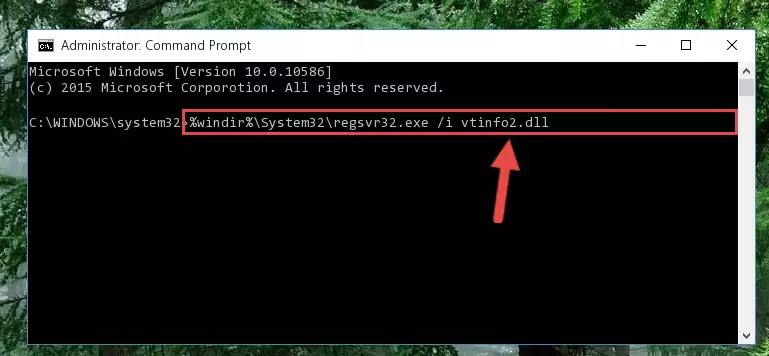
Method 2: Copying the Vtinfo2.dll Library to the Program Installation Directory
- First, you must find the installation directory of the program (the program giving the dll error) you are going to install the dynamic link library to. In order to find this directory, "Right-Click > Properties" on the program's shortcut.

Step 1:Opening the program's shortcut properties window - Open the program installation directory by clicking the Open File Location button in the "Properties" window that comes up.

Step 2:Finding the program's installation directory - Copy the Vtinfo2.dll library into this directory that opens.
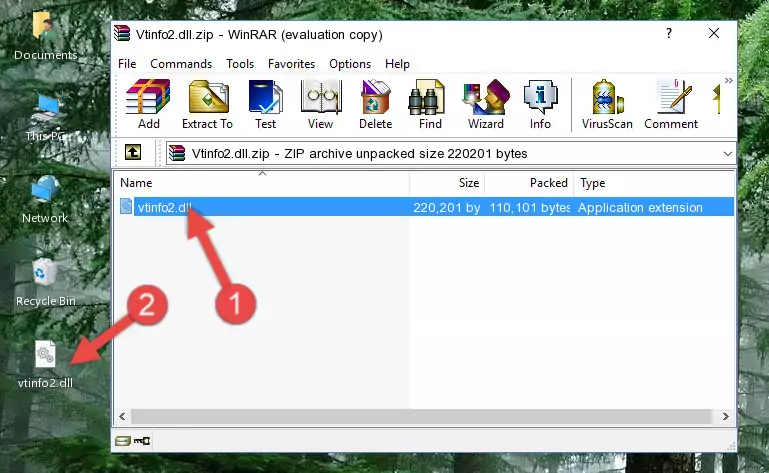
Step 3:Copying the Vtinfo2.dll library into the program's installation directory - This is all there is to the process. Now, try to run the program again. If the problem still is not solved, you can try the 3rd Method.
Method 3: Uninstalling and Reinstalling the Program That Is Giving the Vtinfo2.dll Error
- Push the "Windows" + "R" keys at the same time to open the Run window. Type the command below into the Run window that opens up and hit Enter. This process will open the "Programs and Features" window.
appwiz.cpl

Step 1:Opening the Programs and Features window using the appwiz.cpl command - The programs listed in the Programs and Features window that opens up are the programs installed on your computer. Find the program that gives you the dll error and run the "Right-Click > Uninstall" command on this program.

Step 2:Uninstalling the program from your computer - Following the instructions that come up, uninstall the program from your computer and restart your computer.

Step 3:Following the verification and instructions for the program uninstall process - After restarting your computer, reinstall the program that was giving the error.
- You may be able to fix the dll error you are experiencing by using this method. If the error messages are continuing despite all these processes, we may have a issue deriving from Windows. To fix dll errors deriving from Windows, you need to complete the 4th Method and the 5th Method in the list.
Method 4: Fixing the Vtinfo2.dll Error using the Windows System File Checker (sfc /scannow)
- First, we must run the Windows Command Prompt as an administrator.
NOTE! We ran the Command Prompt on Windows 10. If you are using Windows 8.1, Windows 8, Windows 7, Windows Vista or Windows XP, you can use the same methods to run the Command Prompt as an administrator.
- Open the Start Menu and type in "cmd", but don't press Enter. Doing this, you will have run a search of your computer through the Start Menu. In other words, typing in "cmd" we did a search for the Command Prompt.
- When you see the "Command Prompt" option among the search results, push the "CTRL" + "SHIFT" + "ENTER " keys on your keyboard.
- A verification window will pop up asking, "Do you want to run the Command Prompt as with administrative permission?" Approve this action by saying, "Yes".

sfc /scannow

Method 5: Fixing the Vtinfo2.dll Error by Updating Windows
Some programs require updated dynamic link libraries from the operating system. If your operating system is not updated, this requirement is not met and you will receive dll errors. Because of this, updating your operating system may solve the dll errors you are experiencing.
Most of the time, operating systems are automatically updated. However, in some situations, the automatic updates may not work. For situations like this, you may need to check for updates manually.
For every Windows version, the process of manually checking for updates is different. Because of this, we prepared a special guide for each Windows version. You can get our guides to manually check for updates based on the Windows version you use through the links below.
Guides to Manually Update for All Windows Versions
Most Seen Vtinfo2.dll Errors
If the Vtinfo2.dll library is missing or the program using this library has not been installed correctly, you can get errors related to the Vtinfo2.dll library. Dynamic link libraries being missing can sometimes cause basic Windows programs to also give errors. You can even receive an error when Windows is loading. You can find the error messages that are caused by the Vtinfo2.dll library.
If you don't know how to install the Vtinfo2.dll library you will download from our site, you can browse the methods above. Above we explained all the processes you can do to fix the dll error you are receiving. If the error is continuing after you have completed all these methods, please use the comment form at the bottom of the page to contact us. Our editor will respond to your comment shortly.
- "Vtinfo2.dll not found." error
- "The file Vtinfo2.dll is missing." error
- "Vtinfo2.dll access violation." error
- "Cannot register Vtinfo2.dll." error
- "Cannot find Vtinfo2.dll." error
- "This application failed to start because Vtinfo2.dll was not found. Re-installing the application may fix this problem." error
