- Download Price:
- Free
- Dll Description:
- Microsoft Office FrontPage Discussion Wizard
- Versions:
- Size:
- 0.01 MB
- Operating Systems:
- Directory:
- V
- Downloads:
- 378 times.
What is Vtdscsat.dll?
The Vtdscsat.dll library is 0.01 MB. The download links have been checked and there are no problems. You can download it without a problem. Currently, it has been downloaded 378 times.
Table of Contents
- What is Vtdscsat.dll?
- Operating Systems Compatible with the Vtdscsat.dll Library
- All Versions of the Vtdscsat.dll Library
- Guide to Download Vtdscsat.dll
- Methods for Fixing Vtdscsat.dll
- Method 1: Fixing the DLL Error by Copying the Vtdscsat.dll Library to the Windows System Directory
- Method 2: Copying The Vtdscsat.dll Library Into The Program Installation Directory
- Method 3: Uninstalling and Reinstalling the Program that Gives You the Vtdscsat.dll Error
- Method 4: Fixing the Vtdscsat.dll Error using the Windows System File Checker (sfc /scannow)
- Method 5: Fixing the Vtdscsat.dll Error by Manually Updating Windows
- Our Most Common Vtdscsat.dll Error Messages
- Other Dynamic Link Libraries Used with Vtdscsat.dll
Operating Systems Compatible with the Vtdscsat.dll Library
All Versions of the Vtdscsat.dll Library
The last version of the Vtdscsat.dll library is the 11.0.5510 version.This dynamic link library only has one version. There is no other version that can be downloaded.
- 11.0.5510 - 32 Bit (x86) Download directly this version
Guide to Download Vtdscsat.dll
- First, click the "Download" button with the green background (The button marked in the picture).

Step 1:Download the Vtdscsat.dll library - After clicking the "Download" button at the top of the page, the "Downloading" page will open up and the download process will begin. Definitely do not close this page until the download begins. Our site will connect you to the closest DLL Downloader.com download server in order to offer you the fastest downloading performance. Connecting you to the server can take a few seconds.
Methods for Fixing Vtdscsat.dll
ATTENTION! Before starting the installation, the Vtdscsat.dll library needs to be downloaded. If you have not downloaded it, download the library before continuing with the installation steps. If you don't know how to download it, you can immediately browse the dll download guide above.
Method 1: Fixing the DLL Error by Copying the Vtdscsat.dll Library to the Windows System Directory
- The file you will download is a compressed file with the ".zip" extension. You cannot directly install the ".zip" file. Because of this, first, double-click this file and open the file. You will see the library named "Vtdscsat.dll" in the window that opens. Drag this library to the desktop with the left mouse button. This is the library you need.
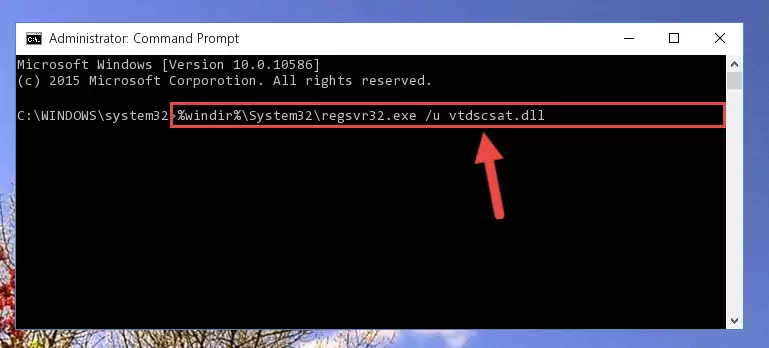
Step 1:Extracting the Vtdscsat.dll library from the .zip file - Copy the "Vtdscsat.dll" library and paste it into the "C:\Windows\System32" directory.
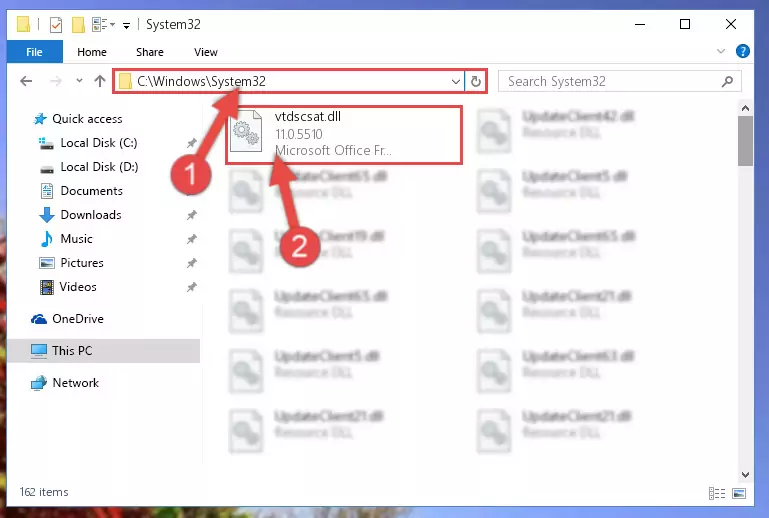
Step 2:Copying the Vtdscsat.dll library into the Windows/System32 directory - If your operating system has a 64 Bit architecture, copy the "Vtdscsat.dll" library and paste it also into the "C:\Windows\sysWOW64" directory.
NOTE! On 64 Bit systems, the dynamic link library must be in both the "sysWOW64" directory as well as the "System32" directory. In other words, you must copy the "Vtdscsat.dll" library into both directories.
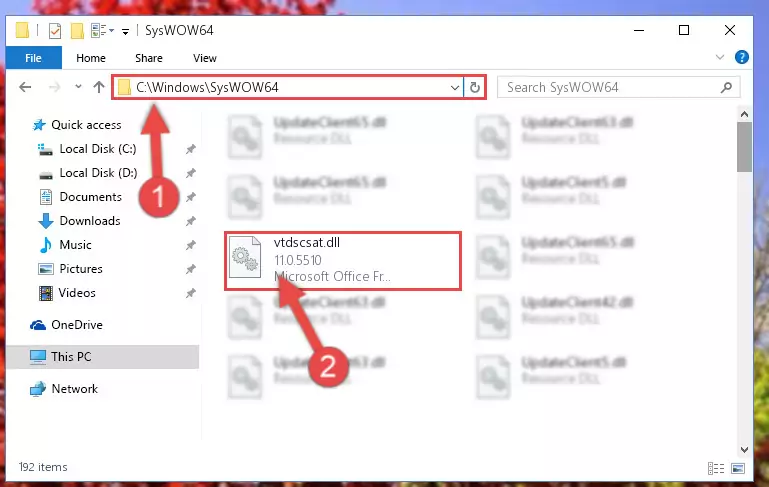
Step 3:Pasting the Vtdscsat.dll library into the Windows/sysWOW64 directory - In order to run the Command Line as an administrator, complete the following steps.
NOTE! In this explanation, we ran the Command Line on Windows 10. If you are using one of the Windows 8.1, Windows 8, Windows 7, Windows Vista or Windows XP operating systems, you can use the same methods to run the Command Line as an administrator. Even though the pictures are taken from Windows 10, the processes are similar.
- First, open the Start Menu and before clicking anywhere, type "cmd" but do not press Enter.
- When you see the "Command Line" option among the search results, hit the "CTRL" + "SHIFT" + "ENTER" keys on your keyboard.
- A window will pop up asking, "Do you want to run this process?". Confirm it by clicking to "Yes" button.

Step 4:Running the Command Line as an administrator - Paste the command below into the Command Line window that opens and hit the Enter key on your keyboard. This command will delete the Vtdscsat.dll library's damaged registry (It will not delete the file you pasted into the System32 directory, but will delete the registry in Regedit. The file you pasted in the System32 directory will not be damaged in any way).
%windir%\System32\regsvr32.exe /u Vtdscsat.dll
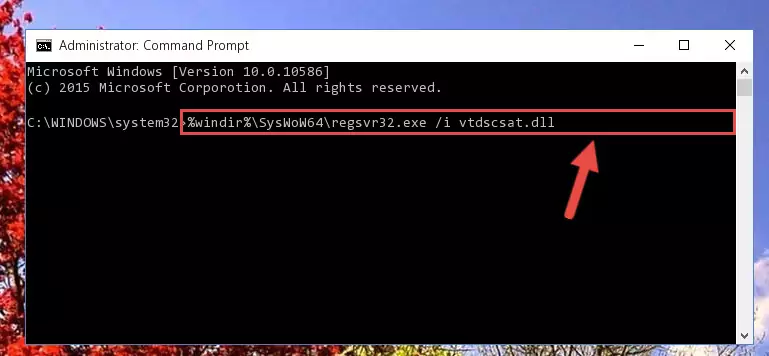
Step 5:Uninstalling the Vtdscsat.dll library from the system registry - If you are using a 64 Bit operating system, after doing the commands above, you also need to run the command below. With this command, we will also delete the Vtdscsat.dll library's damaged registry for 64 Bit (The deleting process will be only for the registries in Regedit. In other words, the dll file you pasted into the SysWoW64 folder will not be damaged at all).
%windir%\SysWoW64\regsvr32.exe /u Vtdscsat.dll
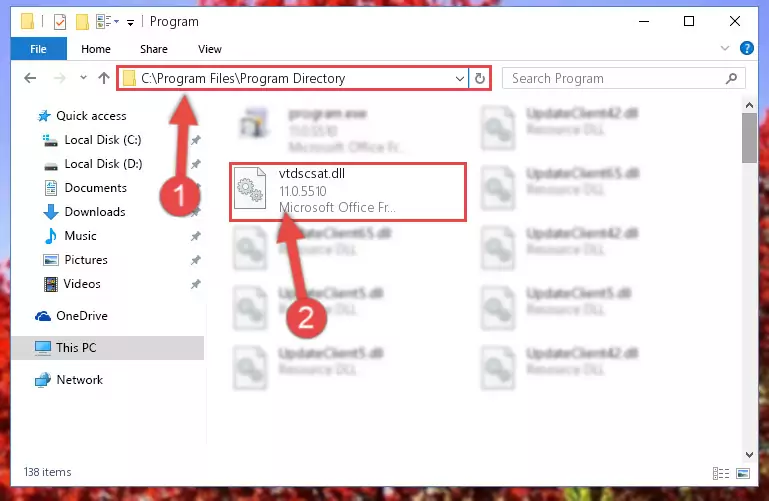
Step 6:Uninstalling the damaged Vtdscsat.dll library's registry from the system (for 64 Bit) - We need to make a new registry for the dynamic link library in place of the one we deleted from the Windows Registry Editor. In order to do this process, copy the command below and after pasting it in the Command Line, press Enter.
%windir%\System32\regsvr32.exe /i Vtdscsat.dll
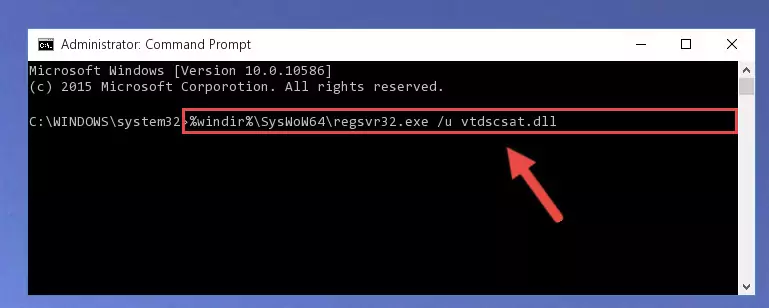
Step 7:Creating a new registry for the Vtdscsat.dll library in the Windows Registry Editor - If the Windows version you use has 64 Bit architecture, after running the command above, you must run the command below. With this command, you will create a clean registry for the problematic registry of the Vtdscsat.dll library that we deleted.
%windir%\SysWoW64\regsvr32.exe /i Vtdscsat.dll
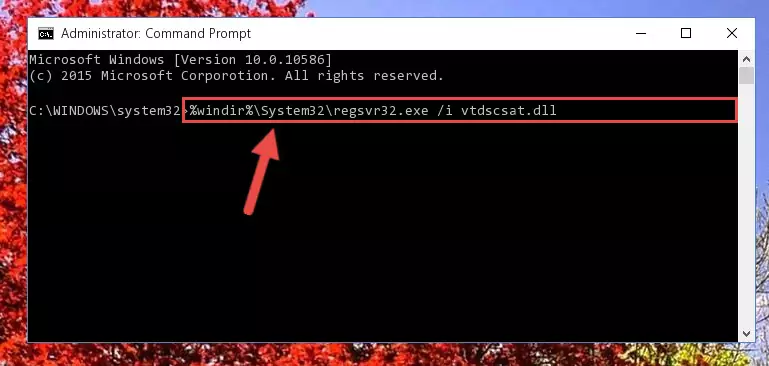
Step 8:Creating a clean registry for the Vtdscsat.dll library (for 64 Bit) - If you did the processes in full, the installation should have finished successfully. If you received an error from the command line, you don't need to be anxious. Even if the Vtdscsat.dll library was installed successfully, you can still receive error messages like these due to some incompatibilities. In order to test whether your dll issue was fixed or not, try running the program giving the error message again. If the error is continuing, try the 2nd Method to fix this issue.
Method 2: Copying The Vtdscsat.dll Library Into The Program Installation Directory
- First, you need to find the installation directory for the program you are receiving the "Vtdscsat.dll not found", "Vtdscsat.dll is missing" or other similar dll errors. In order to do this, right-click on the shortcut for the program and click the Properties option from the options that come up.

Step 1:Opening program properties - Open the program's installation directory by clicking on the Open File Location button in the Properties window that comes up.

Step 2:Opening the program's installation directory - Copy the Vtdscsat.dll library into the directory we opened.
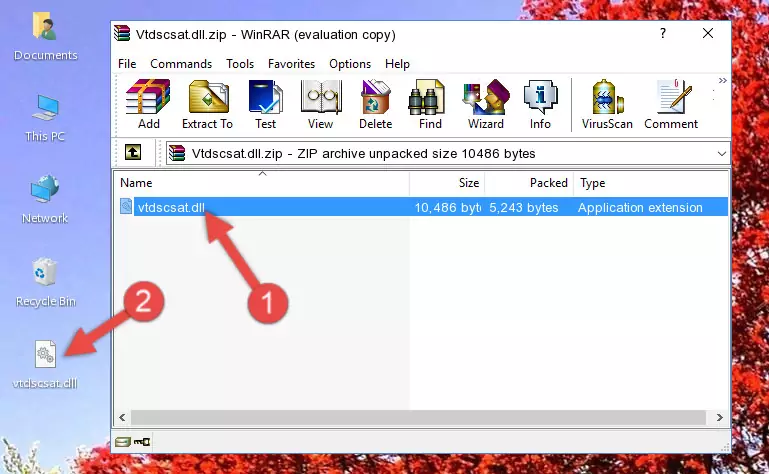
Step 3:Copying the Vtdscsat.dll library into the installation directory of the program. - The installation is complete. Run the program that is giving you the error. If the error is continuing, you may benefit from trying the 3rd Method as an alternative.
Method 3: Uninstalling and Reinstalling the Program that Gives You the Vtdscsat.dll Error
- Push the "Windows" + "R" keys at the same time to open the Run window. Type the command below into the Run window that opens up and hit Enter. This process will open the "Programs and Features" window.
appwiz.cpl

Step 1:Opening the Programs and Features window using the appwiz.cpl command - On the Programs and Features screen that will come up, you will see the list of programs on your computer. Find the program that gives you the dll error and with your mouse right-click it. The right-click menu will open. Click the "Uninstall" option in this menu to start the uninstall process.

Step 2:Uninstalling the program that gives you the dll error - You will see a "Do you want to uninstall this program?" confirmation window. Confirm the process and wait for the program to be completely uninstalled. The uninstall process can take some time. This time will change according to your computer's performance and the size of the program. After the program is uninstalled, restart your computer.

Step 3:Confirming the uninstall process - After restarting your computer, reinstall the program that was giving the error.
- You can fix the error you are expericing with this method. If the dll error is continuing in spite of the solution methods you are using, the source of the problem is the Windows operating system. In order to fix dll errors in Windows you will need to complete the 4th Method and the 5th Method in the list.
Method 4: Fixing the Vtdscsat.dll Error using the Windows System File Checker (sfc /scannow)
- In order to run the Command Line as an administrator, complete the following steps.
NOTE! In this explanation, we ran the Command Line on Windows 10. If you are using one of the Windows 8.1, Windows 8, Windows 7, Windows Vista or Windows XP operating systems, you can use the same methods to run the Command Line as an administrator. Even though the pictures are taken from Windows 10, the processes are similar.
- First, open the Start Menu and before clicking anywhere, type "cmd" but do not press Enter.
- When you see the "Command Line" option among the search results, hit the "CTRL" + "SHIFT" + "ENTER" keys on your keyboard.
- A window will pop up asking, "Do you want to run this process?". Confirm it by clicking to "Yes" button.

Step 1:Running the Command Line as an administrator - After typing the command below into the Command Line, push Enter.
sfc /scannow

Step 2:Getting rid of dll errors using Windows's sfc /scannow command - Depending on your computer's performance and the amount of errors on your system, this process can take some time. You can see the progress on the Command Line. Wait for this process to end. After the scan and repair processes are finished, try running the program giving you errors again.
Method 5: Fixing the Vtdscsat.dll Error by Manually Updating Windows
Some programs need updated dynamic link libraries. When your operating system is not updated, it cannot fulfill this need. In some situations, updating your operating system can solve the dll errors you are experiencing.
In order to check the update status of your operating system and, if available, to install the latest update packs, we need to begin this process manually.
Depending on which Windows version you use, manual update processes are different. Because of this, we have prepared a special article for each Windows version. You can get our articles relating to the manual update of the Windows version you use from the links below.
Guides to Manually Update for All Windows Versions
Our Most Common Vtdscsat.dll Error Messages
When the Vtdscsat.dll library is damaged or missing, the programs that use this dynamic link library will give an error. Not only external programs, but also basic Windows programs and tools use dynamic link libraries. Because of this, when you try to use basic Windows programs and tools (For example, when you open Internet Explorer or Windows Media Player), you may come across errors. We have listed the most common Vtdscsat.dll errors below.
You will get rid of the errors listed below when you download the Vtdscsat.dll library from DLL Downloader.com and follow the steps we explained above.
- "Vtdscsat.dll not found." error
- "The file Vtdscsat.dll is missing." error
- "Vtdscsat.dll access violation." error
- "Cannot register Vtdscsat.dll." error
- "Cannot find Vtdscsat.dll." error
- "This application failed to start because Vtdscsat.dll was not found. Re-installing the application may fix this problem." error
