- Download Price:
- Free
- Dll Description:
- vsoupd Module
- Versions:
- Size:
- 0.21 MB
- Operating Systems:
- Developers:
- Directory:
- V
- Downloads:
- 400 times.
Vsoupd.dll Explanation
Vsoupd.dll, is a dll file developed by McAfee, Network Associates.
The Vsoupd.dll file is 0.21 MB. The download links are current and no negative feedback has been received by users. It has been downloaded 400 times since release.
Table of Contents
- Vsoupd.dll Explanation
- Operating Systems That Can Use the Vsoupd.dll File
- Other Versions of the Vsoupd.dll File
- How to Download Vsoupd.dll
- How to Fix Vsoupd.dll Errors?
- Method 1: Copying the Vsoupd.dll File to the Windows System Folder
- Method 2: Copying the Vsoupd.dll File to the Software File Folder
- Method 3: Doing a Clean Reinstall of the Software That Is Giving the Vsoupd.dll Error
- Method 4: Solving the Vsoupd.dll Problem by Using the Windows System File Checker (scf scannow)
- Method 5: Fixing the Vsoupd.dll Errors by Manually Updating Windows
- Our Most Common Vsoupd.dll Error Messages
- Other Dll Files Used with Vsoupd.dll
Operating Systems That Can Use the Vsoupd.dll File
Other Versions of the Vsoupd.dll File
The latest version of the Vsoupd.dll file is 4.4.0.35 version. This dll file only has one version. There is no other version that can be downloaded.
- 4.4.0.35 - 32 Bit (x86) Download directly this version now
How to Download Vsoupd.dll
- First, click the "Download" button with the green background (The button marked in the picture).

Step 1:Download the Vsoupd.dll file - When you click the "Download" button, the "Downloading" window will open. Don't close this window until the download process begins. The download process will begin in a few seconds based on your Internet speed and computer.
How to Fix Vsoupd.dll Errors?
ATTENTION! Before beginning the installation of the Vsoupd.dll file, you must download the file. If you don't know how to download the file or if you are having a problem while downloading, you can look at our download guide a few lines above.
Method 1: Copying the Vsoupd.dll File to the Windows System Folder
- The file you downloaded is a compressed file with the extension ".zip". This file cannot be installed. To be able to install it, first you need to extract the dll file from within it. So, first double-click the file with the ".zip" extension and open the file.
- You will see the file named "Vsoupd.dll" in the window that opens. This is the file you need to install. Click on the dll file with the left button of the mouse. By doing this, you select the file.
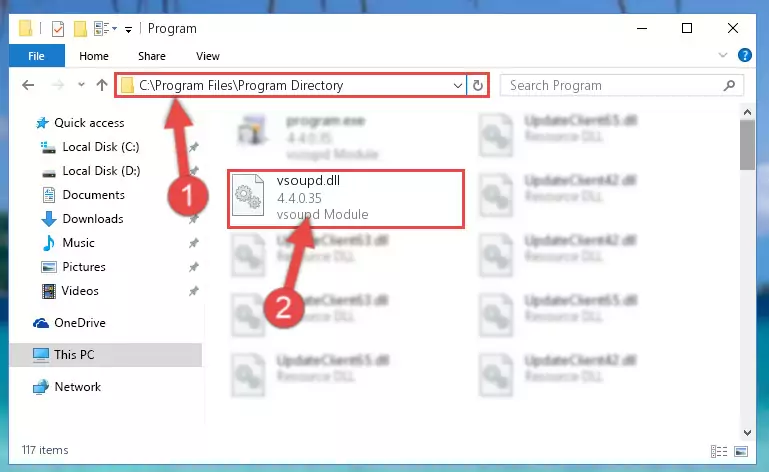
Step 2:Choosing the Vsoupd.dll file - Click on the "Extract To" button, which is marked in the picture. In order to do this, you will need the Winrar software. If you don't have the software, it can be found doing a quick search on the Internet and you can download it (The Winrar software is free).
- After clicking the "Extract to" button, a window where you can choose the location you want will open. Choose the "Desktop" location in this window and extract the dll file to the desktop by clicking the "Ok" button.
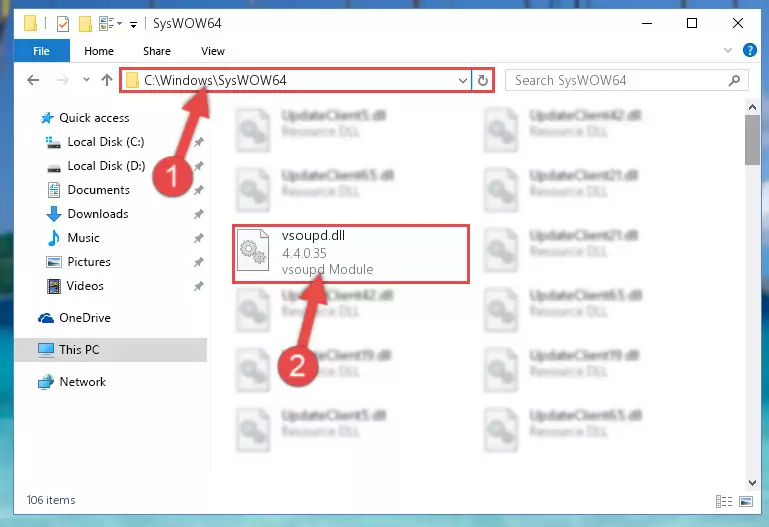
Step 3:Extracting the Vsoupd.dll file to the desktop - Copy the "Vsoupd.dll" file file you extracted.
- Paste the dll file you copied into the "C:\Windows\System32" folder.
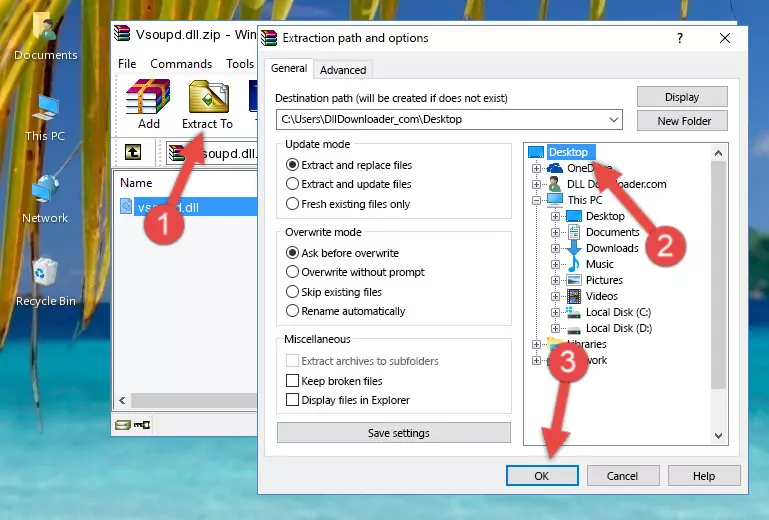
Step 4:Pasting the Vsoupd.dll file into the Windows/System32 folder - If you are using a 64 Bit operating system, copy the "Vsoupd.dll" file and paste it into the "C:\Windows\sysWOW64" as well.
NOTE! On Windows operating systems with 64 Bit architecture, the dll file must be in both the "sysWOW64" folder as well as the "System32" folder. In other words, you must copy the "Vsoupd.dll" file into both folders.
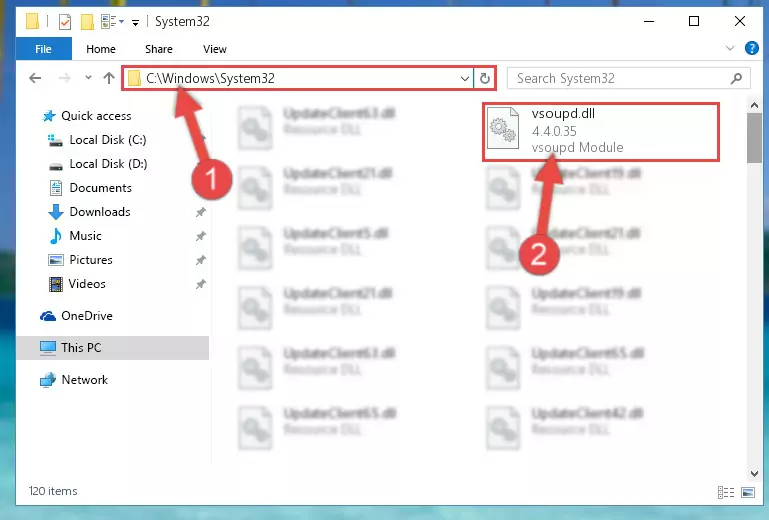
Step 5:Pasting the Vsoupd.dll file into the Windows/sysWOW64 folder - First, we must run the Windows Command Prompt as an administrator.
NOTE! We ran the Command Prompt on Windows 10. If you are using Windows 8.1, Windows 8, Windows 7, Windows Vista or Windows XP, you can use the same methods to run the Command Prompt as an administrator.
- Open the Start Menu and type in "cmd", but don't press Enter. Doing this, you will have run a search of your computer through the Start Menu. In other words, typing in "cmd" we did a search for the Command Prompt.
- When you see the "Command Prompt" option among the search results, push the "CTRL" + "SHIFT" + "ENTER " keys on your keyboard.
- A verification window will pop up asking, "Do you want to run the Command Prompt as with administrative permission?" Approve this action by saying, "Yes".

%windir%\System32\regsvr32.exe /u Vsoupd.dll
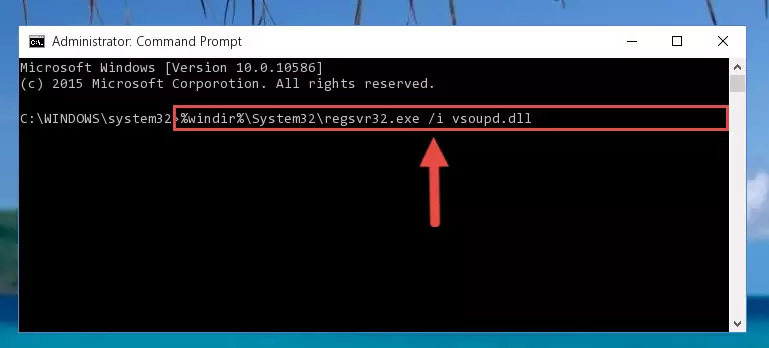
%windir%\SysWoW64\regsvr32.exe /u Vsoupd.dll
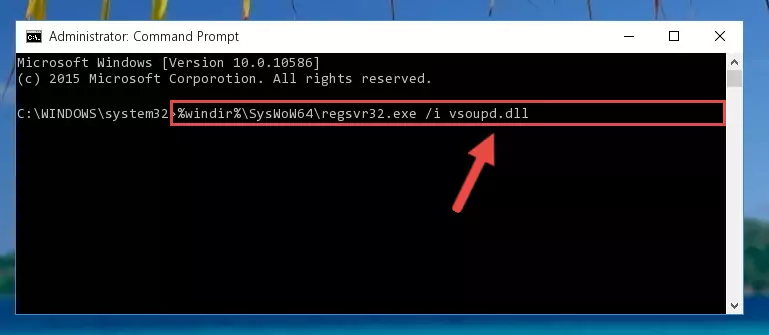
%windir%\System32\regsvr32.exe /i Vsoupd.dll
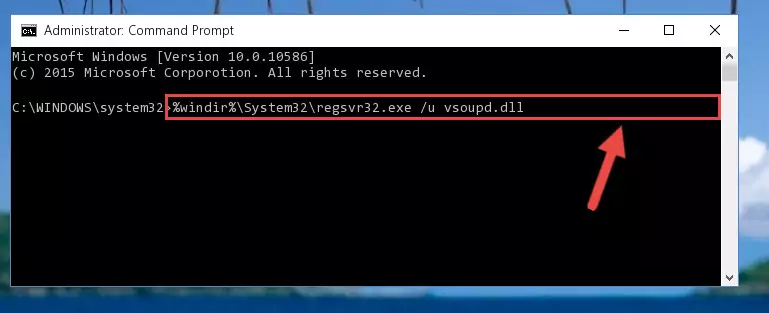
%windir%\SysWoW64\regsvr32.exe /i Vsoupd.dll
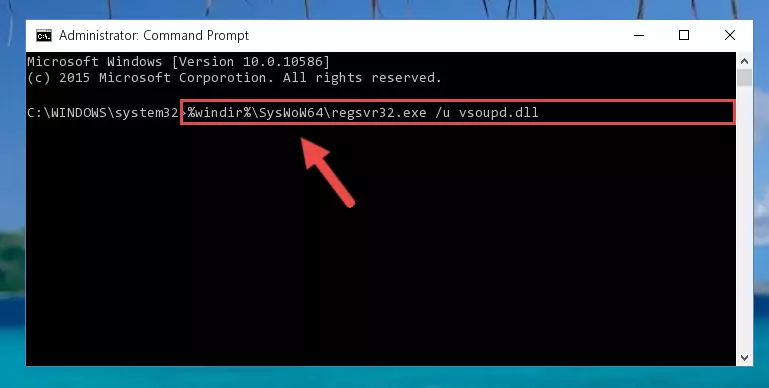
Method 2: Copying the Vsoupd.dll File to the Software File Folder
- In order to install the dll file, you need to find the file folder for the software that was giving you errors such as "Vsoupd.dll is missing", "Vsoupd.dll not found" or similar error messages. In order to do that, Right-click the software's shortcut and click the Properties item in the right-click menu that appears.

Step 1:Opening the software shortcut properties window - Click on the Open File Location button that is found in the Properties window that opens up and choose the folder where the application is installed.

Step 2:Opening the file folder of the software - Copy the Vsoupd.dll file into the folder we opened up.
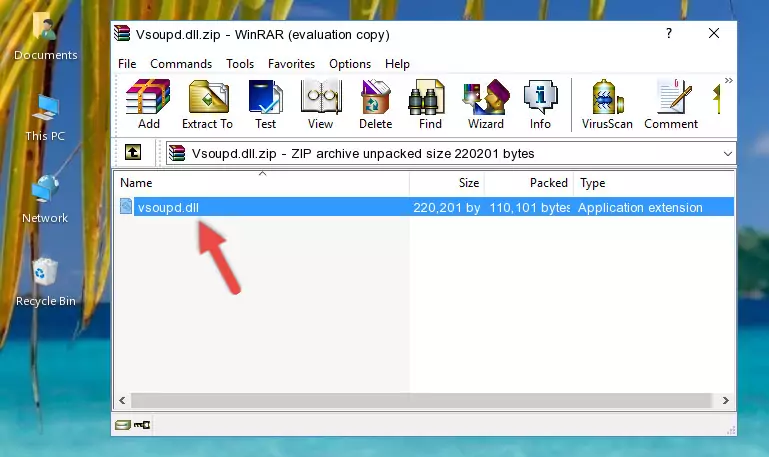
Step 3:Copying the Vsoupd.dll file into the software's file folder - That's all there is to the installation process. Run the software giving the dll error again. If the dll error is still continuing, completing the 3rd Method may help solve your problem.
Method 3: Doing a Clean Reinstall of the Software That Is Giving the Vsoupd.dll Error
- Open the Run window by pressing the "Windows" + "R" keys on your keyboard at the same time. Type in the command below into the Run window and push Enter to run it. This command will open the "Programs and Features" window.
appwiz.cpl

Step 1:Opening the Programs and Features window using the appwiz.cpl command - On the Programs and Features screen that will come up, you will see the list of softwares on your computer. Find the software that gives you the dll error and with your mouse right-click it. The right-click menu will open. Click the "Uninstall" option in this menu to start the uninstall process.

Step 2:Uninstalling the software that gives you the dll error - You will see a "Do you want to uninstall this software?" confirmation window. Confirm the process and wait for the software to be completely uninstalled. The uninstall process can take some time. This time will change according to your computer's performance and the size of the software. After the software is uninstalled, restart your computer.

Step 3:Confirming the uninstall process - After restarting your computer, reinstall the software.
- This method may provide the solution to the dll error you're experiencing. If the dll error is continuing, the problem is most likely deriving from the Windows operating system. In order to fix dll errors deriving from the Windows operating system, complete the 4th Method and the 5th Method.
Method 4: Solving the Vsoupd.dll Problem by Using the Windows System File Checker (scf scannow)
- First, we must run the Windows Command Prompt as an administrator.
NOTE! We ran the Command Prompt on Windows 10. If you are using Windows 8.1, Windows 8, Windows 7, Windows Vista or Windows XP, you can use the same methods to run the Command Prompt as an administrator.
- Open the Start Menu and type in "cmd", but don't press Enter. Doing this, you will have run a search of your computer through the Start Menu. In other words, typing in "cmd" we did a search for the Command Prompt.
- When you see the "Command Prompt" option among the search results, push the "CTRL" + "SHIFT" + "ENTER " keys on your keyboard.
- A verification window will pop up asking, "Do you want to run the Command Prompt as with administrative permission?" Approve this action by saying, "Yes".

sfc /scannow

Method 5: Fixing the Vsoupd.dll Errors by Manually Updating Windows
Some softwares require updated dll files from the operating system. If your operating system is not updated, this requirement is not met and you will receive dll errors. Because of this, updating your operating system may solve the dll errors you are experiencing.
Most of the time, operating systems are automatically updated. However, in some situations, the automatic updates may not work. For situations like this, you may need to check for updates manually.
For every Windows version, the process of manually checking for updates is different. Because of this, we prepared a special guide for each Windows version. You can get our guides to manually check for updates based on the Windows version you use through the links below.
Explanations on Updating Windows Manually
Our Most Common Vsoupd.dll Error Messages
The Vsoupd.dll file being damaged or for any reason being deleted can cause softwares or Windows system tools (Windows Media Player, Paint, etc.) that use this file to produce an error. Below you can find a list of errors that can be received when the Vsoupd.dll file is missing.
If you have come across one of these errors, you can download the Vsoupd.dll file by clicking on the "Download" button on the top-left of this page. We explained to you how to use the file you'll download in the above sections of this writing. You can see the suggestions we gave on how to solve your problem by scrolling up on the page.
- "Vsoupd.dll not found." error
- "The file Vsoupd.dll is missing." error
- "Vsoupd.dll access violation." error
- "Cannot register Vsoupd.dll." error
- "Cannot find Vsoupd.dll." error
- "This application failed to start because Vsoupd.dll was not found. Re-installing the application may fix this problem." error
