- Download Price:
- Free
- Dll Description:
- Visual Studio Debugger Package Resources
- Versions:
- Size:
- 0.32 MB
- Operating Systems:
- Directory:
- V
- Downloads:
- 1201 times.
About Vsdebugui.dll
The Vsdebugui.dll file is 0.32 MB. The download links are current and no negative feedback has been received by users. It has been downloaded 1201 times since release.
Table of Contents
- About Vsdebugui.dll
- Operating Systems Compatible with the Vsdebugui.dll File
- All Versions of the Vsdebugui.dll File
- How to Download Vsdebugui.dll File?
- How to Install Vsdebugui.dll? How to Fix Vsdebugui.dll Errors?
- Method 1: Installing the Vsdebugui.dll File to the Windows System Folder
- Method 2: Copying The Vsdebugui.dll File Into The Software File Folder
- Method 3: Uninstalling and Reinstalling the Software that Gives You the Vsdebugui.dll Error
- Method 4: Solving the Vsdebugui.dll Problem by Using the Windows System File Checker (scf scannow)
- Method 5: Getting Rid of Vsdebugui.dll Errors by Updating the Windows Operating System
- The Most Seen Vsdebugui.dll Errors
- Dll Files Similar to Vsdebugui.dll
Operating Systems Compatible with the Vsdebugui.dll File
All Versions of the Vsdebugui.dll File
The last version of the Vsdebugui.dll file is the 8.0.50727.1826 version. Before this version, there were 2 versions released. Downloadable Vsdebugui.dll file versions have been listed below from newest to oldest.
- 8.0.50727.1826 - 32 Bit (x86) Download directly this version
- 10.0.30319.1 - 32 Bit (x86) Download directly this version
- 7.0.9466.0 - 32 Bit (x86) Download directly this version
How to Download Vsdebugui.dll File?
- First, click the "Download" button with the green background (The button marked in the picture).

Step 1:Download the Vsdebugui.dll file - After clicking the "Download" button at the top of the page, the "Downloading" page will open up and the download process will begin. Definitely do not close this page until the download begins. Our site will connect you to the closest DLL Downloader.com download server in order to offer you the fastest downloading performance. Connecting you to the server can take a few seconds.
How to Install Vsdebugui.dll? How to Fix Vsdebugui.dll Errors?
ATTENTION! In order to install the Vsdebugui.dll file, you must first download it. If you haven't downloaded it, before continuing on with the installation, download the file. If you don't know how to download it, all you need to do is look at the dll download guide found on the top line.
Method 1: Installing the Vsdebugui.dll File to the Windows System Folder
- The file you downloaded is a compressed file with the extension ".zip". This file cannot be installed. To be able to install it, first you need to extract the dll file from within it. So, first double-click the file with the ".zip" extension and open the file.
- You will see the file named "Vsdebugui.dll" in the window that opens. This is the file you need to install. Click on the dll file with the left button of the mouse. By doing this, you select the file.
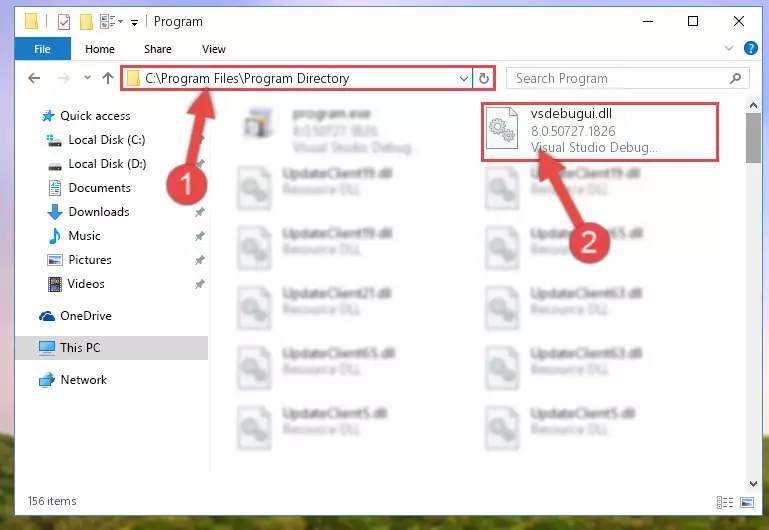
Step 2:Choosing the Vsdebugui.dll file - Click on the "Extract To" button, which is marked in the picture. In order to do this, you will need the Winrar software. If you don't have the software, it can be found doing a quick search on the Internet and you can download it (The Winrar software is free).
- After clicking the "Extract to" button, a window where you can choose the location you want will open. Choose the "Desktop" location in this window and extract the dll file to the desktop by clicking the "Ok" button.
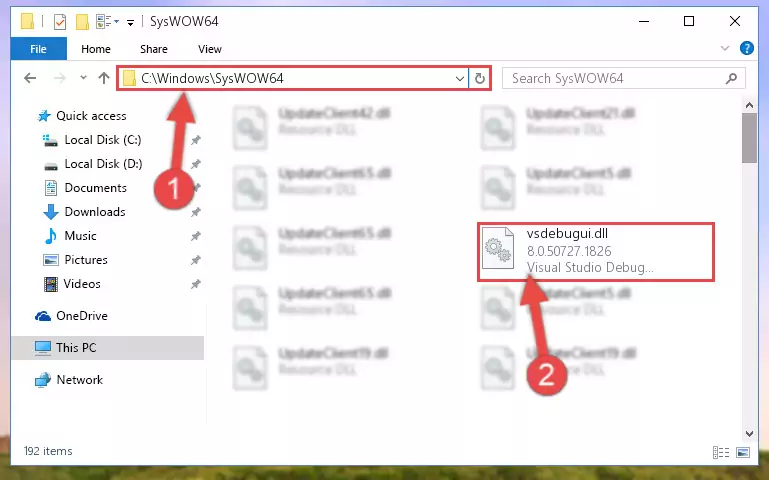
Step 3:Extracting the Vsdebugui.dll file to the desktop - Copy the "Vsdebugui.dll" file you extracted and paste it into the "C:\Windows\System32" folder.
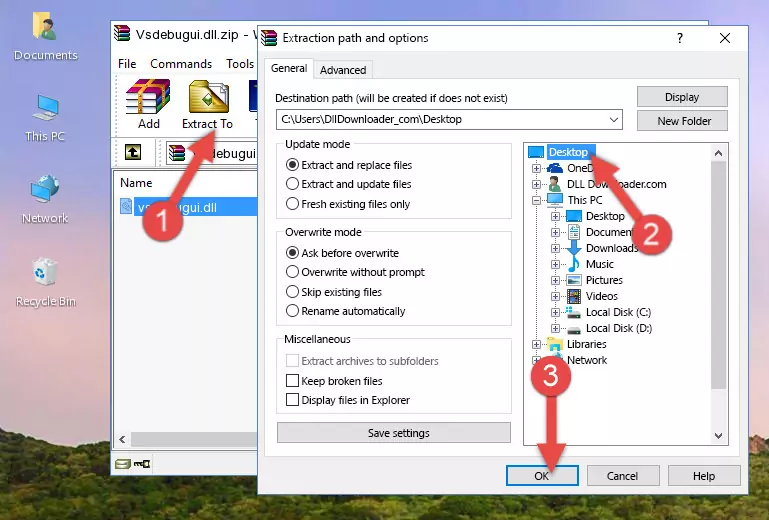
Step 3:Copying the Vsdebugui.dll file into the Windows/System32 folder - If you are using a 64 Bit operating system, copy the "Vsdebugui.dll" file and paste it into the "C:\Windows\sysWOW64" as well.
NOTE! On Windows operating systems with 64 Bit architecture, the dll file must be in both the "sysWOW64" folder as well as the "System32" folder. In other words, you must copy the "Vsdebugui.dll" file into both folders.
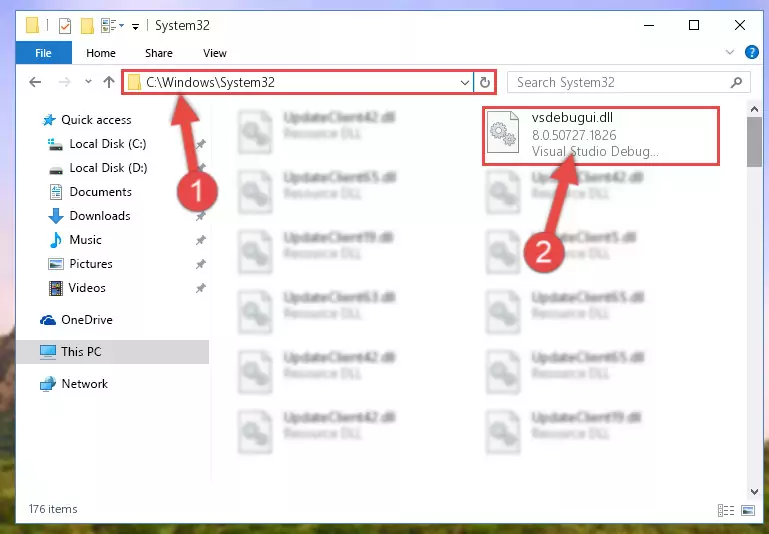
Step 4:Pasting the Vsdebugui.dll file into the Windows/sysWOW64 folder - In order to complete this step, you must run the Command Prompt as administrator. In order to do this, all you have to do is follow the steps below.
NOTE! We ran the Command Prompt using Windows 10. If you are using Windows 8.1, Windows 8, Windows 7, Windows Vista or Windows XP, you can use the same method to run the Command Prompt as administrator.
- Open the Start Menu and before clicking anywhere, type "cmd" on your keyboard. This process will enable you to run a search through the Start Menu. We also typed in "cmd" to bring up the Command Prompt.
- Right-click the "Command Prompt" search result that comes up and click the Run as administrator" option.

Step 5:Running the Command Prompt as administrator - Paste the command below into the Command Line window that opens up and press Enter key. This command will delete the problematic registry of the Vsdebugui.dll file (Nothing will happen to the file we pasted in the System32 folder, it just deletes the registry from the Windows Registry Editor. The file we pasted in the System32 folder will not be damaged).
%windir%\System32\regsvr32.exe /u Vsdebugui.dll
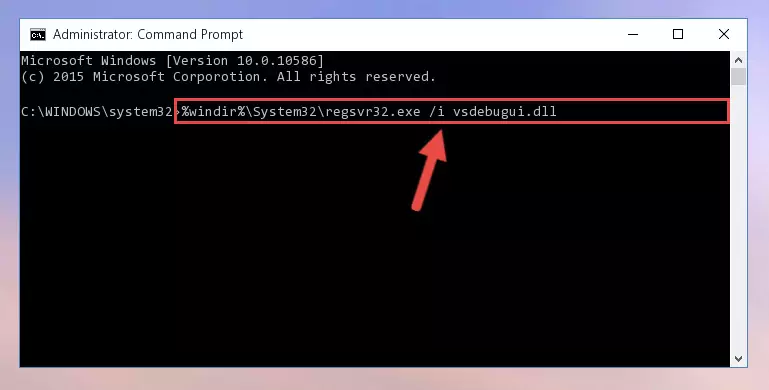
Step 6:Cleaning the problematic registry of the Vsdebugui.dll file from the Windows Registry Editor - If the Windows you use has 64 Bit architecture, after running the command above, you must run the command below. This command will clean the broken registry of the Vsdebugui.dll file from the 64 Bit architecture (The Cleaning process is only with registries in the Windows Registry Editor. In other words, the dll file that we pasted into the SysWoW64 folder will stay as it is).
%windir%\SysWoW64\regsvr32.exe /u Vsdebugui.dll
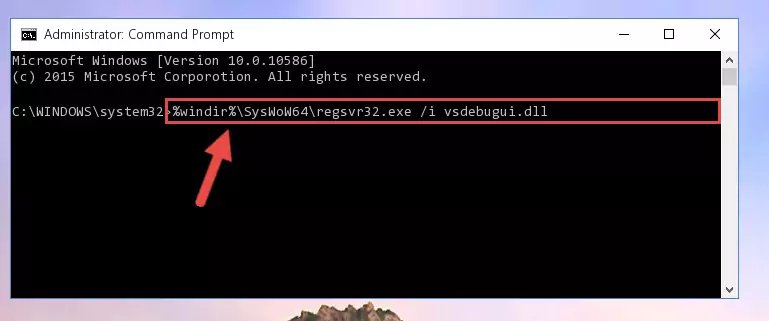
Step 7:Uninstalling the broken registry of the Vsdebugui.dll file from the Windows Registry Editor (for 64 Bit) - We need to make a clean registry for the dll file's registry that we deleted from Regedit (Windows Registry Editor). In order to accomplish this, copy and paste the command below into the Command Line and press Enter key.
%windir%\System32\regsvr32.exe /i Vsdebugui.dll
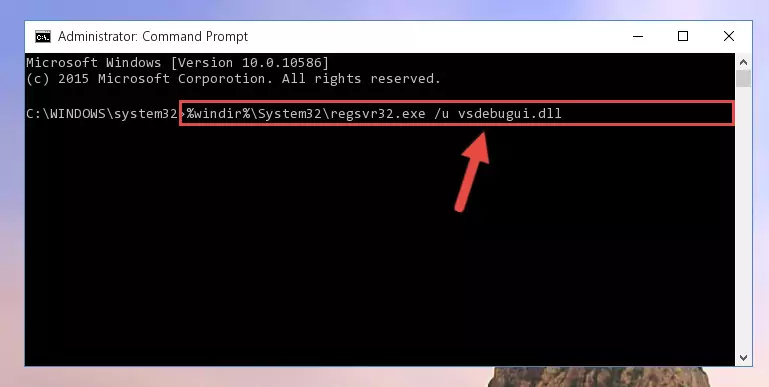
Step 8:Making a clean registry for the Vsdebugui.dll file in Regedit (Windows Registry Editor) - If the Windows version you use has 64 Bit architecture, after running the command above, you must run the command below. With this command, you will create a clean registry for the problematic registry of the Vsdebugui.dll file that we deleted.
%windir%\SysWoW64\regsvr32.exe /i Vsdebugui.dll
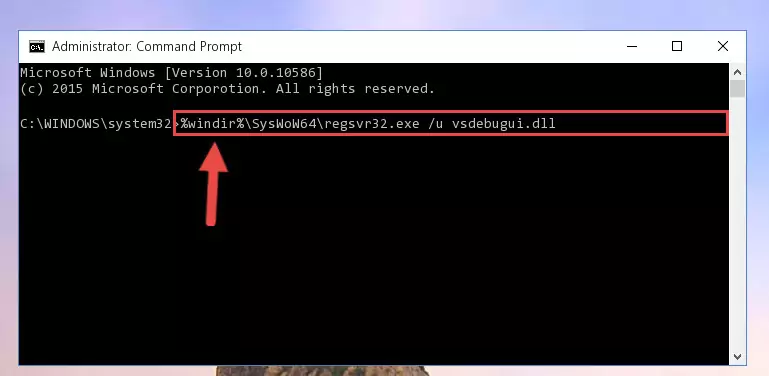
Step 9:Creating a clean registry for the Vsdebugui.dll file (for 64 Bit) - You may see certain error messages when running the commands from the command line. These errors will not prevent the installation of the Vsdebugui.dll file. In other words, the installation will finish, but it may give some errors because of certain incompatibilities. After restarting your computer, to see if the installation was successful or not, try running the software that was giving the dll error again. If you continue to get the errors when running the software after the installation, you can try the 2nd Method as an alternative.
Method 2: Copying The Vsdebugui.dll File Into The Software File Folder
- First, you must find the installation folder of the software (the software giving the dll error) you are going to install the dll file to. In order to find this folder, "Right-Click > Properties" on the software's shortcut.

Step 1:Opening the software's shortcut properties window - Open the software file folder by clicking the Open File Location button in the "Properties" window that comes up.

Step 2:Finding the software's file folder - Copy the Vsdebugui.dll file into the folder we opened up.
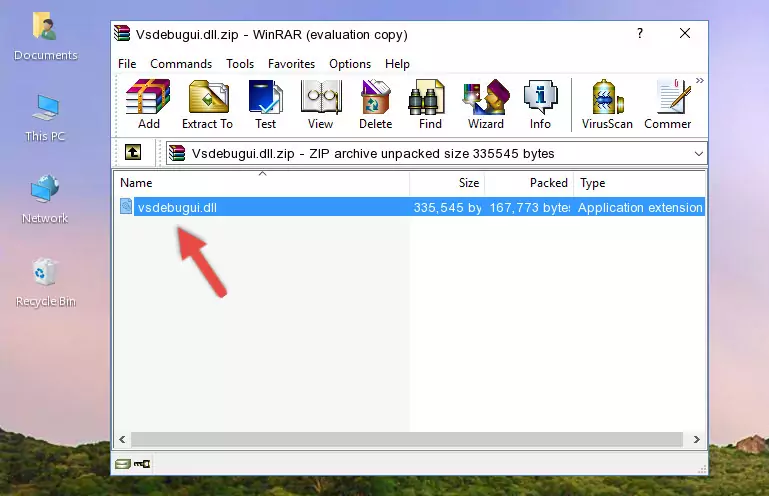
Step 3:Copying the Vsdebugui.dll file into the software's file folder - That's all there is to the installation process. Run the software giving the dll error again. If the dll error is still continuing, completing the 3rd Method may help solve your problem.
Method 3: Uninstalling and Reinstalling the Software that Gives You the Vsdebugui.dll Error
- Open the Run tool by pushing the "Windows" + "R" keys found on your keyboard. Type the command below into the "Open" field of the Run window that opens up and press Enter. This command will open the "Programs and Features" tool.
appwiz.cpl

Step 1:Opening the Programs and Features tool with the appwiz.cpl command - The Programs and Features window will open up. Find the software that is giving you the dll error in this window that lists all the softwares on your computer and "Right-Click > Uninstall" on this software.

Step 2:Uninstalling the software that is giving you the error message from your computer. - Uninstall the software from your computer by following the steps that come up and restart your computer.

Step 3:Following the confirmation and steps of the software uninstall process - After restarting your computer, reinstall the software that was giving the error.
- You can solve the error you are expericing with this method. If the dll error is continuing in spite of the solution methods you are using, the source of the problem is the Windows operating system. In order to solve dll errors in Windows you will need to complete the 4th Method and the 5th Method in the list.
Method 4: Solving the Vsdebugui.dll Problem by Using the Windows System File Checker (scf scannow)
- In order to complete this step, you must run the Command Prompt as administrator. In order to do this, all you have to do is follow the steps below.
NOTE! We ran the Command Prompt using Windows 10. If you are using Windows 8.1, Windows 8, Windows 7, Windows Vista or Windows XP, you can use the same method to run the Command Prompt as administrator.
- Open the Start Menu and before clicking anywhere, type "cmd" on your keyboard. This process will enable you to run a search through the Start Menu. We also typed in "cmd" to bring up the Command Prompt.
- Right-click the "Command Prompt" search result that comes up and click the Run as administrator" option.

Step 1:Running the Command Prompt as administrator - Type the command below into the Command Line page that comes up and run it by pressing Enter on your keyboard.
sfc /scannow

Step 2:Getting rid of Windows Dll errors by running the sfc /scannow command - The process can take some time depending on your computer and the condition of the errors in the system. Before the process is finished, don't close the command line! When the process is finished, try restarting the software that you are experiencing the errors in after closing the command line.
Method 5: Getting Rid of Vsdebugui.dll Errors by Updating the Windows Operating System
Some softwares require updated dll files from the operating system. If your operating system is not updated, this requirement is not met and you will receive dll errors. Because of this, updating your operating system may solve the dll errors you are experiencing.
Most of the time, operating systems are automatically updated. However, in some situations, the automatic updates may not work. For situations like this, you may need to check for updates manually.
For every Windows version, the process of manually checking for updates is different. Because of this, we prepared a special guide for each Windows version. You can get our guides to manually check for updates based on the Windows version you use through the links below.
Guides to Manually Update for All Windows Versions
The Most Seen Vsdebugui.dll Errors
It's possible that during the softwares' installation or while using them, the Vsdebugui.dll file was damaged or deleted. You can generally see error messages listed below or similar ones in situations like this.
These errors we see are not unsolvable. If you've also received an error message like this, first you must download the Vsdebugui.dll file by clicking the "Download" button in this page's top section. After downloading the file, you should install the file and complete the solution methods explained a little bit above on this page and mount it in Windows. If you do not have a hardware problem, one of the methods explained in this article will solve your problem.
- "Vsdebugui.dll not found." error
- "The file Vsdebugui.dll is missing." error
- "Vsdebugui.dll access violation." error
- "Cannot register Vsdebugui.dll." error
- "Cannot find Vsdebugui.dll." error
- "This application failed to start because Vsdebugui.dll was not found. Re-installing the application may fix this problem." error
