- Download Price:
- Free
- Dll Description:
- VQGEN Image Compression Tool Dll
- Versions:
- Size:
- 0.07 MB
- Operating Systems:
- Developers:
- Directory:
- V
- Downloads:
- 336 times.
What is Vqdll.dll? What Does It Do?
The Vqdll.dll library was developed by VideoLogic Plc.
The size of this dynamic link library is 0.07 MB and its download links are healthy. It has been downloaded 336 times already.
Table of Contents
- What is Vqdll.dll? What Does It Do?
- Operating Systems Compatible with the Vqdll.dll Library
- All Versions of the Vqdll.dll Library
- Steps to Download the Vqdll.dll Library
- How to Install Vqdll.dll? How to Fix Vqdll.dll Errors?
- Method 1: Installing the Vqdll.dll Library to the Windows System Directory
- Method 2: Copying the Vqdll.dll Library to the Program Installation Directory
- Method 3: Doing a Clean Install of the program That Is Giving the Vqdll.dll Error
- Method 4: Fixing the Vqdll.dll Issue by Using the Windows System File Checker (scf scannow)
- Method 5: Fixing the Vqdll.dll Error by Updating Windows
- Our Most Common Vqdll.dll Error Messages
- Dynamic Link Libraries Related to Vqdll.dll
Operating Systems Compatible with the Vqdll.dll Library
All Versions of the Vqdll.dll Library
The last version of the Vqdll.dll library is the 1.0.0.8 version.This dynamic link library only has one version. There is no other version that can be downloaded.
- 1.0.0.8 - 32 Bit (x86) Download directly this version
Steps to Download the Vqdll.dll Library
- First, click on the green-colored "Download" button in the top left section of this page (The button that is marked in the picture).

Step 1:Start downloading the Vqdll.dll library - The downloading page will open after clicking the Download button. After the page opens, in order to download the Vqdll.dll library the best server will be found and the download process will begin within a few seconds. In the meantime, you shouldn't close the page.
How to Install Vqdll.dll? How to Fix Vqdll.dll Errors?
ATTENTION! Before starting the installation, the Vqdll.dll library needs to be downloaded. If you have not downloaded it, download the library before continuing with the installation steps. If you don't know how to download it, you can immediately browse the dll download guide above.
Method 1: Installing the Vqdll.dll Library to the Windows System Directory
- The file you downloaded is a compressed file with the extension ".zip". This file cannot be installed. To be able to install it, first you need to extract the dynamic link library from within it. So, first double-click the file with the ".zip" extension and open the file.
- You will see the library named "Vqdll.dll" in the window that opens. This is the library you need to install. Click on the dynamic link library with the left button of the mouse. By doing this, you select the library.

Step 2:Choosing the Vqdll.dll library - Click on the "Extract To" button, which is marked in the picture. In order to do this, you will need the Winrar program. If you don't have the program, it can be found doing a quick search on the Internet and you can download it (The Winrar program is free).
- After clicking the "Extract to" button, a window where you can choose the location you want will open. Choose the "Desktop" location in this window and extract the dynamic link library to the desktop by clicking the "Ok" button.
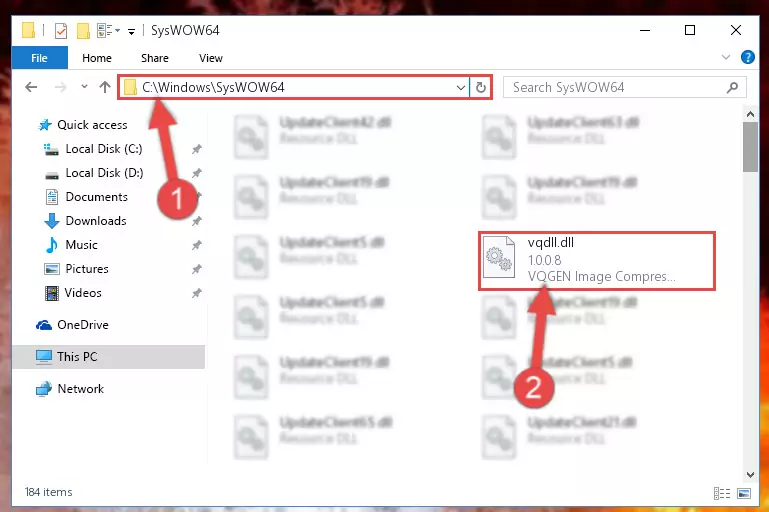
Step 3:Extracting the Vqdll.dll library to the desktop - Copy the "Vqdll.dll" library you extracted and paste it into the "C:\Windows\System32" directory.
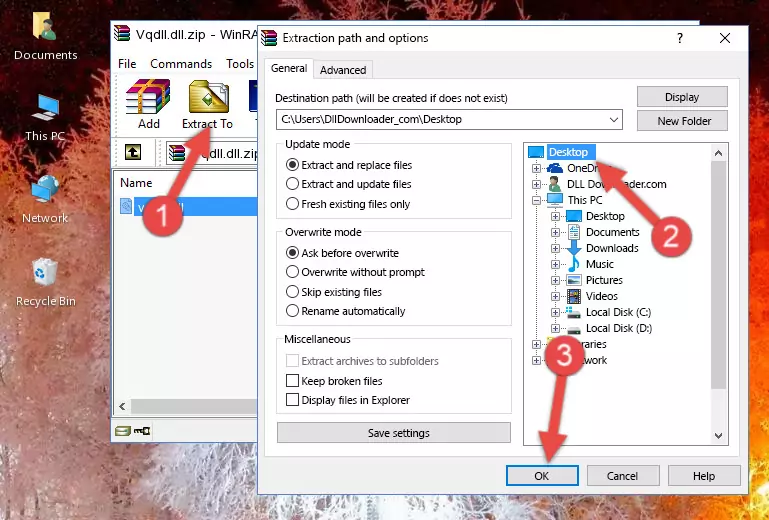
Step 3:Copying the Vqdll.dll library into the Windows/System32 directory - If your operating system has a 64 Bit architecture, copy the "Vqdll.dll" library and paste it also into the "C:\Windows\sysWOW64" directory.
NOTE! On 64 Bit systems, the dynamic link library must be in both the "sysWOW64" directory as well as the "System32" directory. In other words, you must copy the "Vqdll.dll" library into both directories.
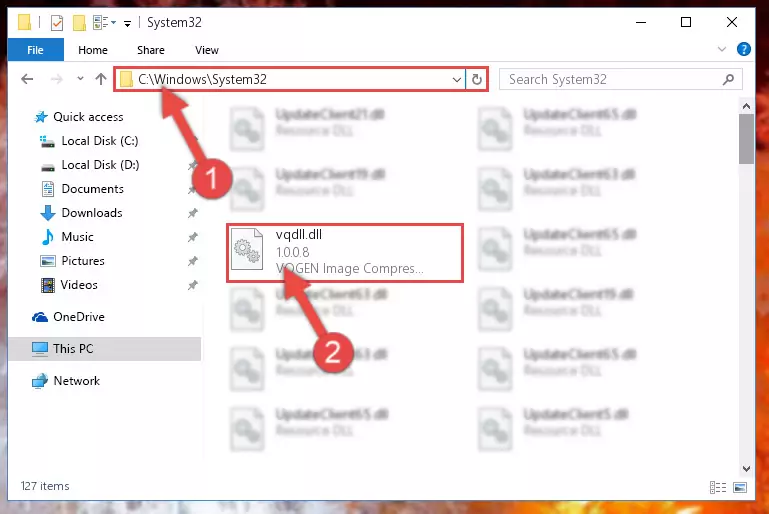
Step 4:Pasting the Vqdll.dll library into the Windows/sysWOW64 directory - In order to run the Command Line as an administrator, complete the following steps.
NOTE! In this explanation, we ran the Command Line on Windows 10. If you are using one of the Windows 8.1, Windows 8, Windows 7, Windows Vista or Windows XP operating systems, you can use the same methods to run the Command Line as an administrator. Even though the pictures are taken from Windows 10, the processes are similar.
- First, open the Start Menu and before clicking anywhere, type "cmd" but do not press Enter.
- When you see the "Command Line" option among the search results, hit the "CTRL" + "SHIFT" + "ENTER" keys on your keyboard.
- A window will pop up asking, "Do you want to run this process?". Confirm it by clicking to "Yes" button.

Step 5:Running the Command Line as an administrator - Let's copy the command below and paste it in the Command Line that comes up, then let's press Enter. This command deletes the Vqdll.dll library's problematic registry in the Windows Registry Editor (The library that we copied to the System32 directory does not perform any action with the library, it just deletes the registry in the Windows Registry Editor. The library that we pasted into the System32 directory will not be damaged).
%windir%\System32\regsvr32.exe /u Vqdll.dll
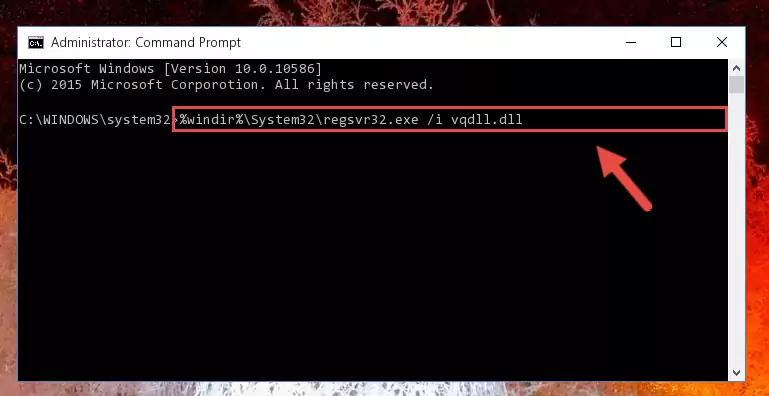
Step 6:Deleting the Vqdll.dll library's problematic registry in the Windows Registry Editor - If you are using a Windows version that has 64 Bit architecture, after running the above command, you need to run the command below. With this command, we will clean the problematic Vqdll.dll registry for 64 Bit (The cleaning process only involves the registries in Regedit. In other words, the dynamic link library you pasted into the SysWoW64 will not be damaged).
%windir%\SysWoW64\regsvr32.exe /u Vqdll.dll
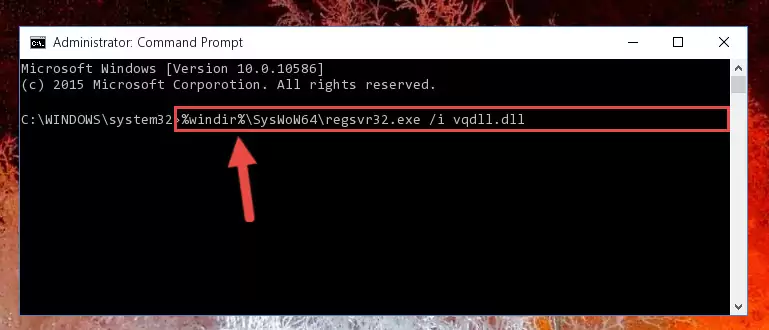
Step 7:Uninstalling the Vqdll.dll library's problematic registry from Regedit (for 64 Bit) - You must create a new registry for the dynamic link library that you deleted from the registry editor. In order to do this, copy the command below and paste it into the Command Line and hit Enter.
%windir%\System32\regsvr32.exe /i Vqdll.dll
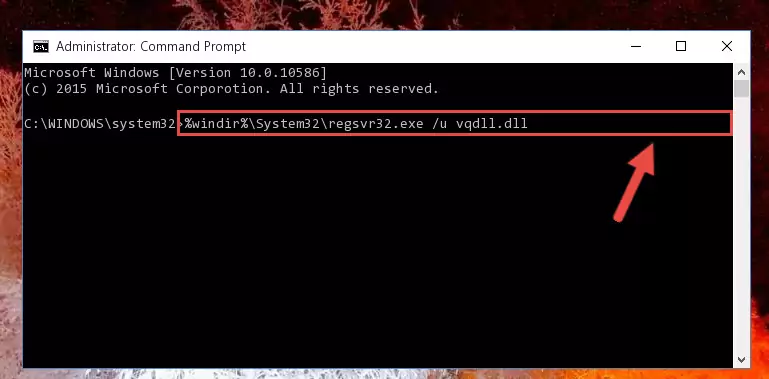
Step 8:Creating a new registry for the Vqdll.dll library - If the Windows version you use has 64 Bit architecture, after running the command above, you must run the command below. With this command, you will create a clean registry for the problematic registry of the Vqdll.dll library that we deleted.
%windir%\SysWoW64\regsvr32.exe /i Vqdll.dll
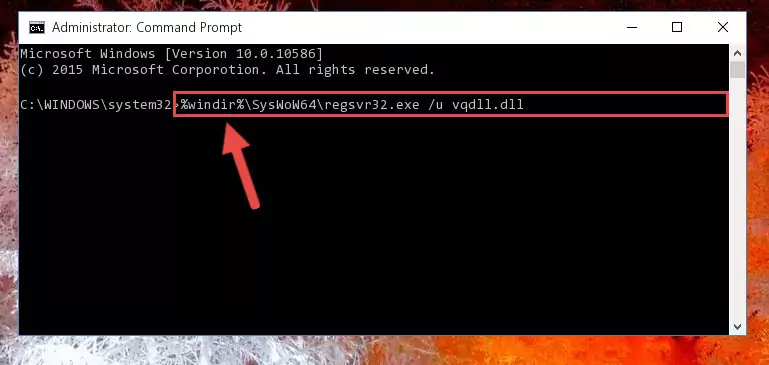
Step 9:Creating a clean registry for the Vqdll.dll library (for 64 Bit) - You may see certain error messages when running the commands from the command line. These errors will not prevent the installation of the Vqdll.dll library. In other words, the installation will finish, but it may give some errors because of certain incompatibilities. After restarting your computer, to see if the installation was successful or not, try running the program that was giving the dll error again. If you continue to get the errors when running the program after the installation, you can try the 2nd Method as an alternative.
Method 2: Copying the Vqdll.dll Library to the Program Installation Directory
- First, you need to find the installation directory for the program you are receiving the "Vqdll.dll not found", "Vqdll.dll is missing" or other similar dll errors. In order to do this, right-click on the shortcut for the program and click the Properties option from the options that come up.

Step 1:Opening program properties - Open the program's installation directory by clicking on the Open File Location button in the Properties window that comes up.

Step 2:Opening the program's installation directory - Copy the Vqdll.dll library.
- Paste the dynamic link library you copied into the program's installation directory that we just opened.
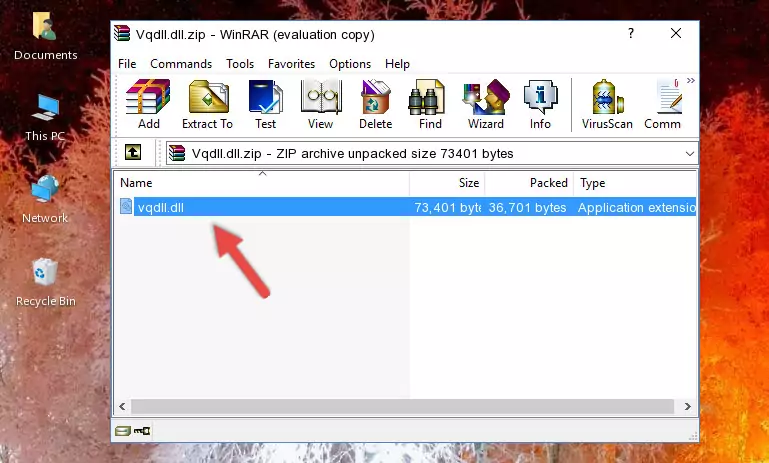
Step 3:Pasting the Vqdll.dll library into the program's installation directory - When the dynamic link library is moved to the program installation directory, it means that the process is completed. Check to see if the issue was fixed by running the program giving the error message again. If you are still receiving the error message, you can complete the 3rd Method as an alternative.
Method 3: Doing a Clean Install of the program That Is Giving the Vqdll.dll Error
- Push the "Windows" + "R" keys at the same time to open the Run window. Type the command below into the Run window that opens up and hit Enter. This process will open the "Programs and Features" window.
appwiz.cpl

Step 1:Opening the Programs and Features window using the appwiz.cpl command - The Programs and Features screen will come up. You can see all the programs installed on your computer in the list on this screen. Find the program giving you the dll error in the list and right-click it. Click the "Uninstall" item in the right-click menu that appears and begin the uninstall process.

Step 2:Starting the uninstall process for the program that is giving the error - A window will open up asking whether to confirm or deny the uninstall process for the program. Confirm the process and wait for the uninstall process to finish. Restart your computer after the program has been uninstalled from your computer.

Step 3:Confirming the removal of the program - 4. After restarting your computer, reinstall the program that was giving you the error.
- This process may help the dll problem you are experiencing. If you are continuing to get the same dll error, the problem is most likely with Windows. In order to fix dll problems relating to Windows, complete the 4th Method and 5th Method.
Method 4: Fixing the Vqdll.dll Issue by Using the Windows System File Checker (scf scannow)
- In order to run the Command Line as an administrator, complete the following steps.
NOTE! In this explanation, we ran the Command Line on Windows 10. If you are using one of the Windows 8.1, Windows 8, Windows 7, Windows Vista or Windows XP operating systems, you can use the same methods to run the Command Line as an administrator. Even though the pictures are taken from Windows 10, the processes are similar.
- First, open the Start Menu and before clicking anywhere, type "cmd" but do not press Enter.
- When you see the "Command Line" option among the search results, hit the "CTRL" + "SHIFT" + "ENTER" keys on your keyboard.
- A window will pop up asking, "Do you want to run this process?". Confirm it by clicking to "Yes" button.

Step 1:Running the Command Line as an administrator - Type the command below into the Command Line page that comes up and run it by pressing Enter on your keyboard.
sfc /scannow

Step 2:Getting rid of Windows Dll errors by running the sfc /scannow command - The process can take some time depending on your computer and the condition of the errors in the system. Before the process is finished, don't close the command line! When the process is finished, try restarting the program that you are experiencing the errors in after closing the command line.
Method 5: Fixing the Vqdll.dll Error by Updating Windows
Most of the time, programs have been programmed to use the most recent dynamic link libraries. If your operating system is not updated, these files cannot be provided and dll errors appear. So, we will try to fix the dll errors by updating the operating system.
Since the methods to update Windows versions are different from each other, we found it appropriate to prepare a separate article for each Windows version. You can get our update article that relates to your operating system version by using the links below.
Guides to Manually Update the Windows Operating System
Our Most Common Vqdll.dll Error Messages
The Vqdll.dll library being damaged or for any reason being deleted can cause programs or Windows system tools (Windows Media Player, Paint, etc.) that use this library to produce an error. Below you can find a list of errors that can be received when the Vqdll.dll library is missing.
If you have come across one of these errors, you can download the Vqdll.dll library by clicking on the "Download" button on the top-left of this page. We explained to you how to use the library you'll download in the above sections of this writing. You can see the suggestions we gave on how to solve your problem by scrolling up on the page.
- "Vqdll.dll not found." error
- "The file Vqdll.dll is missing." error
- "Vqdll.dll access violation." error
- "Cannot register Vqdll.dll." error
- "Cannot find Vqdll.dll." error
- "This application failed to start because Vqdll.dll was not found. Re-installing the application may fix this problem." error
