- Download Price:
- Free
- Dll Description:
- VorbisFile Dynamic Link Library
- Versions:
- Size:
- 0.03 MB
- Operating Systems:
- Directory:
- V
- Downloads:
- 70377 times.
What is Vorbisfile.dll?
The Vorbisfile.dll file is 0.03 MB. The download links for this file are clean and no user has given any negative feedback. From the time it was offered for download, it has been downloaded 70377 times and it has received 3.6 out of 5 stars.
Table of Contents
- What is Vorbisfile.dll?
- Operating Systems Compatible with the Vorbisfile.dll File
- All Versions of the Vorbisfile.dll File
- How to Download Vorbisfile.dll File?
- Methods to Solve the Vorbisfile.dll Errors
- Method 1: Installing the Vorbisfile.dll File to the Windows System Folder
- Method 2: Copying the Vorbisfile.dll File to the Software File Folder
- Method 3: Uninstalling and Reinstalling the Software That Is Giving the Vorbisfile.dll Error
- Method 4: Solving the Vorbisfile.dll Problem by Using the Windows System File Checker (scf scannow)
- Method 5: Getting Rid of Vorbisfile.dll Errors by Updating the Windows Operating System
- Our Most Common Vorbisfile.dll Error Messages
- Dll Files Related to Vorbisfile.dll
Operating Systems Compatible with the Vorbisfile.dll File
All Versions of the Vorbisfile.dll File
The last version of the Vorbisfile.dll file is the 1.2.0.4889 version that was released on 2013-09-30. Before this version, there were 5 versions released. Downloadable Vorbisfile.dll file versions have been listed below from newest to oldest.
- 1.2.0.4889 - 32 Bit (x86) (2013-09-30) Download directly this version
- 1.2.0.4889 - 32 Bit (x86) Download directly this version
- 1.1.2.3761 - 32 Bit (x86) (2012-08-31) Download directly this version
- 1.1.2.3761 - 32 Bit (x86) Download directly this version
- 0.0.0.0 - 32 Bit (x86) (2004-11-30) Download directly this version
- 0.0.0.0 - 32 Bit (x86) Download directly this version
How to Download Vorbisfile.dll File?
- First, click the "Download" button with the green background (The button marked in the picture).

Step 1:Download the Vorbisfile.dll file - The downloading page will open after clicking the Download button. After the page opens, in order to download the Vorbisfile.dll file the best server will be found and the download process will begin within a few seconds. In the meantime, you shouldn't close the page.
Methods to Solve the Vorbisfile.dll Errors
ATTENTION! In order to install the Vorbisfile.dll file, you must first download it. If you haven't downloaded it, before continuing on with the installation, download the file. If you don't know how to download it, all you need to do is look at the dll download guide found on the top line.
Method 1: Installing the Vorbisfile.dll File to the Windows System Folder
- The file you will download is a compressed file with the ".zip" extension. You cannot directly install the ".zip" file. Because of this, first, double-click this file and open the file. You will see the file named "Vorbisfile.dll" in the window that opens. Drag this file to the desktop with the left mouse button. This is the file you need.
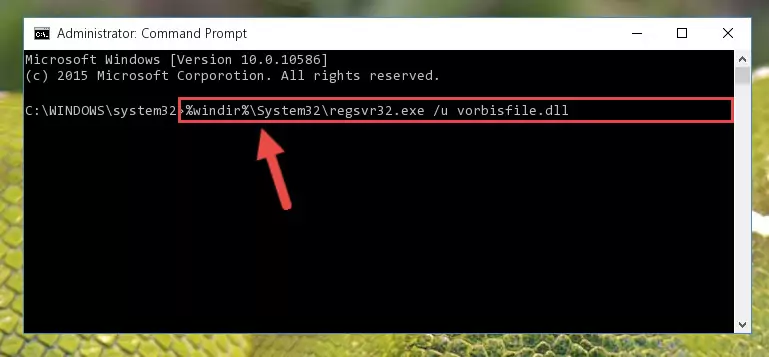
Step 1:Extracting the Vorbisfile.dll file from the .zip file - Copy the "Vorbisfile.dll" file and paste it into the "C:\Windows\System32" folder.
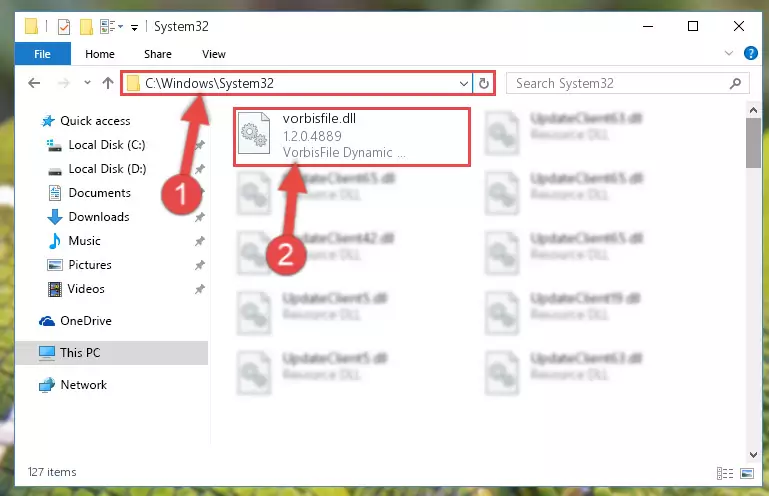
Step 2:Copying the Vorbisfile.dll file into the Windows/System32 folder - If your system is 64 Bit, copy the "Vorbisfile.dll" file and paste it into "C:\Windows\sysWOW64" folder.
NOTE! On 64 Bit systems, you must copy the dll file to both the "sysWOW64" and "System32" folders. In other words, both folders need the "Vorbisfile.dll" file.
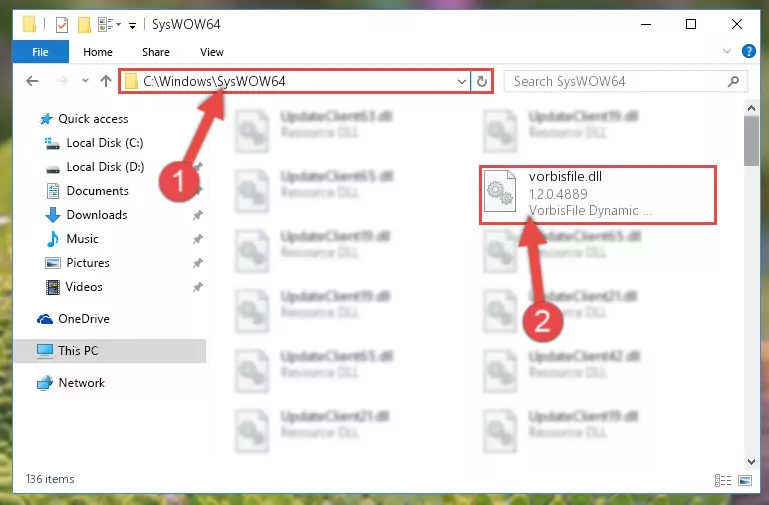
Step 3:Copying the Vorbisfile.dll file to the Windows/sysWOW64 folder - First, we must run the Windows Command Prompt as an administrator.
NOTE! We ran the Command Prompt on Windows 10. If you are using Windows 8.1, Windows 8, Windows 7, Windows Vista or Windows XP, you can use the same methods to run the Command Prompt as an administrator.
- Open the Start Menu and type in "cmd", but don't press Enter. Doing this, you will have run a search of your computer through the Start Menu. In other words, typing in "cmd" we did a search for the Command Prompt.
- When you see the "Command Prompt" option among the search results, push the "CTRL" + "SHIFT" + "ENTER " keys on your keyboard.
- A verification window will pop up asking, "Do you want to run the Command Prompt as with administrative permission?" Approve this action by saying, "Yes".

%windir%\System32\regsvr32.exe /u Vorbisfile.dll
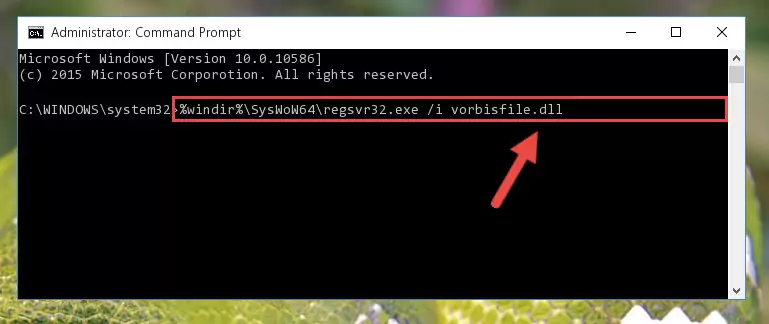
%windir%\SysWoW64\regsvr32.exe /u Vorbisfile.dll
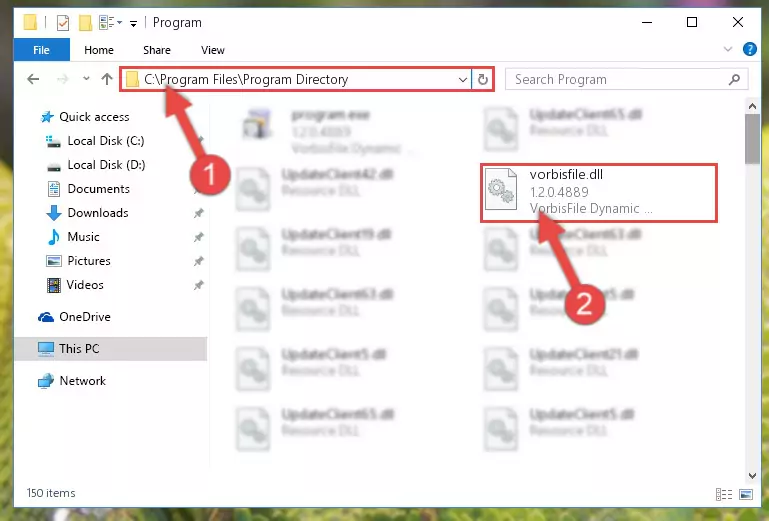
%windir%\System32\regsvr32.exe /i Vorbisfile.dll
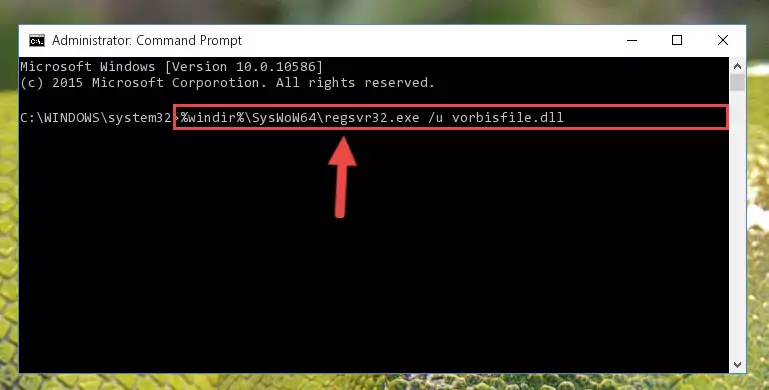
%windir%\SysWoW64\regsvr32.exe /i Vorbisfile.dll
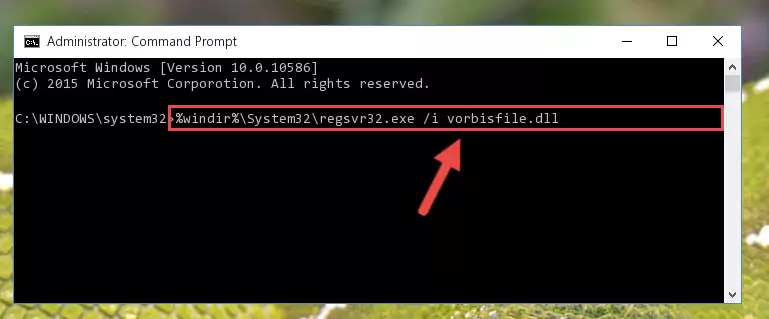
Method 2: Copying the Vorbisfile.dll File to the Software File Folder
- First, you must find the installation folder of the software (the software giving the dll error) you are going to install the dll file to. In order to find this folder, "Right-Click > Properties" on the software's shortcut.

Step 1:Opening the software's shortcut properties window - Open the software file folder by clicking the Open File Location button in the "Properties" window that comes up.

Step 2:Finding the software's file folder - Copy the Vorbisfile.dll file into the folder we opened up.
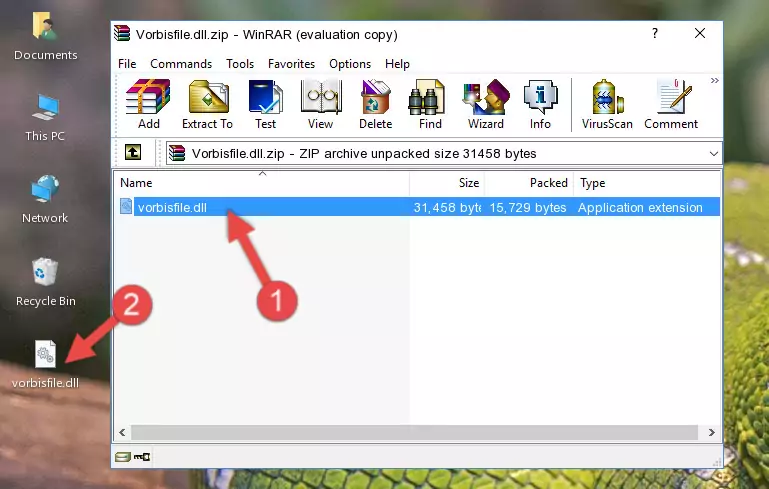
Step 3:Copying the Vorbisfile.dll file into the software's file folder - That's all there is to the installation process. Run the software giving the dll error again. If the dll error is still continuing, completing the 3rd Method may help solve your problem.
Method 3: Uninstalling and Reinstalling the Software That Is Giving the Vorbisfile.dll Error
- Press the "Windows" + "R" keys at the same time to open the Run tool. Paste the command below into the text field titled "Open" in the Run window that opens and press the Enter key on your keyboard. This command will open the "Programs and Features" tool.
appwiz.cpl

Step 1:Opening the Programs and Features tool with the Appwiz.cpl command - On the Programs and Features screen that will come up, you will see the list of softwares on your computer. Find the software that gives you the dll error and with your mouse right-click it. The right-click menu will open. Click the "Uninstall" option in this menu to start the uninstall process.

Step 2:Uninstalling the software that gives you the dll error - You will see a "Do you want to uninstall this software?" confirmation window. Confirm the process and wait for the software to be completely uninstalled. The uninstall process can take some time. This time will change according to your computer's performance and the size of the software. After the software is uninstalled, restart your computer.

Step 3:Confirming the uninstall process - 4. After restarting your computer, reinstall the software that was giving you the error.
- This process may help the dll problem you are experiencing. If you are continuing to get the same dll error, the problem is most likely with Windows. In order to fix dll problems relating to Windows, complete the 4th Method and 5th Method.
Method 4: Solving the Vorbisfile.dll Problem by Using the Windows System File Checker (scf scannow)
- First, we must run the Windows Command Prompt as an administrator.
NOTE! We ran the Command Prompt on Windows 10. If you are using Windows 8.1, Windows 8, Windows 7, Windows Vista or Windows XP, you can use the same methods to run the Command Prompt as an administrator.
- Open the Start Menu and type in "cmd", but don't press Enter. Doing this, you will have run a search of your computer through the Start Menu. In other words, typing in "cmd" we did a search for the Command Prompt.
- When you see the "Command Prompt" option among the search results, push the "CTRL" + "SHIFT" + "ENTER " keys on your keyboard.
- A verification window will pop up asking, "Do you want to run the Command Prompt as with administrative permission?" Approve this action by saying, "Yes".

sfc /scannow

Method 5: Getting Rid of Vorbisfile.dll Errors by Updating the Windows Operating System
Most of the time, softwares have been programmed to use the most recent dll files. If your operating system is not updated, these files cannot be provided and dll errors appear. So, we will try to solve the dll errors by updating the operating system.
Since the methods to update Windows versions are different from each other, we found it appropriate to prepare a separate article for each Windows version. You can get our update article that relates to your operating system version by using the links below.
Guides to Manually Update the Windows Operating System
Our Most Common Vorbisfile.dll Error Messages
When the Vorbisfile.dll file is damaged or missing, the softwares that use this dll file will give an error. Not only external softwares, but also basic Windows softwares and tools use dll files. Because of this, when you try to use basic Windows softwares and tools (For example, when you open Internet Explorer or Windows Media Player), you may come across errors. We have listed the most common Vorbisfile.dll errors below.
You will get rid of the errors listed below when you download the Vorbisfile.dll file from DLL Downloader.com and follow the steps we explained above.
- "Vorbisfile.dll not found." error
- "The file Vorbisfile.dll is missing." error
- "Vorbisfile.dll access violation." error
- "Cannot register Vorbisfile.dll." error
- "Cannot find Vorbisfile.dll." error
- "This application failed to start because Vorbisfile.dll was not found. Re-installing the application may fix this problem." error
