- Download Price:
- Free
- Dll Description:
- Microsoft (R) Visual Studio Design Time Controls 2
- Versions:
- Size:
- 0.01 MB
- Operating Systems:
- Directory:
- V
- Downloads:
- 347 times.
What is Vidtc2ui.dll?
The Vidtc2ui.dll file is 0.01 MB. The download links have been checked and there are no problems. You can download it without a problem. Currently, it has been downloaded 347 times.
Table of Contents
- What is Vidtc2ui.dll?
- Operating Systems Compatible with the Vidtc2ui.dll File
- Other Versions of the Vidtc2ui.dll File
- Guide to Download Vidtc2ui.dll
- Methods for Solving Vidtc2ui.dll
- Method 1: Solving the DLL Error by Copying the Vidtc2ui.dll File to the Windows System Folder
- Method 2: Copying The Vidtc2ui.dll File Into The Software File Folder
- Method 3: Uninstalling and Reinstalling the Software That Is Giving the Vidtc2ui.dll Error
- Method 4: Solving the Vidtc2ui.dll error with the Windows System File Checker
- Method 5: Getting Rid of Vidtc2ui.dll Errors by Updating the Windows Operating System
- Common Vidtc2ui.dll Errors
- Dll Files Similar to the Vidtc2ui.dll File
Operating Systems Compatible with the Vidtc2ui.dll File
Other Versions of the Vidtc2ui.dll File
The newest version of the Vidtc2ui.dll file is the 6.0.0.8159 version. This dll file only has one version. No other version has been released.
- 6.0.0.8159 - 32 Bit (x86) Download this version
Guide to Download Vidtc2ui.dll
- Click on the green-colored "Download" button (The button marked in the picture below).

Step 1:Starting the download process for Vidtc2ui.dll - After clicking the "Download" button at the top of the page, the "Downloading" page will open up and the download process will begin. Definitely do not close this page until the download begins. Our site will connect you to the closest DLL Downloader.com download server in order to offer you the fastest downloading performance. Connecting you to the server can take a few seconds.
Methods for Solving Vidtc2ui.dll
ATTENTION! In order to install the Vidtc2ui.dll file, you must first download it. If you haven't downloaded it, before continuing on with the installation, download the file. If you don't know how to download it, all you need to do is look at the dll download guide found on the top line.
Method 1: Solving the DLL Error by Copying the Vidtc2ui.dll File to the Windows System Folder
- The file you will download is a compressed file with the ".zip" extension. You cannot directly install the ".zip" file. Because of this, first, double-click this file and open the file. You will see the file named "Vidtc2ui.dll" in the window that opens. Drag this file to the desktop with the left mouse button. This is the file you need.
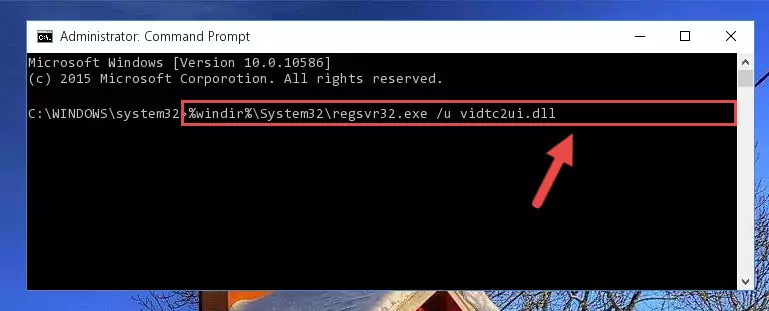
Step 1:Extracting the Vidtc2ui.dll file from the .zip file - Copy the "Vidtc2ui.dll" file and paste it into the "C:\Windows\System32" folder.
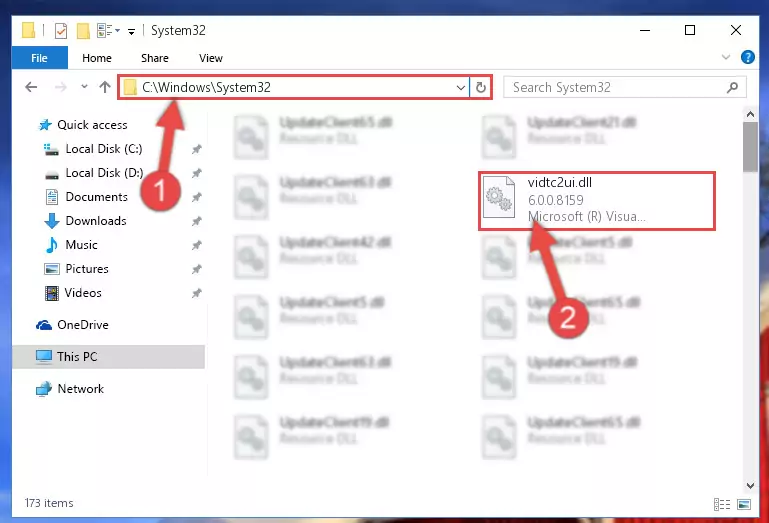
Step 2:Copying the Vidtc2ui.dll file into the Windows/System32 folder - If your operating system has a 64 Bit architecture, copy the "Vidtc2ui.dll" file and paste it also into the "C:\Windows\sysWOW64" folder.
NOTE! On 64 Bit systems, the dll file must be in both the "sysWOW64" folder as well as the "System32" folder. In other words, you must copy the "Vidtc2ui.dll" file into both folders.
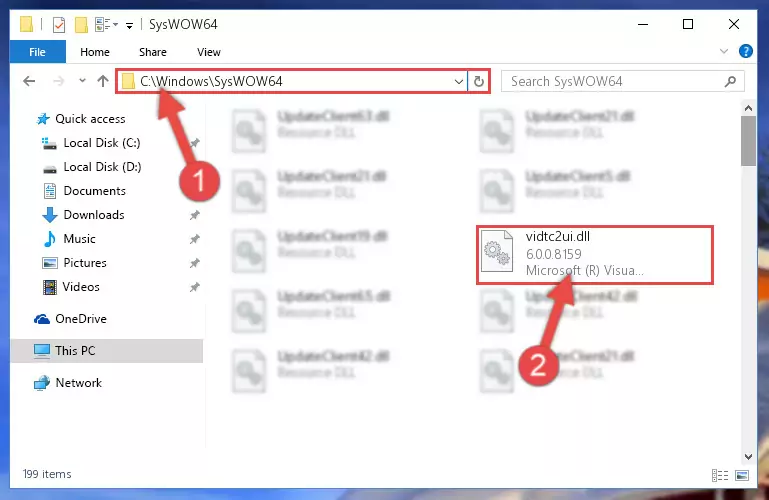
Step 3:Pasting the Vidtc2ui.dll file into the Windows/sysWOW64 folder - In order to run the Command Line as an administrator, complete the following steps.
NOTE! In this explanation, we ran the Command Line on Windows 10. If you are using one of the Windows 8.1, Windows 8, Windows 7, Windows Vista or Windows XP operating systems, you can use the same methods to run the Command Line as an administrator. Even though the pictures are taken from Windows 10, the processes are similar.
- First, open the Start Menu and before clicking anywhere, type "cmd" but do not press Enter.
- When you see the "Command Line" option among the search results, hit the "CTRL" + "SHIFT" + "ENTER" keys on your keyboard.
- A window will pop up asking, "Do you want to run this process?". Confirm it by clicking to "Yes" button.

Step 4:Running the Command Line as an administrator - Let's copy the command below and paste it in the Command Line that comes up, then let's press Enter. This command deletes the Vidtc2ui.dll file's problematic registry in the Windows Registry Editor (The file that we copied to the System32 folder does not perform any action with the file, it just deletes the registry in the Windows Registry Editor. The file that we pasted into the System32 folder will not be damaged).
%windir%\System32\regsvr32.exe /u Vidtc2ui.dll
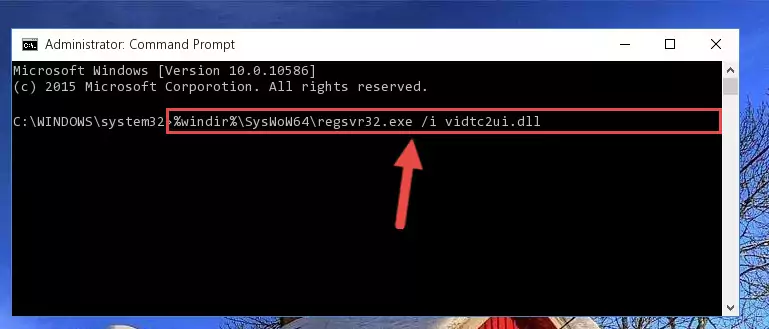
Step 5:Deleting the Vidtc2ui.dll file's problematic registry in the Windows Registry Editor - If you are using a 64 Bit operating system, after doing the commands above, you also need to run the command below. With this command, we will also delete the Vidtc2ui.dll file's damaged registry for 64 Bit (The deleting process will be only for the registries in Regedit. In other words, the dll file you pasted into the SysWoW64 folder will not be damaged at all).
%windir%\SysWoW64\regsvr32.exe /u Vidtc2ui.dll
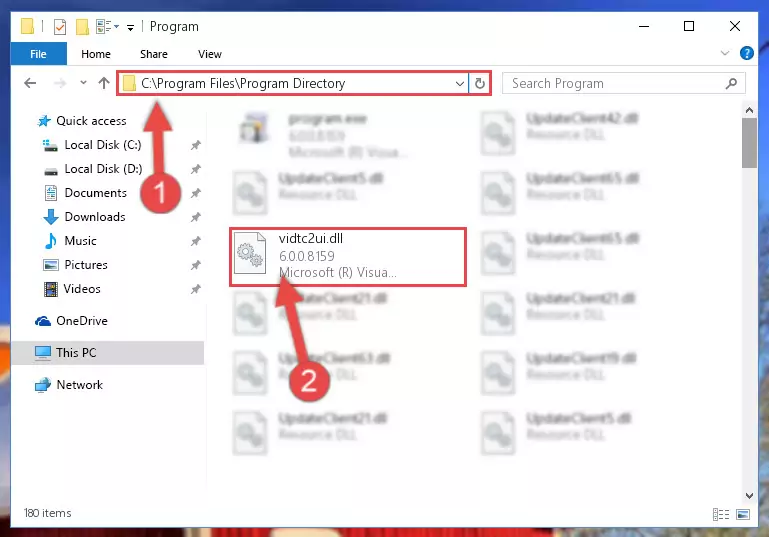
Step 6:Uninstalling the damaged Vidtc2ui.dll file's registry from the system (for 64 Bit) - You must create a new registry for the dll file that you deleted from the registry editor. In order to do this, copy the command below and paste it into the Command Line and hit Enter.
%windir%\System32\regsvr32.exe /i Vidtc2ui.dll
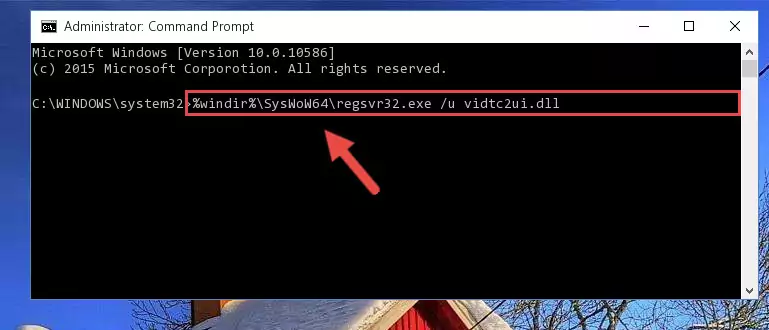
Step 7:Creating a new registry for the Vidtc2ui.dll file - If you are using a Windows with 64 Bit architecture, after running the previous command, you need to run the command below. By running this command, we will have created a clean registry for the Vidtc2ui.dll file (We deleted the damaged registry with the previous command).
%windir%\SysWoW64\regsvr32.exe /i Vidtc2ui.dll
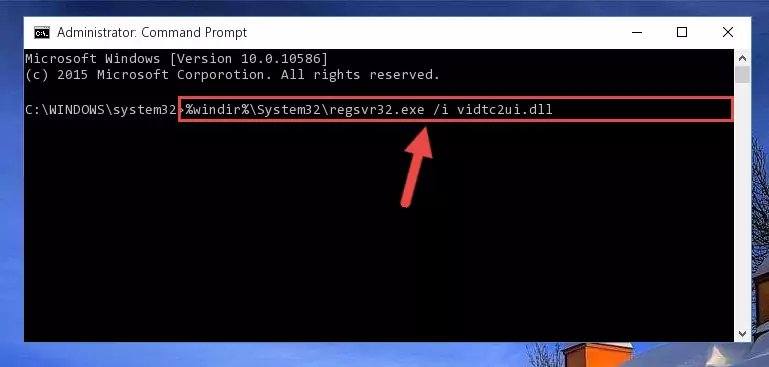
Step 8:Creating a clean registry for the Vidtc2ui.dll file (for 64 Bit) - If you did the processes in full, the installation should have finished successfully. If you received an error from the command line, you don't need to be anxious. Even if the Vidtc2ui.dll file was installed successfully, you can still receive error messages like these due to some incompatibilities. In order to test whether your dll problem was solved or not, try running the software giving the error message again. If the error is continuing, try the 2nd Method to solve this problem.
Method 2: Copying The Vidtc2ui.dll File Into The Software File Folder
- In order to install the dll file, you need to find the file folder for the software that was giving you errors such as "Vidtc2ui.dll is missing", "Vidtc2ui.dll not found" or similar error messages. In order to do that, Right-click the software's shortcut and click the Properties item in the right-click menu that appears.

Step 1:Opening the software shortcut properties window - Click on the Open File Location button that is found in the Properties window that opens up and choose the folder where the application is installed.

Step 2:Opening the file folder of the software - Copy the Vidtc2ui.dll file.
- Paste the dll file you copied into the software's file folder that we just opened.
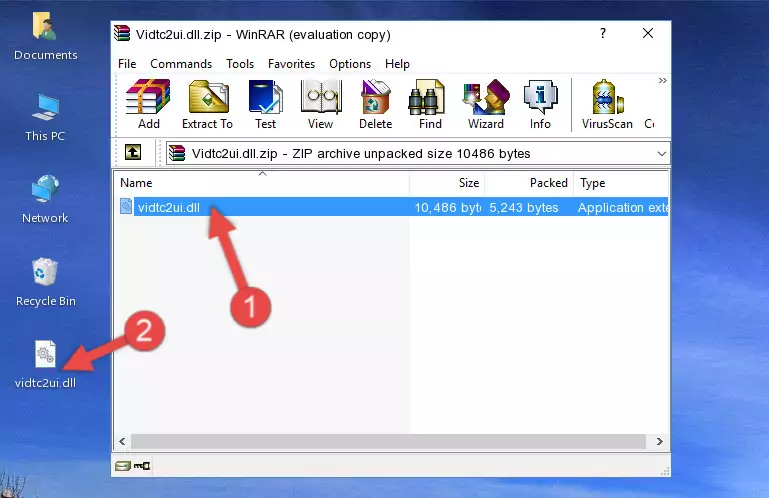
Step 3:Pasting the Vidtc2ui.dll file into the software's file folder - When the dll file is moved to the software file folder, it means that the process is completed. Check to see if the problem was solved by running the software giving the error message again. If you are still receiving the error message, you can complete the 3rd Method as an alternative.
Method 3: Uninstalling and Reinstalling the Software That Is Giving the Vidtc2ui.dll Error
- Press the "Windows" + "R" keys at the same time to open the Run tool. Paste the command below into the text field titled "Open" in the Run window that opens and press the Enter key on your keyboard. This command will open the "Programs and Features" tool.
appwiz.cpl

Step 1:Opening the Programs and Features tool with the Appwiz.cpl command - The softwares listed in the Programs and Features window that opens up are the softwares installed on your computer. Find the software that gives you the dll error and run the "Right-Click > Uninstall" command on this software.

Step 2:Uninstalling the software from your computer - Following the instructions that come up, uninstall the software from your computer and restart your computer.

Step 3:Following the verification and instructions for the software uninstall process - 4. After restarting your computer, reinstall the software that was giving you the error.
- You may be able to solve the dll error you are experiencing by using this method. If the error messages are continuing despite all these processes, we may have a problem deriving from Windows. To solve dll errors deriving from Windows, you need to complete the 4th Method and the 5th Method in the list.
Method 4: Solving the Vidtc2ui.dll error with the Windows System File Checker
- In order to run the Command Line as an administrator, complete the following steps.
NOTE! In this explanation, we ran the Command Line on Windows 10. If you are using one of the Windows 8.1, Windows 8, Windows 7, Windows Vista or Windows XP operating systems, you can use the same methods to run the Command Line as an administrator. Even though the pictures are taken from Windows 10, the processes are similar.
- First, open the Start Menu and before clicking anywhere, type "cmd" but do not press Enter.
- When you see the "Command Line" option among the search results, hit the "CTRL" + "SHIFT" + "ENTER" keys on your keyboard.
- A window will pop up asking, "Do you want to run this process?". Confirm it by clicking to "Yes" button.

Step 1:Running the Command Line as an administrator - Type the command below into the Command Line page that comes up and run it by pressing Enter on your keyboard.
sfc /scannow

Step 2:Getting rid of Windows Dll errors by running the sfc /scannow command - The process can take some time depending on your computer and the condition of the errors in the system. Before the process is finished, don't close the command line! When the process is finished, try restarting the software that you are experiencing the errors in after closing the command line.
Method 5: Getting Rid of Vidtc2ui.dll Errors by Updating the Windows Operating System
Some softwares require updated dll files from the operating system. If your operating system is not updated, this requirement is not met and you will receive dll errors. Because of this, updating your operating system may solve the dll errors you are experiencing.
Most of the time, operating systems are automatically updated. However, in some situations, the automatic updates may not work. For situations like this, you may need to check for updates manually.
For every Windows version, the process of manually checking for updates is different. Because of this, we prepared a special guide for each Windows version. You can get our guides to manually check for updates based on the Windows version you use through the links below.
Guides to Manually Update the Windows Operating System
Common Vidtc2ui.dll Errors
If the Vidtc2ui.dll file is missing or the software using this file has not been installed correctly, you can get errors related to the Vidtc2ui.dll file. Dll files being missing can sometimes cause basic Windows softwares to also give errors. You can even receive an error when Windows is loading. You can find the error messages that are caused by the Vidtc2ui.dll file.
If you don't know how to install the Vidtc2ui.dll file you will download from our site, you can browse the methods above. Above we explained all the processes you can do to solve the dll error you are receiving. If the error is continuing after you have completed all these methods, please use the comment form at the bottom of the page to contact us. Our editor will respond to your comment shortly.
- "Vidtc2ui.dll not found." error
- "The file Vidtc2ui.dll is missing." error
- "Vidtc2ui.dll access violation." error
- "Cannot register Vidtc2ui.dll." error
- "Cannot find Vidtc2ui.dll." error
- "This application failed to start because Vidtc2ui.dll was not found. Re-installing the application may fix this problem." error
