- Download Price:
- Free
- Dll Description:
- Microsoft (R) Visual InterDev Design Time Control Set 1
- Versions:
- Size:
- 0.01 MB
- Operating Systems:
- Directory:
- V
- Downloads:
- 323 times.
What is Vidtc1ui.dll?
The Vidtc1ui.dll library is 0.01 MB. The download links for this library are clean and no user has given any negative feedback. From the time it was offered for download, it has been downloaded 323 times and it has received 5.0 out of 5 stars.
Table of Contents
- What is Vidtc1ui.dll?
- Operating Systems That Can Use the Vidtc1ui.dll Library
- All Versions of the Vidtc1ui.dll Library
- Steps to Download the Vidtc1ui.dll Library
- Methods for Fixing Vidtc1ui.dll
- Method 1: Installing the Vidtc1ui.dll Library to the Windows System Directory
- Method 2: Copying The Vidtc1ui.dll Library Into The Program Installation Directory
- Method 3: Uninstalling and Reinstalling the Program that Gives You the Vidtc1ui.dll Error
- Method 4: Fixing the Vidtc1ui.dll error with the Windows System File Checker
- Method 5: Getting Rid of Vidtc1ui.dll Errors by Updating the Windows Operating System
- The Most Seen Vidtc1ui.dll Errors
- Other Dynamic Link Libraries Used with Vidtc1ui.dll
Operating Systems That Can Use the Vidtc1ui.dll Library
All Versions of the Vidtc1ui.dll Library
The last version of the Vidtc1ui.dll library is the 6.0.0.8159 version. Outside of this version, there is no other version released
- 6.0.0.8159 - 32 Bit (x86) Download directly this version
Steps to Download the Vidtc1ui.dll Library
- First, click on the green-colored "Download" button in the top left section of this page (The button that is marked in the picture).

Step 1:Start downloading the Vidtc1ui.dll library - After clicking the "Download" button at the top of the page, the "Downloading" page will open up and the download process will begin. Definitely do not close this page until the download begins. Our site will connect you to the closest DLL Downloader.com download server in order to offer you the fastest downloading performance. Connecting you to the server can take a few seconds.
Methods for Fixing Vidtc1ui.dll
ATTENTION! In order to install the Vidtc1ui.dll library, you must first download it. If you haven't downloaded it, before continuing on with the installation, download the library. If you don't know how to download it, all you need to do is look at the dll download guide found on the top line.
Method 1: Installing the Vidtc1ui.dll Library to the Windows System Directory
- The file you are going to download is a compressed file with the ".zip" extension. You cannot directly install the ".zip" file. First, you need to extract the dynamic link library from inside it. So, double-click the file with the ".zip" extension that you downloaded and open the file.
- You will see the library named "Vidtc1ui.dll" in the window that opens up. This is the library we are going to install. Click the library once with the left mouse button. By doing this you will have chosen the library.
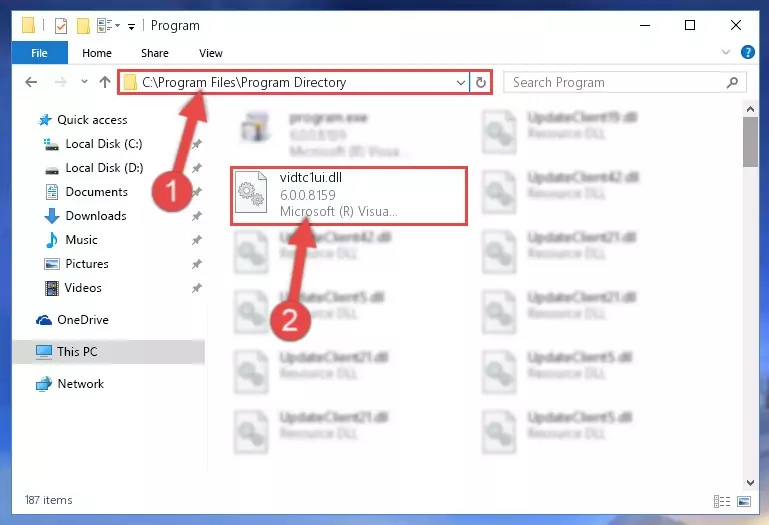
Step 2:Choosing the Vidtc1ui.dll library - Click the "Extract To" symbol marked in the picture. To extract the dynamic link library, it will want you to choose the desired location. Choose the "Desktop" location and click "OK" to extract the library to the desktop. In order to do this, you need to use the Winrar program. If you do not have this program, you can find and download it through a quick search on the Internet.
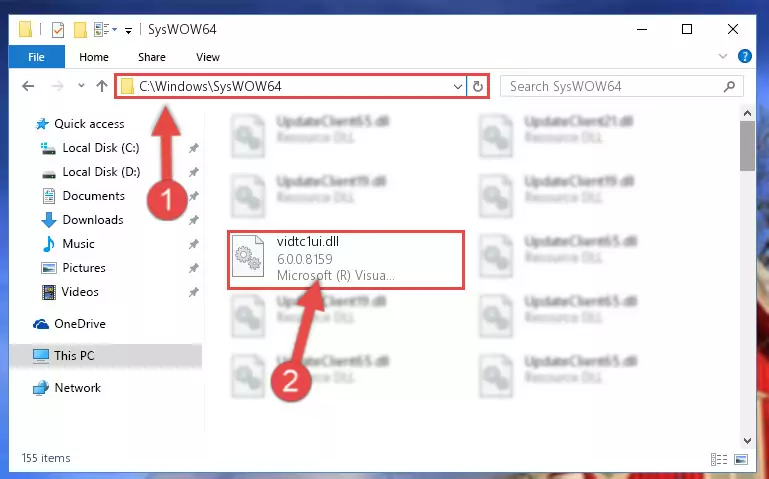
Step 3:Extracting the Vidtc1ui.dll library to the desktop - Copy the "Vidtc1ui.dll" library and paste it into the "C:\Windows\System32" directory.
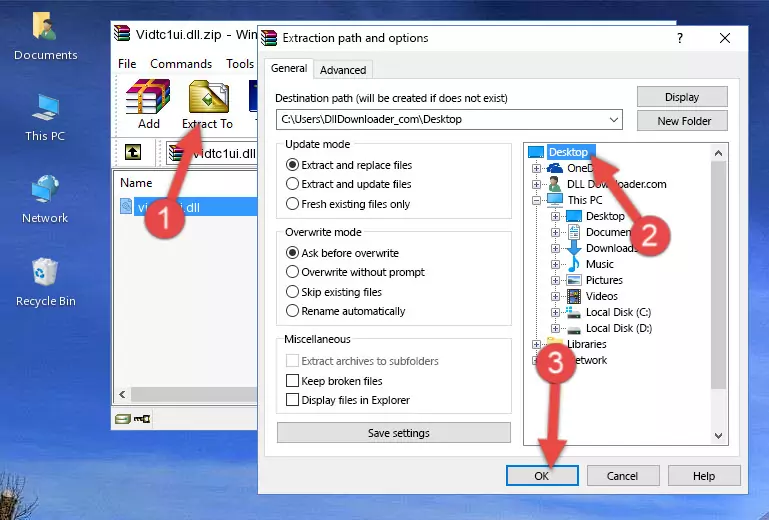
Step 4:Copying the Vidtc1ui.dll library into the Windows/System32 directory - If your system is 64 Bit, copy the "Vidtc1ui.dll" library and paste it into "C:\Windows\sysWOW64" directory.
NOTE! On 64 Bit systems, you must copy the dynamic link library to both the "sysWOW64" and "System32" directories. In other words, both directories need the "Vidtc1ui.dll" library.
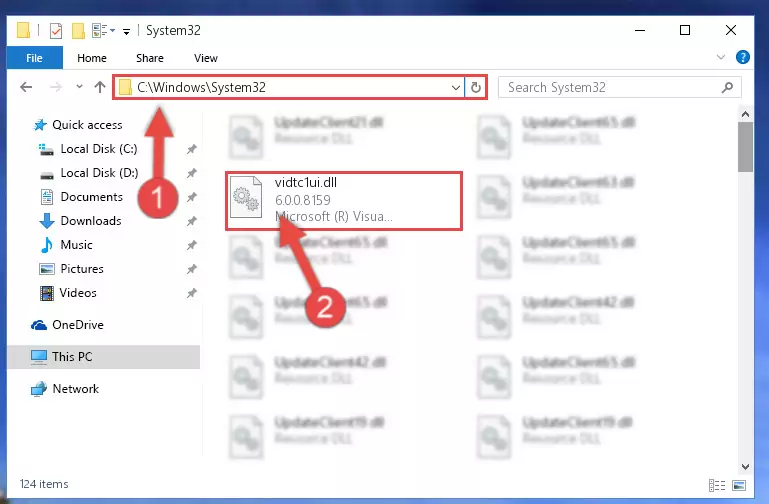
Step 5:Copying the Vidtc1ui.dll library to the Windows/sysWOW64 directory - In order to complete this step, you must run the Command Prompt as administrator. In order to do this, all you have to do is follow the steps below.
NOTE! We ran the Command Prompt using Windows 10. If you are using Windows 8.1, Windows 8, Windows 7, Windows Vista or Windows XP, you can use the same method to run the Command Prompt as administrator.
- Open the Start Menu and before clicking anywhere, type "cmd" on your keyboard. This process will enable you to run a search through the Start Menu. We also typed in "cmd" to bring up the Command Prompt.
- Right-click the "Command Prompt" search result that comes up and click the Run as administrator" option.

Step 6:Running the Command Prompt as administrator - Paste the command below into the Command Line that will open up and hit Enter. This command will delete the damaged registry of the Vidtc1ui.dll library (It will not delete the file we pasted into the System32 directory; it will delete the registry in Regedit. The file we pasted into the System32 directory will not be damaged).
%windir%\System32\regsvr32.exe /u Vidtc1ui.dll
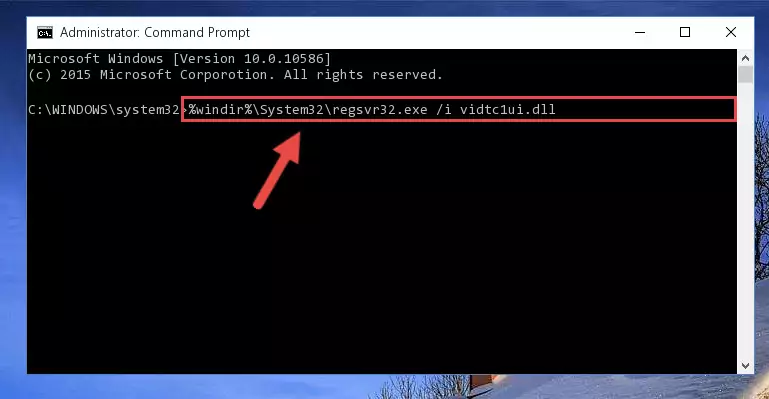
Step 7:Deleting the damaged registry of the Vidtc1ui.dll - If you have a 64 Bit operating system, after running the command above, you must run the command below. This command will clean the Vidtc1ui.dll library's damaged registry in 64 Bit as well (The cleaning process will be in the registries in the Registry Editor< only. In other words, the dll file you paste into the SysWoW64 folder will stay as it).
%windir%\SysWoW64\regsvr32.exe /u Vidtc1ui.dll
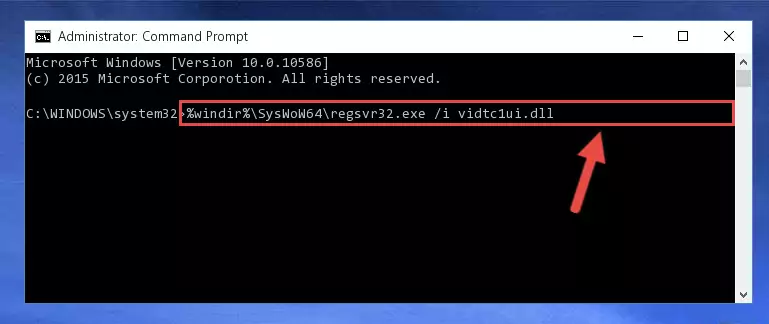
Step 8:Uninstalling the Vidtc1ui.dll library's broken registry from the Registry Editor (for 64 Bit) - We need to make a clean registry for the dll library's registry that we deleted from Regedit (Windows Registry Editor). In order to accomplish this, copy and paste the command below into the Command Line and press Enter key.
%windir%\System32\regsvr32.exe /i Vidtc1ui.dll

Step 9:Making a clean registry for the Vidtc1ui.dll library in Regedit (Windows Registry Editor) - If the Windows version you use has 64 Bit architecture, after running the command above, you must run the command below. With this command, you will create a clean registry for the problematic registry of the Vidtc1ui.dll library that we deleted.
%windir%\SysWoW64\regsvr32.exe /i Vidtc1ui.dll
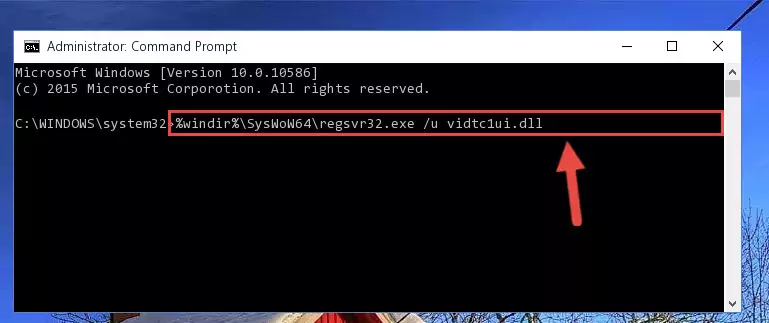
Step 10:Creating a clean registry for the Vidtc1ui.dll library (for 64 Bit) - If you did all the processes correctly, the missing dll file will have been installed. You may have made some mistakes when running the Command Line processes. Generally, these errors will not prevent the Vidtc1ui.dll library from being installed. In other words, the installation will be completed, but it may give an error due to some incompatibility issues. You can try running the program that was giving you this dll file error after restarting your computer. If you are still getting the dll file error when running the program, please try the 2nd method.
Method 2: Copying The Vidtc1ui.dll Library Into The Program Installation Directory
- First, you must find the installation directory of the program (the program giving the dll error) you are going to install the dynamic link library to. In order to find this directory, "Right-Click > Properties" on the program's shortcut.

Step 1:Opening the program's shortcut properties window - Open the program installation directory by clicking the Open File Location button in the "Properties" window that comes up.

Step 2:Finding the program's installation directory - Copy the Vidtc1ui.dll library.
- Paste the dynamic link library you copied into the program's installation directory that we just opened.
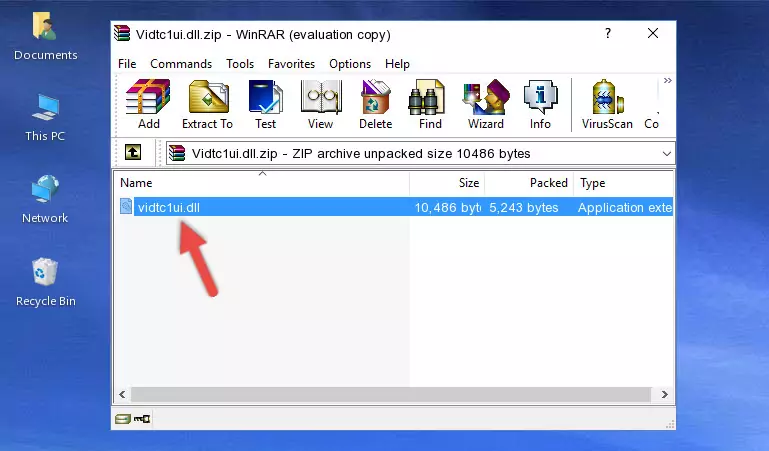
Step 3:Pasting the Vidtc1ui.dll library into the program's installation directory - When the dynamic link library is moved to the program installation directory, it means that the process is completed. Check to see if the issue was fixed by running the program giving the error message again. If you are still receiving the error message, you can complete the 3rd Method as an alternative.
Method 3: Uninstalling and Reinstalling the Program that Gives You the Vidtc1ui.dll Error
- Press the "Windows" + "R" keys at the same time to open the Run tool. Paste the command below into the text field titled "Open" in the Run window that opens and press the Enter key on your keyboard. This command will open the "Programs and Features" tool.
appwiz.cpl

Step 1:Opening the Programs and Features tool with the Appwiz.cpl command - The Programs and Features window will open up. Find the program that is giving you the dll error in this window that lists all the programs on your computer and "Right-Click > Uninstall" on this program.

Step 2:Uninstalling the program that is giving you the error message from your computer. - Uninstall the program from your computer by following the steps that come up and restart your computer.

Step 3:Following the confirmation and steps of the program uninstall process - After restarting your computer, reinstall the program that was giving the error.
- This method may provide the solution to the dll error you're experiencing. If the dll error is continuing, the problem is most likely deriving from the Windows operating system. In order to fix dll errors deriving from the Windows operating system, complete the 4th Method and the 5th Method.
Method 4: Fixing the Vidtc1ui.dll error with the Windows System File Checker
- In order to complete this step, you must run the Command Prompt as administrator. In order to do this, all you have to do is follow the steps below.
NOTE! We ran the Command Prompt using Windows 10. If you are using Windows 8.1, Windows 8, Windows 7, Windows Vista or Windows XP, you can use the same method to run the Command Prompt as administrator.
- Open the Start Menu and before clicking anywhere, type "cmd" on your keyboard. This process will enable you to run a search through the Start Menu. We also typed in "cmd" to bring up the Command Prompt.
- Right-click the "Command Prompt" search result that comes up and click the Run as administrator" option.

Step 1:Running the Command Prompt as administrator - After typing the command below into the Command Line, push Enter.
sfc /scannow

Step 2:Getting rid of dll errors using Windows's sfc /scannow command - Depending on your computer's performance and the amount of errors on your system, this process can take some time. You can see the progress on the Command Line. Wait for this process to end. After the scan and repair processes are finished, try running the program giving you errors again.
Method 5: Getting Rid of Vidtc1ui.dll Errors by Updating the Windows Operating System
Most of the time, programs have been programmed to use the most recent dynamic link libraries. If your operating system is not updated, these files cannot be provided and dll errors appear. So, we will try to fix the dll errors by updating the operating system.
Since the methods to update Windows versions are different from each other, we found it appropriate to prepare a separate article for each Windows version. You can get our update article that relates to your operating system version by using the links below.
Explanations on Updating Windows Manually
The Most Seen Vidtc1ui.dll Errors
When the Vidtc1ui.dll library is damaged or missing, the programs that use this dynamic link library will give an error. Not only external programs, but also basic Windows programs and tools use dynamic link libraries. Because of this, when you try to use basic Windows programs and tools (For example, when you open Internet Explorer or Windows Media Player), you may come across errors. We have listed the most common Vidtc1ui.dll errors below.
You will get rid of the errors listed below when you download the Vidtc1ui.dll library from DLL Downloader.com and follow the steps we explained above.
- "Vidtc1ui.dll not found." error
- "The file Vidtc1ui.dll is missing." error
- "Vidtc1ui.dll access violation." error
- "Cannot register Vidtc1ui.dll." error
- "Cannot find Vidtc1ui.dll." error
- "This application failed to start because Vidtc1ui.dll was not found. Re-installing the application may fix this problem." error
