- Download Price:
- Free
- Dll Description:
- Microsoft (R) Visual Studio Visual Component Manager
- Versions:
- Size:
- 0.02 MB
- Operating Systems:
- Directory:
- V
- Downloads:
- 843 times.
What is Vcmpkui.dll? What Does It Do?
The Vcmpkui.dll file is 0.02 MB. The download links for this file are clean and no user has given any negative feedback. From the time it was offered for download, it has been downloaded 843 times.
Table of Contents
- What is Vcmpkui.dll? What Does It Do?
- Operating Systems Compatible with the Vcmpkui.dll File
- Other Versions of the Vcmpkui.dll File
- Guide to Download Vcmpkui.dll
- How to Fix Vcmpkui.dll Errors?
- Method 1: Installing the Vcmpkui.dll File to the Windows System Folder
- Method 2: Copying The Vcmpkui.dll File Into The Software File Folder
- Method 3: Uninstalling and Reinstalling the Software that Gives You the Vcmpkui.dll Error
- Method 4: Solving the Vcmpkui.dll Error Using the Windows System File Checker
- Method 5: Solving the Vcmpkui.dll Error by Updating Windows
- The Most Seen Vcmpkui.dll Errors
- Dll Files Similar to Vcmpkui.dll
Operating Systems Compatible with the Vcmpkui.dll File
Other Versions of the Vcmpkui.dll File
The newest version of the Vcmpkui.dll file is the 6.0.0.8169 version. There have been 1 versions released before this version. All versions of the Dll file have been listed below from most recent to oldest.
- 6.0.0.8169 - 32 Bit (x86) Download this version
- Unknown - 32 Bit (x86) (2012-06-30) Download this version
Guide to Download Vcmpkui.dll
- First, click the "Download" button with the green background (The button marked in the picture).

Step 1:Download the Vcmpkui.dll file - When you click the "Download" button, the "Downloading" window will open. Don't close this window until the download process begins. The download process will begin in a few seconds based on your Internet speed and computer.
How to Fix Vcmpkui.dll Errors?
ATTENTION! Before continuing on to install the Vcmpkui.dll file, you need to download the file. If you have not downloaded it yet, download it before continuing on to the installation steps. If you are having a problem while downloading the file, you can browse the download guide a few lines above.
Method 1: Installing the Vcmpkui.dll File to the Windows System Folder
- The file you downloaded is a compressed file with the ".zip" extension. In order to install it, first, double-click the ".zip" file and open the file. You will see the file named "Vcmpkui.dll" in the window that opens up. This is the file you need to install. Drag this file to the desktop with your mouse's left button.
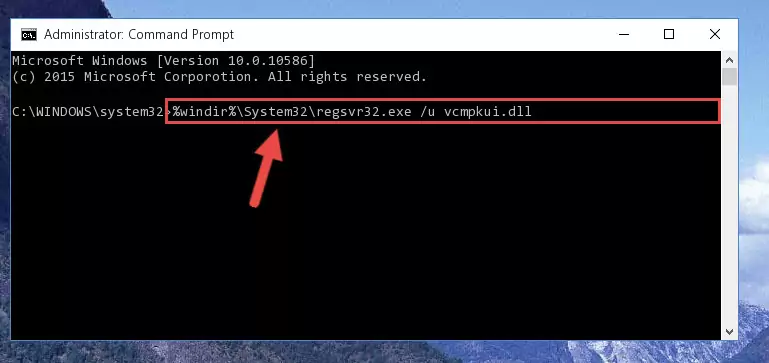
Step 1:Extracting the Vcmpkui.dll file - Copy the "Vcmpkui.dll" file you extracted and paste it into the "C:\Windows\System32" folder.
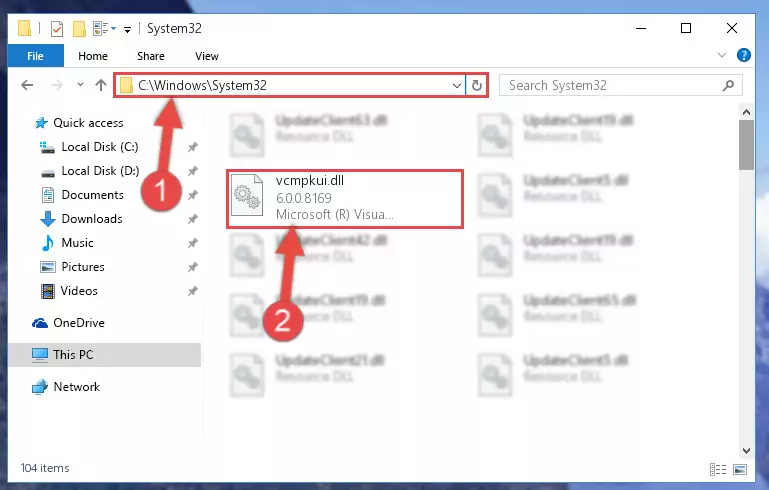
Step 2:Copying the Vcmpkui.dll file into the Windows/System32 folder - If you are using a 64 Bit operating system, copy the "Vcmpkui.dll" file and paste it into the "C:\Windows\sysWOW64" as well.
NOTE! On Windows operating systems with 64 Bit architecture, the dll file must be in both the "sysWOW64" folder as well as the "System32" folder. In other words, you must copy the "Vcmpkui.dll" file into both folders.
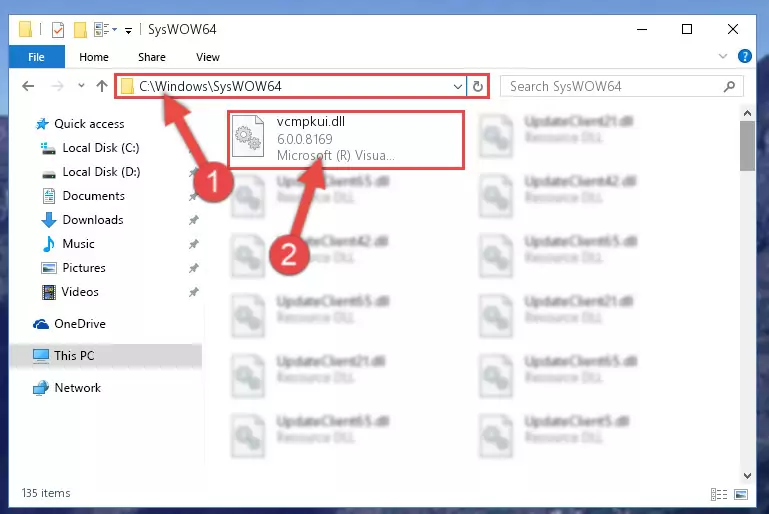
Step 3:Pasting the Vcmpkui.dll file into the Windows/sysWOW64 folder - In order to run the Command Line as an administrator, complete the following steps.
NOTE! In this explanation, we ran the Command Line on Windows 10. If you are using one of the Windows 8.1, Windows 8, Windows 7, Windows Vista or Windows XP operating systems, you can use the same methods to run the Command Line as an administrator. Even though the pictures are taken from Windows 10, the processes are similar.
- First, open the Start Menu and before clicking anywhere, type "cmd" but do not press Enter.
- When you see the "Command Line" option among the search results, hit the "CTRL" + "SHIFT" + "ENTER" keys on your keyboard.
- A window will pop up asking, "Do you want to run this process?". Confirm it by clicking to "Yes" button.

Step 4:Running the Command Line as an administrator - Paste the command below into the Command Line window that opens up and press Enter key. This command will delete the problematic registry of the Vcmpkui.dll file (Nothing will happen to the file we pasted in the System32 folder, it just deletes the registry from the Windows Registry Editor. The file we pasted in the System32 folder will not be damaged).
%windir%\System32\regsvr32.exe /u Vcmpkui.dll
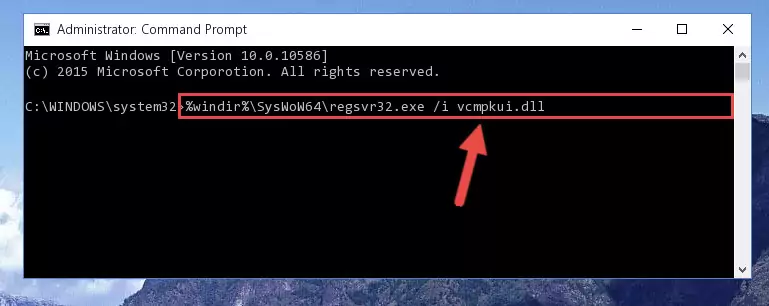
Step 5:Cleaning the problematic registry of the Vcmpkui.dll file from the Windows Registry Editor - If you have a 64 Bit operating system, after running the command above, you must run the command below. This command will clean the Vcmpkui.dll file's damaged registry in 64 Bit as well (The cleaning process will be in the registries in the Registry Editor< only. In other words, the dll file you paste into the SysWoW64 folder will stay as it).
%windir%\SysWoW64\regsvr32.exe /u Vcmpkui.dll
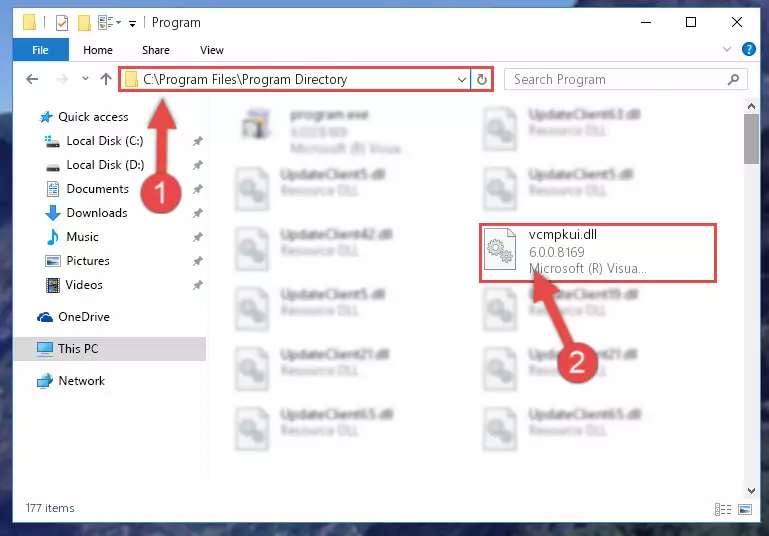
Step 6:Uninstalling the Vcmpkui.dll file's broken registry from the Registry Editor (for 64 Bit) - You must create a new registry for the dll file that you deleted from the registry editor. In order to do this, copy the command below and paste it into the Command Line and hit Enter.
%windir%\System32\regsvr32.exe /i Vcmpkui.dll
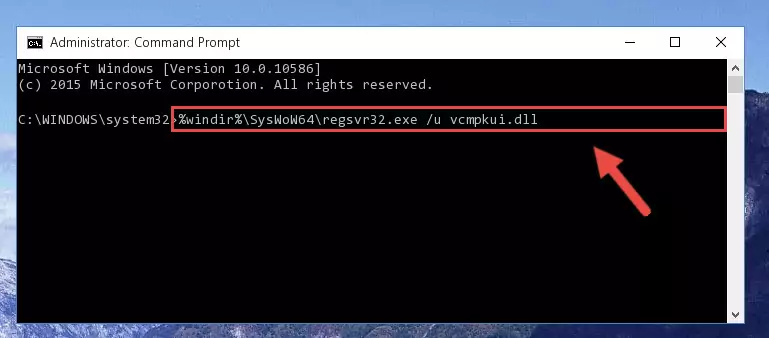
Step 7:Creating a new registry for the Vcmpkui.dll file - Windows 64 Bit users must run the command below after running the previous command. With this command, we will create a clean and good registry for the Vcmpkui.dll file we deleted.
%windir%\SysWoW64\regsvr32.exe /i Vcmpkui.dll
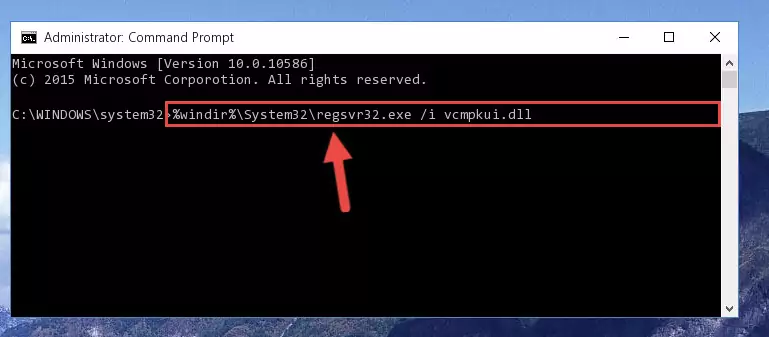
Step 8:Creating a clean and good registry for the Vcmpkui.dll file (64 Bit için) - You may see certain error messages when running the commands from the command line. These errors will not prevent the installation of the Vcmpkui.dll file. In other words, the installation will finish, but it may give some errors because of certain incompatibilities. After restarting your computer, to see if the installation was successful or not, try running the software that was giving the dll error again. If you continue to get the errors when running the software after the installation, you can try the 2nd Method as an alternative.
Method 2: Copying The Vcmpkui.dll File Into The Software File Folder
- First, you need to find the file folder for the software you are receiving the "Vcmpkui.dll not found", "Vcmpkui.dll is missing" or other similar dll errors. In order to do this, right-click on the shortcut for the software and click the Properties option from the options that come up.

Step 1:Opening software properties - Open the software's file folder by clicking on the Open File Location button in the Properties window that comes up.

Step 2:Opening the software's file folder - Copy the Vcmpkui.dll file into the folder we opened up.
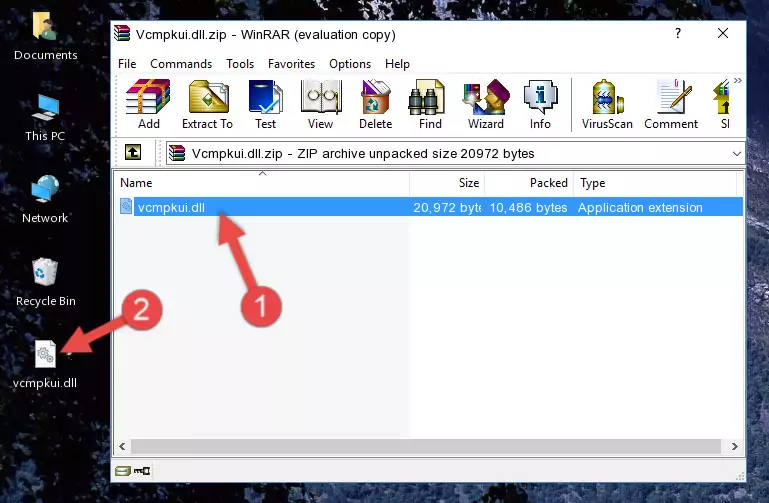
Step 3:Copying the Vcmpkui.dll file into the software's file folder - That's all there is to the installation process. Run the software giving the dll error again. If the dll error is still continuing, completing the 3rd Method may help solve your problem.
Method 3: Uninstalling and Reinstalling the Software that Gives You the Vcmpkui.dll Error
- Open the Run tool by pushing the "Windows" + "R" keys found on your keyboard. Type the command below into the "Open" field of the Run window that opens up and press Enter. This command will open the "Programs and Features" tool.
appwiz.cpl

Step 1:Opening the Programs and Features tool with the appwiz.cpl command - The softwares listed in the Programs and Features window that opens up are the softwares installed on your computer. Find the software that gives you the dll error and run the "Right-Click > Uninstall" command on this software.

Step 2:Uninstalling the software from your computer - Following the instructions that come up, uninstall the software from your computer and restart your computer.

Step 3:Following the verification and instructions for the software uninstall process - After restarting your computer, reinstall the software that was giving the error.
- You can solve the error you are expericing with this method. If the dll error is continuing in spite of the solution methods you are using, the source of the problem is the Windows operating system. In order to solve dll errors in Windows you will need to complete the 4th Method and the 5th Method in the list.
Method 4: Solving the Vcmpkui.dll Error Using the Windows System File Checker
- In order to run the Command Line as an administrator, complete the following steps.
NOTE! In this explanation, we ran the Command Line on Windows 10. If you are using one of the Windows 8.1, Windows 8, Windows 7, Windows Vista or Windows XP operating systems, you can use the same methods to run the Command Line as an administrator. Even though the pictures are taken from Windows 10, the processes are similar.
- First, open the Start Menu and before clicking anywhere, type "cmd" but do not press Enter.
- When you see the "Command Line" option among the search results, hit the "CTRL" + "SHIFT" + "ENTER" keys on your keyboard.
- A window will pop up asking, "Do you want to run this process?". Confirm it by clicking to "Yes" button.

Step 1:Running the Command Line as an administrator - Paste the command below into the Command Line that opens up and hit the Enter key.
sfc /scannow

Step 2:Scanning and fixing system errors with the sfc /scannow command - This process can take some time. You can follow its progress from the screen. Wait for it to finish and after it is finished try to run the software that was giving the dll error again.
Method 5: Solving the Vcmpkui.dll Error by Updating Windows
Some softwares require updated dll files from the operating system. If your operating system is not updated, this requirement is not met and you will receive dll errors. Because of this, updating your operating system may solve the dll errors you are experiencing.
Most of the time, operating systems are automatically updated. However, in some situations, the automatic updates may not work. For situations like this, you may need to check for updates manually.
For every Windows version, the process of manually checking for updates is different. Because of this, we prepared a special guide for each Windows version. You can get our guides to manually check for updates based on the Windows version you use through the links below.
Windows Update Guides
The Most Seen Vcmpkui.dll Errors
When the Vcmpkui.dll file is damaged or missing, the softwares that use this dll file will give an error. Not only external softwares, but also basic Windows softwares and tools use dll files. Because of this, when you try to use basic Windows softwares and tools (For example, when you open Internet Explorer or Windows Media Player), you may come across errors. We have listed the most common Vcmpkui.dll errors below.
You will get rid of the errors listed below when you download the Vcmpkui.dll file from DLL Downloader.com and follow the steps we explained above.
- "Vcmpkui.dll not found." error
- "The file Vcmpkui.dll is missing." error
- "Vcmpkui.dll access violation." error
- "Cannot register Vcmpkui.dll." error
- "Cannot find Vcmpkui.dll." error
- "This application failed to start because Vcmpkui.dll was not found. Re-installing the application may fix this problem." error
