- Download Price:
- Free
- Dll Description:
- VideoCD 2.0 / Super Video CD disc builder
- Versions:
- Size:
- 0.14 MB
- Operating Systems:
- Developers:
- Directory:
- V
- Downloads:
- 457 times.
About Vcd4.dll
Vcd4.dll, is a dll file developed by CeQuadrat GmbH, Roxio.
The size of this dll file is 0.14 MB and its download links are healthy. It has been downloaded 457 times already.
Table of Contents
- About Vcd4.dll
- Operating Systems Compatible with the Vcd4.dll File
- Other Versions of the Vcd4.dll File
- Steps to Download the Vcd4.dll File
- How to Install Vcd4.dll? How to Fix Vcd4.dll Errors?
- Method 1: Copying the Vcd4.dll File to the Windows System Folder
- Method 2: Copying The Vcd4.dll File Into The Software File Folder
- Method 3: Doing a Clean Reinstall of the Software That Is Giving the Vcd4.dll Error
- Method 4: Solving the Vcd4.dll Error Using the Windows System File Checker
- Method 5: Fixing the Vcd4.dll Error by Manually Updating Windows
- Most Seen Vcd4.dll Errors
- Other Dll Files Used with Vcd4.dll
Operating Systems Compatible with the Vcd4.dll File
Other Versions of the Vcd4.dll File
The latest version of the Vcd4.dll file is 2.0.0.2 version. This dll file only has one version. There is no other version that can be downloaded.
- 2.0.0.2 - 32 Bit (x86) Download directly this version now
Steps to Download the Vcd4.dll File
- Click on the green-colored "Download" button on the top left side of the page.

Step 1:Download process of the Vcd4.dll file's - After clicking the "Download" button at the top of the page, the "Downloading" page will open up and the download process will begin. Definitely do not close this page until the download begins. Our site will connect you to the closest DLL Downloader.com download server in order to offer you the fastest downloading performance. Connecting you to the server can take a few seconds.
How to Install Vcd4.dll? How to Fix Vcd4.dll Errors?
ATTENTION! In order to install the Vcd4.dll file, you must first download it. If you haven't downloaded it, before continuing on with the installation, download the file. If you don't know how to download it, all you need to do is look at the dll download guide found on the top line.
Method 1: Copying the Vcd4.dll File to the Windows System Folder
- The file you downloaded is a compressed file with the ".zip" extension. In order to install it, first, double-click the ".zip" file and open the file. You will see the file named "Vcd4.dll" in the window that opens up. This is the file you need to install. Drag this file to the desktop with your mouse's left button.
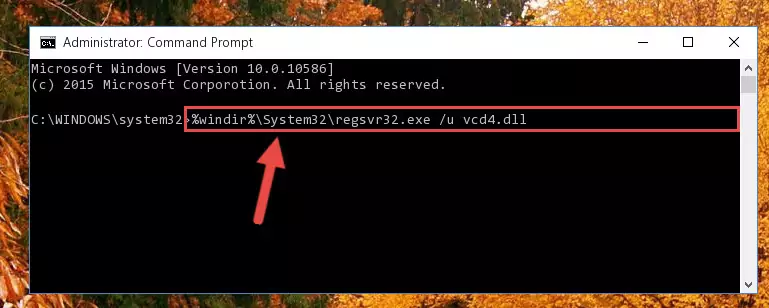
Step 1:Extracting the Vcd4.dll file - Copy the "Vcd4.dll" file and paste it into the "C:\Windows\System32" folder.
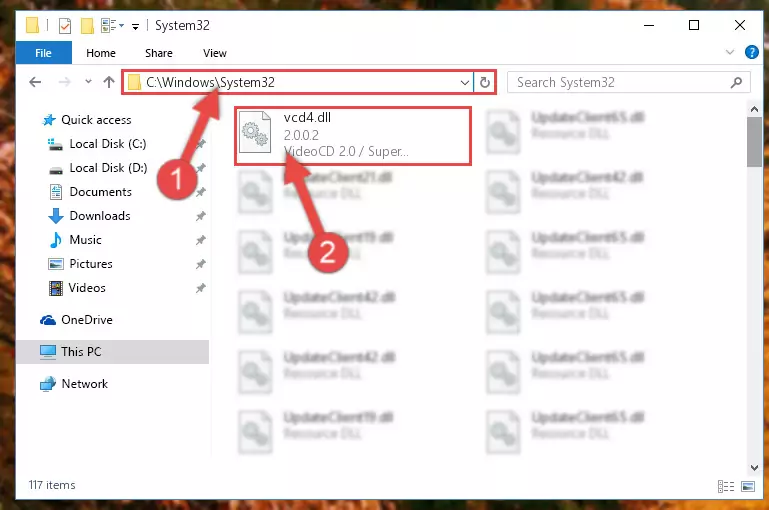
Step 2:Copying the Vcd4.dll file into the Windows/System32 folder - If your system is 64 Bit, copy the "Vcd4.dll" file and paste it into "C:\Windows\sysWOW64" folder.
NOTE! On 64 Bit systems, you must copy the dll file to both the "sysWOW64" and "System32" folders. In other words, both folders need the "Vcd4.dll" file.
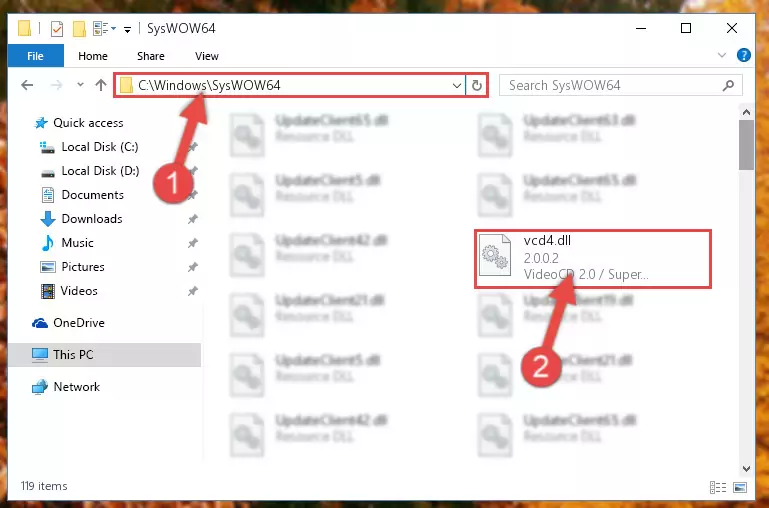
Step 3:Copying the Vcd4.dll file to the Windows/sysWOW64 folder - First, we must run the Windows Command Prompt as an administrator.
NOTE! We ran the Command Prompt on Windows 10. If you are using Windows 8.1, Windows 8, Windows 7, Windows Vista or Windows XP, you can use the same methods to run the Command Prompt as an administrator.
- Open the Start Menu and type in "cmd", but don't press Enter. Doing this, you will have run a search of your computer through the Start Menu. In other words, typing in "cmd" we did a search for the Command Prompt.
- When you see the "Command Prompt" option among the search results, push the "CTRL" + "SHIFT" + "ENTER " keys on your keyboard.
- A verification window will pop up asking, "Do you want to run the Command Prompt as with administrative permission?" Approve this action by saying, "Yes".

Step 4:Running the Command Prompt with administrative permission - Let's copy the command below and paste it in the Command Line that comes up, then let's press Enter. This command deletes the Vcd4.dll file's problematic registry in the Windows Registry Editor (The file that we copied to the System32 folder does not perform any action with the file, it just deletes the registry in the Windows Registry Editor. The file that we pasted into the System32 folder will not be damaged).
%windir%\System32\regsvr32.exe /u Vcd4.dll
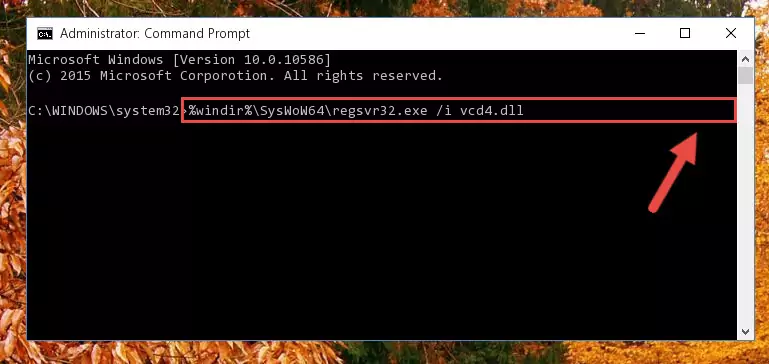
Step 5:Deleting the Vcd4.dll file's problematic registry in the Windows Registry Editor - If you are using a 64 Bit operating system, after doing the commands above, you also need to run the command below. With this command, we will also delete the Vcd4.dll file's damaged registry for 64 Bit (The deleting process will be only for the registries in Regedit. In other words, the dll file you pasted into the SysWoW64 folder will not be damaged at all).
%windir%\SysWoW64\regsvr32.exe /u Vcd4.dll
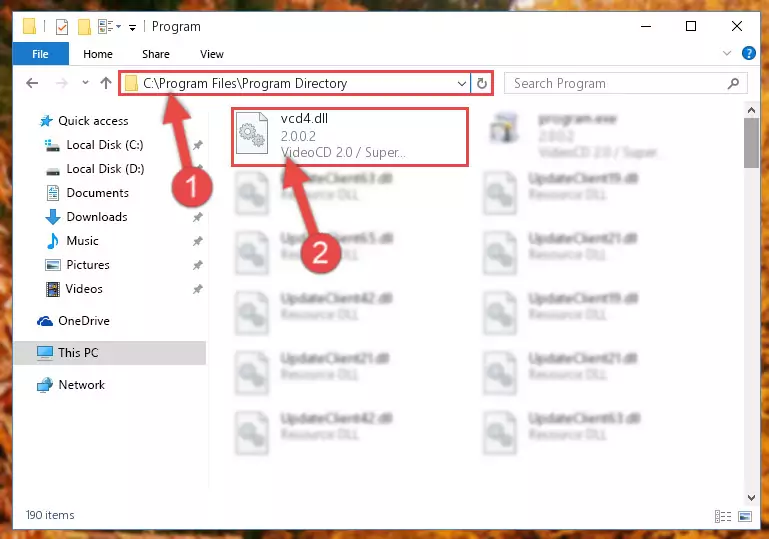
Step 6:Uninstalling the damaged Vcd4.dll file's registry from the system (for 64 Bit) - We need to make a new registry for the dll file in place of the one we deleted from the Windows Registry Editor. In order to do this process, copy the command below and after pasting it in the Command Line, press Enter.
%windir%\System32\regsvr32.exe /i Vcd4.dll
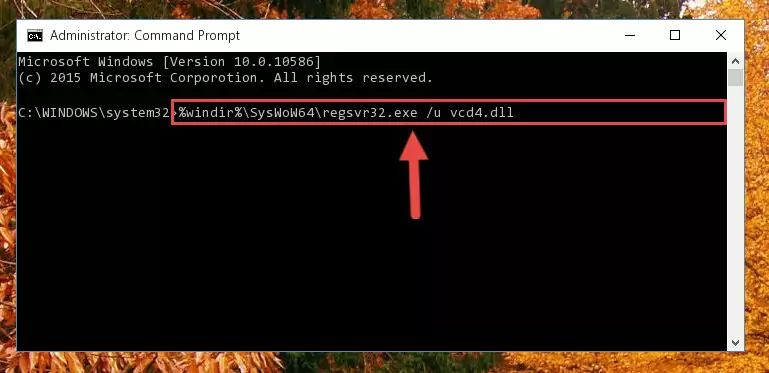
Step 7:Creating a new registry for the Vcd4.dll file in the Windows Registry Editor - If the Windows version you use has 64 Bit architecture, after running the command above, you must run the command below. With this command, you will create a clean registry for the problematic registry of the Vcd4.dll file that we deleted.
%windir%\SysWoW64\regsvr32.exe /i Vcd4.dll
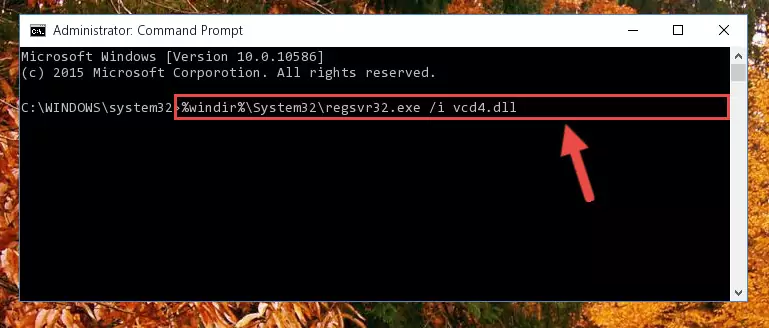
Step 8:Creating a clean registry for the Vcd4.dll file (for 64 Bit) - If you did all the processes correctly, the missing dll file will have been installed. You may have made some mistakes when running the Command Line processes. Generally, these errors will not prevent the Vcd4.dll file from being installed. In other words, the installation will be completed, but it may give an error due to some incompatibility issues. You can try running the program that was giving you this dll file error after restarting your computer. If you are still getting the dll file error when running the program, please try the 2nd method.
Method 2: Copying The Vcd4.dll File Into The Software File Folder
- First, you need to find the file folder for the software you are receiving the "Vcd4.dll not found", "Vcd4.dll is missing" or other similar dll errors. In order to do this, right-click on the shortcut for the software and click the Properties option from the options that come up.

Step 1:Opening software properties - Open the software's file folder by clicking on the Open File Location button in the Properties window that comes up.

Step 2:Opening the software's file folder - Copy the Vcd4.dll file into the folder we opened up.
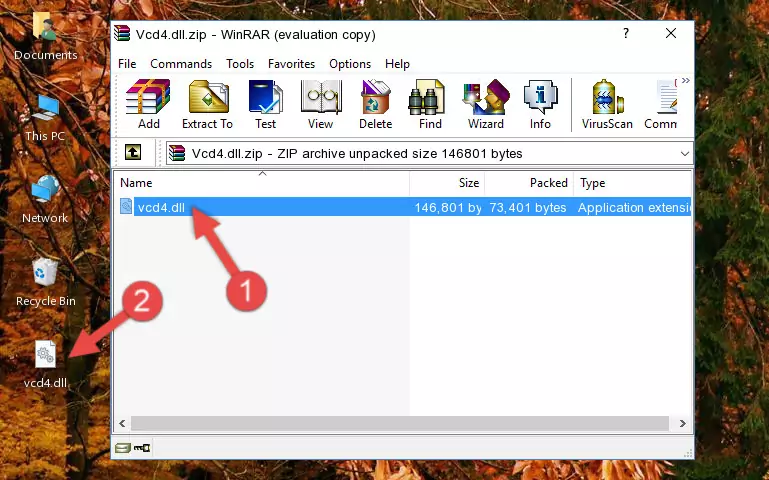
Step 3:Copying the Vcd4.dll file into the software's file folder - That's all there is to the installation process. Run the software giving the dll error again. If the dll error is still continuing, completing the 3rd Method may help solve your problem.
Method 3: Doing a Clean Reinstall of the Software That Is Giving the Vcd4.dll Error
- Push the "Windows" + "R" keys at the same time to open the Run window. Type the command below into the Run window that opens up and hit Enter. This process will open the "Programs and Features" window.
appwiz.cpl

Step 1:Opening the Programs and Features window using the appwiz.cpl command - On the Programs and Features screen that will come up, you will see the list of softwares on your computer. Find the software that gives you the dll error and with your mouse right-click it. The right-click menu will open. Click the "Uninstall" option in this menu to start the uninstall process.

Step 2:Uninstalling the software that gives you the dll error - You will see a "Do you want to uninstall this software?" confirmation window. Confirm the process and wait for the software to be completely uninstalled. The uninstall process can take some time. This time will change according to your computer's performance and the size of the software. After the software is uninstalled, restart your computer.

Step 3:Confirming the uninstall process - 4. After restarting your computer, reinstall the software that was giving you the error.
- This method may provide the solution to the dll error you're experiencing. If the dll error is continuing, the problem is most likely deriving from the Windows operating system. In order to fix dll errors deriving from the Windows operating system, complete the 4th Method and the 5th Method.
Method 4: Solving the Vcd4.dll Error Using the Windows System File Checker
- First, we must run the Windows Command Prompt as an administrator.
NOTE! We ran the Command Prompt on Windows 10. If you are using Windows 8.1, Windows 8, Windows 7, Windows Vista or Windows XP, you can use the same methods to run the Command Prompt as an administrator.
- Open the Start Menu and type in "cmd", but don't press Enter. Doing this, you will have run a search of your computer through the Start Menu. In other words, typing in "cmd" we did a search for the Command Prompt.
- When you see the "Command Prompt" option among the search results, push the "CTRL" + "SHIFT" + "ENTER " keys on your keyboard.
- A verification window will pop up asking, "Do you want to run the Command Prompt as with administrative permission?" Approve this action by saying, "Yes".

Step 1:Running the Command Prompt with administrative permission - Paste the command below into the Command Line that opens up and hit the Enter key.
sfc /scannow

Step 2:Scanning and fixing system errors with the sfc /scannow command - This process can take some time. You can follow its progress from the screen. Wait for it to finish and after it is finished try to run the software that was giving the dll error again.
Method 5: Fixing the Vcd4.dll Error by Manually Updating Windows
Most of the time, softwares have been programmed to use the most recent dll files. If your operating system is not updated, these files cannot be provided and dll errors appear. So, we will try to solve the dll errors by updating the operating system.
Since the methods to update Windows versions are different from each other, we found it appropriate to prepare a separate article for each Windows version. You can get our update article that relates to your operating system version by using the links below.
Windows Update Guides
Most Seen Vcd4.dll Errors
It's possible that during the softwares' installation or while using them, the Vcd4.dll file was damaged or deleted. You can generally see error messages listed below or similar ones in situations like this.
These errors we see are not unsolvable. If you've also received an error message like this, first you must download the Vcd4.dll file by clicking the "Download" button in this page's top section. After downloading the file, you should install the file and complete the solution methods explained a little bit above on this page and mount it in Windows. If you do not have a hardware problem, one of the methods explained in this article will solve your problem.
- "Vcd4.dll not found." error
- "The file Vcd4.dll is missing." error
- "Vcd4.dll access violation." error
- "Cannot register Vcd4.dll." error
- "Cannot find Vcd4.dll." error
- "This application failed to start because Vcd4.dll was not found. Re-installing the application may fix this problem." error
