- Download Price:
- Free
- Versions:
- Size:
- 0.01 MB
- Operating Systems:
- Directory:
- V
- Downloads:
- 450 times.
What is Vbmultimediasample.dll?
The Vbmultimediasample.dll library is 0.01 MB. The download links for this library are clean and no user has given any negative feedback. From the time it was offered for download, it has been downloaded 450 times and it has received 5.0 out of 5 stars.
Table of Contents
- What is Vbmultimediasample.dll?
- Operating Systems Compatible with the Vbmultimediasample.dll Library
- All Versions of the Vbmultimediasample.dll Library
- How to Download Vbmultimediasample.dll Library?
- Methods to Fix the Vbmultimediasample.dll Errors
- Method 1: Fixing the DLL Error by Copying the Vbmultimediasample.dll Library to the Windows System Directory
- Method 2: Copying the Vbmultimediasample.dll Library to the Program Installation Directory
- Method 3: Doing a Clean Install of the program That Is Giving the Vbmultimediasample.dll Error
- Method 4: Fixing the Vbmultimediasample.dll Error using the Windows System File Checker (sfc /scannow)
- Method 5: Fixing the Vbmultimediasample.dll Errors by Manually Updating Windows
- Our Most Common Vbmultimediasample.dll Error Messages
- Dynamic Link Libraries Similar to Vbmultimediasample.dll
Operating Systems Compatible with the Vbmultimediasample.dll Library
All Versions of the Vbmultimediasample.dll Library
The last version of the Vbmultimediasample.dll library is the 1.0.855.30770 version. Outside of this version, there is no other version released
- 1.0.855.30770 - 32 Bit (x86) Download directly this version
How to Download Vbmultimediasample.dll Library?
- Click on the green-colored "Download" button on the top left side of the page.

Step 1:Download process of the Vbmultimediasample.dll library's - When you click the "Download" button, the "Downloading" window will open. Don't close this window until the download process begins. The download process will begin in a few seconds based on your Internet speed and computer.
Methods to Fix the Vbmultimediasample.dll Errors
ATTENTION! Before continuing on to install the Vbmultimediasample.dll library, you need to download the library. If you have not downloaded it yet, download it before continuing on to the installation steps. If you are having a problem while downloading the library, you can browse the download guide a few lines above.
Method 1: Fixing the DLL Error by Copying the Vbmultimediasample.dll Library to the Windows System Directory
- The file you downloaded is a compressed file with the ".zip" extension. In order to install it, first, double-click the ".zip" file and open the file. You will see the library named "Vbmultimediasample.dll" in the window that opens up. This is the library you need to install. Drag this library to the desktop with your mouse's left button.
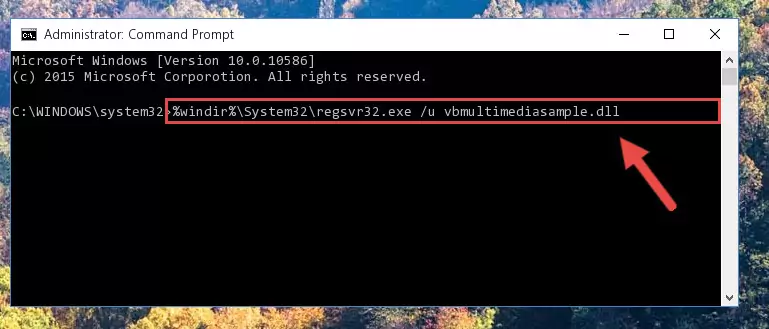
Step 1:Extracting the Vbmultimediasample.dll library - Copy the "Vbmultimediasample.dll" library you extracted and paste it into the "C:\Windows\System32" directory.
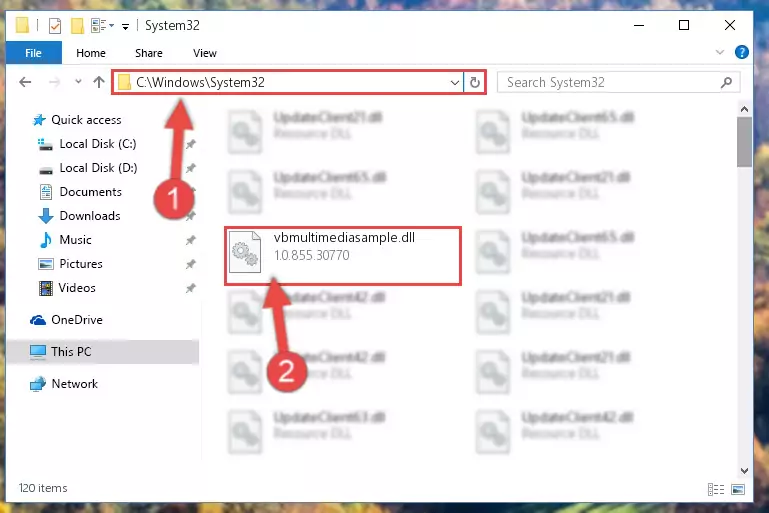
Step 2:Copying the Vbmultimediasample.dll library into the Windows/System32 directory - If your system is 64 Bit, copy the "Vbmultimediasample.dll" library and paste it into "C:\Windows\sysWOW64" directory.
NOTE! On 64 Bit systems, you must copy the dynamic link library to both the "sysWOW64" and "System32" directories. In other words, both directories need the "Vbmultimediasample.dll" library.
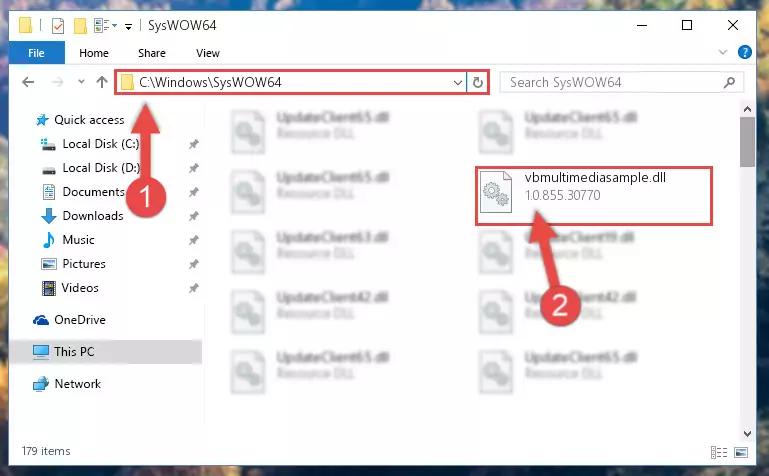
Step 3:Copying the Vbmultimediasample.dll library to the Windows/sysWOW64 directory - In order to run the Command Line as an administrator, complete the following steps.
NOTE! In this explanation, we ran the Command Line on Windows 10. If you are using one of the Windows 8.1, Windows 8, Windows 7, Windows Vista or Windows XP operating systems, you can use the same methods to run the Command Line as an administrator. Even though the pictures are taken from Windows 10, the processes are similar.
- First, open the Start Menu and before clicking anywhere, type "cmd" but do not press Enter.
- When you see the "Command Line" option among the search results, hit the "CTRL" + "SHIFT" + "ENTER" keys on your keyboard.
- A window will pop up asking, "Do you want to run this process?". Confirm it by clicking to "Yes" button.

Step 4:Running the Command Line as an administrator - Let's copy the command below and paste it in the Command Line that comes up, then let's press Enter. This command deletes the Vbmultimediasample.dll library's problematic registry in the Windows Registry Editor (The library that we copied to the System32 directory does not perform any action with the library, it just deletes the registry in the Windows Registry Editor. The library that we pasted into the System32 directory will not be damaged).
%windir%\System32\regsvr32.exe /u Vbmultimediasample.dll
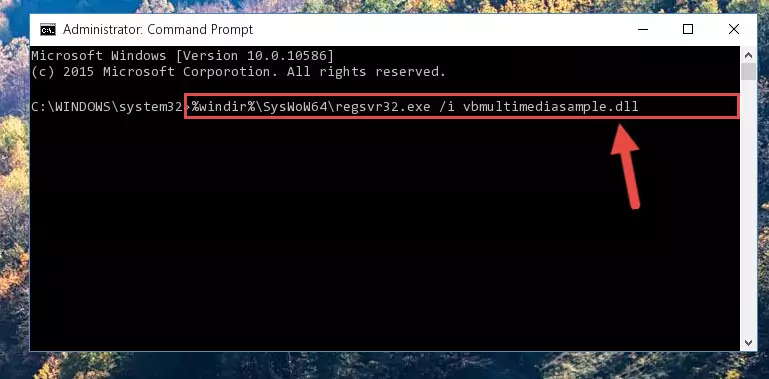
Step 5:Deleting the Vbmultimediasample.dll library's problematic registry in the Windows Registry Editor - If the Windows you use has 64 Bit architecture, after running the command above, you must run the command below. This command will clean the broken registry of the Vbmultimediasample.dll library from the 64 Bit architecture (The Cleaning process is only with registries in the Windows Registry Editor. In other words, the dynamic link library that we pasted into the SysWoW64 directory will stay as it is).
%windir%\SysWoW64\regsvr32.exe /u Vbmultimediasample.dll
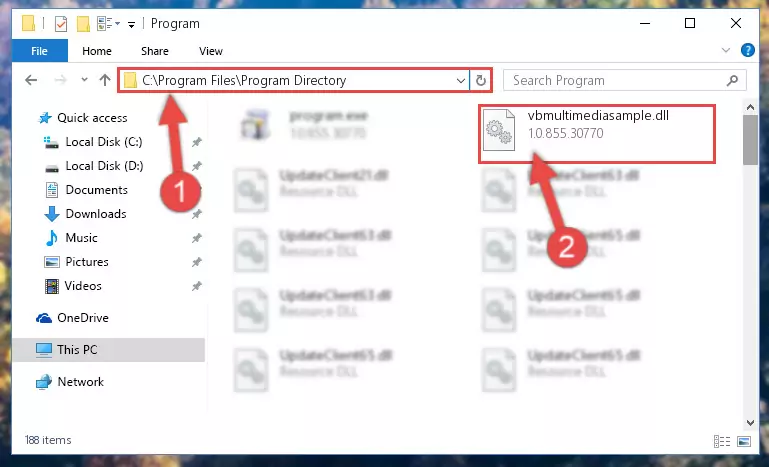
Step 6:Uninstalling the broken registry of the Vbmultimediasample.dll library from the Windows Registry Editor (for 64 Bit) - We need to make a clean registry for the dll library's registry that we deleted from Regedit (Windows Registry Editor). In order to accomplish this, copy and paste the command below into the Command Line and press Enter key.
%windir%\System32\regsvr32.exe /i Vbmultimediasample.dll
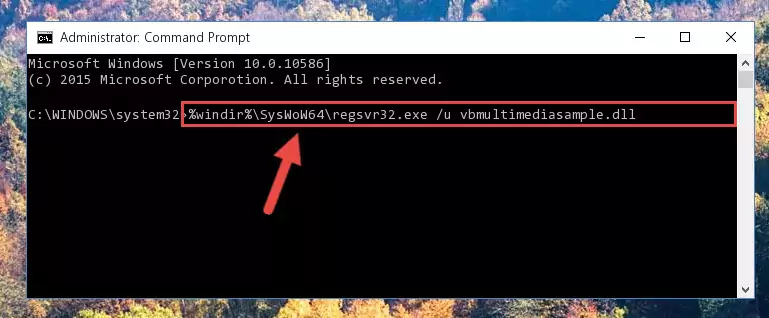
Step 7:Making a clean registry for the Vbmultimediasample.dll library in Regedit (Windows Registry Editor) - If you are using a 64 Bit operating system, after running the command above, you also need to run the command below. With this command, we will have added a new library in place of the damaged Vbmultimediasample.dll library that we deleted.
%windir%\SysWoW64\regsvr32.exe /i Vbmultimediasample.dll
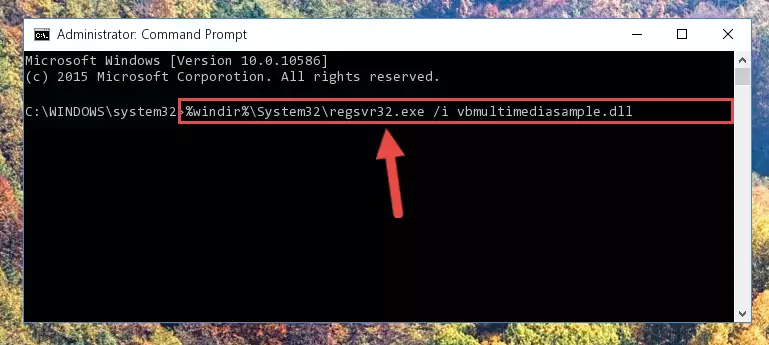
Step 8:Reregistering the Vbmultimediasample.dll library in the system (for 64 Bit) - If you did the processes in full, the installation should have finished successfully. If you received an error from the command line, you don't need to be anxious. Even if the Vbmultimediasample.dll library was installed successfully, you can still receive error messages like these due to some incompatibilities. In order to test whether your dll issue was fixed or not, try running the program giving the error message again. If the error is continuing, try the 2nd Method to fix this issue.
Method 2: Copying the Vbmultimediasample.dll Library to the Program Installation Directory
- First, you must find the installation directory of the program (the program giving the dll error) you are going to install the dynamic link library to. In order to find this directory, "Right-Click > Properties" on the program's shortcut.

Step 1:Opening the program's shortcut properties window - Open the program installation directory by clicking the Open File Location button in the "Properties" window that comes up.

Step 2:Finding the program's installation directory - Copy the Vbmultimediasample.dll library into the directory we opened up.
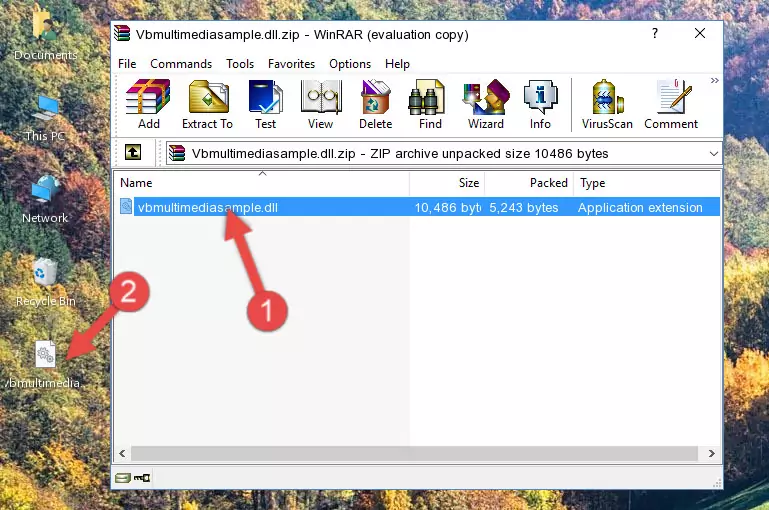
Step 3:Copying the Vbmultimediasample.dll library into the program's installation directory - That's all there is to the installation process. Run the program giving the dll error again. If the dll error is still continuing, completing the 3rd Method may help fix your issue.
Method 3: Doing a Clean Install of the program That Is Giving the Vbmultimediasample.dll Error
- Push the "Windows" + "R" keys at the same time to open the Run window. Type the command below into the Run window that opens up and hit Enter. This process will open the "Programs and Features" window.
appwiz.cpl

Step 1:Opening the Programs and Features window using the appwiz.cpl command - On the Programs and Features screen that will come up, you will see the list of programs on your computer. Find the program that gives you the dll error and with your mouse right-click it. The right-click menu will open. Click the "Uninstall" option in this menu to start the uninstall process.

Step 2:Uninstalling the program that gives you the dll error - You will see a "Do you want to uninstall this program?" confirmation window. Confirm the process and wait for the program to be completely uninstalled. The uninstall process can take some time. This time will change according to your computer's performance and the size of the program. After the program is uninstalled, restart your computer.

Step 3:Confirming the uninstall process - After restarting your computer, reinstall the program.
- This method may provide the solution to the dll error you're experiencing. If the dll error is continuing, the problem is most likely deriving from the Windows operating system. In order to fix dll errors deriving from the Windows operating system, complete the 4th Method and the 5th Method.
Method 4: Fixing the Vbmultimediasample.dll Error using the Windows System File Checker (sfc /scannow)
- In order to run the Command Line as an administrator, complete the following steps.
NOTE! In this explanation, we ran the Command Line on Windows 10. If you are using one of the Windows 8.1, Windows 8, Windows 7, Windows Vista or Windows XP operating systems, you can use the same methods to run the Command Line as an administrator. Even though the pictures are taken from Windows 10, the processes are similar.
- First, open the Start Menu and before clicking anywhere, type "cmd" but do not press Enter.
- When you see the "Command Line" option among the search results, hit the "CTRL" + "SHIFT" + "ENTER" keys on your keyboard.
- A window will pop up asking, "Do you want to run this process?". Confirm it by clicking to "Yes" button.

Step 1:Running the Command Line as an administrator - After typing the command below into the Command Line, push Enter.
sfc /scannow

Step 2:Getting rid of dll errors using Windows's sfc /scannow command - Depending on your computer's performance and the amount of errors on your system, this process can take some time. You can see the progress on the Command Line. Wait for this process to end. After the scan and repair processes are finished, try running the program giving you errors again.
Method 5: Fixing the Vbmultimediasample.dll Errors by Manually Updating Windows
Some programs require updated dynamic link libraries from the operating system. If your operating system is not updated, this requirement is not met and you will receive dll errors. Because of this, updating your operating system may solve the dll errors you are experiencing.
Most of the time, operating systems are automatically updated. However, in some situations, the automatic updates may not work. For situations like this, you may need to check for updates manually.
For every Windows version, the process of manually checking for updates is different. Because of this, we prepared a special guide for each Windows version. You can get our guides to manually check for updates based on the Windows version you use through the links below.
Guides to Manually Update for All Windows Versions
Our Most Common Vbmultimediasample.dll Error Messages
If the Vbmultimediasample.dll library is missing or the program using this library has not been installed correctly, you can get errors related to the Vbmultimediasample.dll library. Dynamic link libraries being missing can sometimes cause basic Windows programs to also give errors. You can even receive an error when Windows is loading. You can find the error messages that are caused by the Vbmultimediasample.dll library.
If you don't know how to install the Vbmultimediasample.dll library you will download from our site, you can browse the methods above. Above we explained all the processes you can do to fix the dll error you are receiving. If the error is continuing after you have completed all these methods, please use the comment form at the bottom of the page to contact us. Our editor will respond to your comment shortly.
- "Vbmultimediasample.dll not found." error
- "The file Vbmultimediasample.dll is missing." error
- "Vbmultimediasample.dll access violation." error
- "Cannot register Vbmultimediasample.dll." error
- "Cannot find Vbmultimediasample.dll." error
- "This application failed to start because Vbmultimediasample.dll was not found. Re-installing the application may fix this problem." error
