- Download Price:
- Free
- Dll Description:
- Visio solution extensions.
- Versions:
- Size:
- 0.08 MB
- Operating Systems:
- Directory:
- V
- Downloads:
- 481 times.
What is Vaosolx.dll? What Does It Do?
The size of this dynamic link library is 0.08 MB and its download links are healthy. It has been downloaded 481 times already.
Table of Contents
- What is Vaosolx.dll? What Does It Do?
- Operating Systems Compatible with the Vaosolx.dll Library
- All Versions of the Vaosolx.dll Library
- How to Download Vaosolx.dll Library?
- Methods for Fixing Vaosolx.dll
- Method 1: Copying the Vaosolx.dll Library to the Windows System Directory
- Method 2: Copying The Vaosolx.dll Library Into The Program Installation Directory
- Method 3: Doing a Clean Install of the program That Is Giving the Vaosolx.dll Error
- Method 4: Fixing the Vaosolx.dll Error Using the Windows System File Checker
- Method 5: Getting Rid of Vaosolx.dll Errors by Updating the Windows Operating System
- Most Seen Vaosolx.dll Errors
- Dynamic Link Libraries Similar to the Vaosolx.dll Library
Operating Systems Compatible with the Vaosolx.dll Library
All Versions of the Vaosolx.dll Library
The last version of the Vaosolx.dll library is the 10.0.525.4 version. Outside of this version, there is no other version released
- 10.0.525.4 - 32 Bit (x86) Download directly this version
How to Download Vaosolx.dll Library?
- Click on the green-colored "Download" button (The button marked in the picture below).

Step 1:Starting the download process for Vaosolx.dll - After clicking the "Download" button at the top of the page, the "Downloading" page will open up and the download process will begin. Definitely do not close this page until the download begins. Our site will connect you to the closest DLL Downloader.com download server in order to offer you the fastest downloading performance. Connecting you to the server can take a few seconds.
Methods for Fixing Vaosolx.dll
ATTENTION! In order to install the Vaosolx.dll library, you must first download it. If you haven't downloaded it, before continuing on with the installation, download the library. If you don't know how to download it, all you need to do is look at the dll download guide found on the top line.
Method 1: Copying the Vaosolx.dll Library to the Windows System Directory
- The file you downloaded is a compressed file with the ".zip" extension. In order to install it, first, double-click the ".zip" file and open the file. You will see the library named "Vaosolx.dll" in the window that opens up. This is the library you need to install. Drag this library to the desktop with your mouse's left button.
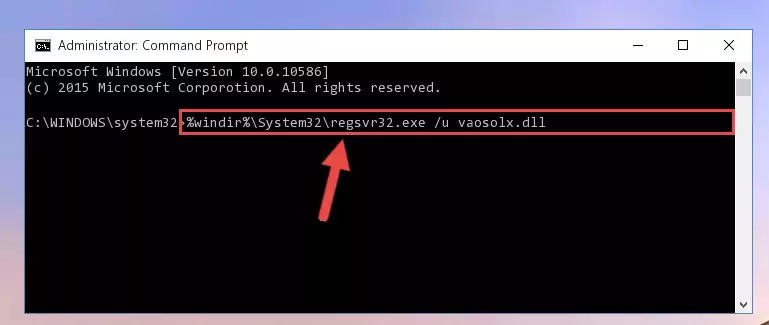
Step 1:Extracting the Vaosolx.dll library - Copy the "Vaosolx.dll" library and paste it into the "C:\Windows\System32" directory.
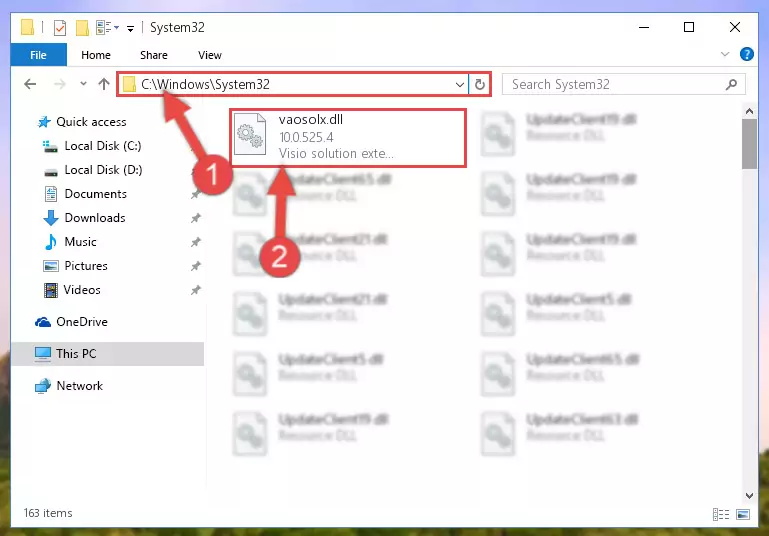
Step 2:Copying the Vaosolx.dll library into the Windows/System32 directory - If you are using a 64 Bit operating system, copy the "Vaosolx.dll" library and paste it into the "C:\Windows\sysWOW64" as well.
NOTE! On Windows operating systems with 64 Bit architecture, the dynamic link library must be in both the "sysWOW64" directory as well as the "System32" directory. In other words, you must copy the "Vaosolx.dll" library into both directories.
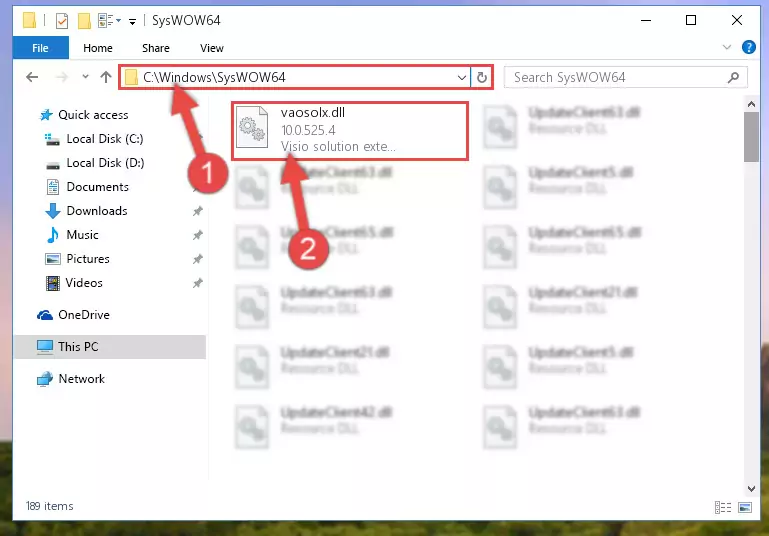
Step 3:Pasting the Vaosolx.dll library into the Windows/sysWOW64 directory - In order to run the Command Line as an administrator, complete the following steps.
NOTE! In this explanation, we ran the Command Line on Windows 10. If you are using one of the Windows 8.1, Windows 8, Windows 7, Windows Vista or Windows XP operating systems, you can use the same methods to run the Command Line as an administrator. Even though the pictures are taken from Windows 10, the processes are similar.
- First, open the Start Menu and before clicking anywhere, type "cmd" but do not press Enter.
- When you see the "Command Line" option among the search results, hit the "CTRL" + "SHIFT" + "ENTER" keys on your keyboard.
- A window will pop up asking, "Do you want to run this process?". Confirm it by clicking to "Yes" button.

Step 4:Running the Command Line as an administrator - Paste the command below into the Command Line window that opens up and press Enter key. This command will delete the problematic registry of the Vaosolx.dll library (Nothing will happen to the library we pasted in the System32 directory, it just deletes the registry from the Windows Registry Editor. The library we pasted in the System32 directory will not be damaged).
%windir%\System32\regsvr32.exe /u Vaosolx.dll
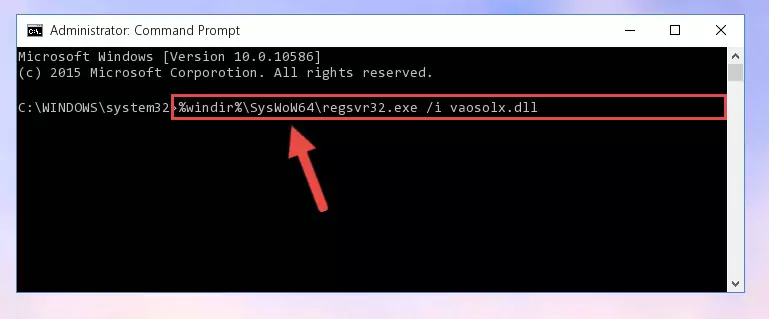
Step 5:Cleaning the problematic registry of the Vaosolx.dll library from the Windows Registry Editor - If you have a 64 Bit operating system, after running the command above, you must run the command below. This command will clean the Vaosolx.dll library's damaged registry in 64 Bit as well (The cleaning process will be in the registries in the Registry Editor< only. In other words, the dll file you paste into the SysWoW64 folder will stay as it).
%windir%\SysWoW64\regsvr32.exe /u Vaosolx.dll
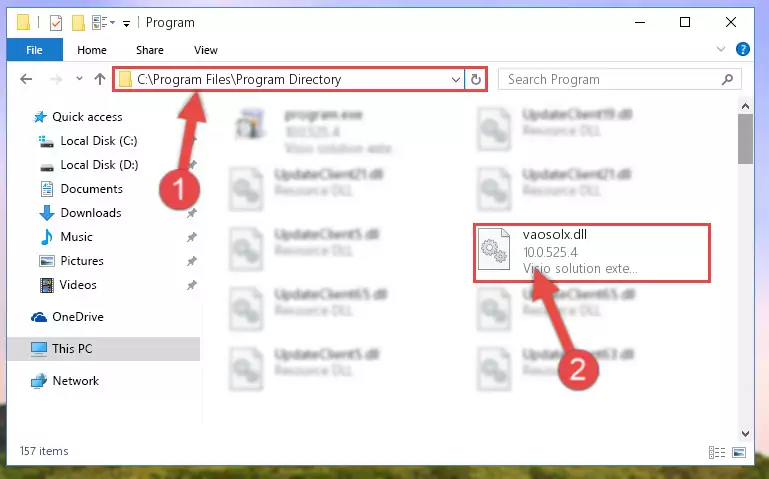
Step 6:Uninstalling the Vaosolx.dll library's broken registry from the Registry Editor (for 64 Bit) - We need to make a new registry for the dynamic link library in place of the one we deleted from the Windows Registry Editor. In order to do this process, copy the command below and after pasting it in the Command Line, press Enter.
%windir%\System32\regsvr32.exe /i Vaosolx.dll
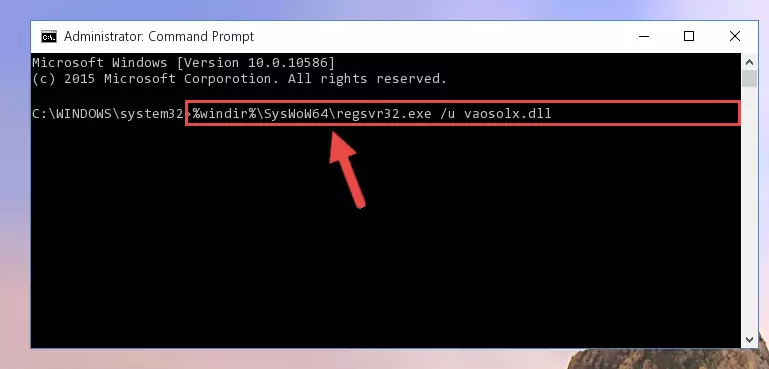
Step 7:Creating a new registry for the Vaosolx.dll library in the Windows Registry Editor - Windows 64 Bit users must run the command below after running the previous command. With this command, we will create a clean and good registry for the Vaosolx.dll library we deleted.
%windir%\SysWoW64\regsvr32.exe /i Vaosolx.dll
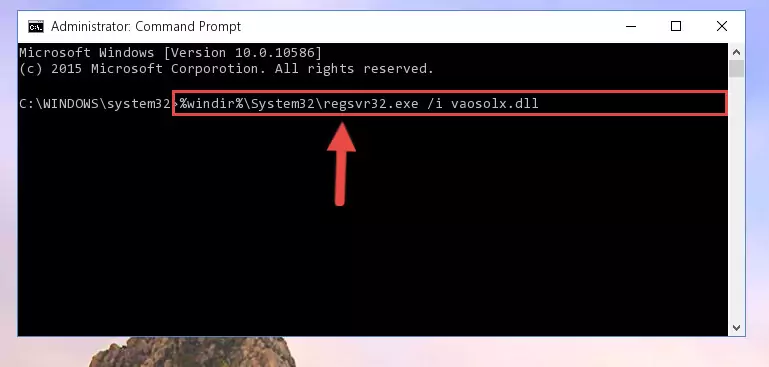
Step 8:Creating a clean and good registry for the Vaosolx.dll library (64 Bit için) - If you did all the processes correctly, the missing dll file will have been installed. You may have made some mistakes when running the Command Line processes. Generally, these errors will not prevent the Vaosolx.dll library from being installed. In other words, the installation will be completed, but it may give an error due to some incompatibility issues. You can try running the program that was giving you this dll file error after restarting your computer. If you are still getting the dll file error when running the program, please try the 2nd method.
Method 2: Copying The Vaosolx.dll Library Into The Program Installation Directory
- First, you need to find the installation directory for the program you are receiving the "Vaosolx.dll not found", "Vaosolx.dll is missing" or other similar dll errors. In order to do this, right-click on the shortcut for the program and click the Properties option from the options that come up.

Step 1:Opening program properties - Open the program's installation directory by clicking on the Open File Location button in the Properties window that comes up.

Step 2:Opening the program's installation directory - Copy the Vaosolx.dll library into the directory we opened up.
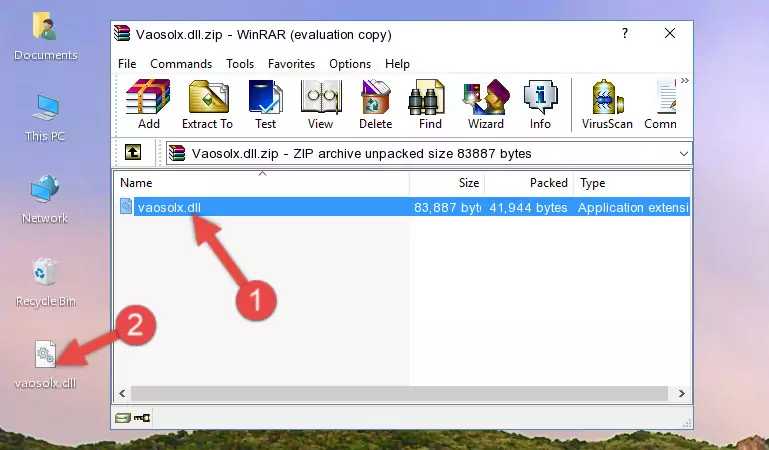
Step 3:Copying the Vaosolx.dll library into the program's installation directory - That's all there is to the installation process. Run the program giving the dll error again. If the dll error is still continuing, completing the 3rd Method may help fix your issue.
Method 3: Doing a Clean Install of the program That Is Giving the Vaosolx.dll Error
- Open the Run window by pressing the "Windows" + "R" keys on your keyboard at the same time. Type in the command below into the Run window and push Enter to run it. This command will open the "Programs and Features" window.
appwiz.cpl

Step 1:Opening the Programs and Features window using the appwiz.cpl command - The Programs and Features screen will come up. You can see all the programs installed on your computer in the list on this screen. Find the program giving you the dll error in the list and right-click it. Click the "Uninstall" item in the right-click menu that appears and begin the uninstall process.

Step 2:Starting the uninstall process for the program that is giving the error - A window will open up asking whether to confirm or deny the uninstall process for the program. Confirm the process and wait for the uninstall process to finish. Restart your computer after the program has been uninstalled from your computer.

Step 3:Confirming the removal of the program - After restarting your computer, reinstall the program that was giving the error.
- You can fix the error you are expericing with this method. If the dll error is continuing in spite of the solution methods you are using, the source of the problem is the Windows operating system. In order to fix dll errors in Windows you will need to complete the 4th Method and the 5th Method in the list.
Method 4: Fixing the Vaosolx.dll Error Using the Windows System File Checker
- In order to run the Command Line as an administrator, complete the following steps.
NOTE! In this explanation, we ran the Command Line on Windows 10. If you are using one of the Windows 8.1, Windows 8, Windows 7, Windows Vista or Windows XP operating systems, you can use the same methods to run the Command Line as an administrator. Even though the pictures are taken from Windows 10, the processes are similar.
- First, open the Start Menu and before clicking anywhere, type "cmd" but do not press Enter.
- When you see the "Command Line" option among the search results, hit the "CTRL" + "SHIFT" + "ENTER" keys on your keyboard.
- A window will pop up asking, "Do you want to run this process?". Confirm it by clicking to "Yes" button.

Step 1:Running the Command Line as an administrator - Type the command below into the Command Line page that comes up and run it by pressing Enter on your keyboard.
sfc /scannow

Step 2:Getting rid of Windows Dll errors by running the sfc /scannow command - The process can take some time depending on your computer and the condition of the errors in the system. Before the process is finished, don't close the command line! When the process is finished, try restarting the program that you are experiencing the errors in after closing the command line.
Method 5: Getting Rid of Vaosolx.dll Errors by Updating the Windows Operating System
Some programs need updated dynamic link libraries. When your operating system is not updated, it cannot fulfill this need. In some situations, updating your operating system can solve the dll errors you are experiencing.
In order to check the update status of your operating system and, if available, to install the latest update packs, we need to begin this process manually.
Depending on which Windows version you use, manual update processes are different. Because of this, we have prepared a special article for each Windows version. You can get our articles relating to the manual update of the Windows version you use from the links below.
Explanations on Updating Windows Manually
Most Seen Vaosolx.dll Errors
It's possible that during the programs' installation or while using them, the Vaosolx.dll library was damaged or deleted. You can generally see error messages listed below or similar ones in situations like this.
These errors we see are not unsolvable. If you've also received an error message like this, first you must download the Vaosolx.dll library by clicking the "Download" button in this page's top section. After downloading the library, you should install the library and complete the solution methods explained a little bit above on this page and mount it in Windows. If you do not have a hardware issue, one of the methods explained in this article will fix your issue.
- "Vaosolx.dll not found." error
- "The file Vaosolx.dll is missing." error
- "Vaosolx.dll access violation." error
- "Cannot register Vaosolx.dll." error
- "Cannot find Vaosolx.dll." error
- "This application failed to start because Vaosolx.dll was not found. Re-installing the application may fix this problem." error
