- Download Price:
- Free
- Dll Description:
- Vanguard VST plug-in
- Versions:
- Size:
- 1.04 MB
- Operating Systems:
- Developers:
- Directory:
- V
- Downloads:
- 3639 times.
What is Vanguard.dll?
Vanguard.dll, is a dynamic link library developed by reFX.
The size of this dynamic link library is 1.04 MB and its download links are healthy. It has been downloaded 3639 times already and it has received 4.3 out of 5 stars.
Table of Contents
- What is Vanguard.dll?
- Operating Systems Compatible with the Vanguard.dll Library
- All Versions of the Vanguard.dll Library
- Guide to Download Vanguard.dll
- How to Fix Vanguard.dll Errors?
- Method 1: Installing the Vanguard.dll Library to the Windows System Directory
- Method 2: Copying The Vanguard.dll Library Into The Program Installation Directory
- Method 3: Doing a Clean Install of the program That Is Giving the Vanguard.dll Error
- Method 4: Fixing the Vanguard.dll Error using the Windows System File Checker (sfc /scannow)
- Method 5: Fixing the Vanguard.dll Error by Manually Updating Windows
- Common Vanguard.dll Errors
- Dynamic Link Libraries Similar to the Vanguard.dll Library
Operating Systems Compatible with the Vanguard.dll Library
All Versions of the Vanguard.dll Library
The last version of the Vanguard.dll library is the 1.5.0.0 version that was released on 2005-08-31. Before this version, there were 1 versions released. Downloadable Vanguard.dll library versions have been listed below from newest to oldest.
- 1.5.0.0 - 32 Bit (x86) (2005-08-31) Download directly this version
- 1.5.0.0 - 32 Bit (x86) Download directly this version
Guide to Download Vanguard.dll
- Click on the green-colored "Download" button (The button marked in the picture below).

Step 1:Starting the download process for Vanguard.dll - After clicking the "Download" button at the top of the page, the "Downloading" page will open up and the download process will begin. Definitely do not close this page until the download begins. Our site will connect you to the closest DLL Downloader.com download server in order to offer you the fastest downloading performance. Connecting you to the server can take a few seconds.
How to Fix Vanguard.dll Errors?
ATTENTION! Before starting the installation, the Vanguard.dll library needs to be downloaded. If you have not downloaded it, download the library before continuing with the installation steps. If you don't know how to download it, you can immediately browse the dll download guide above.
Method 1: Installing the Vanguard.dll Library to the Windows System Directory
- The file you downloaded is a compressed file with the extension ".zip". This file cannot be installed. To be able to install it, first you need to extract the dynamic link library from within it. So, first double-click the file with the ".zip" extension and open the file.
- You will see the library named "Vanguard.dll" in the window that opens. This is the library you need to install. Click on the dynamic link library with the left button of the mouse. By doing this, you select the library.
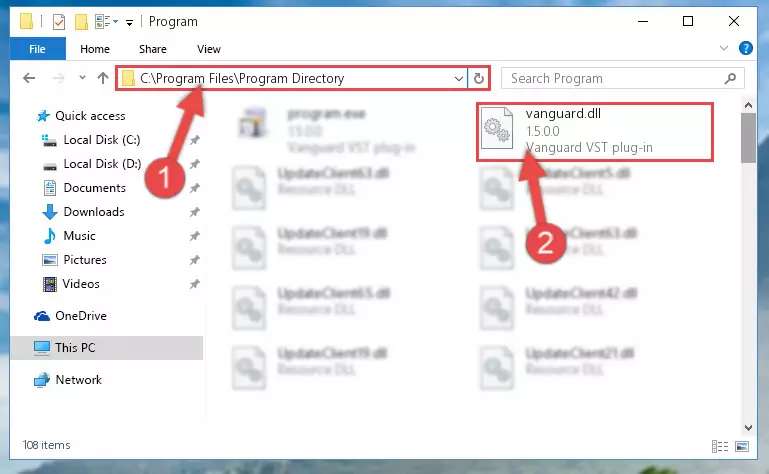
Step 2:Choosing the Vanguard.dll library - Click on the "Extract To" button, which is marked in the picture. In order to do this, you will need the Winrar program. If you don't have the program, it can be found doing a quick search on the Internet and you can download it (The Winrar program is free).
- After clicking the "Extract to" button, a window where you can choose the location you want will open. Choose the "Desktop" location in this window and extract the dynamic link library to the desktop by clicking the "Ok" button.
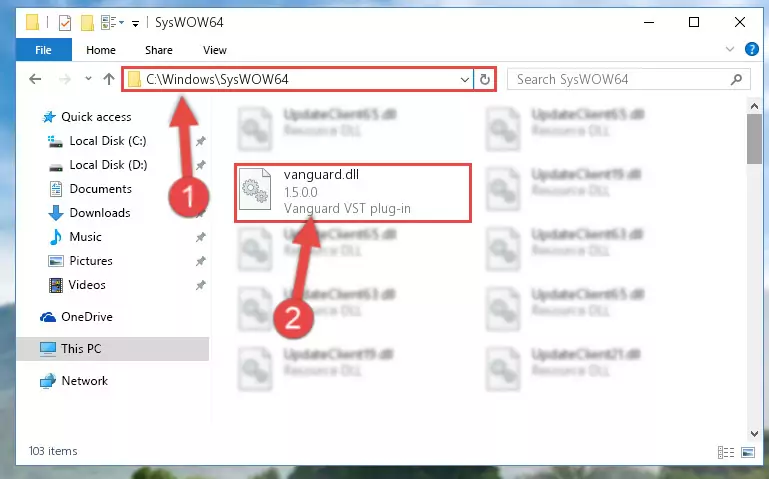
Step 3:Extracting the Vanguard.dll library to the desktop - Copy the "Vanguard.dll" library and paste it into the "C:\Windows\System32" directory.
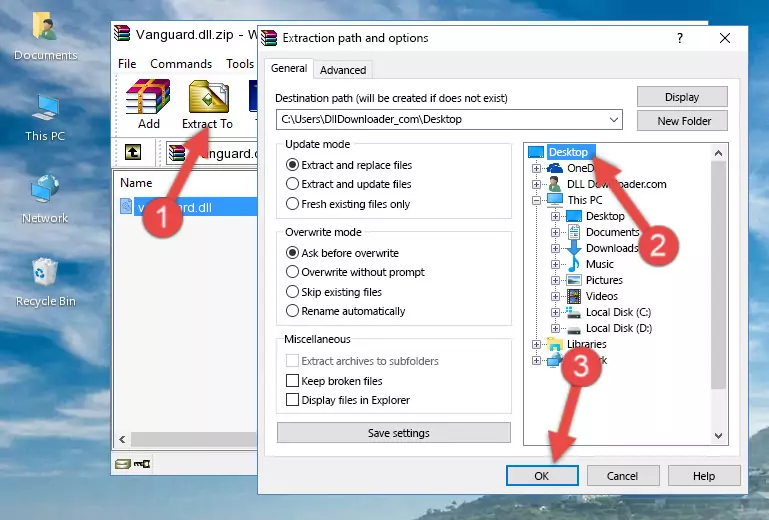
Step 3:Copying the Vanguard.dll library into the Windows/System32 directory - If your system is 64 Bit, copy the "Vanguard.dll" library and paste it into "C:\Windows\sysWOW64" directory.
NOTE! On 64 Bit systems, you must copy the dynamic link library to both the "sysWOW64" and "System32" directories. In other words, both directories need the "Vanguard.dll" library.
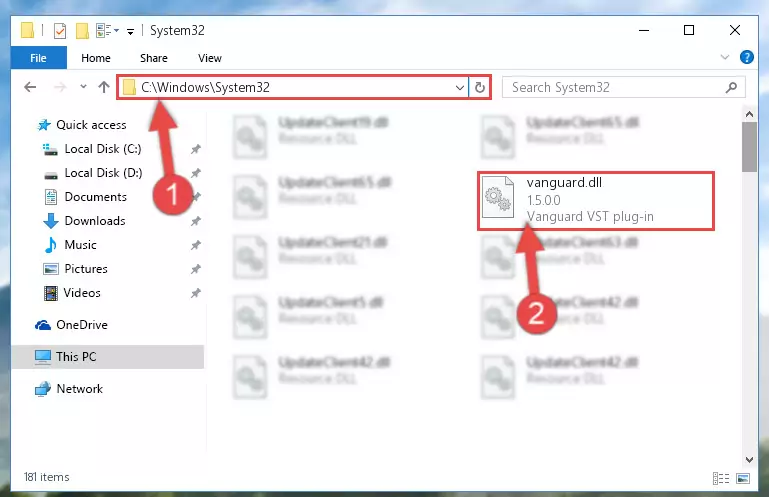
Step 4:Copying the Vanguard.dll library to the Windows/sysWOW64 directory - First, we must run the Windows Command Prompt as an administrator.
NOTE! We ran the Command Prompt on Windows 10. If you are using Windows 8.1, Windows 8, Windows 7, Windows Vista or Windows XP, you can use the same methods to run the Command Prompt as an administrator.
- Open the Start Menu and type in "cmd", but don't press Enter. Doing this, you will have run a search of your computer through the Start Menu. In other words, typing in "cmd" we did a search for the Command Prompt.
- When you see the "Command Prompt" option among the search results, push the "CTRL" + "SHIFT" + "ENTER " keys on your keyboard.
- A verification window will pop up asking, "Do you want to run the Command Prompt as with administrative permission?" Approve this action by saying, "Yes".

%windir%\System32\regsvr32.exe /u Vanguard.dll
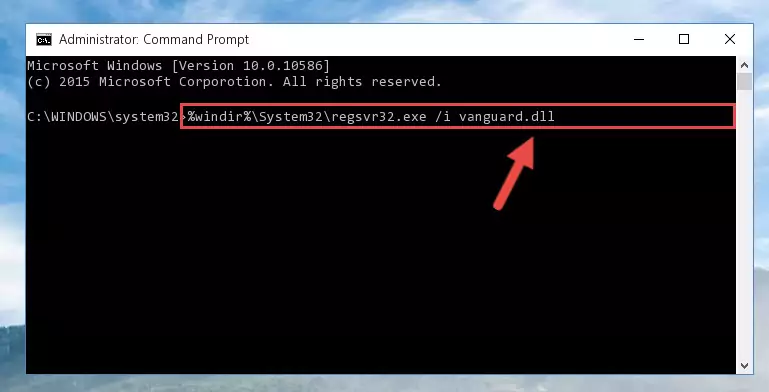
%windir%\SysWoW64\regsvr32.exe /u Vanguard.dll
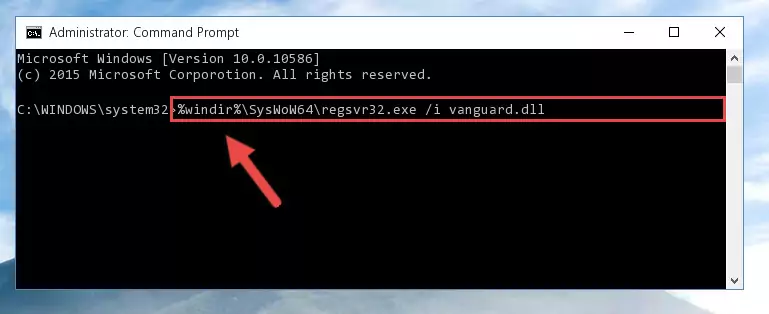
%windir%\System32\regsvr32.exe /i Vanguard.dll
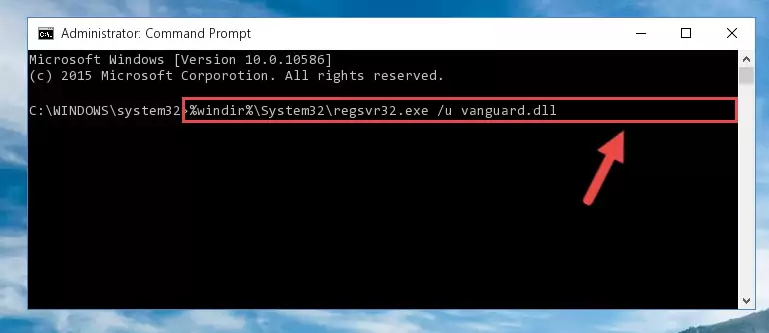
%windir%\SysWoW64\regsvr32.exe /i Vanguard.dll
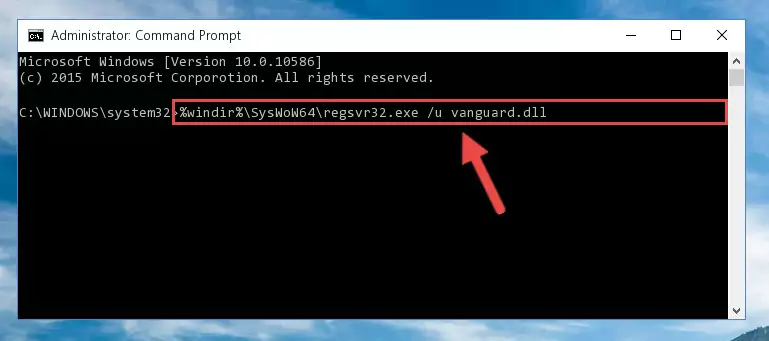
Method 2: Copying The Vanguard.dll Library Into The Program Installation Directory
- First, you must find the installation directory of the program (the program giving the dll error) you are going to install the dynamic link library to. In order to find this directory, "Right-Click > Properties" on the program's shortcut.

Step 1:Opening the program's shortcut properties window - Open the program installation directory by clicking the Open File Location button in the "Properties" window that comes up.

Step 2:Finding the program's installation directory - Copy the Vanguard.dll library.
- Paste the dynamic link library you copied into the program's installation directory that we just opened.
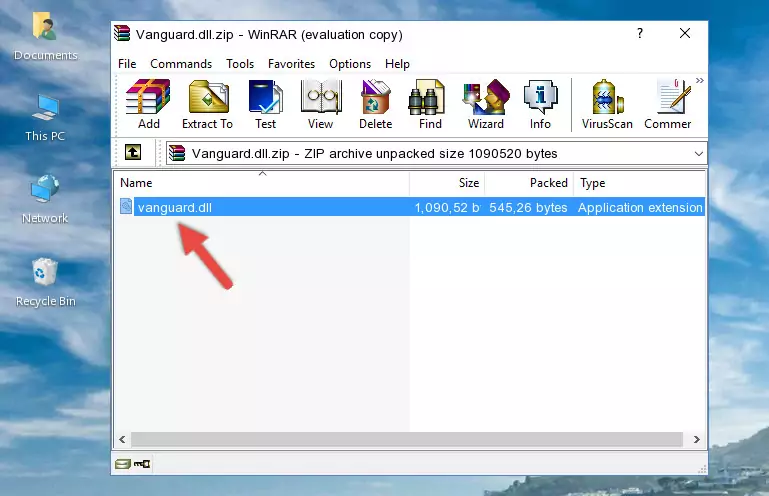
Step 3:Pasting the Vanguard.dll library into the program's installation directory - When the dynamic link library is moved to the program installation directory, it means that the process is completed. Check to see if the issue was fixed by running the program giving the error message again. If you are still receiving the error message, you can complete the 3rd Method as an alternative.
Method 3: Doing a Clean Install of the program That Is Giving the Vanguard.dll Error
- Open the Run tool by pushing the "Windows" + "R" keys found on your keyboard. Type the command below into the "Open" field of the Run window that opens up and press Enter. This command will open the "Programs and Features" tool.
appwiz.cpl

Step 1:Opening the Programs and Features tool with the appwiz.cpl command - The programs listed in the Programs and Features window that opens up are the programs installed on your computer. Find the program that gives you the dll error and run the "Right-Click > Uninstall" command on this program.

Step 2:Uninstalling the program from your computer - Following the instructions that come up, uninstall the program from your computer and restart your computer.

Step 3:Following the verification and instructions for the program uninstall process - After restarting your computer, reinstall the program that was giving the error.
- This process may help the dll problem you are experiencing. If you are continuing to get the same dll error, the problem is most likely with Windows. In order to fix dll problems relating to Windows, complete the 4th Method and 5th Method.
Method 4: Fixing the Vanguard.dll Error using the Windows System File Checker (sfc /scannow)
- First, we must run the Windows Command Prompt as an administrator.
NOTE! We ran the Command Prompt on Windows 10. If you are using Windows 8.1, Windows 8, Windows 7, Windows Vista or Windows XP, you can use the same methods to run the Command Prompt as an administrator.
- Open the Start Menu and type in "cmd", but don't press Enter. Doing this, you will have run a search of your computer through the Start Menu. In other words, typing in "cmd" we did a search for the Command Prompt.
- When you see the "Command Prompt" option among the search results, push the "CTRL" + "SHIFT" + "ENTER " keys on your keyboard.
- A verification window will pop up asking, "Do you want to run the Command Prompt as with administrative permission?" Approve this action by saying, "Yes".

sfc /scannow

Method 5: Fixing the Vanguard.dll Error by Manually Updating Windows
Most of the time, programs have been programmed to use the most recent dynamic link libraries. If your operating system is not updated, these files cannot be provided and dll errors appear. So, we will try to fix the dll errors by updating the operating system.
Since the methods to update Windows versions are different from each other, we found it appropriate to prepare a separate article for each Windows version. You can get our update article that relates to your operating system version by using the links below.
Explanations on Updating Windows Manually
Common Vanguard.dll Errors
If the Vanguard.dll library is missing or the program using this library has not been installed correctly, you can get errors related to the Vanguard.dll library. Dynamic link libraries being missing can sometimes cause basic Windows programs to also give errors. You can even receive an error when Windows is loading. You can find the error messages that are caused by the Vanguard.dll library.
If you don't know how to install the Vanguard.dll library you will download from our site, you can browse the methods above. Above we explained all the processes you can do to fix the dll error you are receiving. If the error is continuing after you have completed all these methods, please use the comment form at the bottom of the page to contact us. Our editor will respond to your comment shortly.
- "Vanguard.dll not found." error
- "The file Vanguard.dll is missing." error
- "Vanguard.dll access violation." error
- "Cannot register Vanguard.dll." error
- "Cannot find Vanguard.dll." error
- "This application failed to start because Vanguard.dll was not found. Re-installing the application may fix this problem." error
