- Download Price:
- Free
- Dll Description:
- U.S. Robotics modem coinstaller
- Versions:
- Size:
- 0.07 MB
- Operating Systems:
- Developers:
- Directory:
- U
- Downloads:
- 1039 times.
About Usrcoina.dll
The Usrcoina.dll file is a dynamic link library developed by U.S. Robotics. This library includes important functions that may be needed by softwares, games or other basic Windows tools.
The Usrcoina.dll file is 0.07 MB. The download links are current and no negative feedback has been received by users. It has been downloaded 1039 times since release.
Table of Contents
- About Usrcoina.dll
- Operating Systems Compatible with the Usrcoina.dll File
- All Versions of the Usrcoina.dll File
- Guide to Download Usrcoina.dll
- Methods for Solving Usrcoina.dll
- Method 1: Solving the DLL Error by Copying the Usrcoina.dll File to the Windows System Folder
- Method 2: Copying the Usrcoina.dll File to the Software File Folder
- Method 3: Doing a Clean Install of the software That Is Giving the Usrcoina.dll Error
- Method 4: Solving the Usrcoina.dll error with the Windows System File Checker
- Method 5: Solving the Usrcoina.dll Error by Updating Windows
- Our Most Common Usrcoina.dll Error Messages
- Dll Files Similar to the Usrcoina.dll File
Operating Systems Compatible with the Usrcoina.dll File
All Versions of the Usrcoina.dll File
The last version of the Usrcoina.dll file is the 4.11.21.0 version. Before this version, there were 2 versions released. Downloadable Usrcoina.dll file versions have been listed below from newest to oldest.
- 4.11.21.0 - 32 Bit (x86) Download directly this version
- 4.11.21.0 - 32 Bit (x86) Download directly this version
- 4.11.21 - 32 Bit (x86) (2012-06-30) Download directly this version
Guide to Download Usrcoina.dll
- First, click the "Download" button with the green background (The button marked in the picture).

Step 1:Download the Usrcoina.dll file - "After clicking the Download" button, wait for the download process to begin in the "Downloading" page that opens up. Depending on your Internet speed, the download process will begin in approximately 4 -5 seconds.
Methods for Solving Usrcoina.dll
ATTENTION! Before starting the installation, the Usrcoina.dll file needs to be downloaded. If you have not downloaded it, download the file before continuing with the installation steps. If you don't know how to download it, you can immediately browse the dll download guide above.
Method 1: Solving the DLL Error by Copying the Usrcoina.dll File to the Windows System Folder
- The file you will download is a compressed file with the ".zip" extension. You cannot directly install the ".zip" file. Because of this, first, double-click this file and open the file. You will see the file named "Usrcoina.dll" in the window that opens. Drag this file to the desktop with the left mouse button. This is the file you need.
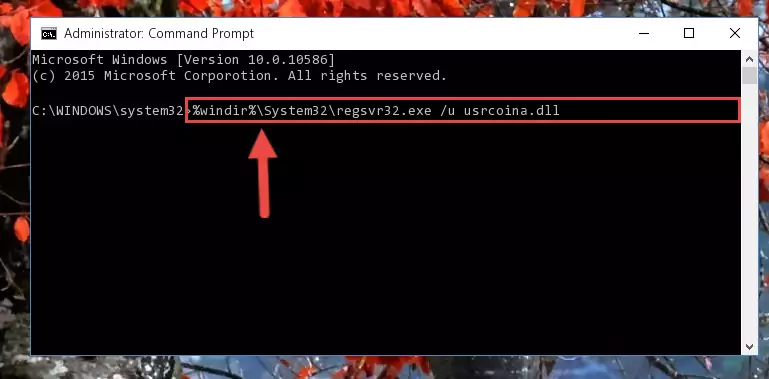
Step 1:Extracting the Usrcoina.dll file from the .zip file - Copy the "Usrcoina.dll" file you extracted and paste it into the "C:\Windows\System32" folder.
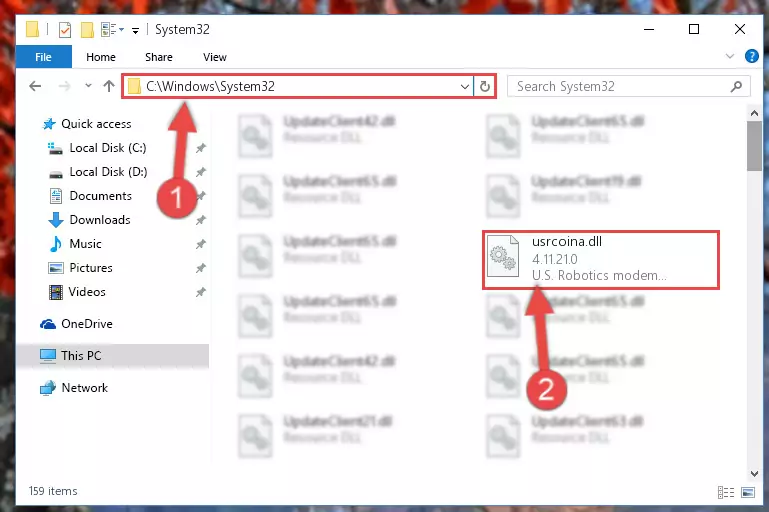
Step 2:Copying the Usrcoina.dll file into the Windows/System32 folder - If your operating system has a 64 Bit architecture, copy the "Usrcoina.dll" file and paste it also into the "C:\Windows\sysWOW64" folder.
NOTE! On 64 Bit systems, the dll file must be in both the "sysWOW64" folder as well as the "System32" folder. In other words, you must copy the "Usrcoina.dll" file into both folders.
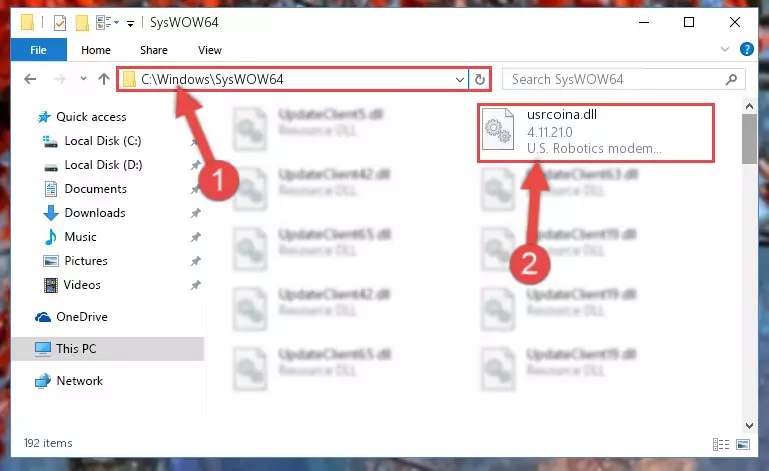
Step 3:Pasting the Usrcoina.dll file into the Windows/sysWOW64 folder - First, we must run the Windows Command Prompt as an administrator.
NOTE! We ran the Command Prompt on Windows 10. If you are using Windows 8.1, Windows 8, Windows 7, Windows Vista or Windows XP, you can use the same methods to run the Command Prompt as an administrator.
- Open the Start Menu and type in "cmd", but don't press Enter. Doing this, you will have run a search of your computer through the Start Menu. In other words, typing in "cmd" we did a search for the Command Prompt.
- When you see the "Command Prompt" option among the search results, push the "CTRL" + "SHIFT" + "ENTER " keys on your keyboard.
- A verification window will pop up asking, "Do you want to run the Command Prompt as with administrative permission?" Approve this action by saying, "Yes".

%windir%\System32\regsvr32.exe /u Usrcoina.dll
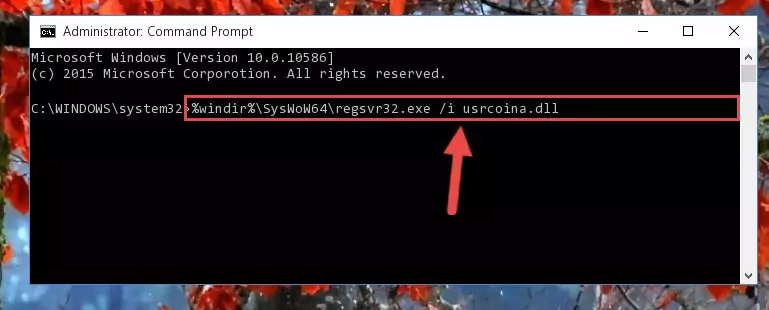
%windir%\SysWoW64\regsvr32.exe /u Usrcoina.dll
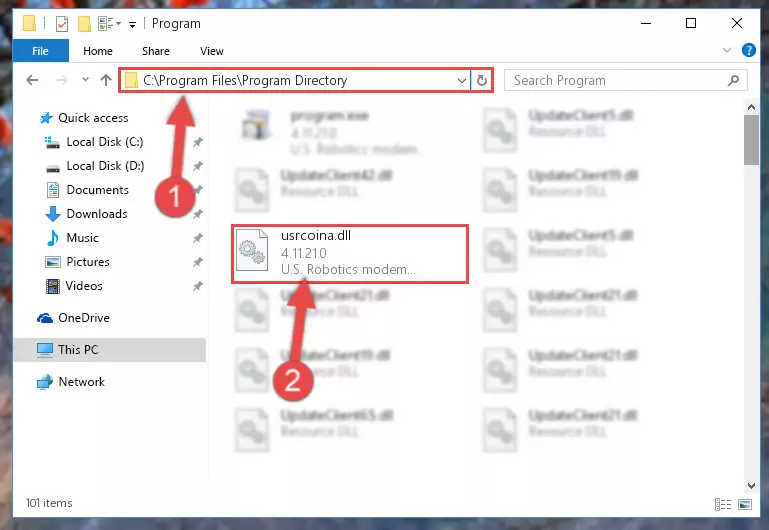
%windir%\System32\regsvr32.exe /i Usrcoina.dll
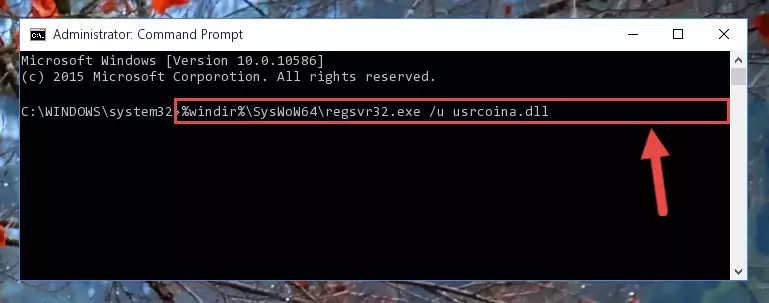
%windir%\SysWoW64\regsvr32.exe /i Usrcoina.dll
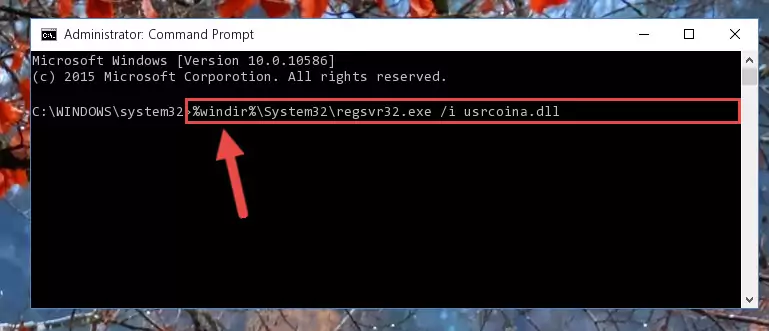
Method 2: Copying the Usrcoina.dll File to the Software File Folder
- In order to install the dll file, you need to find the file folder for the software that was giving you errors such as "Usrcoina.dll is missing", "Usrcoina.dll not found" or similar error messages. In order to do that, Right-click the software's shortcut and click the Properties item in the right-click menu that appears.

Step 1:Opening the software shortcut properties window - Click on the Open File Location button that is found in the Properties window that opens up and choose the folder where the application is installed.

Step 2:Opening the file folder of the software - Copy the Usrcoina.dll file into the folder we opened up.
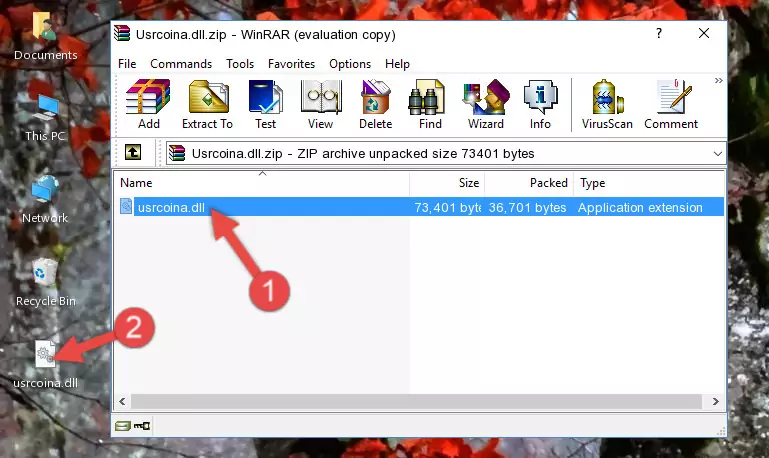
Step 3:Copying the Usrcoina.dll file into the software's file folder - That's all there is to the installation process. Run the software giving the dll error again. If the dll error is still continuing, completing the 3rd Method may help solve your problem.
Method 3: Doing a Clean Install of the software That Is Giving the Usrcoina.dll Error
- Press the "Windows" + "R" keys at the same time to open the Run tool. Paste the command below into the text field titled "Open" in the Run window that opens and press the Enter key on your keyboard. This command will open the "Programs and Features" tool.
appwiz.cpl

Step 1:Opening the Programs and Features tool with the Appwiz.cpl command - The Programs and Features screen will come up. You can see all the softwares installed on your computer in the list on this screen. Find the software giving you the dll error in the list and right-click it. Click the "Uninstall" item in the right-click menu that appears and begin the uninstall process.

Step 2:Starting the uninstall process for the software that is giving the error - A window will open up asking whether to confirm or deny the uninstall process for the software. Confirm the process and wait for the uninstall process to finish. Restart your computer after the software has been uninstalled from your computer.

Step 3:Confirming the removal of the software - After restarting your computer, reinstall the software.
- This method may provide the solution to the dll error you're experiencing. If the dll error is continuing, the problem is most likely deriving from the Windows operating system. In order to fix dll errors deriving from the Windows operating system, complete the 4th Method and the 5th Method.
Method 4: Solving the Usrcoina.dll error with the Windows System File Checker
- First, we must run the Windows Command Prompt as an administrator.
NOTE! We ran the Command Prompt on Windows 10. If you are using Windows 8.1, Windows 8, Windows 7, Windows Vista or Windows XP, you can use the same methods to run the Command Prompt as an administrator.
- Open the Start Menu and type in "cmd", but don't press Enter. Doing this, you will have run a search of your computer through the Start Menu. In other words, typing in "cmd" we did a search for the Command Prompt.
- When you see the "Command Prompt" option among the search results, push the "CTRL" + "SHIFT" + "ENTER " keys on your keyboard.
- A verification window will pop up asking, "Do you want to run the Command Prompt as with administrative permission?" Approve this action by saying, "Yes".

sfc /scannow

Method 5: Solving the Usrcoina.dll Error by Updating Windows
Some softwares require updated dll files from the operating system. If your operating system is not updated, this requirement is not met and you will receive dll errors. Because of this, updating your operating system may solve the dll errors you are experiencing.
Most of the time, operating systems are automatically updated. However, in some situations, the automatic updates may not work. For situations like this, you may need to check for updates manually.
For every Windows version, the process of manually checking for updates is different. Because of this, we prepared a special guide for each Windows version. You can get our guides to manually check for updates based on the Windows version you use through the links below.
Windows Update Guides
Our Most Common Usrcoina.dll Error Messages
The Usrcoina.dll file being damaged or for any reason being deleted can cause softwares or Windows system tools (Windows Media Player, Paint, etc.) that use this file to produce an error. Below you can find a list of errors that can be received when the Usrcoina.dll file is missing.
If you have come across one of these errors, you can download the Usrcoina.dll file by clicking on the "Download" button on the top-left of this page. We explained to you how to use the file you'll download in the above sections of this writing. You can see the suggestions we gave on how to solve your problem by scrolling up on the page.
- "Usrcoina.dll not found." error
- "The file Usrcoina.dll is missing." error
- "Usrcoina.dll access violation." error
- "Cannot register Usrcoina.dll." error
- "Cannot find Usrcoina.dll." error
- "This application failed to start because Usrcoina.dll was not found. Re-installing the application may fix this problem." error
