- Download Price:
- Free
- Dll Description:
- Info-ZIP's UnZip DLL for Win32
- Versions:
- Size:
- 0.05 MB
- Operating Systems:
- Developers:
- Directory:
- U
- Downloads:
- 5762 times.
About Unzip32.dll
The Unzip32.dll file is a system file including functions needed by many softwares, games, and system tools. This dll file is produced by the Info-ZIP.
The size of this dll file is 0.05 MB and its download links are healthy. It has been downloaded 5762 times already and it has received 5.0 out of 5 stars.
Table of Contents
- About Unzip32.dll
- Operating Systems Compatible with the Unzip32.dll File
- All Versions of the Unzip32.dll File
- How to Download Unzip32.dll File?
- How to Fix Unzip32.dll Errors?
- Method 1: Copying the Unzip32.dll File to the Windows System Folder
- Method 2: Copying the Unzip32.dll File to the Software File Folder
- Method 3: Doing a Clean Reinstall of the Software That Is Giving the Unzip32.dll Error
- Method 4: Solving the Unzip32.dll Error using the Windows System File Checker (sfc /scannow)
- Method 5: Solving the Unzip32.dll Error by Updating Windows
- Common Unzip32.dll Errors
- Dll Files Similar to Unzip32.dll
Operating Systems Compatible with the Unzip32.dll File
All Versions of the Unzip32.dll File
The last version of the Unzip32.dll file is the 5.5.2.0 version. Before this version, there were 3 versions released. Downloadable Unzip32.dll file versions have been listed below from newest to oldest.
- 5.5.2.0 - 32 Bit (x86) Download directly this version
- 1.1.0.0 - 32 Bit (x86) (2013-07-31) Download directly this version
- 1.1.0.0 - 32 Bit (x86) Download directly this version
- 1.1.0.0 - 32 Bit (x86) Download directly this version
How to Download Unzip32.dll File?
- Click on the green-colored "Download" button (The button marked in the picture below).

Step 1:Starting the download process for Unzip32.dll - After clicking the "Download" button at the top of the page, the "Downloading" page will open up and the download process will begin. Definitely do not close this page until the download begins. Our site will connect you to the closest DLL Downloader.com download server in order to offer you the fastest downloading performance. Connecting you to the server can take a few seconds.
How to Fix Unzip32.dll Errors?
ATTENTION! Before starting the installation, the Unzip32.dll file needs to be downloaded. If you have not downloaded it, download the file before continuing with the installation steps. If you don't know how to download it, you can immediately browse the dll download guide above.
Method 1: Copying the Unzip32.dll File to the Windows System Folder
- The file you downloaded is a compressed file with the ".zip" extension. In order to install it, first, double-click the ".zip" file and open the file. You will see the file named "Unzip32.dll" in the window that opens up. This is the file you need to install. Drag this file to the desktop with your mouse's left button.
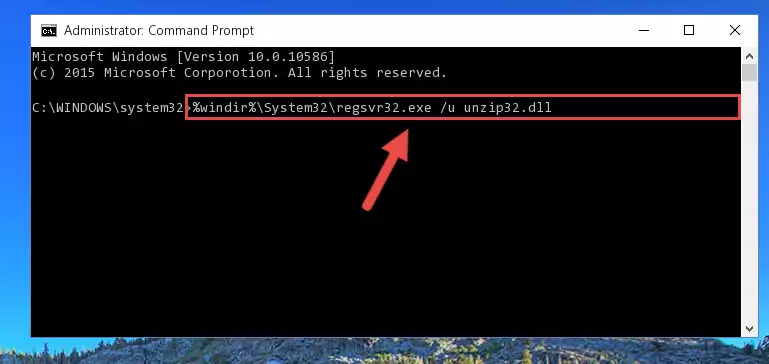
Step 1:Extracting the Unzip32.dll file - Copy the "Unzip32.dll" file and paste it into the "C:\Windows\System32" folder.
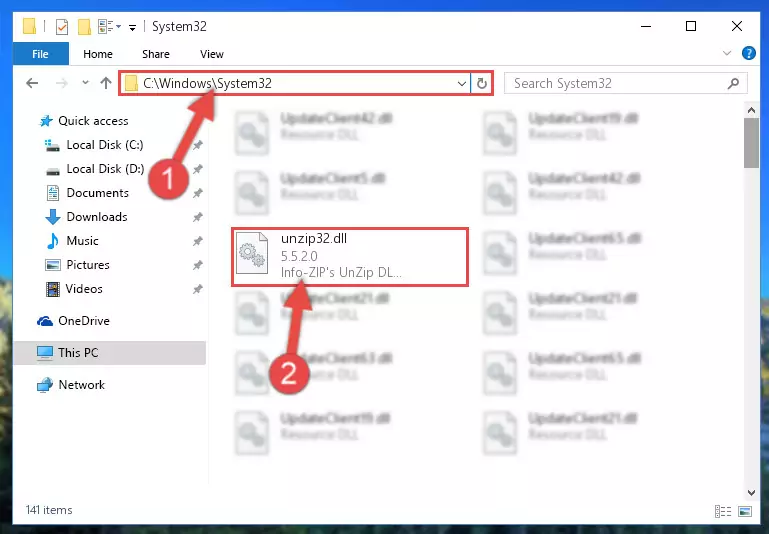
Step 2:Copying the Unzip32.dll file into the Windows/System32 folder - If your system is 64 Bit, copy the "Unzip32.dll" file and paste it into "C:\Windows\sysWOW64" folder.
NOTE! On 64 Bit systems, you must copy the dll file to both the "sysWOW64" and "System32" folders. In other words, both folders need the "Unzip32.dll" file.
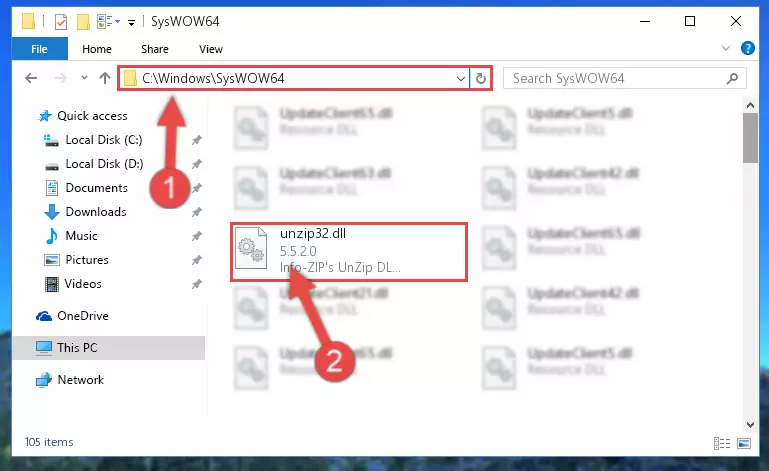
Step 3:Copying the Unzip32.dll file to the Windows/sysWOW64 folder - In order to run the Command Line as an administrator, complete the following steps.
NOTE! In this explanation, we ran the Command Line on Windows 10. If you are using one of the Windows 8.1, Windows 8, Windows 7, Windows Vista or Windows XP operating systems, you can use the same methods to run the Command Line as an administrator. Even though the pictures are taken from Windows 10, the processes are similar.
- First, open the Start Menu and before clicking anywhere, type "cmd" but do not press Enter.
- When you see the "Command Line" option among the search results, hit the "CTRL" + "SHIFT" + "ENTER" keys on your keyboard.
- A window will pop up asking, "Do you want to run this process?". Confirm it by clicking to "Yes" button.

Step 4:Running the Command Line as an administrator - Paste the command below into the Command Line that will open up and hit Enter. This command will delete the damaged registry of the Unzip32.dll file (It will not delete the file we pasted into the System32 folder; it will delete the registry in Regedit. The file we pasted into the System32 folder will not be damaged).
%windir%\System32\regsvr32.exe /u Unzip32.dll
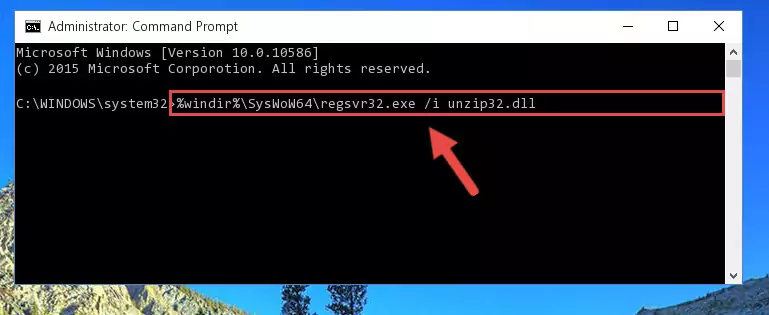
Step 5:Deleting the damaged registry of the Unzip32.dll - If the Windows you use has 64 Bit architecture, after running the command above, you must run the command below. This command will clean the broken registry of the Unzip32.dll file from the 64 Bit architecture (The Cleaning process is only with registries in the Windows Registry Editor. In other words, the dll file that we pasted into the SysWoW64 folder will stay as it is).
%windir%\SysWoW64\regsvr32.exe /u Unzip32.dll
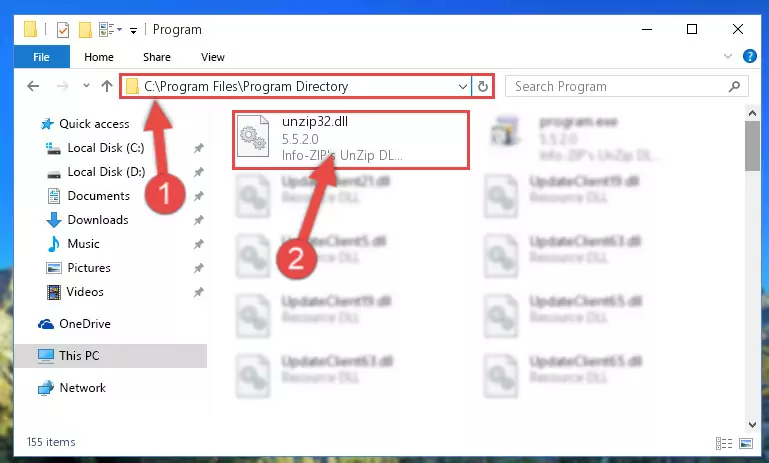
Step 6:Uninstalling the broken registry of the Unzip32.dll file from the Windows Registry Editor (for 64 Bit) - We need to make a clean registry for the dll file's registry that we deleted from Regedit (Windows Registry Editor). In order to accomplish this, copy and paste the command below into the Command Line and press Enter key.
%windir%\System32\regsvr32.exe /i Unzip32.dll
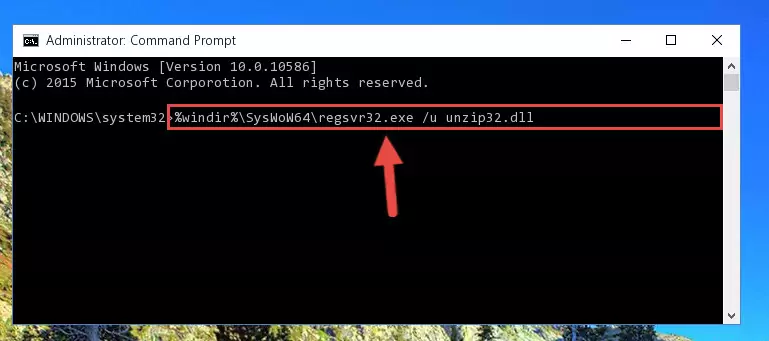
Step 7:Making a clean registry for the Unzip32.dll file in Regedit (Windows Registry Editor) - Windows 64 Bit users must run the command below after running the previous command. With this command, we will create a clean and good registry for the Unzip32.dll file we deleted.
%windir%\SysWoW64\regsvr32.exe /i Unzip32.dll
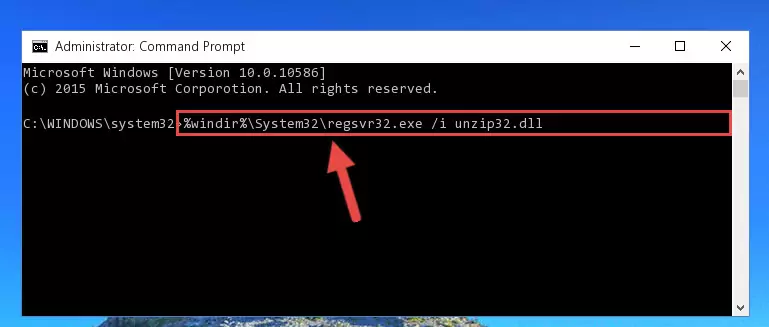
Step 8:Creating a clean and good registry for the Unzip32.dll file (64 Bit için) - You may see certain error messages when running the commands from the command line. These errors will not prevent the installation of the Unzip32.dll file. In other words, the installation will finish, but it may give some errors because of certain incompatibilities. After restarting your computer, to see if the installation was successful or not, try running the software that was giving the dll error again. If you continue to get the errors when running the software after the installation, you can try the 2nd Method as an alternative.
Method 2: Copying the Unzip32.dll File to the Software File Folder
- In order to install the dll file, you need to find the file folder for the software that was giving you errors such as "Unzip32.dll is missing", "Unzip32.dll not found" or similar error messages. In order to do that, Right-click the software's shortcut and click the Properties item in the right-click menu that appears.

Step 1:Opening the software shortcut properties window - Click on the Open File Location button that is found in the Properties window that opens up and choose the folder where the application is installed.

Step 2:Opening the file folder of the software - Copy the Unzip32.dll file into this folder that opens.
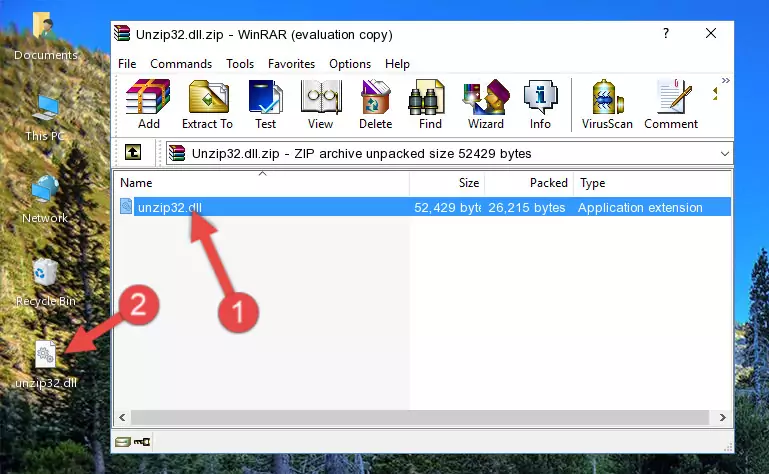
Step 3:Copying the Unzip32.dll file into the software's file folder - This is all there is to the process. Now, try to run the software again. If the problem still is not solved, you can try the 3rd Method.
Method 3: Doing a Clean Reinstall of the Software That Is Giving the Unzip32.dll Error
- Press the "Windows" + "R" keys at the same time to open the Run tool. Paste the command below into the text field titled "Open" in the Run window that opens and press the Enter key on your keyboard. This command will open the "Programs and Features" tool.
appwiz.cpl

Step 1:Opening the Programs and Features tool with the Appwiz.cpl command - The Programs and Features window will open up. Find the software that is giving you the dll error in this window that lists all the softwares on your computer and "Right-Click > Uninstall" on this software.

Step 2:Uninstalling the software that is giving you the error message from your computer. - Uninstall the software from your computer by following the steps that come up and restart your computer.

Step 3:Following the confirmation and steps of the software uninstall process - After restarting your computer, reinstall the software that was giving the error.
- You can solve the error you are expericing with this method. If the dll error is continuing in spite of the solution methods you are using, the source of the problem is the Windows operating system. In order to solve dll errors in Windows you will need to complete the 4th Method and the 5th Method in the list.
Method 4: Solving the Unzip32.dll Error using the Windows System File Checker (sfc /scannow)
- In order to run the Command Line as an administrator, complete the following steps.
NOTE! In this explanation, we ran the Command Line on Windows 10. If you are using one of the Windows 8.1, Windows 8, Windows 7, Windows Vista or Windows XP operating systems, you can use the same methods to run the Command Line as an administrator. Even though the pictures are taken from Windows 10, the processes are similar.
- First, open the Start Menu and before clicking anywhere, type "cmd" but do not press Enter.
- When you see the "Command Line" option among the search results, hit the "CTRL" + "SHIFT" + "ENTER" keys on your keyboard.
- A window will pop up asking, "Do you want to run this process?". Confirm it by clicking to "Yes" button.

Step 1:Running the Command Line as an administrator - Type the command below into the Command Line page that comes up and run it by pressing Enter on your keyboard.
sfc /scannow

Step 2:Getting rid of Windows Dll errors by running the sfc /scannow command - The process can take some time depending on your computer and the condition of the errors in the system. Before the process is finished, don't close the command line! When the process is finished, try restarting the software that you are experiencing the errors in after closing the command line.
Method 5: Solving the Unzip32.dll Error by Updating Windows
Most of the time, softwares have been programmed to use the most recent dll files. If your operating system is not updated, these files cannot be provided and dll errors appear. So, we will try to solve the dll errors by updating the operating system.
Since the methods to update Windows versions are different from each other, we found it appropriate to prepare a separate article for each Windows version. You can get our update article that relates to your operating system version by using the links below.
Explanations on Updating Windows Manually
Common Unzip32.dll Errors
The Unzip32.dll file being damaged or for any reason being deleted can cause softwares or Windows system tools (Windows Media Player, Paint, etc.) that use this file to produce an error. Below you can find a list of errors that can be received when the Unzip32.dll file is missing.
If you have come across one of these errors, you can download the Unzip32.dll file by clicking on the "Download" button on the top-left of this page. We explained to you how to use the file you'll download in the above sections of this writing. You can see the suggestions we gave on how to solve your problem by scrolling up on the page.
- "Unzip32.dll not found." error
- "The file Unzip32.dll is missing." error
- "Unzip32.dll access violation." error
- "Cannot register Unzip32.dll." error
- "Cannot find Unzip32.dll." error
- "This application failed to start because Unzip32.dll was not found. Re-installing the application may fix this problem." error
