- Download Price:
- Free
- Dll Description:
- Win32 DLL, UNZIP
- Versions:
- Size:
- 0.11 MB
- Operating Systems:
- Directory:
- U
- Downloads:
- 1666 times.
What is Unzdll.dll?
The Unzdll.dll library is 0.11 MB. The download links for this library are clean and no user has given any negative feedback. From the time it was offered for download, it has been downloaded 1666 times.
Table of Contents
- What is Unzdll.dll?
- Operating Systems Compatible with the Unzdll.dll Library
- All Versions of the Unzdll.dll Library
- How to Download Unzdll.dll
- How to Fix Unzdll.dll Errors?
- Method 1: Fixing the DLL Error by Copying the Unzdll.dll Library to the Windows System Directory
- Method 2: Copying The Unzdll.dll Library Into The Program Installation Directory
- Method 3: Doing a Clean Install of the program That Is Giving the Unzdll.dll Error
- Method 4: Fixing the Unzdll.dll error with the Windows System File Checker
- Method 5: Getting Rid of Unzdll.dll Errors by Updating the Windows Operating System
- Common Unzdll.dll Errors
- Dynamic Link Libraries Similar to the Unzdll.dll Library
Operating Systems Compatible with the Unzdll.dll Library
All Versions of the Unzdll.dll Library
The last version of the Unzdll.dll library is the 1.6.0.0 version. There have been 2 versions previously released. All versions of the Dynamic link library are listed below from newest to oldest.
- 1.6.0.0 - 32 Bit (x86) Download directly this version
- 1.5.2.0 - 32 Bit (x86) Download directly this version
- Unknown - 32 Bit (x86) (2012-06-30) Download directly this version
How to Download Unzdll.dll
- First, click the "Download" button with the green background (The button marked in the picture).

Step 1:Download the Unzdll.dll library - After clicking the "Download" button at the top of the page, the "Downloading" page will open up and the download process will begin. Definitely do not close this page until the download begins. Our site will connect you to the closest DLL Downloader.com download server in order to offer you the fastest downloading performance. Connecting you to the server can take a few seconds.
How to Fix Unzdll.dll Errors?
ATTENTION! Before beginning the installation of the Unzdll.dll library, you must download the library. If you don't know how to download the library or if you are having a problem while downloading, you can look at our download guide a few lines above.
Method 1: Fixing the DLL Error by Copying the Unzdll.dll Library to the Windows System Directory
- The file you will download is a compressed file with the ".zip" extension. You cannot directly install the ".zip" file. Because of this, first, double-click this file and open the file. You will see the library named "Unzdll.dll" in the window that opens. Drag this library to the desktop with the left mouse button. This is the library you need.
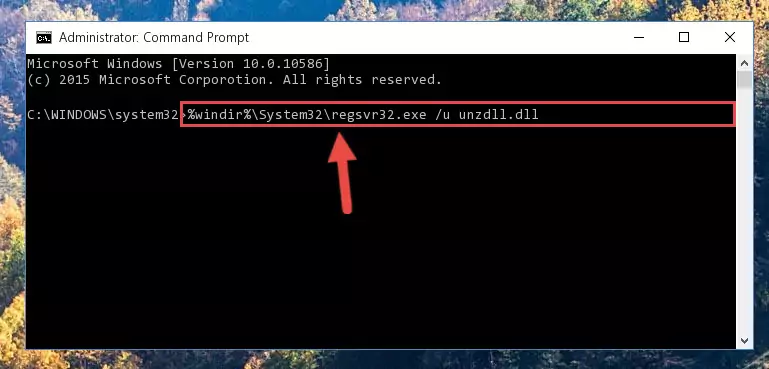
Step 1:Extracting the Unzdll.dll library from the .zip file - Copy the "Unzdll.dll" library file you extracted.
- Paste the dynamic link library you copied into the "C:\Windows\System32" directory.
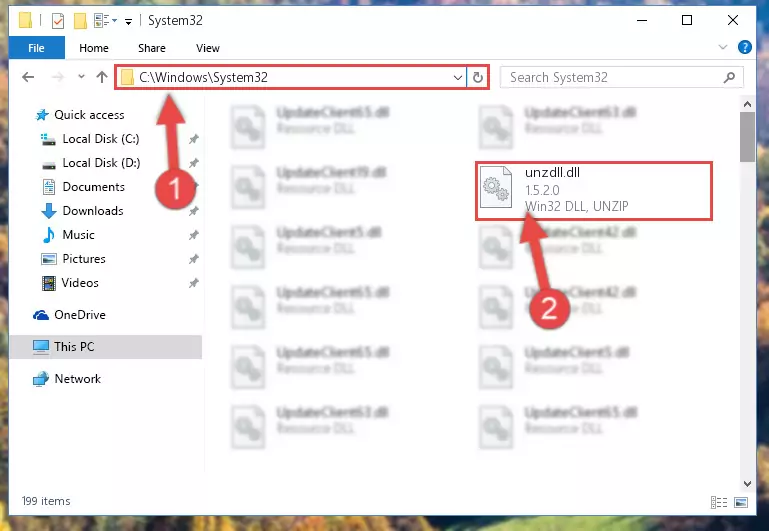
Step 3:Pasting the Unzdll.dll library into the Windows/System32 directory - If you are using a 64 Bit operating system, copy the "Unzdll.dll" library and paste it into the "C:\Windows\sysWOW64" as well.
NOTE! On Windows operating systems with 64 Bit architecture, the dynamic link library must be in both the "sysWOW64" directory as well as the "System32" directory. In other words, you must copy the "Unzdll.dll" library into both directories.
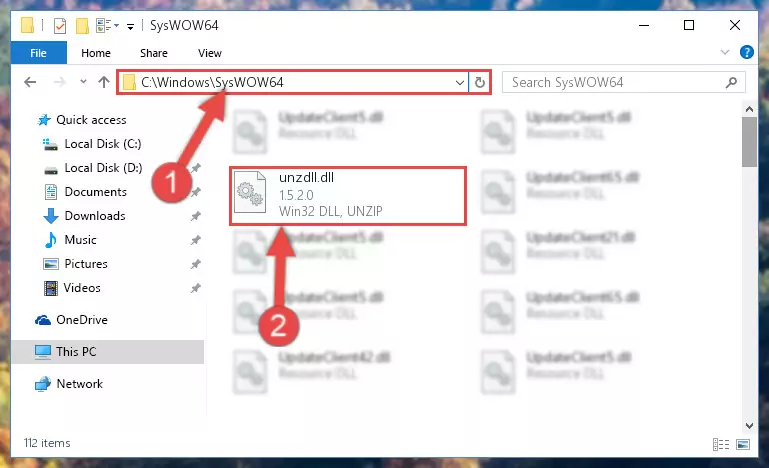
Step 4:Pasting the Unzdll.dll library into the Windows/sysWOW64 directory - In order to complete this step, you must run the Command Prompt as administrator. In order to do this, all you have to do is follow the steps below.
NOTE! We ran the Command Prompt using Windows 10. If you are using Windows 8.1, Windows 8, Windows 7, Windows Vista or Windows XP, you can use the same method to run the Command Prompt as administrator.
- Open the Start Menu and before clicking anywhere, type "cmd" on your keyboard. This process will enable you to run a search through the Start Menu. We also typed in "cmd" to bring up the Command Prompt.
- Right-click the "Command Prompt" search result that comes up and click the Run as administrator" option.

Step 5:Running the Command Prompt as administrator - Let's copy the command below and paste it in the Command Line that comes up, then let's press Enter. This command deletes the Unzdll.dll library's problematic registry in the Windows Registry Editor (The library that we copied to the System32 directory does not perform any action with the library, it just deletes the registry in the Windows Registry Editor. The library that we pasted into the System32 directory will not be damaged).
%windir%\System32\regsvr32.exe /u Unzdll.dll
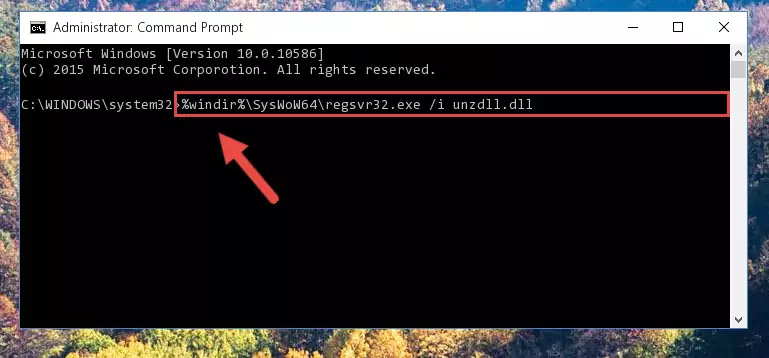
Step 6:Deleting the Unzdll.dll library's problematic registry in the Windows Registry Editor - If you are using a 64 Bit operating system, after doing the commands above, you also need to run the command below. With this command, we will also delete the Unzdll.dll library's damaged registry for 64 Bit (The deleting process will be only for the registries in Regedit. In other words, the dll file you pasted into the SysWoW64 folder will not be damaged at all).
%windir%\SysWoW64\regsvr32.exe /u Unzdll.dll
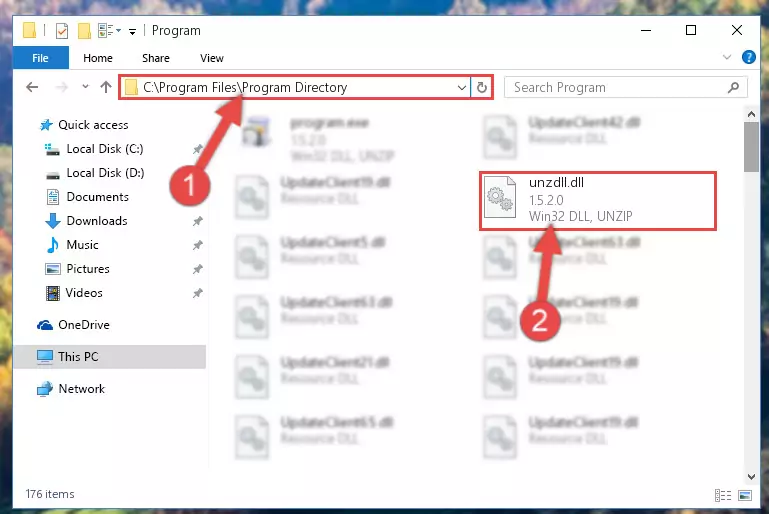
Step 7:Uninstalling the damaged Unzdll.dll library's registry from the system (for 64 Bit) - We need to make a clean registry for the dll library's registry that we deleted from Regedit (Windows Registry Editor). In order to accomplish this, copy and paste the command below into the Command Line and press Enter key.
%windir%\System32\regsvr32.exe /i Unzdll.dll
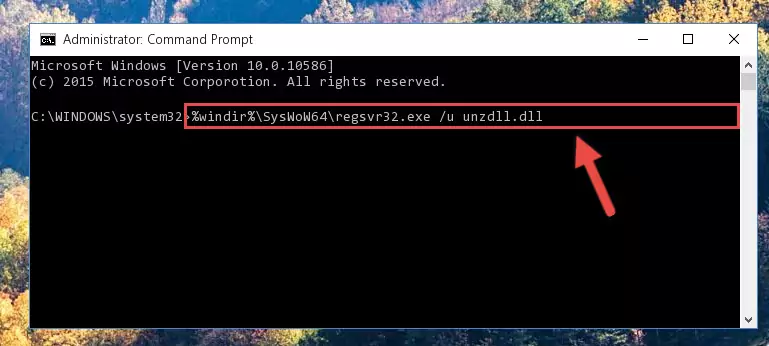
Step 8:Making a clean registry for the Unzdll.dll library in Regedit (Windows Registry Editor) - If you are using a 64 Bit operating system, after running the command above, you also need to run the command below. With this command, we will have added a new library in place of the damaged Unzdll.dll library that we deleted.
%windir%\SysWoW64\regsvr32.exe /i Unzdll.dll
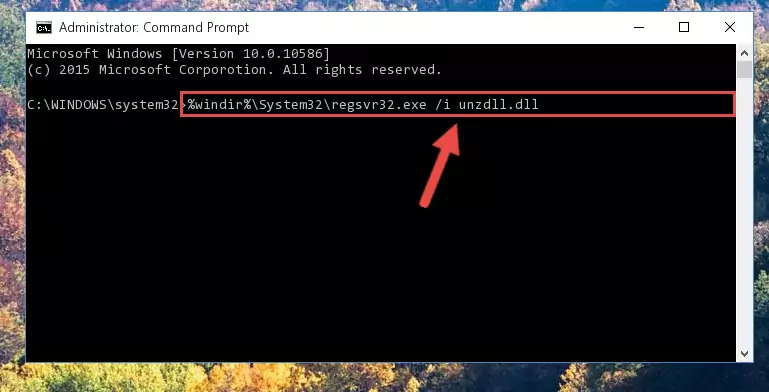
Step 9:Reregistering the Unzdll.dll library in the system (for 64 Bit) - You may see certain error messages when running the commands from the command line. These errors will not prevent the installation of the Unzdll.dll library. In other words, the installation will finish, but it may give some errors because of certain incompatibilities. After restarting your computer, to see if the installation was successful or not, try running the program that was giving the dll error again. If you continue to get the errors when running the program after the installation, you can try the 2nd Method as an alternative.
Method 2: Copying The Unzdll.dll Library Into The Program Installation Directory
- In order to install the dynamic link library, you need to find the installation directory for the program that was giving you errors such as "Unzdll.dll is missing", "Unzdll.dll not found" or similar error messages. In order to do that, Right-click the program's shortcut and click the Properties item in the right-click menu that appears.

Step 1:Opening the program shortcut properties window - Click on the Open File Location button that is found in the Properties window that opens up and choose the folder where the application is installed.

Step 2:Opening the installation directory of the program - Copy the Unzdll.dll library into the directory we opened up.
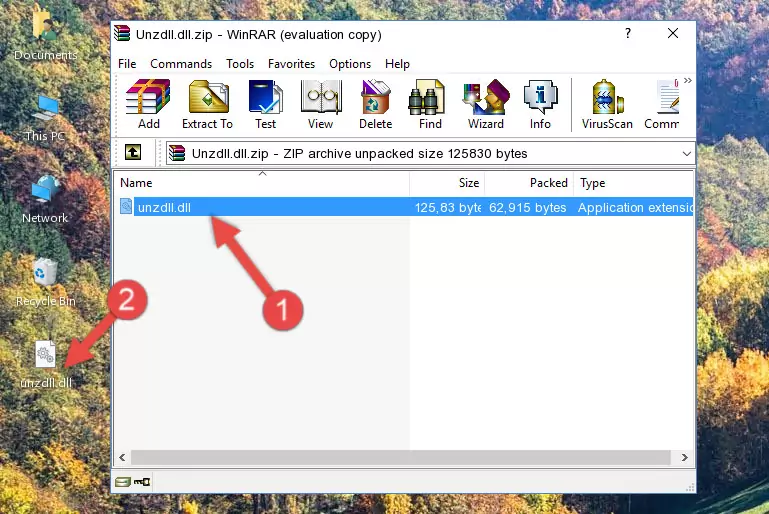
Step 3:Copying the Unzdll.dll library into the program's installation directory - That's all there is to the installation process. Run the program giving the dll error again. If the dll error is still continuing, completing the 3rd Method may help fix your issue.
Method 3: Doing a Clean Install of the program That Is Giving the Unzdll.dll Error
- Open the Run tool by pushing the "Windows" + "R" keys found on your keyboard. Type the command below into the "Open" field of the Run window that opens up and press Enter. This command will open the "Programs and Features" tool.
appwiz.cpl

Step 1:Opening the Programs and Features tool with the appwiz.cpl command - On the Programs and Features screen that will come up, you will see the list of programs on your computer. Find the program that gives you the dll error and with your mouse right-click it. The right-click menu will open. Click the "Uninstall" option in this menu to start the uninstall process.

Step 2:Uninstalling the program that gives you the dll error - You will see a "Do you want to uninstall this program?" confirmation window. Confirm the process and wait for the program to be completely uninstalled. The uninstall process can take some time. This time will change according to your computer's performance and the size of the program. After the program is uninstalled, restart your computer.

Step 3:Confirming the uninstall process - 4. After restarting your computer, reinstall the program that was giving you the error.
- You may be able to fix the dll error you are experiencing by using this method. If the error messages are continuing despite all these processes, we may have a issue deriving from Windows. To fix dll errors deriving from Windows, you need to complete the 4th Method and the 5th Method in the list.
Method 4: Fixing the Unzdll.dll error with the Windows System File Checker
- In order to complete this step, you must run the Command Prompt as administrator. In order to do this, all you have to do is follow the steps below.
NOTE! We ran the Command Prompt using Windows 10. If you are using Windows 8.1, Windows 8, Windows 7, Windows Vista or Windows XP, you can use the same method to run the Command Prompt as administrator.
- Open the Start Menu and before clicking anywhere, type "cmd" on your keyboard. This process will enable you to run a search through the Start Menu. We also typed in "cmd" to bring up the Command Prompt.
- Right-click the "Command Prompt" search result that comes up and click the Run as administrator" option.

Step 1:Running the Command Prompt as administrator - Type the command below into the Command Line page that comes up and run it by pressing Enter on your keyboard.
sfc /scannow

Step 2:Getting rid of Windows Dll errors by running the sfc /scannow command - The process can take some time depending on your computer and the condition of the errors in the system. Before the process is finished, don't close the command line! When the process is finished, try restarting the program that you are experiencing the errors in after closing the command line.
Method 5: Getting Rid of Unzdll.dll Errors by Updating the Windows Operating System
Most of the time, programs have been programmed to use the most recent dynamic link libraries. If your operating system is not updated, these files cannot be provided and dll errors appear. So, we will try to fix the dll errors by updating the operating system.
Since the methods to update Windows versions are different from each other, we found it appropriate to prepare a separate article for each Windows version. You can get our update article that relates to your operating system version by using the links below.
Guides to Manually Update for All Windows Versions
Common Unzdll.dll Errors
If the Unzdll.dll library is missing or the program using this library has not been installed correctly, you can get errors related to the Unzdll.dll library. Dynamic link libraries being missing can sometimes cause basic Windows programs to also give errors. You can even receive an error when Windows is loading. You can find the error messages that are caused by the Unzdll.dll library.
If you don't know how to install the Unzdll.dll library you will download from our site, you can browse the methods above. Above we explained all the processes you can do to fix the dll error you are receiving. If the error is continuing after you have completed all these methods, please use the comment form at the bottom of the page to contact us. Our editor will respond to your comment shortly.
- "Unzdll.dll not found." error
- "The file Unzdll.dll is missing." error
- "Unzdll.dll access violation." error
- "Cannot register Unzdll.dll." error
- "Cannot find Unzdll.dll." error
- "This application failed to start because Unzdll.dll was not found. Re-installing the application may fix this problem." error
