- Download Price:
- Free
- Dll Description:
- GEARAspiWDM Service Uninstaller
- Versions:
- Size:
- 0.09 MB
- Operating Systems:
- Developers:
- Directory:
- U
- Downloads:
- 340 times.
About Uninstwdm.dll
The Uninstwdm.dll library is a dynamic link library developed by GEAR Software Inc.. This library includes important functions that may be needed by programs, games or other basic Windows tools.
The Uninstwdm.dll library is 0.09 MB. The download links for this library are clean and no user has given any negative feedback. From the time it was offered for download, it has been downloaded 340 times.
Table of Contents
- About Uninstwdm.dll
- Operating Systems Compatible with the Uninstwdm.dll Library
- Other Versions of the Uninstwdm.dll Library
- Guide to Download Uninstwdm.dll
- How to Fix Uninstwdm.dll Errors?
- Method 1: Copying the Uninstwdm.dll Library to the Windows System Directory
- Method 2: Copying The Uninstwdm.dll Library Into The Program Installation Directory
- Method 3: Doing a Clean Install of the program That Is Giving the Uninstwdm.dll Error
- Method 4: Fixing the Uninstwdm.dll Issue by Using the Windows System File Checker (scf scannow)
- Method 5: Fixing the Uninstwdm.dll Error by Manually Updating Windows
- Our Most Common Uninstwdm.dll Error Messages
- Dynamic Link Libraries Related to Uninstwdm.dll
Operating Systems Compatible with the Uninstwdm.dll Library
Other Versions of the Uninstwdm.dll Library
The latest version of the Uninstwdm.dll library is 1.0.0.5 version. This dynamic link library only has one version. There is no other version that can be downloaded.
- 1.0.0.5 - 32 Bit (x86) Download directly this version now
Guide to Download Uninstwdm.dll
- First, click the "Download" button with the green background (The button marked in the picture).

Step 1:Download the Uninstwdm.dll library - After clicking the "Download" button at the top of the page, the "Downloading" page will open up and the download process will begin. Definitely do not close this page until the download begins. Our site will connect you to the closest DLL Downloader.com download server in order to offer you the fastest downloading performance. Connecting you to the server can take a few seconds.
How to Fix Uninstwdm.dll Errors?
ATTENTION! Before starting the installation, the Uninstwdm.dll library needs to be downloaded. If you have not downloaded it, download the library before continuing with the installation steps. If you don't know how to download it, you can immediately browse the dll download guide above.
Method 1: Copying the Uninstwdm.dll Library to the Windows System Directory
- The file you downloaded is a compressed file with the extension ".zip". This file cannot be installed. To be able to install it, first you need to extract the dynamic link library from within it. So, first double-click the file with the ".zip" extension and open the file.
- You will see the library named "Uninstwdm.dll" in the window that opens. This is the library you need to install. Click on the dynamic link library with the left button of the mouse. By doing this, you select the library.
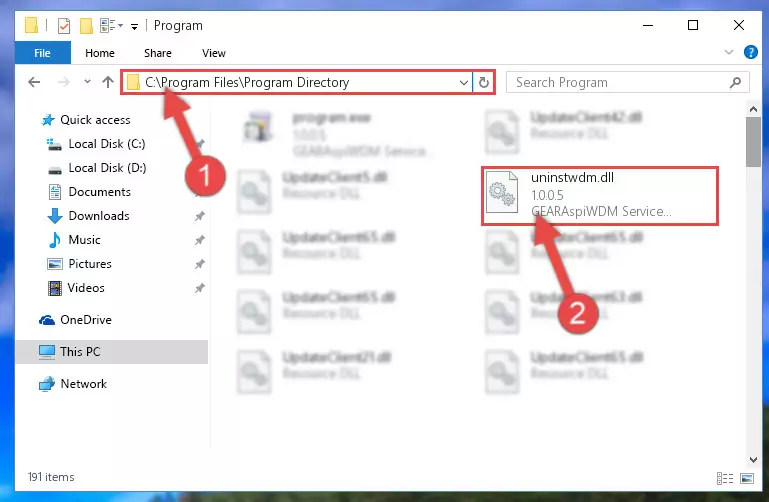
Step 2:Choosing the Uninstwdm.dll library - Click on the "Extract To" button, which is marked in the picture. In order to do this, you will need the Winrar program. If you don't have the program, it can be found doing a quick search on the Internet and you can download it (The Winrar program is free).
- After clicking the "Extract to" button, a window where you can choose the location you want will open. Choose the "Desktop" location in this window and extract the dynamic link library to the desktop by clicking the "Ok" button.
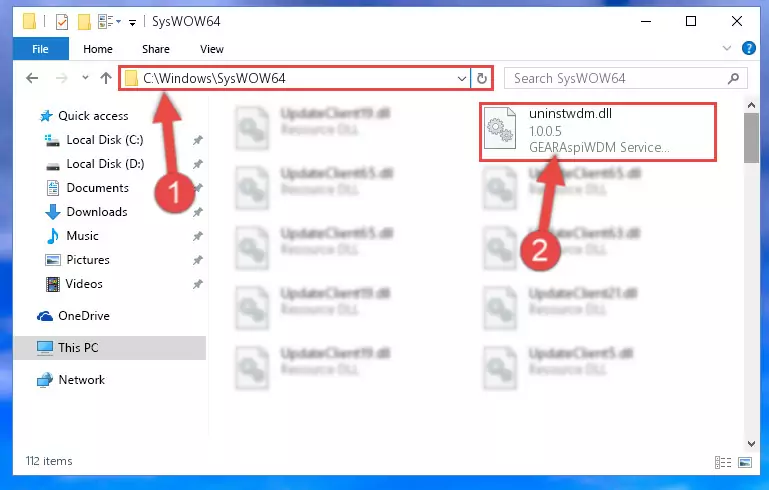
Step 3:Extracting the Uninstwdm.dll library to the desktop - Copy the "Uninstwdm.dll" library you extracted and paste it into the "C:\Windows\System32" directory.
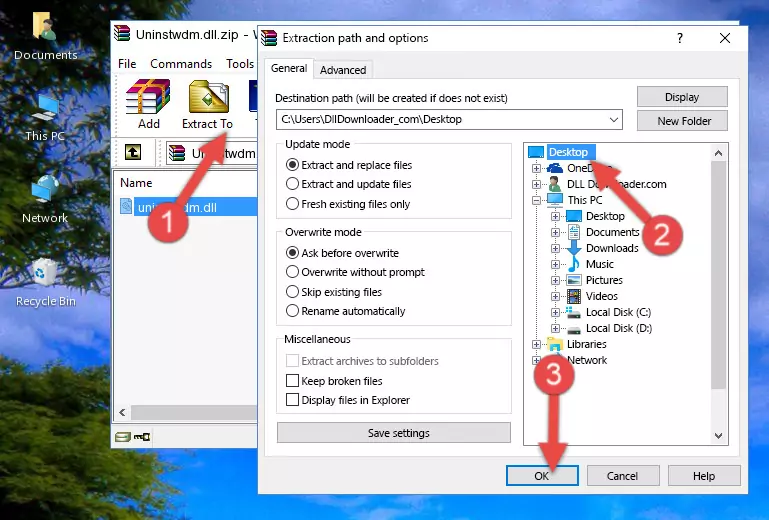
Step 3:Copying the Uninstwdm.dll library into the Windows/System32 directory - If you are using a 64 Bit operating system, copy the "Uninstwdm.dll" library and paste it into the "C:\Windows\sysWOW64" as well.
NOTE! On Windows operating systems with 64 Bit architecture, the dynamic link library must be in both the "sysWOW64" directory as well as the "System32" directory. In other words, you must copy the "Uninstwdm.dll" library into both directories.
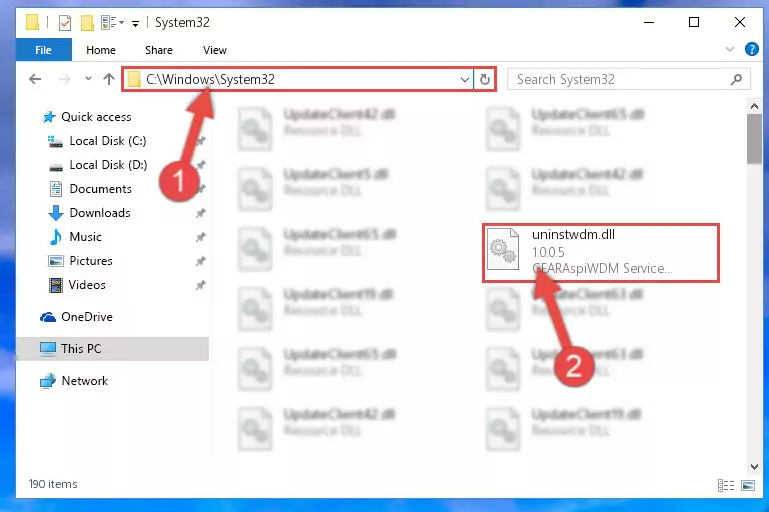
Step 4:Pasting the Uninstwdm.dll library into the Windows/sysWOW64 directory - In order to complete this step, you must run the Command Prompt as administrator. In order to do this, all you have to do is follow the steps below.
NOTE! We ran the Command Prompt using Windows 10. If you are using Windows 8.1, Windows 8, Windows 7, Windows Vista or Windows XP, you can use the same method to run the Command Prompt as administrator.
- Open the Start Menu and before clicking anywhere, type "cmd" on your keyboard. This process will enable you to run a search through the Start Menu. We also typed in "cmd" to bring up the Command Prompt.
- Right-click the "Command Prompt" search result that comes up and click the Run as administrator" option.

Step 5:Running the Command Prompt as administrator - Let's copy the command below and paste it in the Command Line that comes up, then let's press Enter. This command deletes the Uninstwdm.dll library's problematic registry in the Windows Registry Editor (The library that we copied to the System32 directory does not perform any action with the library, it just deletes the registry in the Windows Registry Editor. The library that we pasted into the System32 directory will not be damaged).
%windir%\System32\regsvr32.exe /u Uninstwdm.dll
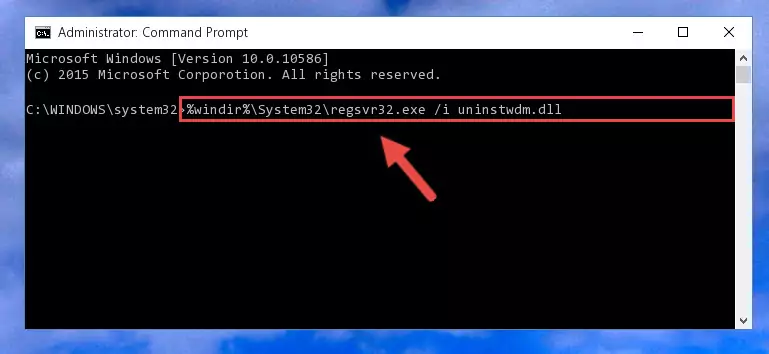
Step 6:Deleting the Uninstwdm.dll library's problematic registry in the Windows Registry Editor - If you have a 64 Bit operating system, after running the command above, you must run the command below. This command will clean the Uninstwdm.dll library's damaged registry in 64 Bit as well (The cleaning process will be in the registries in the Registry Editor< only. In other words, the dll file you paste into the SysWoW64 folder will stay as it).
%windir%\SysWoW64\regsvr32.exe /u Uninstwdm.dll
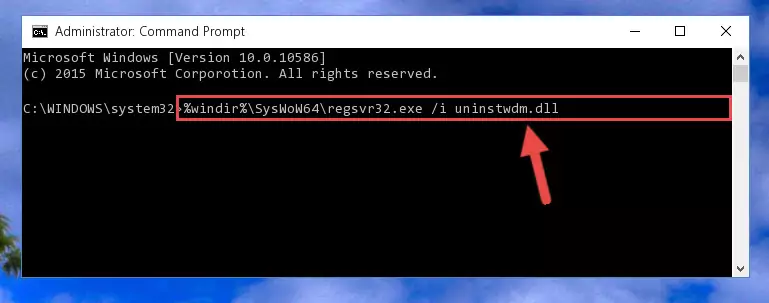
Step 7:Uninstalling the Uninstwdm.dll library's broken registry from the Registry Editor (for 64 Bit) - We need to make a new registry for the dynamic link library in place of the one we deleted from the Windows Registry Editor. In order to do this process, copy the command below and after pasting it in the Command Line, press Enter.
%windir%\System32\regsvr32.exe /i Uninstwdm.dll
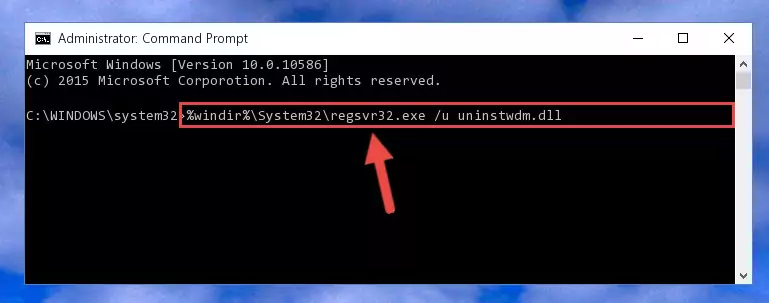
Step 8:Creating a new registry for the Uninstwdm.dll library in the Windows Registry Editor - If the Windows version you use has 64 Bit architecture, after running the command above, you must run the command below. With this command, you will create a clean registry for the problematic registry of the Uninstwdm.dll library that we deleted.
%windir%\SysWoW64\regsvr32.exe /i Uninstwdm.dll
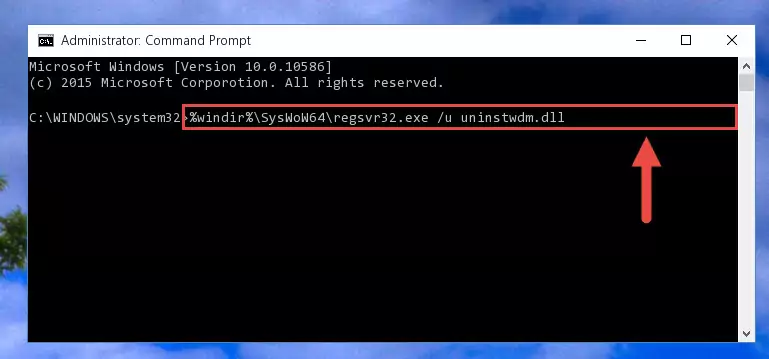
Step 9:Creating a clean registry for the Uninstwdm.dll library (for 64 Bit) - If you did the processes in full, the installation should have finished successfully. If you received an error from the command line, you don't need to be anxious. Even if the Uninstwdm.dll library was installed successfully, you can still receive error messages like these due to some incompatibilities. In order to test whether your dll issue was fixed or not, try running the program giving the error message again. If the error is continuing, try the 2nd Method to fix this issue.
Method 2: Copying The Uninstwdm.dll Library Into The Program Installation Directory
- In order to install the dynamic link library, you need to find the installation directory for the program that was giving you errors such as "Uninstwdm.dll is missing", "Uninstwdm.dll not found" or similar error messages. In order to do that, Right-click the program's shortcut and click the Properties item in the right-click menu that appears.

Step 1:Opening the program shortcut properties window - Click on the Open File Location button that is found in the Properties window that opens up and choose the folder where the application is installed.

Step 2:Opening the installation directory of the program - Copy the Uninstwdm.dll library.
- Paste the dynamic link library you copied into the program's installation directory that we just opened.
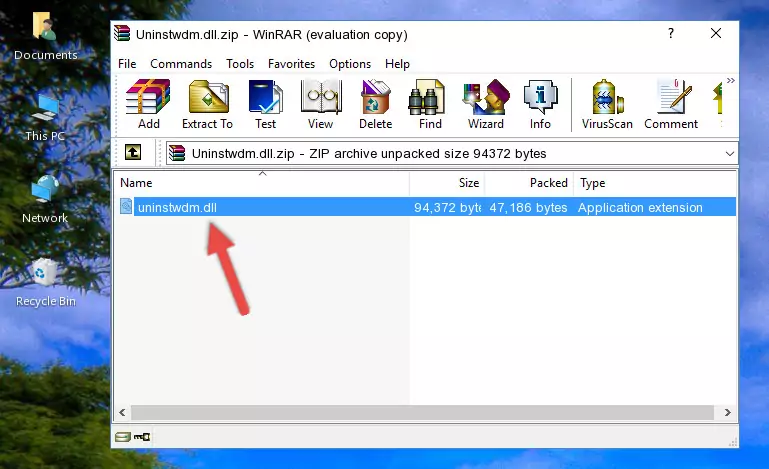
Step 3:Pasting the Uninstwdm.dll library into the program's installation directory - When the dynamic link library is moved to the program installation directory, it means that the process is completed. Check to see if the issue was fixed by running the program giving the error message again. If you are still receiving the error message, you can complete the 3rd Method as an alternative.
Method 3: Doing a Clean Install of the program That Is Giving the Uninstwdm.dll Error
- Open the Run tool by pushing the "Windows" + "R" keys found on your keyboard. Type the command below into the "Open" field of the Run window that opens up and press Enter. This command will open the "Programs and Features" tool.
appwiz.cpl

Step 1:Opening the Programs and Features tool with the appwiz.cpl command - The programs listed in the Programs and Features window that opens up are the programs installed on your computer. Find the program that gives you the dll error and run the "Right-Click > Uninstall" command on this program.

Step 2:Uninstalling the program from your computer - Following the instructions that come up, uninstall the program from your computer and restart your computer.

Step 3:Following the verification and instructions for the program uninstall process - After restarting your computer, reinstall the program.
- This method may provide the solution to the dll error you're experiencing. If the dll error is continuing, the problem is most likely deriving from the Windows operating system. In order to fix dll errors deriving from the Windows operating system, complete the 4th Method and the 5th Method.
Method 4: Fixing the Uninstwdm.dll Issue by Using the Windows System File Checker (scf scannow)
- In order to complete this step, you must run the Command Prompt as administrator. In order to do this, all you have to do is follow the steps below.
NOTE! We ran the Command Prompt using Windows 10. If you are using Windows 8.1, Windows 8, Windows 7, Windows Vista or Windows XP, you can use the same method to run the Command Prompt as administrator.
- Open the Start Menu and before clicking anywhere, type "cmd" on your keyboard. This process will enable you to run a search through the Start Menu. We also typed in "cmd" to bring up the Command Prompt.
- Right-click the "Command Prompt" search result that comes up and click the Run as administrator" option.

Step 1:Running the Command Prompt as administrator - Type the command below into the Command Line page that comes up and run it by pressing Enter on your keyboard.
sfc /scannow

Step 2:Getting rid of Windows Dll errors by running the sfc /scannow command - The process can take some time depending on your computer and the condition of the errors in the system. Before the process is finished, don't close the command line! When the process is finished, try restarting the program that you are experiencing the errors in after closing the command line.
Method 5: Fixing the Uninstwdm.dll Error by Manually Updating Windows
Some programs require updated dynamic link libraries from the operating system. If your operating system is not updated, this requirement is not met and you will receive dll errors. Because of this, updating your operating system may solve the dll errors you are experiencing.
Most of the time, operating systems are automatically updated. However, in some situations, the automatic updates may not work. For situations like this, you may need to check for updates manually.
For every Windows version, the process of manually checking for updates is different. Because of this, we prepared a special guide for each Windows version. You can get our guides to manually check for updates based on the Windows version you use through the links below.
Windows Update Guides
Our Most Common Uninstwdm.dll Error Messages
It's possible that during the programs' installation or while using them, the Uninstwdm.dll library was damaged or deleted. You can generally see error messages listed below or similar ones in situations like this.
These errors we see are not unsolvable. If you've also received an error message like this, first you must download the Uninstwdm.dll library by clicking the "Download" button in this page's top section. After downloading the library, you should install the library and complete the solution methods explained a little bit above on this page and mount it in Windows. If you do not have a hardware issue, one of the methods explained in this article will fix your issue.
- "Uninstwdm.dll not found." error
- "The file Uninstwdm.dll is missing." error
- "Uninstwdm.dll access violation." error
- "Cannot register Uninstwdm.dll." error
- "Cannot find Uninstwdm.dll." error
- "This application failed to start because Uninstwdm.dll was not found. Re-installing the application may fix this problem." error
