- Download Price:
- Free
- Dll Description:
- Ulead Viewer
- Versions:
- Size:
- 0.24 MB
- Operating Systems:
- Developers:
- Directory:
- U
- Downloads:
- 500 times.
Ubaeng.dll Explanation
The Ubaeng.dll file was developed by Ulead Systems.
The Ubaeng.dll file is 0.24 MB. The download links for this file are clean and no user has given any negative feedback. From the time it was offered for download, it has been downloaded 500 times.
Table of Contents
- Ubaeng.dll Explanation
- Operating Systems Compatible with the Ubaeng.dll File
- All Versions of the Ubaeng.dll File
- Steps to Download the Ubaeng.dll File
- How to Fix Ubaeng.dll Errors?
- Method 1: Copying the Ubaeng.dll File to the Windows System Folder
- Method 2: Copying The Ubaeng.dll File Into The Software File Folder
- Method 3: Doing a Clean Install of the software That Is Giving the Ubaeng.dll Error
- Method 4: Solving the Ubaeng.dll Error Using the Windows System File Checker
- Method 5: Fixing the Ubaeng.dll Errors by Manually Updating Windows
- Most Seen Ubaeng.dll Errors
- Dll Files Similar to Ubaeng.dll
Operating Systems Compatible with the Ubaeng.dll File
All Versions of the Ubaeng.dll File
The last version of the Ubaeng.dll file is the 8.0.0.0 version. Outside of this version, there is no other version released
- 8.0.0.0 - 32 Bit (x86) Download directly this version
Steps to Download the Ubaeng.dll File
- Click on the green-colored "Download" button (The button marked in the picture below).

Step 1:Starting the download process for Ubaeng.dll - When you click the "Download" button, the "Downloading" window will open. Don't close this window until the download process begins. The download process will begin in a few seconds based on your Internet speed and computer.
How to Fix Ubaeng.dll Errors?
ATTENTION! Before starting the installation, the Ubaeng.dll file needs to be downloaded. If you have not downloaded it, download the file before continuing with the installation steps. If you don't know how to download it, you can immediately browse the dll download guide above.
Method 1: Copying the Ubaeng.dll File to the Windows System Folder
- The file you downloaded is a compressed file with the ".zip" extension. In order to install it, first, double-click the ".zip" file and open the file. You will see the file named "Ubaeng.dll" in the window that opens up. This is the file you need to install. Drag this file to the desktop with your mouse's left button.
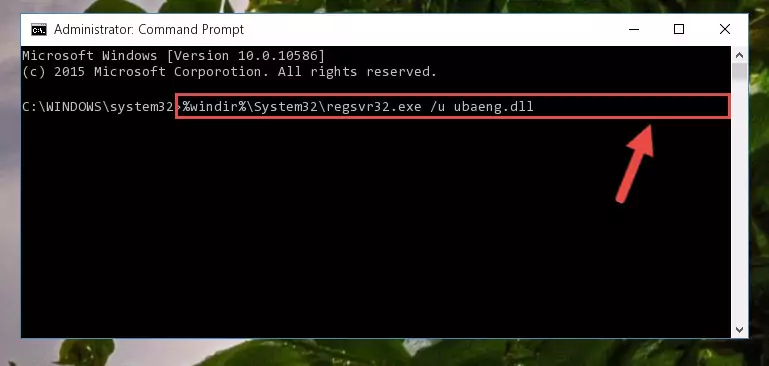
Step 1:Extracting the Ubaeng.dll file - Copy the "Ubaeng.dll" file and paste it into the "C:\Windows\System32" folder.
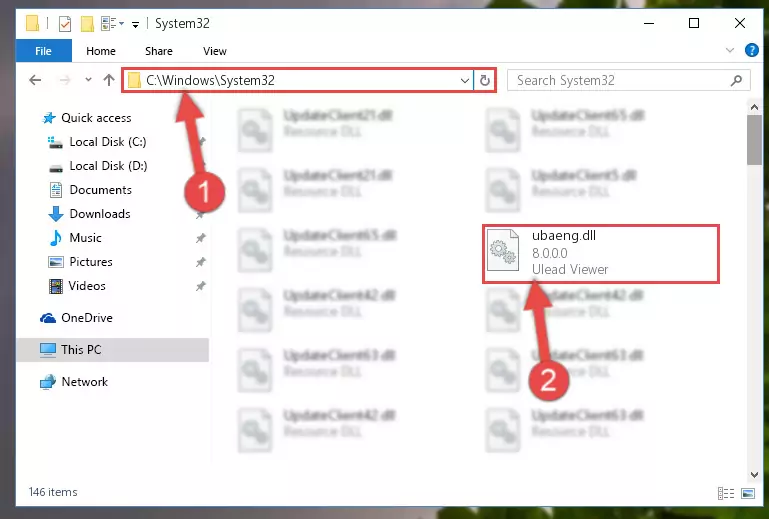
Step 2:Copying the Ubaeng.dll file into the Windows/System32 folder - If your system is 64 Bit, copy the "Ubaeng.dll" file and paste it into "C:\Windows\sysWOW64" folder.
NOTE! On 64 Bit systems, you must copy the dll file to both the "sysWOW64" and "System32" folders. In other words, both folders need the "Ubaeng.dll" file.
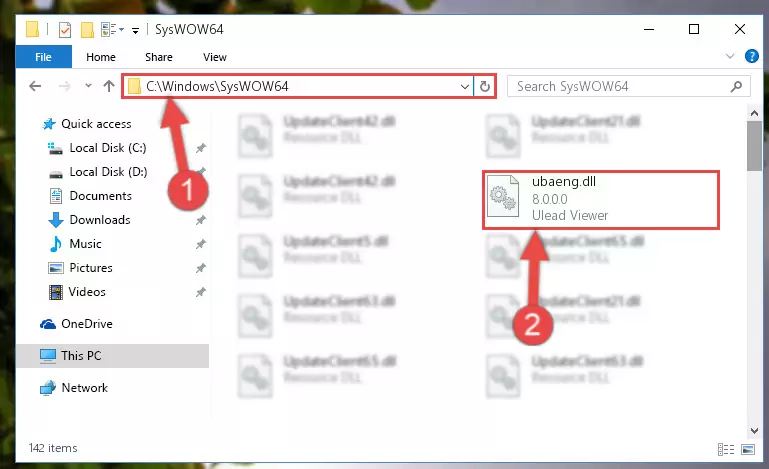
Step 3:Copying the Ubaeng.dll file to the Windows/sysWOW64 folder - In order to run the Command Line as an administrator, complete the following steps.
NOTE! In this explanation, we ran the Command Line on Windows 10. If you are using one of the Windows 8.1, Windows 8, Windows 7, Windows Vista or Windows XP operating systems, you can use the same methods to run the Command Line as an administrator. Even though the pictures are taken from Windows 10, the processes are similar.
- First, open the Start Menu and before clicking anywhere, type "cmd" but do not press Enter.
- When you see the "Command Line" option among the search results, hit the "CTRL" + "SHIFT" + "ENTER" keys on your keyboard.
- A window will pop up asking, "Do you want to run this process?". Confirm it by clicking to "Yes" button.

Step 4:Running the Command Line as an administrator - Let's copy the command below and paste it in the Command Line that comes up, then let's press Enter. This command deletes the Ubaeng.dll file's problematic registry in the Windows Registry Editor (The file that we copied to the System32 folder does not perform any action with the file, it just deletes the registry in the Windows Registry Editor. The file that we pasted into the System32 folder will not be damaged).
%windir%\System32\regsvr32.exe /u Ubaeng.dll
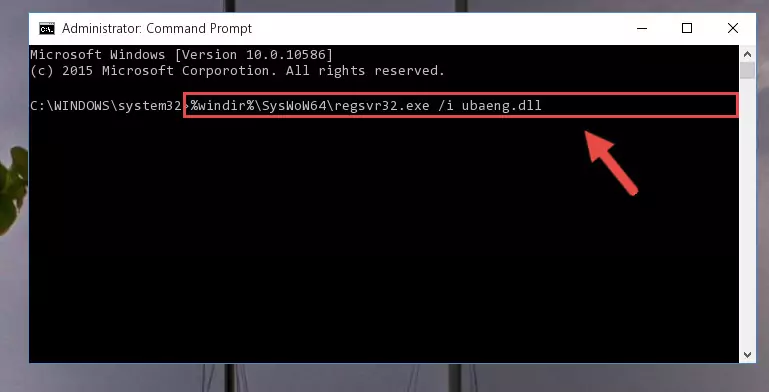
Step 5:Deleting the Ubaeng.dll file's problematic registry in the Windows Registry Editor - If you are using a 64 Bit operating system, after doing the commands above, you also need to run the command below. With this command, we will also delete the Ubaeng.dll file's damaged registry for 64 Bit (The deleting process will be only for the registries in Regedit. In other words, the dll file you pasted into the SysWoW64 folder will not be damaged at all).
%windir%\SysWoW64\regsvr32.exe /u Ubaeng.dll
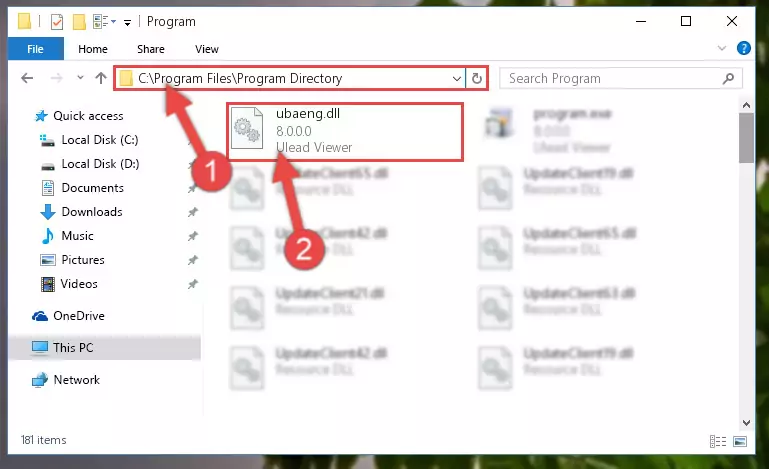
Step 6:Uninstalling the damaged Ubaeng.dll file's registry from the system (for 64 Bit) - We need to make a new registry for the dll file in place of the one we deleted from the Windows Registry Editor. In order to do this process, copy the command below and after pasting it in the Command Line, press Enter.
%windir%\System32\regsvr32.exe /i Ubaeng.dll
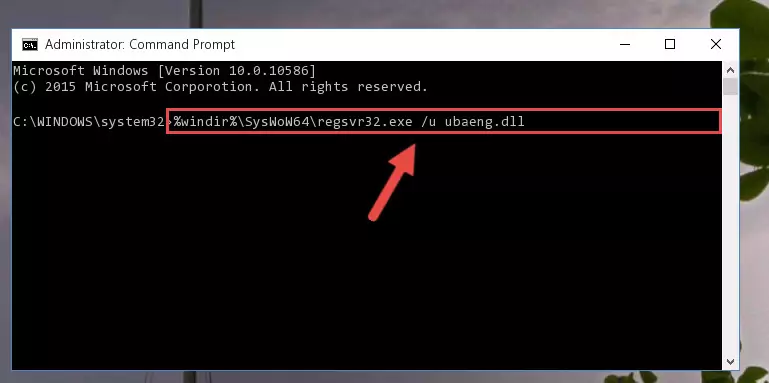
Step 7:Creating a new registry for the Ubaeng.dll file in the Windows Registry Editor - If you are using a 64 Bit operating system, after running the command above, you also need to run the command below. With this command, we will have added a new file in place of the damaged Ubaeng.dll file that we deleted.
%windir%\SysWoW64\regsvr32.exe /i Ubaeng.dll
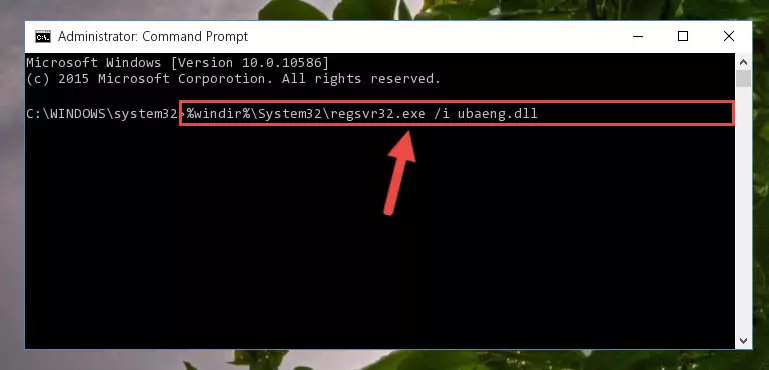
Step 8:Reregistering the Ubaeng.dll file in the system (for 64 Bit) - If you did all the processes correctly, the missing dll file will have been installed. You may have made some mistakes when running the Command Line processes. Generally, these errors will not prevent the Ubaeng.dll file from being installed. In other words, the installation will be completed, but it may give an error due to some incompatibility issues. You can try running the program that was giving you this dll file error after restarting your computer. If you are still getting the dll file error when running the program, please try the 2nd method.
Method 2: Copying The Ubaeng.dll File Into The Software File Folder
- First, you must find the installation folder of the software (the software giving the dll error) you are going to install the dll file to. In order to find this folder, "Right-Click > Properties" on the software's shortcut.

Step 1:Opening the software's shortcut properties window - Open the software file folder by clicking the Open File Location button in the "Properties" window that comes up.

Step 2:Finding the software's file folder - Copy the Ubaeng.dll file into this folder that opens.
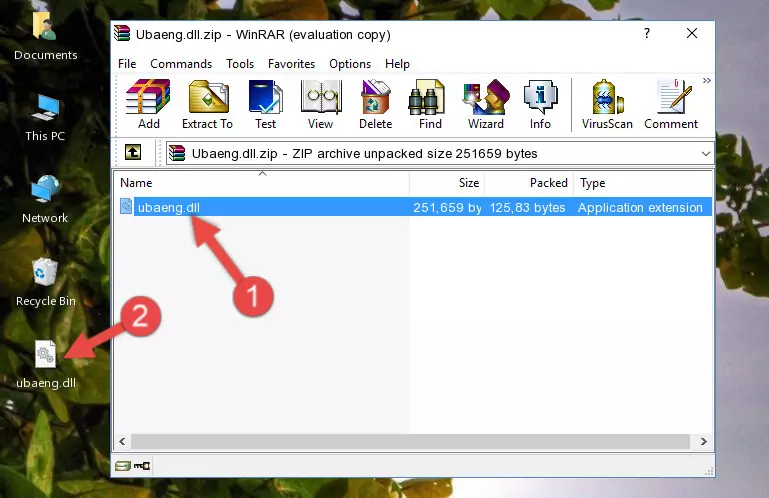
Step 3:Copying the Ubaeng.dll file into the software's file folder - This is all there is to the process. Now, try to run the software again. If the problem still is not solved, you can try the 3rd Method.
Method 3: Doing a Clean Install of the software That Is Giving the Ubaeng.dll Error
- Press the "Windows" + "R" keys at the same time to open the Run tool. Paste the command below into the text field titled "Open" in the Run window that opens and press the Enter key on your keyboard. This command will open the "Programs and Features" tool.
appwiz.cpl

Step 1:Opening the Programs and Features tool with the Appwiz.cpl command - The Programs and Features window will open up. Find the software that is giving you the dll error in this window that lists all the softwares on your computer and "Right-Click > Uninstall" on this software.

Step 2:Uninstalling the software that is giving you the error message from your computer. - Uninstall the software from your computer by following the steps that come up and restart your computer.

Step 3:Following the confirmation and steps of the software uninstall process - After restarting your computer, reinstall the software that was giving the error.
- You may be able to solve the dll error you are experiencing by using this method. If the error messages are continuing despite all these processes, we may have a problem deriving from Windows. To solve dll errors deriving from Windows, you need to complete the 4th Method and the 5th Method in the list.
Method 4: Solving the Ubaeng.dll Error Using the Windows System File Checker
- In order to run the Command Line as an administrator, complete the following steps.
NOTE! In this explanation, we ran the Command Line on Windows 10. If you are using one of the Windows 8.1, Windows 8, Windows 7, Windows Vista or Windows XP operating systems, you can use the same methods to run the Command Line as an administrator. Even though the pictures are taken from Windows 10, the processes are similar.
- First, open the Start Menu and before clicking anywhere, type "cmd" but do not press Enter.
- When you see the "Command Line" option among the search results, hit the "CTRL" + "SHIFT" + "ENTER" keys on your keyboard.
- A window will pop up asking, "Do you want to run this process?". Confirm it by clicking to "Yes" button.

Step 1:Running the Command Line as an administrator - Type the command below into the Command Line page that comes up and run it by pressing Enter on your keyboard.
sfc /scannow

Step 2:Getting rid of Windows Dll errors by running the sfc /scannow command - The process can take some time depending on your computer and the condition of the errors in the system. Before the process is finished, don't close the command line! When the process is finished, try restarting the software that you are experiencing the errors in after closing the command line.
Method 5: Fixing the Ubaeng.dll Errors by Manually Updating Windows
Most of the time, softwares have been programmed to use the most recent dll files. If your operating system is not updated, these files cannot be provided and dll errors appear. So, we will try to solve the dll errors by updating the operating system.
Since the methods to update Windows versions are different from each other, we found it appropriate to prepare a separate article for each Windows version. You can get our update article that relates to your operating system version by using the links below.
Windows Update Guides
Most Seen Ubaeng.dll Errors
When the Ubaeng.dll file is damaged or missing, the softwares that use this dll file will give an error. Not only external softwares, but also basic Windows softwares and tools use dll files. Because of this, when you try to use basic Windows softwares and tools (For example, when you open Internet Explorer or Windows Media Player), you may come across errors. We have listed the most common Ubaeng.dll errors below.
You will get rid of the errors listed below when you download the Ubaeng.dll file from DLL Downloader.com and follow the steps we explained above.
- "Ubaeng.dll not found." error
- "The file Ubaeng.dll is missing." error
- "Ubaeng.dll access violation." error
- "Cannot register Ubaeng.dll." error
- "Cannot find Ubaeng.dll." error
- "This application failed to start because Ubaeng.dll was not found. Re-installing the application may fix this problem." error
