- Download Price:
- Free
- Dll Description:
- Portable Document Format DLL for Crystal Reports
- Versions:
- Size:
- 0.21 MB
- Operating Systems:
- Directory:
- U
- Downloads:
- 1281 times.
U2fpdf.dll Explanation
The U2fpdf.dll file is 0.21 MB. The download links for this file are clean and no user has given any negative feedback. From the time it was offered for download, it has been downloaded 1281 times and it has received 3.0 out of 5 stars.
Table of Contents
- U2fpdf.dll Explanation
- Operating Systems That Can Use the U2fpdf.dll File
- Other Versions of the U2fpdf.dll File
- How to Download U2fpdf.dll
- How to Fix U2fpdf.dll Errors?
- Method 1: Solving the DLL Error by Copying the U2fpdf.dll File to the Windows System Folder
- Method 2: Copying The U2fpdf.dll File Into The Software File Folder
- Method 3: Uninstalling and Reinstalling the Software That Is Giving the U2fpdf.dll Error
- Method 4: Solving the U2fpdf.dll Error using the Windows System File Checker (sfc /scannow)
- Method 5: Fixing the U2fpdf.dll Error by Manually Updating Windows
- The Most Seen U2fpdf.dll Errors
- Other Dll Files Used with U2fpdf.dll
Operating Systems That Can Use the U2fpdf.dll File
Other Versions of the U2fpdf.dll File
The latest version of the U2fpdf.dll file is 8.0.100.13 version released for use on 2004-05-31. Before this, there were 1 versions released. All versions released up till now are listed below from newest to oldest
- 8.0.100.13 - 32 Bit (x86) (2004-05-31) Download directly this version now
- 8.0.100.13 - 32 Bit (x86) Download directly this version now
How to Download U2fpdf.dll
- First, click the "Download" button with the green background (The button marked in the picture).

Step 1:Download the U2fpdf.dll file - When you click the "Download" button, the "Downloading" window will open. Don't close this window until the download process begins. The download process will begin in a few seconds based on your Internet speed and computer.
How to Fix U2fpdf.dll Errors?
ATTENTION! Before starting the installation, the U2fpdf.dll file needs to be downloaded. If you have not downloaded it, download the file before continuing with the installation steps. If you don't know how to download it, you can immediately browse the dll download guide above.
Method 1: Solving the DLL Error by Copying the U2fpdf.dll File to the Windows System Folder
- The file you downloaded is a compressed file with the extension ".zip". This file cannot be installed. To be able to install it, first you need to extract the dll file from within it. So, first double-click the file with the ".zip" extension and open the file.
- You will see the file named "U2fpdf.dll" in the window that opens. This is the file you need to install. Click on the dll file with the left button of the mouse. By doing this, you select the file.
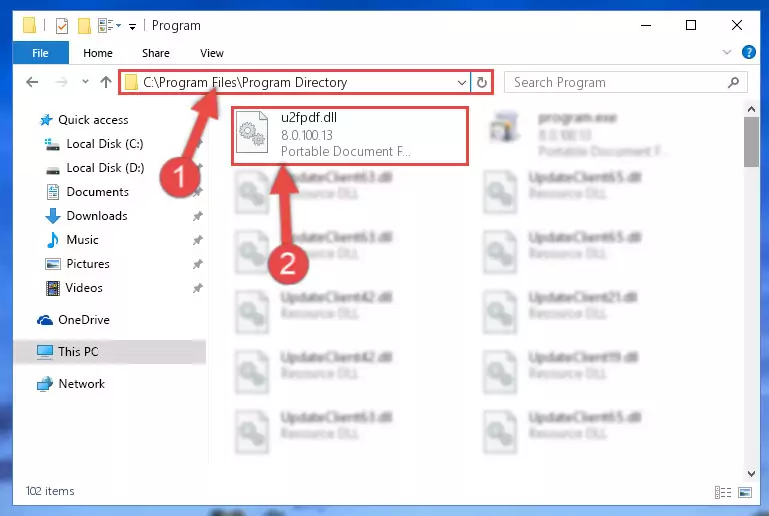
Step 2:Choosing the U2fpdf.dll file - Click on the "Extract To" button, which is marked in the picture. In order to do this, you will need the Winrar software. If you don't have the software, it can be found doing a quick search on the Internet and you can download it (The Winrar software is free).
- After clicking the "Extract to" button, a window where you can choose the location you want will open. Choose the "Desktop" location in this window and extract the dll file to the desktop by clicking the "Ok" button.
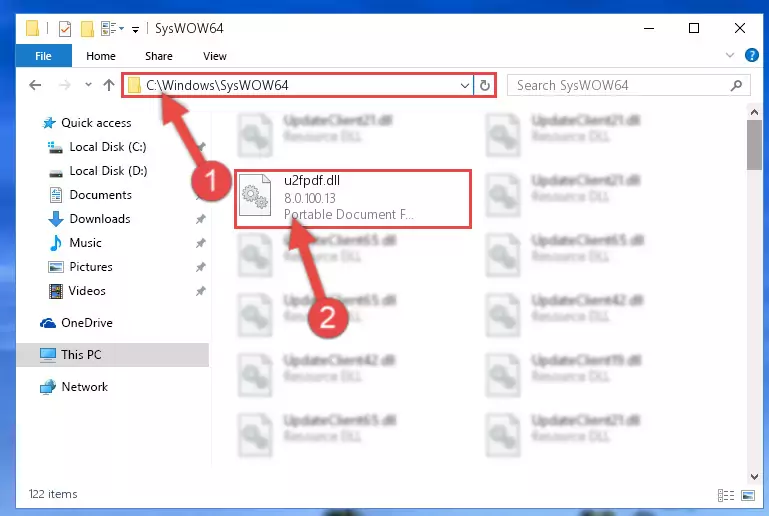
Step 3:Extracting the U2fpdf.dll file to the desktop - Copy the "U2fpdf.dll" file and paste it into the "C:\Windows\System32" folder.
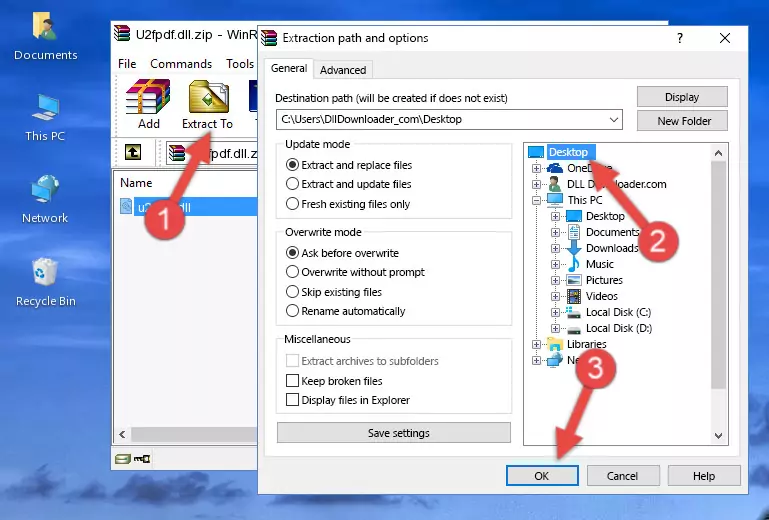
Step 3:Copying the U2fpdf.dll file into the Windows/System32 folder - If your system is 64 Bit, copy the "U2fpdf.dll" file and paste it into "C:\Windows\sysWOW64" folder.
NOTE! On 64 Bit systems, you must copy the dll file to both the "sysWOW64" and "System32" folders. In other words, both folders need the "U2fpdf.dll" file.
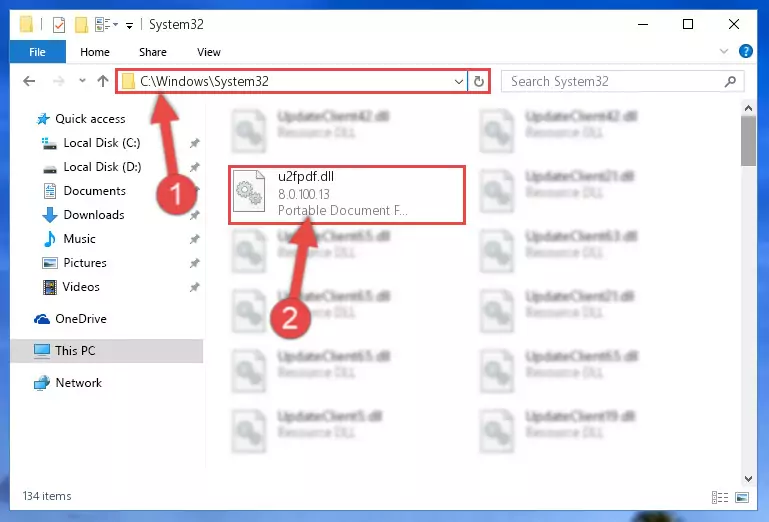
Step 4:Copying the U2fpdf.dll file to the Windows/sysWOW64 folder - In order to run the Command Line as an administrator, complete the following steps.
NOTE! In this explanation, we ran the Command Line on Windows 10. If you are using one of the Windows 8.1, Windows 8, Windows 7, Windows Vista or Windows XP operating systems, you can use the same methods to run the Command Line as an administrator. Even though the pictures are taken from Windows 10, the processes are similar.
- First, open the Start Menu and before clicking anywhere, type "cmd" but do not press Enter.
- When you see the "Command Line" option among the search results, hit the "CTRL" + "SHIFT" + "ENTER" keys on your keyboard.
- A window will pop up asking, "Do you want to run this process?". Confirm it by clicking to "Yes" button.

Step 5:Running the Command Line as an administrator - Let's copy the command below and paste it in the Command Line that comes up, then let's press Enter. This command deletes the U2fpdf.dll file's problematic registry in the Windows Registry Editor (The file that we copied to the System32 folder does not perform any action with the file, it just deletes the registry in the Windows Registry Editor. The file that we pasted into the System32 folder will not be damaged).
%windir%\System32\regsvr32.exe /u U2fpdf.dll
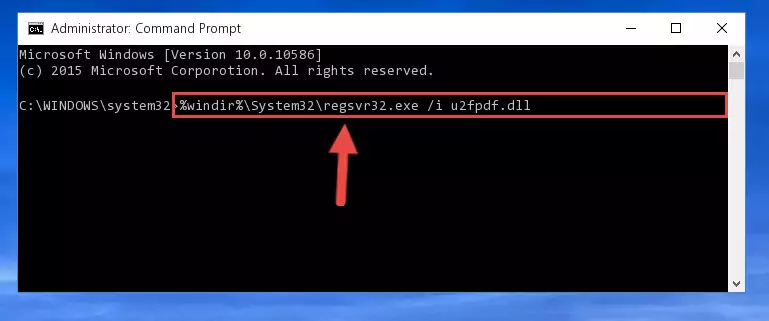
Step 6:Deleting the U2fpdf.dll file's problematic registry in the Windows Registry Editor - If you have a 64 Bit operating system, after running the command above, you must run the command below. This command will clean the U2fpdf.dll file's damaged registry in 64 Bit as well (The cleaning process will be in the registries in the Registry Editor< only. In other words, the dll file you paste into the SysWoW64 folder will stay as it).
%windir%\SysWoW64\regsvr32.exe /u U2fpdf.dll
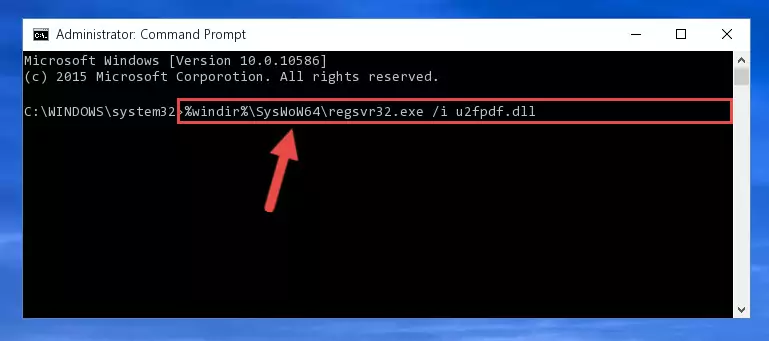
Step 7:Uninstalling the U2fpdf.dll file's broken registry from the Registry Editor (for 64 Bit) - You must create a new registry for the dll file that you deleted from the registry editor. In order to do this, copy the command below and paste it into the Command Line and hit Enter.
%windir%\System32\regsvr32.exe /i U2fpdf.dll
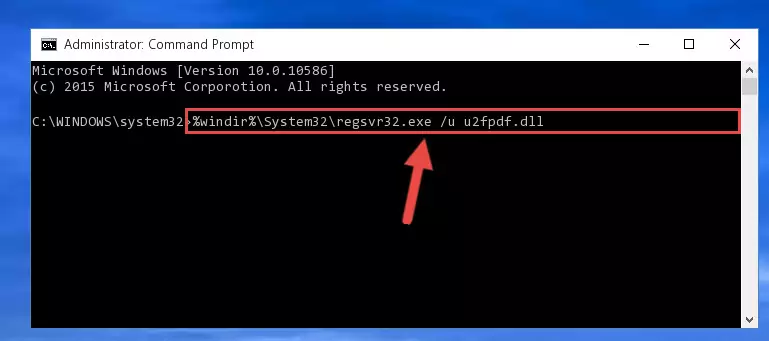
Step 8:Creating a new registry for the U2fpdf.dll file - Windows 64 Bit users must run the command below after running the previous command. With this command, we will create a clean and good registry for the U2fpdf.dll file we deleted.
%windir%\SysWoW64\regsvr32.exe /i U2fpdf.dll
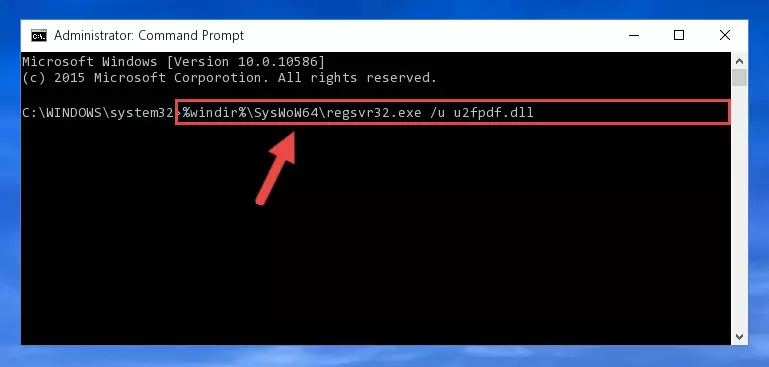
Step 9:Creating a clean and good registry for the U2fpdf.dll file (64 Bit için) - You may see certain error messages when running the commands from the command line. These errors will not prevent the installation of the U2fpdf.dll file. In other words, the installation will finish, but it may give some errors because of certain incompatibilities. After restarting your computer, to see if the installation was successful or not, try running the software that was giving the dll error again. If you continue to get the errors when running the software after the installation, you can try the 2nd Method as an alternative.
Method 2: Copying The U2fpdf.dll File Into The Software File Folder
- First, you need to find the file folder for the software you are receiving the "U2fpdf.dll not found", "U2fpdf.dll is missing" or other similar dll errors. In order to do this, right-click on the shortcut for the software and click the Properties option from the options that come up.

Step 1:Opening software properties - Open the software's file folder by clicking on the Open File Location button in the Properties window that comes up.

Step 2:Opening the software's file folder - Copy the U2fpdf.dll file.
- Paste the dll file you copied into the software's file folder that we just opened.
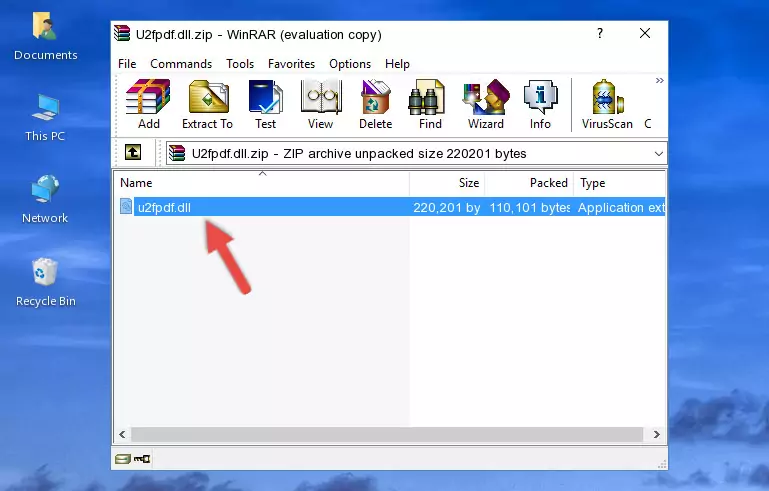
Step 3:Pasting the U2fpdf.dll file into the software's file folder - When the dll file is moved to the software file folder, it means that the process is completed. Check to see if the problem was solved by running the software giving the error message again. If you are still receiving the error message, you can complete the 3rd Method as an alternative.
Method 3: Uninstalling and Reinstalling the Software That Is Giving the U2fpdf.dll Error
- Open the Run window by pressing the "Windows" + "R" keys on your keyboard at the same time. Type in the command below into the Run window and push Enter to run it. This command will open the "Programs and Features" window.
appwiz.cpl

Step 1:Opening the Programs and Features window using the appwiz.cpl command - The Programs and Features screen will come up. You can see all the softwares installed on your computer in the list on this screen. Find the software giving you the dll error in the list and right-click it. Click the "Uninstall" item in the right-click menu that appears and begin the uninstall process.

Step 2:Starting the uninstall process for the software that is giving the error - A window will open up asking whether to confirm or deny the uninstall process for the software. Confirm the process and wait for the uninstall process to finish. Restart your computer after the software has been uninstalled from your computer.

Step 3:Confirming the removal of the software - After restarting your computer, reinstall the software that was giving the error.
- You can solve the error you are expericing with this method. If the dll error is continuing in spite of the solution methods you are using, the source of the problem is the Windows operating system. In order to solve dll errors in Windows you will need to complete the 4th Method and the 5th Method in the list.
Method 4: Solving the U2fpdf.dll Error using the Windows System File Checker (sfc /scannow)
- In order to run the Command Line as an administrator, complete the following steps.
NOTE! In this explanation, we ran the Command Line on Windows 10. If you are using one of the Windows 8.1, Windows 8, Windows 7, Windows Vista or Windows XP operating systems, you can use the same methods to run the Command Line as an administrator. Even though the pictures are taken from Windows 10, the processes are similar.
- First, open the Start Menu and before clicking anywhere, type "cmd" but do not press Enter.
- When you see the "Command Line" option among the search results, hit the "CTRL" + "SHIFT" + "ENTER" keys on your keyboard.
- A window will pop up asking, "Do you want to run this process?". Confirm it by clicking to "Yes" button.

Step 1:Running the Command Line as an administrator - Paste the command below into the Command Line that opens up and hit the Enter key.
sfc /scannow

Step 2:Scanning and fixing system errors with the sfc /scannow command - This process can take some time. You can follow its progress from the screen. Wait for it to finish and after it is finished try to run the software that was giving the dll error again.
Method 5: Fixing the U2fpdf.dll Error by Manually Updating Windows
Some softwares need updated dll files. When your operating system is not updated, it cannot fulfill this need. In some situations, updating your operating system can solve the dll errors you are experiencing.
In order to check the update status of your operating system and, if available, to install the latest update packs, we need to begin this process manually.
Depending on which Windows version you use, manual update processes are different. Because of this, we have prepared a special article for each Windows version. You can get our articles relating to the manual update of the Windows version you use from the links below.
Windows Update Guides
The Most Seen U2fpdf.dll Errors
If the U2fpdf.dll file is missing or the software using this file has not been installed correctly, you can get errors related to the U2fpdf.dll file. Dll files being missing can sometimes cause basic Windows softwares to also give errors. You can even receive an error when Windows is loading. You can find the error messages that are caused by the U2fpdf.dll file.
If you don't know how to install the U2fpdf.dll file you will download from our site, you can browse the methods above. Above we explained all the processes you can do to solve the dll error you are receiving. If the error is continuing after you have completed all these methods, please use the comment form at the bottom of the page to contact us. Our editor will respond to your comment shortly.
- "U2fpdf.dll not found." error
- "The file U2fpdf.dll is missing." error
- "U2fpdf.dll access violation." error
- "Cannot register U2fpdf.dll." error
- "Cannot find U2fpdf.dll." error
- "This application failed to start because U2fpdf.dll was not found. Re-installing the application may fix this problem." error
