- Download Price:
- Free
- Dll Description:
- Serial Transport.
- Versions:
- Size:
- 0.14 MB
- Operating Systems:
- Developers:
- Directory:
- T
- Downloads:
- 490 times.
What is Tserial.dll?
Tserial.dll, is a dynamic link library developed by Netopia.
The Tserial.dll library is 0.14 MB. The download links are current and no negative feedback has been received by users. It has been downloaded 490 times since release.
Table of Contents
- What is Tserial.dll?
- Operating Systems Compatible with the Tserial.dll Library
- All Versions of the Tserial.dll Library
- Steps to Download the Tserial.dll Library
- How to Install Tserial.dll? How to Fix Tserial.dll Errors?
- Method 1: Fixing the DLL Error by Copying the Tserial.dll Library to the Windows System Directory
- Method 2: Copying The Tserial.dll Library Into The Program Installation Directory
- Method 3: Uninstalling and Reinstalling the Program that Gives You the Tserial.dll Error
- Method 4: Fixing the Tserial.dll Issue by Using the Windows System File Checker (scf scannow)
- Method 5: Fixing the Tserial.dll Error by Updating Windows
- Our Most Common Tserial.dll Error Messages
- Dynamic Link Libraries Similar to Tserial.dll
Operating Systems Compatible with the Tserial.dll Library
All Versions of the Tserial.dll Library
The last version of the Tserial.dll library is the 2.0.0.0 version. Outside of this version, there is no other version released
- 2.0.0.0 - 32 Bit (x86) Download directly this version
Steps to Download the Tserial.dll Library
- Click on the green-colored "Download" button on the top left side of the page.

Step 1:Download process of the Tserial.dll library's - When you click the "Download" button, the "Downloading" window will open. Don't close this window until the download process begins. The download process will begin in a few seconds based on your Internet speed and computer.
How to Install Tserial.dll? How to Fix Tserial.dll Errors?
ATTENTION! Before continuing on to install the Tserial.dll library, you need to download the library. If you have not downloaded it yet, download it before continuing on to the installation steps. If you are having a problem while downloading the library, you can browse the download guide a few lines above.
Method 1: Fixing the DLL Error by Copying the Tserial.dll Library to the Windows System Directory
- The file you downloaded is a compressed file with the ".zip" extension. In order to install it, first, double-click the ".zip" file and open the file. You will see the library named "Tserial.dll" in the window that opens up. This is the library you need to install. Drag this library to the desktop with your mouse's left button.
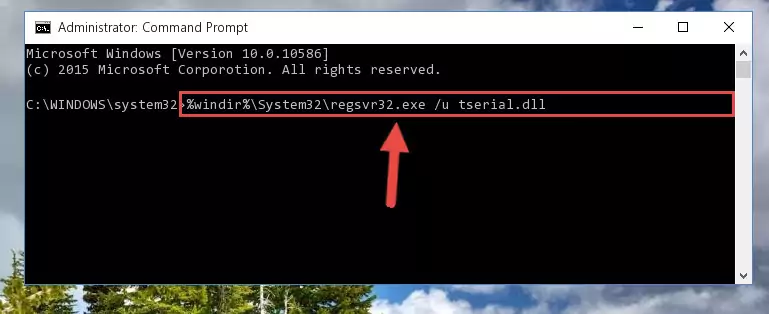
Step 1:Extracting the Tserial.dll library - Copy the "Tserial.dll" library file you extracted.
- Paste the dynamic link library you copied into the "C:\Windows\System32" directory.
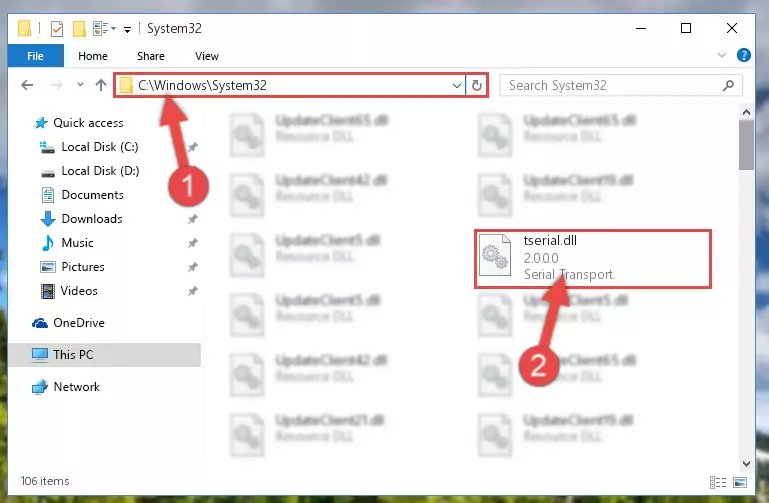
Step 3:Pasting the Tserial.dll library into the Windows/System32 directory - If your operating system has a 64 Bit architecture, copy the "Tserial.dll" library and paste it also into the "C:\Windows\sysWOW64" directory.
NOTE! On 64 Bit systems, the dynamic link library must be in both the "sysWOW64" directory as well as the "System32" directory. In other words, you must copy the "Tserial.dll" library into both directories.
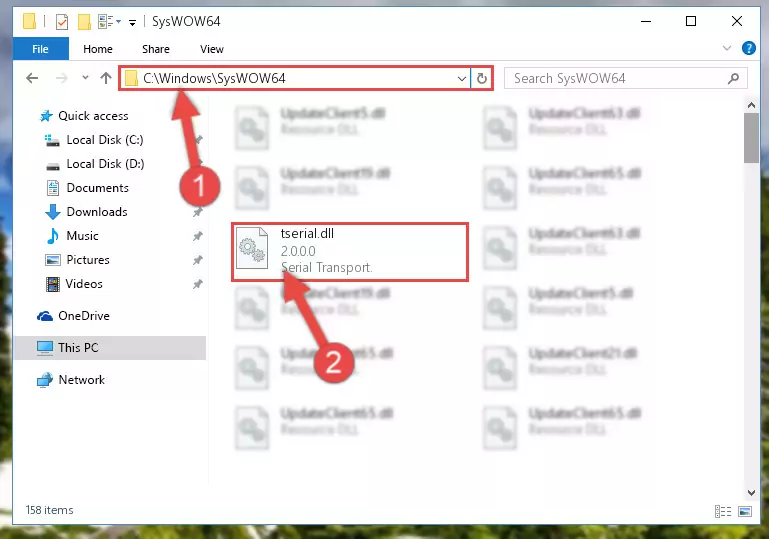
Step 4:Pasting the Tserial.dll library into the Windows/sysWOW64 directory - First, we must run the Windows Command Prompt as an administrator.
NOTE! We ran the Command Prompt on Windows 10. If you are using Windows 8.1, Windows 8, Windows 7, Windows Vista or Windows XP, you can use the same methods to run the Command Prompt as an administrator.
- Open the Start Menu and type in "cmd", but don't press Enter. Doing this, you will have run a search of your computer through the Start Menu. In other words, typing in "cmd" we did a search for the Command Prompt.
- When you see the "Command Prompt" option among the search results, push the "CTRL" + "SHIFT" + "ENTER " keys on your keyboard.
- A verification window will pop up asking, "Do you want to run the Command Prompt as with administrative permission?" Approve this action by saying, "Yes".

%windir%\System32\regsvr32.exe /u Tserial.dll
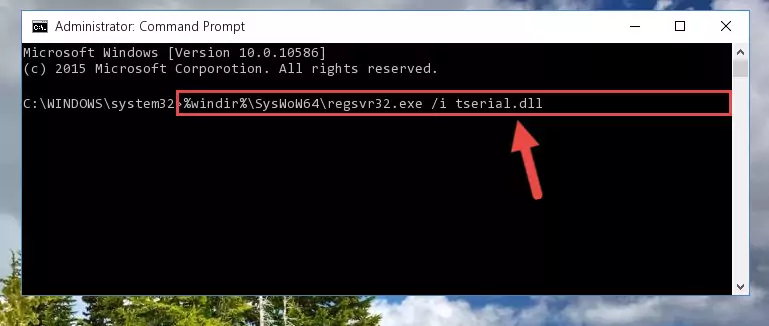
%windir%\SysWoW64\regsvr32.exe /u Tserial.dll

%windir%\System32\regsvr32.exe /i Tserial.dll
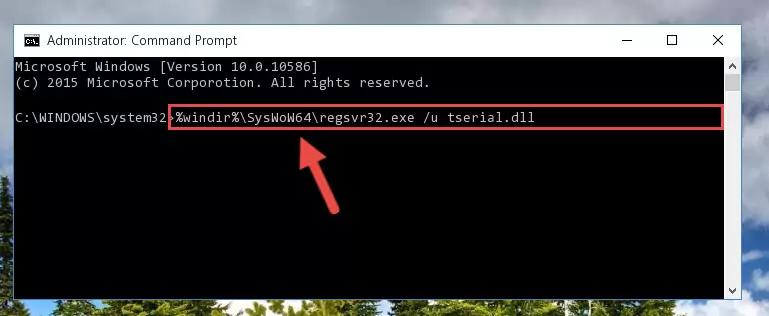
%windir%\SysWoW64\regsvr32.exe /i Tserial.dll
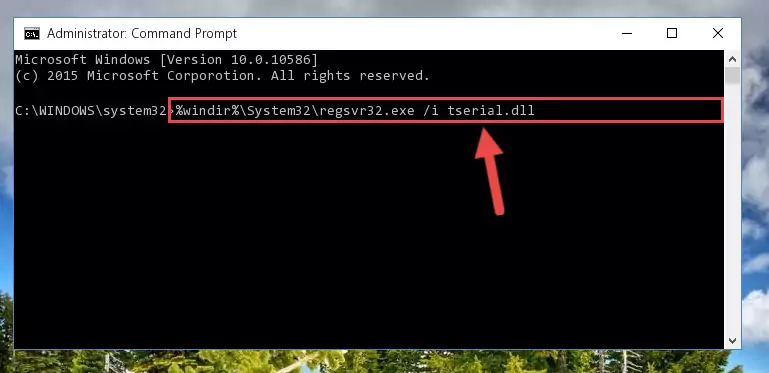
Method 2: Copying The Tserial.dll Library Into The Program Installation Directory
- First, you need to find the installation directory for the program you are receiving the "Tserial.dll not found", "Tserial.dll is missing" or other similar dll errors. In order to do this, right-click on the shortcut for the program and click the Properties option from the options that come up.

Step 1:Opening program properties - Open the program's installation directory by clicking on the Open File Location button in the Properties window that comes up.

Step 2:Opening the program's installation directory - Copy the Tserial.dll library into this directory that opens.
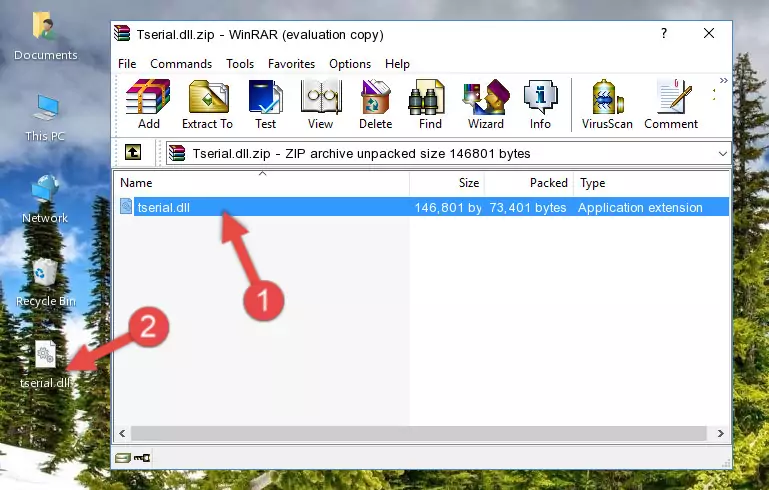
Step 3:Copying the Tserial.dll library into the program's installation directory - This is all there is to the process. Now, try to run the program again. If the problem still is not solved, you can try the 3rd Method.
Method 3: Uninstalling and Reinstalling the Program that Gives You the Tserial.dll Error
- Push the "Windows" + "R" keys at the same time to open the Run window. Type the command below into the Run window that opens up and hit Enter. This process will open the "Programs and Features" window.
appwiz.cpl

Step 1:Opening the Programs and Features window using the appwiz.cpl command - The Programs and Features window will open up. Find the program that is giving you the dll error in this window that lists all the programs on your computer and "Right-Click > Uninstall" on this program.

Step 2:Uninstalling the program that is giving you the error message from your computer. - Uninstall the program from your computer by following the steps that come up and restart your computer.

Step 3:Following the confirmation and steps of the program uninstall process - After restarting your computer, reinstall the program.
- You may be able to fix the dll error you are experiencing by using this method. If the error messages are continuing despite all these processes, we may have a issue deriving from Windows. To fix dll errors deriving from Windows, you need to complete the 4th Method and the 5th Method in the list.
Method 4: Fixing the Tserial.dll Issue by Using the Windows System File Checker (scf scannow)
- First, we must run the Windows Command Prompt as an administrator.
NOTE! We ran the Command Prompt on Windows 10. If you are using Windows 8.1, Windows 8, Windows 7, Windows Vista or Windows XP, you can use the same methods to run the Command Prompt as an administrator.
- Open the Start Menu and type in "cmd", but don't press Enter. Doing this, you will have run a search of your computer through the Start Menu. In other words, typing in "cmd" we did a search for the Command Prompt.
- When you see the "Command Prompt" option among the search results, push the "CTRL" + "SHIFT" + "ENTER " keys on your keyboard.
- A verification window will pop up asking, "Do you want to run the Command Prompt as with administrative permission?" Approve this action by saying, "Yes".

sfc /scannow

Method 5: Fixing the Tserial.dll Error by Updating Windows
Some programs need updated dynamic link libraries. When your operating system is not updated, it cannot fulfill this need. In some situations, updating your operating system can solve the dll errors you are experiencing.
In order to check the update status of your operating system and, if available, to install the latest update packs, we need to begin this process manually.
Depending on which Windows version you use, manual update processes are different. Because of this, we have prepared a special article for each Windows version. You can get our articles relating to the manual update of the Windows version you use from the links below.
Guides to Manually Update for All Windows Versions
Our Most Common Tserial.dll Error Messages
It's possible that during the programs' installation or while using them, the Tserial.dll library was damaged or deleted. You can generally see error messages listed below or similar ones in situations like this.
These errors we see are not unsolvable. If you've also received an error message like this, first you must download the Tserial.dll library by clicking the "Download" button in this page's top section. After downloading the library, you should install the library and complete the solution methods explained a little bit above on this page and mount it in Windows. If you do not have a hardware issue, one of the methods explained in this article will fix your issue.
- "Tserial.dll not found." error
- "The file Tserial.dll is missing." error
- "Tserial.dll access violation." error
- "Cannot register Tserial.dll." error
- "Cannot find Tserial.dll." error
- "This application failed to start because Tserial.dll was not found. Re-installing the application may fix this problem." error
