- Download Price:
- Free
- Dll Description:
- TypeLib Information Objects
- Versions:
- Size:
- 0.15 MB
- Operating Systems:
- Directory:
- T
- Downloads:
- 1968 times.
Tlbinf32.dll Explanation
The size of this dynamic link library is 0.15 MB and its download links are healthy. It has been downloaded 1968 times already.
Table of Contents
- Tlbinf32.dll Explanation
- Operating Systems Compatible with the Tlbinf32.dll Library
- All Versions of the Tlbinf32.dll Library
- How to Download Tlbinf32.dll
- Methods for Fixing Tlbinf32.dll
- Method 1: Installing the Tlbinf32.dll Library to the Windows System Directory
- Method 2: Copying The Tlbinf32.dll Library Into The Program Installation Directory
- Method 3: Uninstalling and Reinstalling the Program that Gives You the Tlbinf32.dll Error
- Method 4: Fixing the Tlbinf32.dll Issue by Using the Windows System File Checker (scf scannow)
- Method 5: Fixing the Tlbinf32.dll Errors by Manually Updating Windows
- Common Tlbinf32.dll Errors
- Dynamic Link Libraries Similar to Tlbinf32.dll
Operating Systems Compatible with the Tlbinf32.dll Library
All Versions of the Tlbinf32.dll Library
The last version of the Tlbinf32.dll library is the 1.1.81.69 version. There have been 2 versions previously released. All versions of the Dynamic link library are listed below from newest to oldest.
- 1.1.81.69 - 32 Bit (x86) Download directly this version
- 1.1.88.4 - 32 Bit (x86) (2011-02-28) Download directly this version
- 1.1.88.4 - 32 Bit (x86) Download directly this version
How to Download Tlbinf32.dll
- Click on the green-colored "Download" button on the top left side of the page.

Step 1:Download process of the Tlbinf32.dll library's - The downloading page will open after clicking the Download button. After the page opens, in order to download the Tlbinf32.dll library the best server will be found and the download process will begin within a few seconds. In the meantime, you shouldn't close the page.
Methods for Fixing Tlbinf32.dll
ATTENTION! In order to install the Tlbinf32.dll library, you must first download it. If you haven't downloaded it, before continuing on with the installation, download the library. If you don't know how to download it, all you need to do is look at the dll download guide found on the top line.
Method 1: Installing the Tlbinf32.dll Library to the Windows System Directory
- The file you downloaded is a compressed file with the ".zip" extension. In order to install it, first, double-click the ".zip" file and open the file. You will see the library named "Tlbinf32.dll" in the window that opens up. This is the library you need to install. Drag this library to the desktop with your mouse's left button.
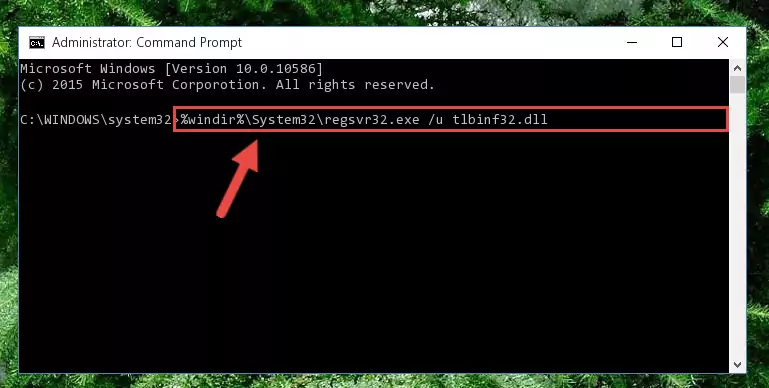
Step 1:Extracting the Tlbinf32.dll library - Copy the "Tlbinf32.dll" library and paste it into the "C:\Windows\System32" directory.
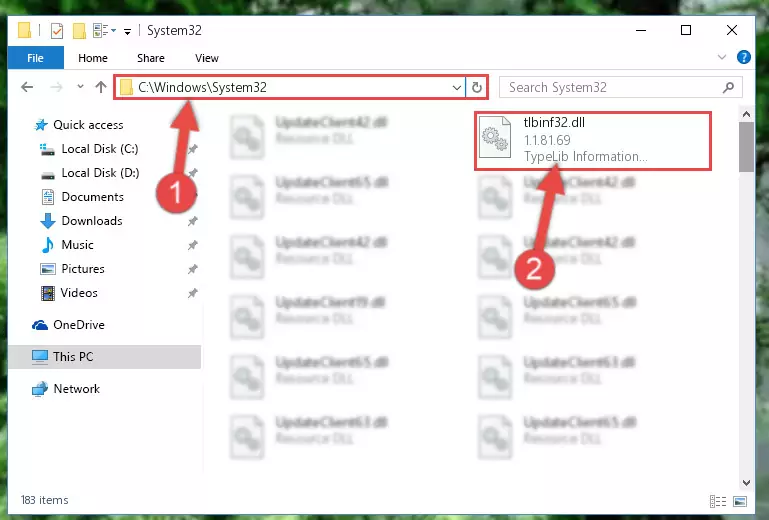
Step 2:Copying the Tlbinf32.dll library into the Windows/System32 directory - If you are using a 64 Bit operating system, copy the "Tlbinf32.dll" library and paste it into the "C:\Windows\sysWOW64" as well.
NOTE! On Windows operating systems with 64 Bit architecture, the dynamic link library must be in both the "sysWOW64" directory as well as the "System32" directory. In other words, you must copy the "Tlbinf32.dll" library into both directories.

Step 3:Pasting the Tlbinf32.dll library into the Windows/sysWOW64 directory - In order to run the Command Line as an administrator, complete the following steps.
NOTE! In this explanation, we ran the Command Line on Windows 10. If you are using one of the Windows 8.1, Windows 8, Windows 7, Windows Vista or Windows XP operating systems, you can use the same methods to run the Command Line as an administrator. Even though the pictures are taken from Windows 10, the processes are similar.
- First, open the Start Menu and before clicking anywhere, type "cmd" but do not press Enter.
- When you see the "Command Line" option among the search results, hit the "CTRL" + "SHIFT" + "ENTER" keys on your keyboard.
- A window will pop up asking, "Do you want to run this process?". Confirm it by clicking to "Yes" button.

Step 4:Running the Command Line as an administrator - Paste the command below into the Command Line that will open up and hit Enter. This command will delete the damaged registry of the Tlbinf32.dll library (It will not delete the file we pasted into the System32 directory; it will delete the registry in Regedit. The file we pasted into the System32 directory will not be damaged).
%windir%\System32\regsvr32.exe /u Tlbinf32.dll
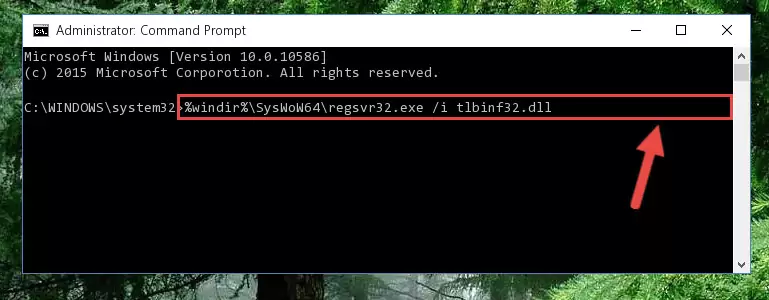
Step 5:Deleting the damaged registry of the Tlbinf32.dll - If you have a 64 Bit operating system, after running the command above, you must run the command below. This command will clean the Tlbinf32.dll library's damaged registry in 64 Bit as well (The cleaning process will be in the registries in the Registry Editor< only. In other words, the dll file you paste into the SysWoW64 folder will stay as it).
%windir%\SysWoW64\regsvr32.exe /u Tlbinf32.dll
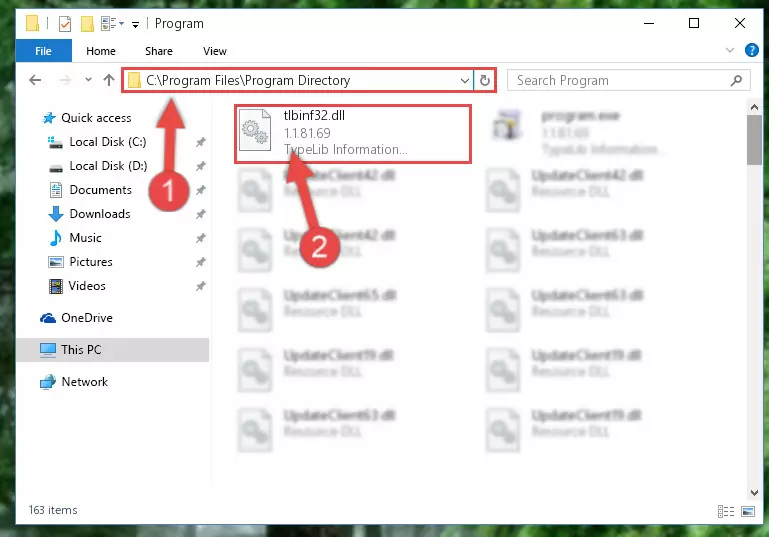
Step 6:Uninstalling the Tlbinf32.dll library's broken registry from the Registry Editor (for 64 Bit) - You must create a new registry for the dynamic link library that you deleted from the registry editor. In order to do this, copy the command below and paste it into the Command Line and hit Enter.
%windir%\System32\regsvr32.exe /i Tlbinf32.dll
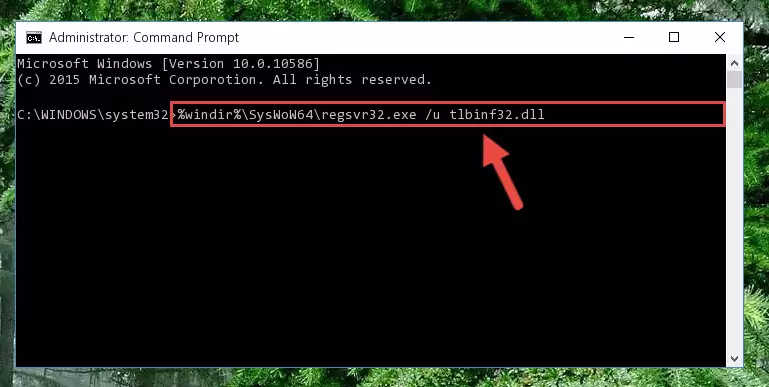
Step 7:Creating a new registry for the Tlbinf32.dll library - Windows 64 Bit users must run the command below after running the previous command. With this command, we will create a clean and good registry for the Tlbinf32.dll library we deleted.
%windir%\SysWoW64\regsvr32.exe /i Tlbinf32.dll
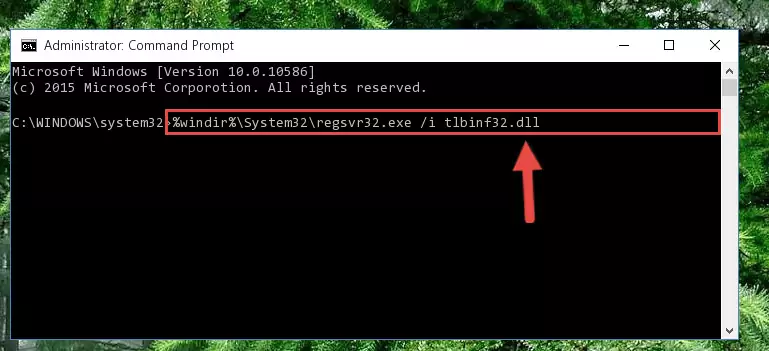
Step 8:Creating a clean and good registry for the Tlbinf32.dll library (64 Bit için) - If you did the processes in full, the installation should have finished successfully. If you received an error from the command line, you don't need to be anxious. Even if the Tlbinf32.dll library was installed successfully, you can still receive error messages like these due to some incompatibilities. In order to test whether your dll issue was fixed or not, try running the program giving the error message again. If the error is continuing, try the 2nd Method to fix this issue.
Method 2: Copying The Tlbinf32.dll Library Into The Program Installation Directory
- First, you must find the installation directory of the program (the program giving the dll error) you are going to install the dynamic link library to. In order to find this directory, "Right-Click > Properties" on the program's shortcut.

Step 1:Opening the program's shortcut properties window - Open the program installation directory by clicking the Open File Location button in the "Properties" window that comes up.

Step 2:Finding the program's installation directory - Copy the Tlbinf32.dll library into the directory we opened up.
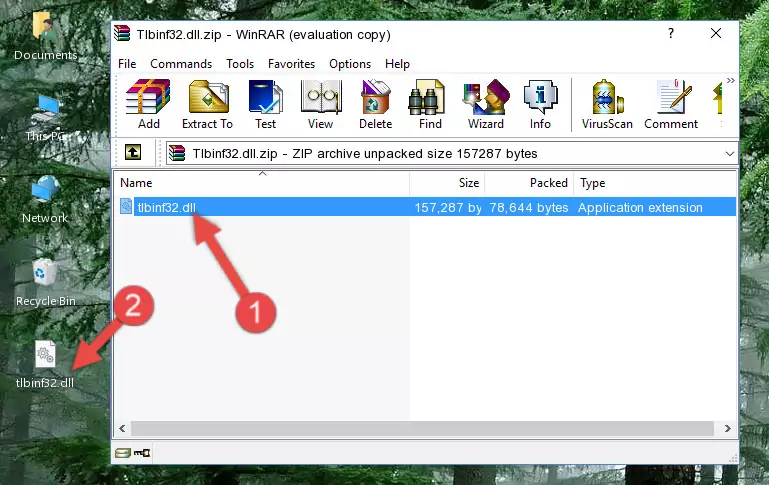
Step 3:Copying the Tlbinf32.dll library into the program's installation directory - That's all there is to the installation process. Run the program giving the dll error again. If the dll error is still continuing, completing the 3rd Method may help fix your issue.
Method 3: Uninstalling and Reinstalling the Program that Gives You the Tlbinf32.dll Error
- Press the "Windows" + "R" keys at the same time to open the Run tool. Paste the command below into the text field titled "Open" in the Run window that opens and press the Enter key on your keyboard. This command will open the "Programs and Features" tool.
appwiz.cpl

Step 1:Opening the Programs and Features tool with the Appwiz.cpl command - The programs listed in the Programs and Features window that opens up are the programs installed on your computer. Find the program that gives you the dll error and run the "Right-Click > Uninstall" command on this program.

Step 2:Uninstalling the program from your computer - Following the instructions that come up, uninstall the program from your computer and restart your computer.

Step 3:Following the verification and instructions for the program uninstall process - After restarting your computer, reinstall the program that was giving the error.
- This method may provide the solution to the dll error you're experiencing. If the dll error is continuing, the problem is most likely deriving from the Windows operating system. In order to fix dll errors deriving from the Windows operating system, complete the 4th Method and the 5th Method.
Method 4: Fixing the Tlbinf32.dll Issue by Using the Windows System File Checker (scf scannow)
- In order to run the Command Line as an administrator, complete the following steps.
NOTE! In this explanation, we ran the Command Line on Windows 10. If you are using one of the Windows 8.1, Windows 8, Windows 7, Windows Vista or Windows XP operating systems, you can use the same methods to run the Command Line as an administrator. Even though the pictures are taken from Windows 10, the processes are similar.
- First, open the Start Menu and before clicking anywhere, type "cmd" but do not press Enter.
- When you see the "Command Line" option among the search results, hit the "CTRL" + "SHIFT" + "ENTER" keys on your keyboard.
- A window will pop up asking, "Do you want to run this process?". Confirm it by clicking to "Yes" button.

Step 1:Running the Command Line as an administrator - After typing the command below into the Command Line, push Enter.
sfc /scannow

Step 2:Getting rid of dll errors using Windows's sfc /scannow command - Depending on your computer's performance and the amount of errors on your system, this process can take some time. You can see the progress on the Command Line. Wait for this process to end. After the scan and repair processes are finished, try running the program giving you errors again.
Method 5: Fixing the Tlbinf32.dll Errors by Manually Updating Windows
Most of the time, programs have been programmed to use the most recent dynamic link libraries. If your operating system is not updated, these files cannot be provided and dll errors appear. So, we will try to fix the dll errors by updating the operating system.
Since the methods to update Windows versions are different from each other, we found it appropriate to prepare a separate article for each Windows version. You can get our update article that relates to your operating system version by using the links below.
Windows Update Guides
Common Tlbinf32.dll Errors
It's possible that during the programs' installation or while using them, the Tlbinf32.dll library was damaged or deleted. You can generally see error messages listed below or similar ones in situations like this.
These errors we see are not unsolvable. If you've also received an error message like this, first you must download the Tlbinf32.dll library by clicking the "Download" button in this page's top section. After downloading the library, you should install the library and complete the solution methods explained a little bit above on this page and mount it in Windows. If you do not have a hardware issue, one of the methods explained in this article will fix your issue.
- "Tlbinf32.dll not found." error
- "The file Tlbinf32.dll is missing." error
- "Tlbinf32.dll access violation." error
- "Cannot register Tlbinf32.dll." error
- "Cannot find Tlbinf32.dll." error
- "This application failed to start because Tlbinf32.dll was not found. Re-installing the application may fix this problem." error
