- Download Price:
- Free
- Dll Description:
- Bitmap-Symbol in Ordnern und im Explorer
- Versions:
- Size:
- 0.12 MB
- Operating Systems:
- Developers:
- Directory:
- T
- Downloads:
- 505 times.
What is Tipp142.dll? What Does It Do?
The Tipp142.dll file is a dynamic link library developed by Jorg Dohler Softwareentwicklung. This library includes important functions that may be needed by softwares, games or other basic Windows tools.
The size of this dll file is 0.12 MB and its download links are healthy. It has been downloaded 505 times already.
Table of Contents
- What is Tipp142.dll? What Does It Do?
- Operating Systems Compatible with the Tipp142.dll File
- All Versions of the Tipp142.dll File
- How to Download Tipp142.dll File?
- Methods for Solving Tipp142.dll
- Method 1: Installing the Tipp142.dll File to the Windows System Folder
- Method 2: Copying The Tipp142.dll File Into The Software File Folder
- Method 3: Doing a Clean Install of the software That Is Giving the Tipp142.dll Error
- Method 4: Solving the Tipp142.dll Error Using the Windows System File Checker
- Method 5: Getting Rid of Tipp142.dll Errors by Updating the Windows Operating System
- Common Tipp142.dll Errors
- Dll Files Similar to Tipp142.dll
Operating Systems Compatible with the Tipp142.dll File
All Versions of the Tipp142.dll File
The last version of the Tipp142.dll file is the 1.0.0.0 version.This dll file only has one version. There is no other version that can be downloaded.
- 1.0.0.0 - 32 Bit (x86) Download directly this version
How to Download Tipp142.dll File?
- Click on the green-colored "Download" button on the top left side of the page.

Step 1:Download process of the Tipp142.dll file's - After clicking the "Download" button at the top of the page, the "Downloading" page will open up and the download process will begin. Definitely do not close this page until the download begins. Our site will connect you to the closest DLL Downloader.com download server in order to offer you the fastest downloading performance. Connecting you to the server can take a few seconds.
Methods for Solving Tipp142.dll
ATTENTION! Before continuing on to install the Tipp142.dll file, you need to download the file. If you have not downloaded it yet, download it before continuing on to the installation steps. If you are having a problem while downloading the file, you can browse the download guide a few lines above.
Method 1: Installing the Tipp142.dll File to the Windows System Folder
- The file you are going to download is a compressed file with the ".zip" extension. You cannot directly install the ".zip" file. First, you need to extract the dll file from inside it. So, double-click the file with the ".zip" extension that you downloaded and open the file.
- You will see the file named "Tipp142.dll" in the window that opens up. This is the file we are going to install. Click the file once with the left mouse button. By doing this you will have chosen the file.
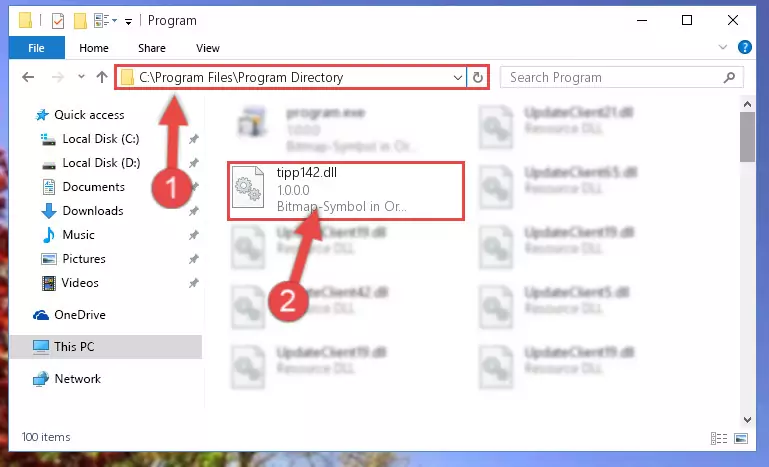
Step 2:Choosing the Tipp142.dll file - Click the "Extract To" symbol marked in the picture. To extract the dll file, it will want you to choose the desired location. Choose the "Desktop" location and click "OK" to extract the file to the desktop. In order to do this, you need to use the Winrar software. If you do not have this software, you can find and download it through a quick search on the Internet.
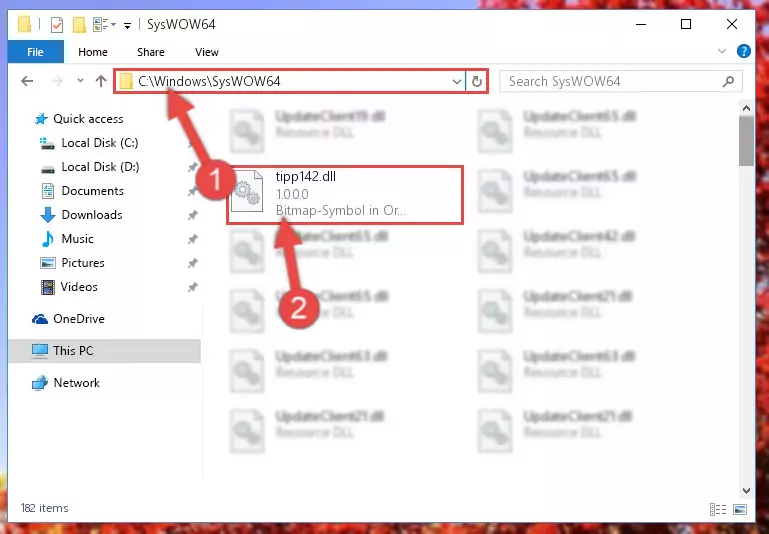
Step 3:Extracting the Tipp142.dll file to the desktop - Copy the "Tipp142.dll" file and paste it into the "C:\Windows\System32" folder.
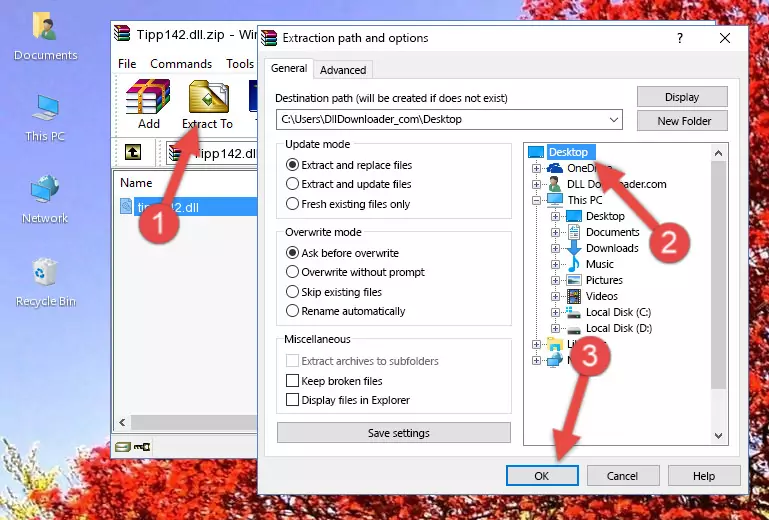
Step 4:Copying the Tipp142.dll file into the Windows/System32 folder - If your system is 64 Bit, copy the "Tipp142.dll" file and paste it into "C:\Windows\sysWOW64" folder.
NOTE! On 64 Bit systems, you must copy the dll file to both the "sysWOW64" and "System32" folders. In other words, both folders need the "Tipp142.dll" file.
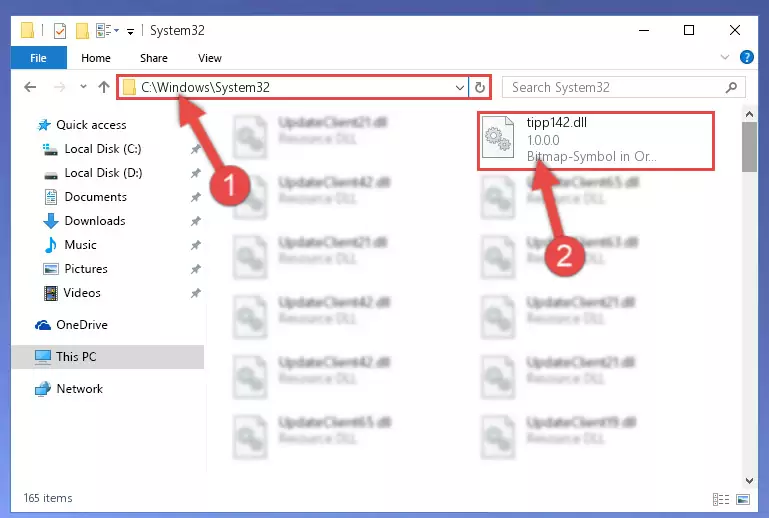
Step 5:Copying the Tipp142.dll file to the Windows/sysWOW64 folder - First, we must run the Windows Command Prompt as an administrator.
NOTE! We ran the Command Prompt on Windows 10. If you are using Windows 8.1, Windows 8, Windows 7, Windows Vista or Windows XP, you can use the same methods to run the Command Prompt as an administrator.
- Open the Start Menu and type in "cmd", but don't press Enter. Doing this, you will have run a search of your computer through the Start Menu. In other words, typing in "cmd" we did a search for the Command Prompt.
- When you see the "Command Prompt" option among the search results, push the "CTRL" + "SHIFT" + "ENTER " keys on your keyboard.
- A verification window will pop up asking, "Do you want to run the Command Prompt as with administrative permission?" Approve this action by saying, "Yes".

Step 6:Running the Command Prompt with administrative permission - Let's copy the command below and paste it in the Command Line that comes up, then let's press Enter. This command deletes the Tipp142.dll file's problematic registry in the Windows Registry Editor (The file that we copied to the System32 folder does not perform any action with the file, it just deletes the registry in the Windows Registry Editor. The file that we pasted into the System32 folder will not be damaged).
%windir%\System32\regsvr32.exe /u Tipp142.dll
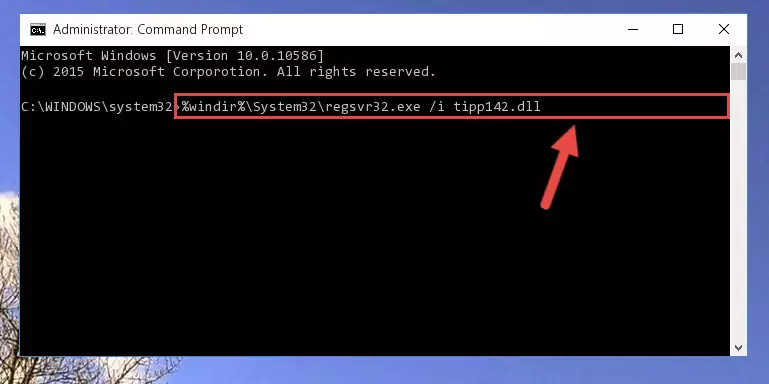
Step 7:Deleting the Tipp142.dll file's problematic registry in the Windows Registry Editor - If you are using a Windows version that has 64 Bit architecture, after running the above command, you need to run the command below. With this command, we will clean the problematic Tipp142.dll registry for 64 Bit (The cleaning process only involves the registries in Regedit. In other words, the dll file you pasted into the SysWoW64 will not be damaged).
%windir%\SysWoW64\regsvr32.exe /u Tipp142.dll
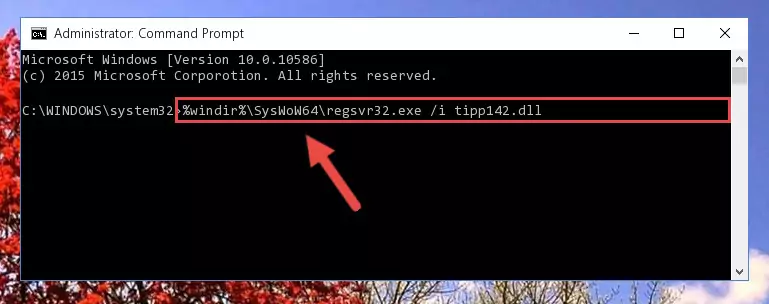
Step 8:Uninstalling the Tipp142.dll file's problematic registry from Regedit (for 64 Bit) - We need to make a new registry for the dll file in place of the one we deleted from the Windows Registry Editor. In order to do this process, copy the command below and after pasting it in the Command Line, press Enter.
%windir%\System32\regsvr32.exe /i Tipp142.dll
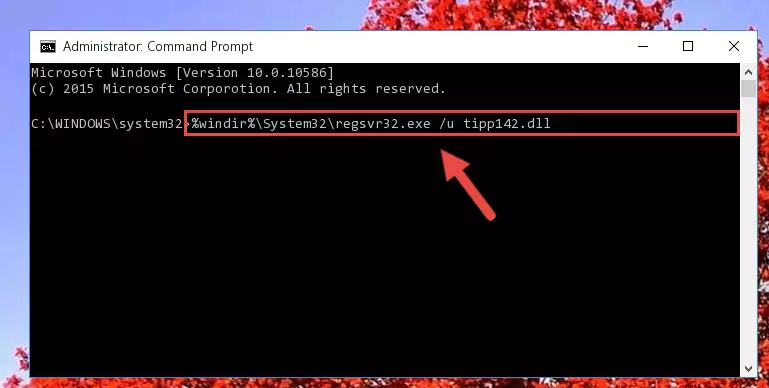
Step 9:Creating a new registry for the Tipp142.dll file in the Windows Registry Editor - If you are using a 64 Bit operating system, after running the command above, you also need to run the command below. With this command, we will have added a new file in place of the damaged Tipp142.dll file that we deleted.
%windir%\SysWoW64\regsvr32.exe /i Tipp142.dll
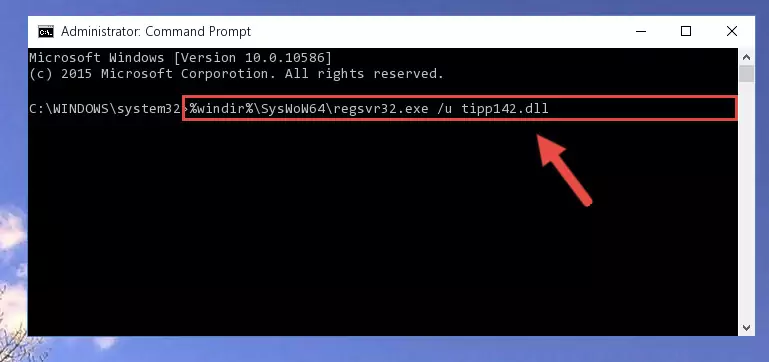
Step 10:Reregistering the Tipp142.dll file in the system (for 64 Bit) - If you did the processes in full, the installation should have finished successfully. If you received an error from the command line, you don't need to be anxious. Even if the Tipp142.dll file was installed successfully, you can still receive error messages like these due to some incompatibilities. In order to test whether your dll problem was solved or not, try running the software giving the error message again. If the error is continuing, try the 2nd Method to solve this problem.
Method 2: Copying The Tipp142.dll File Into The Software File Folder
- First, you need to find the file folder for the software you are receiving the "Tipp142.dll not found", "Tipp142.dll is missing" or other similar dll errors. In order to do this, right-click on the shortcut for the software and click the Properties option from the options that come up.

Step 1:Opening software properties - Open the software's file folder by clicking on the Open File Location button in the Properties window that comes up.

Step 2:Opening the software's file folder - Copy the Tipp142.dll file into the folder we opened.
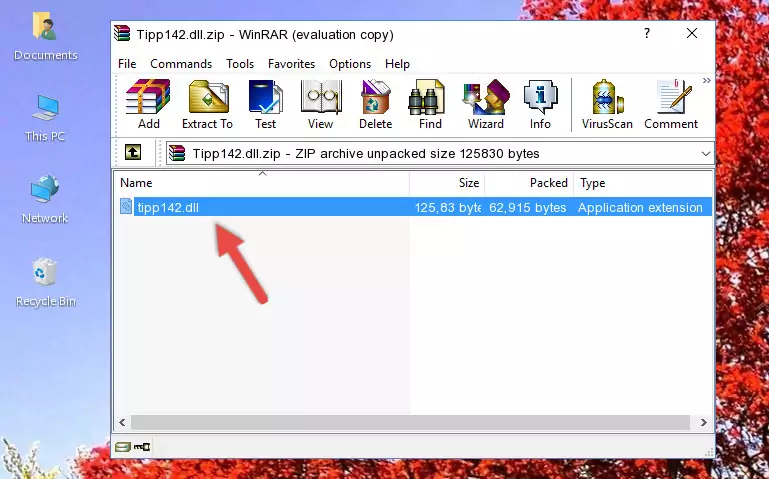
Step 3:Copying the Tipp142.dll file into the file folder of the software. - The installation is complete. Run the software that is giving you the error. If the error is continuing, you may benefit from trying the 3rd Method as an alternative.
Method 3: Doing a Clean Install of the software That Is Giving the Tipp142.dll Error
- Press the "Windows" + "R" keys at the same time to open the Run tool. Paste the command below into the text field titled "Open" in the Run window that opens and press the Enter key on your keyboard. This command will open the "Programs and Features" tool.
appwiz.cpl

Step 1:Opening the Programs and Features tool with the Appwiz.cpl command - The Programs and Features window will open up. Find the software that is giving you the dll error in this window that lists all the softwares on your computer and "Right-Click > Uninstall" on this software.

Step 2:Uninstalling the software that is giving you the error message from your computer. - Uninstall the software from your computer by following the steps that come up and restart your computer.

Step 3:Following the confirmation and steps of the software uninstall process - After restarting your computer, reinstall the software.
- You may be able to solve the dll error you are experiencing by using this method. If the error messages are continuing despite all these processes, we may have a problem deriving from Windows. To solve dll errors deriving from Windows, you need to complete the 4th Method and the 5th Method in the list.
Method 4: Solving the Tipp142.dll Error Using the Windows System File Checker
- First, we must run the Windows Command Prompt as an administrator.
NOTE! We ran the Command Prompt on Windows 10. If you are using Windows 8.1, Windows 8, Windows 7, Windows Vista or Windows XP, you can use the same methods to run the Command Prompt as an administrator.
- Open the Start Menu and type in "cmd", but don't press Enter. Doing this, you will have run a search of your computer through the Start Menu. In other words, typing in "cmd" we did a search for the Command Prompt.
- When you see the "Command Prompt" option among the search results, push the "CTRL" + "SHIFT" + "ENTER " keys on your keyboard.
- A verification window will pop up asking, "Do you want to run the Command Prompt as with administrative permission?" Approve this action by saying, "Yes".

Step 1:Running the Command Prompt with administrative permission - Paste the command below into the Command Line that opens up and hit the Enter key.
sfc /scannow

Step 2:Scanning and fixing system errors with the sfc /scannow command - This process can take some time. You can follow its progress from the screen. Wait for it to finish and after it is finished try to run the software that was giving the dll error again.
Method 5: Getting Rid of Tipp142.dll Errors by Updating the Windows Operating System
Some softwares require updated dll files from the operating system. If your operating system is not updated, this requirement is not met and you will receive dll errors. Because of this, updating your operating system may solve the dll errors you are experiencing.
Most of the time, operating systems are automatically updated. However, in some situations, the automatic updates may not work. For situations like this, you may need to check for updates manually.
For every Windows version, the process of manually checking for updates is different. Because of this, we prepared a special guide for each Windows version. You can get our guides to manually check for updates based on the Windows version you use through the links below.
Guides to Manually Update the Windows Operating System
Common Tipp142.dll Errors
When the Tipp142.dll file is damaged or missing, the softwares that use this dll file will give an error. Not only external softwares, but also basic Windows softwares and tools use dll files. Because of this, when you try to use basic Windows softwares and tools (For example, when you open Internet Explorer or Windows Media Player), you may come across errors. We have listed the most common Tipp142.dll errors below.
You will get rid of the errors listed below when you download the Tipp142.dll file from DLL Downloader.com and follow the steps we explained above.
- "Tipp142.dll not found." error
- "The file Tipp142.dll is missing." error
- "Tipp142.dll access violation." error
- "Cannot register Tipp142.dll." error
- "Cannot find Tipp142.dll." error
- "This application failed to start because Tipp142.dll was not found. Re-installing the application may fix this problem." error
