- Download Price:
- Free
- Dll Description:
- Microsoft Plus! for Kids Talk It! - SoftVoice English DLL
- Versions:
- Size:
- 0.31 MB
- Operating Systems:
- Developers:
- Directory:
- T
- Downloads:
- 427 times.
Tieng32.dll Explanation
The Tieng32.dll library is a system file including functions needed by many programs, games, and system tools. This dynamic link library is produced by the SoftVoice.
The Tieng32.dll library is 0.31 MB. The download links for this library are clean and no user has given any negative feedback. From the time it was offered for download, it has been downloaded 427 times.
Table of Contents
- Tieng32.dll Explanation
- Operating Systems That Can Use the Tieng32.dll Library
- Other Versions of the Tieng32.dll Library
- How to Download Tieng32.dll Library?
- Methods to Fix the Tieng32.dll Errors
- Method 1: Fixing the DLL Error by Copying the Tieng32.dll Library to the Windows System Directory
- Method 2: Copying The Tieng32.dll Library Into The Program Installation Directory
- Method 3: Uninstalling and Reinstalling the Program That Is Giving the Tieng32.dll Error
- Method 4: Fixing the Tieng32.dll Issue by Using the Windows System File Checker (scf scannow)
- Method 5: Getting Rid of Tieng32.dll Errors by Updating the Windows Operating System
- Our Most Common Tieng32.dll Error Messages
- Dynamic Link Libraries Related to Tieng32.dll
Operating Systems That Can Use the Tieng32.dll Library
Other Versions of the Tieng32.dll Library
The latest version of the Tieng32.dll library is 1.0.0.1117 version. This dynamic link library only has one version. There is no other version that can be downloaded.
- 1.0.0.1117 - 32 Bit (x86) Download directly this version now
How to Download Tieng32.dll Library?
- Click on the green-colored "Download" button (The button marked in the picture below).

Step 1:Starting the download process for Tieng32.dll - After clicking the "Download" button at the top of the page, the "Downloading" page will open up and the download process will begin. Definitely do not close this page until the download begins. Our site will connect you to the closest DLL Downloader.com download server in order to offer you the fastest downloading performance. Connecting you to the server can take a few seconds.
Methods to Fix the Tieng32.dll Errors
ATTENTION! Before continuing on to install the Tieng32.dll library, you need to download the library. If you have not downloaded it yet, download it before continuing on to the installation steps. If you are having a problem while downloading the library, you can browse the download guide a few lines above.
Method 1: Fixing the DLL Error by Copying the Tieng32.dll Library to the Windows System Directory
- The file you will download is a compressed file with the ".zip" extension. You cannot directly install the ".zip" file. Because of this, first, double-click this file and open the file. You will see the library named "Tieng32.dll" in the window that opens. Drag this library to the desktop with the left mouse button. This is the library you need.
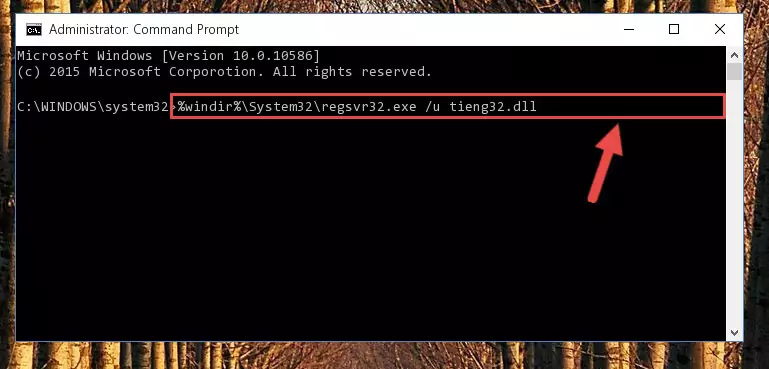
Step 1:Extracting the Tieng32.dll library from the .zip file - Copy the "Tieng32.dll" library and paste it into the "C:\Windows\System32" directory.
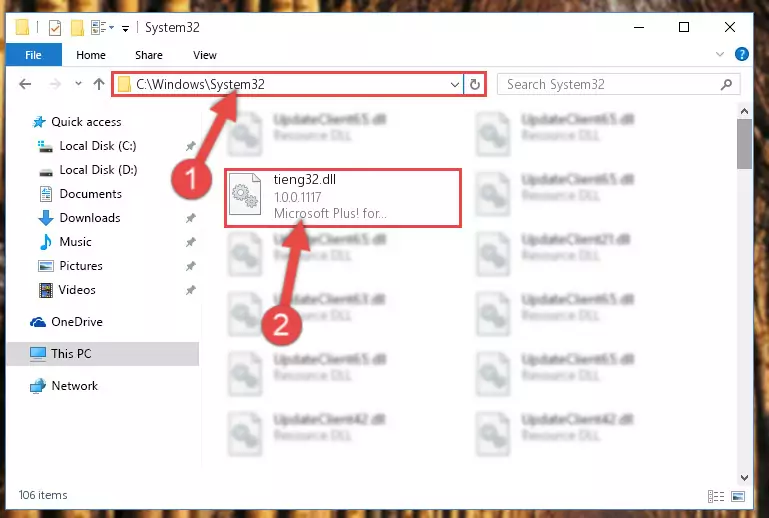
Step 2:Copying the Tieng32.dll library into the Windows/System32 directory - If your operating system has a 64 Bit architecture, copy the "Tieng32.dll" library and paste it also into the "C:\Windows\sysWOW64" directory.
NOTE! On 64 Bit systems, the dynamic link library must be in both the "sysWOW64" directory as well as the "System32" directory. In other words, you must copy the "Tieng32.dll" library into both directories.
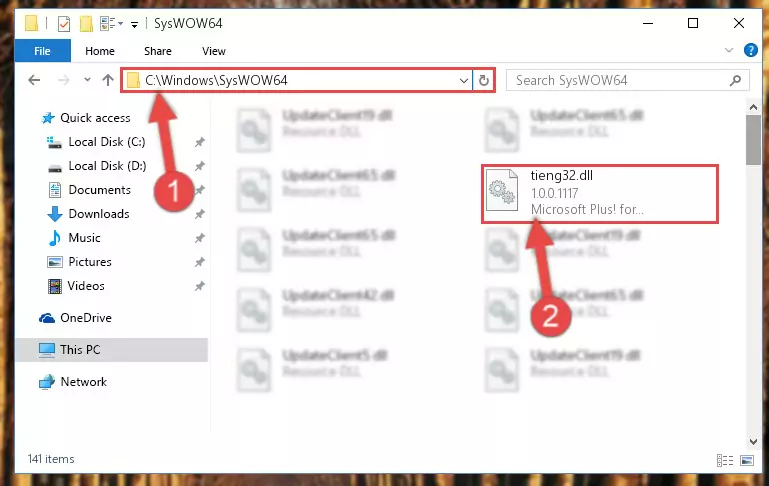
Step 3:Pasting the Tieng32.dll library into the Windows/sysWOW64 directory - First, we must run the Windows Command Prompt as an administrator.
NOTE! We ran the Command Prompt on Windows 10. If you are using Windows 8.1, Windows 8, Windows 7, Windows Vista or Windows XP, you can use the same methods to run the Command Prompt as an administrator.
- Open the Start Menu and type in "cmd", but don't press Enter. Doing this, you will have run a search of your computer through the Start Menu. In other words, typing in "cmd" we did a search for the Command Prompt.
- When you see the "Command Prompt" option among the search results, push the "CTRL" + "SHIFT" + "ENTER " keys on your keyboard.
- A verification window will pop up asking, "Do you want to run the Command Prompt as with administrative permission?" Approve this action by saying, "Yes".

Step 4:Running the Command Prompt with administrative permission - Paste the command below into the Command Line window that opens up and press Enter key. This command will delete the problematic registry of the Tieng32.dll library (Nothing will happen to the library we pasted in the System32 directory, it just deletes the registry from the Windows Registry Editor. The library we pasted in the System32 directory will not be damaged).
%windir%\System32\regsvr32.exe /u Tieng32.dll
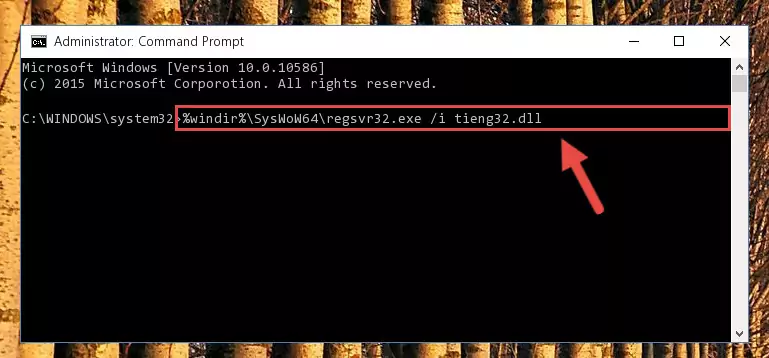
Step 5:Cleaning the problematic registry of the Tieng32.dll library from the Windows Registry Editor - If you are using a 64 Bit operating system, after doing the commands above, you also need to run the command below. With this command, we will also delete the Tieng32.dll library's damaged registry for 64 Bit (The deleting process will be only for the registries in Regedit. In other words, the dll file you pasted into the SysWoW64 folder will not be damaged at all).
%windir%\SysWoW64\regsvr32.exe /u Tieng32.dll
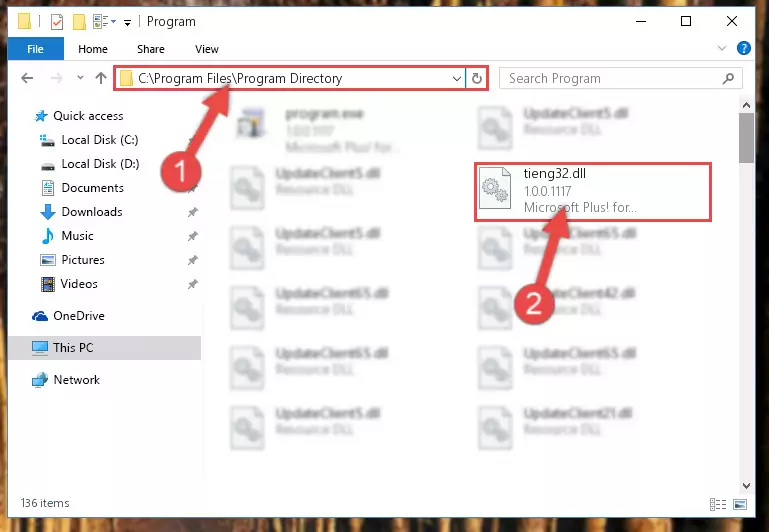
Step 6:Uninstalling the damaged Tieng32.dll library's registry from the system (for 64 Bit) - We need to make a clean registry for the dll library's registry that we deleted from Regedit (Windows Registry Editor). In order to accomplish this, copy and paste the command below into the Command Line and press Enter key.
%windir%\System32\regsvr32.exe /i Tieng32.dll
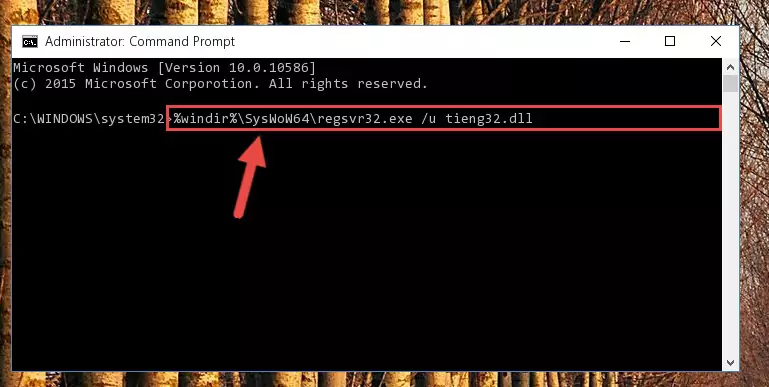
Step 7:Making a clean registry for the Tieng32.dll library in Regedit (Windows Registry Editor) - Windows 64 Bit users must run the command below after running the previous command. With this command, we will create a clean and good registry for the Tieng32.dll library we deleted.
%windir%\SysWoW64\regsvr32.exe /i Tieng32.dll
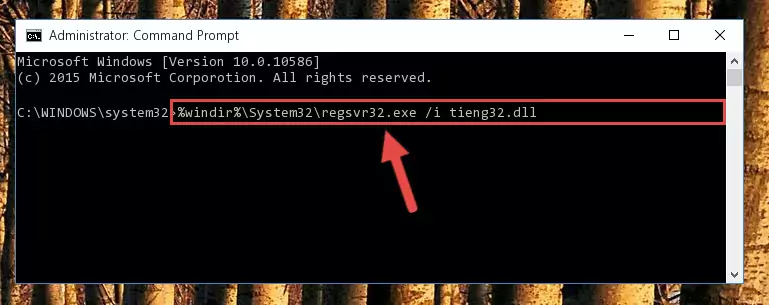
Step 8:Creating a clean and good registry for the Tieng32.dll library (64 Bit için) - If you did the processes in full, the installation should have finished successfully. If you received an error from the command line, you don't need to be anxious. Even if the Tieng32.dll library was installed successfully, you can still receive error messages like these due to some incompatibilities. In order to test whether your dll issue was fixed or not, try running the program giving the error message again. If the error is continuing, try the 2nd Method to fix this issue.
Method 2: Copying The Tieng32.dll Library Into The Program Installation Directory
- First, you must find the installation directory of the program (the program giving the dll error) you are going to install the dynamic link library to. In order to find this directory, "Right-Click > Properties" on the program's shortcut.

Step 1:Opening the program's shortcut properties window - Open the program installation directory by clicking the Open File Location button in the "Properties" window that comes up.

Step 2:Finding the program's installation directory - Copy the Tieng32.dll library into the directory we opened.
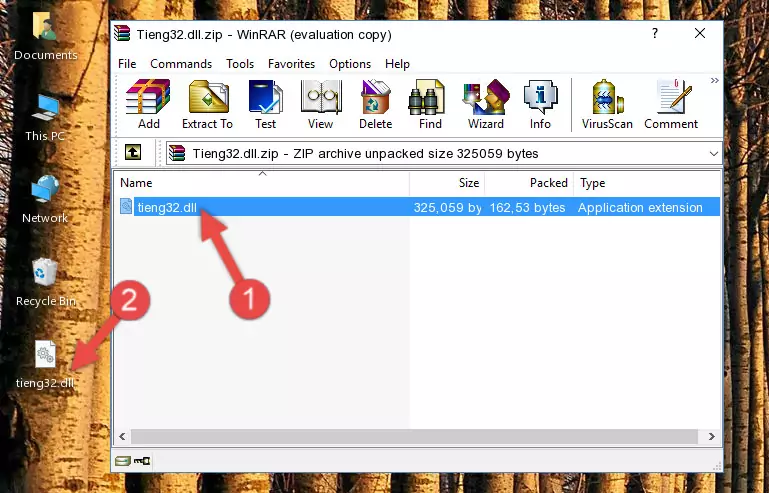
Step 3:Copying the Tieng32.dll library into the installation directory of the program. - The installation is complete. Run the program that is giving you the error. If the error is continuing, you may benefit from trying the 3rd Method as an alternative.
Method 3: Uninstalling and Reinstalling the Program That Is Giving the Tieng32.dll Error
- Open the Run window by pressing the "Windows" + "R" keys on your keyboard at the same time. Type in the command below into the Run window and push Enter to run it. This command will open the "Programs and Features" window.
appwiz.cpl

Step 1:Opening the Programs and Features window using the appwiz.cpl command - The programs listed in the Programs and Features window that opens up are the programs installed on your computer. Find the program that gives you the dll error and run the "Right-Click > Uninstall" command on this program.

Step 2:Uninstalling the program from your computer - Following the instructions that come up, uninstall the program from your computer and restart your computer.

Step 3:Following the verification and instructions for the program uninstall process - After restarting your computer, reinstall the program that was giving the error.
- This process may help the dll problem you are experiencing. If you are continuing to get the same dll error, the problem is most likely with Windows. In order to fix dll problems relating to Windows, complete the 4th Method and 5th Method.
Method 4: Fixing the Tieng32.dll Issue by Using the Windows System File Checker (scf scannow)
- First, we must run the Windows Command Prompt as an administrator.
NOTE! We ran the Command Prompt on Windows 10. If you are using Windows 8.1, Windows 8, Windows 7, Windows Vista or Windows XP, you can use the same methods to run the Command Prompt as an administrator.
- Open the Start Menu and type in "cmd", but don't press Enter. Doing this, you will have run a search of your computer through the Start Menu. In other words, typing in "cmd" we did a search for the Command Prompt.
- When you see the "Command Prompt" option among the search results, push the "CTRL" + "SHIFT" + "ENTER " keys on your keyboard.
- A verification window will pop up asking, "Do you want to run the Command Prompt as with administrative permission?" Approve this action by saying, "Yes".

Step 1:Running the Command Prompt with administrative permission - Paste the command in the line below into the Command Line that opens up and press Enter key.
sfc /scannow

Step 2:fixing Windows system errors using the sfc /scannow command - The scan and repair process can take some time depending on your hardware and amount of system errors. Wait for the process to complete. After the repair process finishes, try running the program that is giving you're the error.
Method 5: Getting Rid of Tieng32.dll Errors by Updating the Windows Operating System
Some programs need updated dynamic link libraries. When your operating system is not updated, it cannot fulfill this need. In some situations, updating your operating system can solve the dll errors you are experiencing.
In order to check the update status of your operating system and, if available, to install the latest update packs, we need to begin this process manually.
Depending on which Windows version you use, manual update processes are different. Because of this, we have prepared a special article for each Windows version. You can get our articles relating to the manual update of the Windows version you use from the links below.
Windows Update Guides
Our Most Common Tieng32.dll Error Messages
If the Tieng32.dll library is missing or the program using this library has not been installed correctly, you can get errors related to the Tieng32.dll library. Dynamic link libraries being missing can sometimes cause basic Windows programs to also give errors. You can even receive an error when Windows is loading. You can find the error messages that are caused by the Tieng32.dll library.
If you don't know how to install the Tieng32.dll library you will download from our site, you can browse the methods above. Above we explained all the processes you can do to fix the dll error you are receiving. If the error is continuing after you have completed all these methods, please use the comment form at the bottom of the page to contact us. Our editor will respond to your comment shortly.
- "Tieng32.dll not found." error
- "The file Tieng32.dll is missing." error
- "Tieng32.dll access violation." error
- "Cannot register Tieng32.dll." error
- "Cannot find Tieng32.dll." error
- "This application failed to start because Tieng32.dll was not found. Re-installing the application may fix this problem." error
