- Download Price:
- Free
- Dll Description:
- Windows Theme API
- Versions:
-
- 10.0.10240.16384 (Latest) for 32 Bit (x86)
- 10.0.10240.16384 for 64 Bit (x64)
- 6.3.9600.17031 for 32 Bit (x86)
- 6.2.9200.16384 for 32 Bit (x86)
- 6.1.7601.17514 for 32 Bit (x86)
- 6.1.7601.17514 for 64 Bit (x64)
- 6.0.6002.18005 - for 32 Bit (x86)
- 6.0.6002.18005 for 32 Bit (x86)
- 6.0.6001.18000 - for 32 Bit (x86)
- 6.0.6001.18000 for 32 Bit (x86)
- 6.0.6001.18000 for 64 Bit (x64)
- 6.0.3790.3959 for 32 Bit (x86)
- 6.0.2900.5512 - for 32 Bit (x86)
- 6.0.2900.5512 for 32 Bit (x86)
- 6.0.2900.2180 - for 32 Bit (x86)
- 6.0.2900.2180 for 32 Bit (x86)
- 6.0.2900.2180 for 32 Bit (x86)
- Size:
- 2.72 MB for 32 Bit (x86)
- 2.77 MB for 64 Bit (x64)
- Operating Systems:
- Directory:
- T
- Downloads:
- 11328 times.
What is Themeui.dll?
The Themeui.dll library is 2.72 MB for 32 Bit, 2.77 MB for 64 Bit. The download links are current and no negative feedback has been received by users. It has been downloaded 11328 times since release.
Table of Contents
- What is Themeui.dll?
- Operating Systems Compatible with the Themeui.dll Library
- Other Versions of the Themeui.dll Library
- How to Download Themeui.dll Library?
- Methods for Fixing Themeui.dll
- Method 1: Fixing the DLL Error by Copying the Themeui.dll Library to the Windows System Directory
- Method 2: Copying The Themeui.dll Library Into The Program Installation Directory
- Method 3: Uninstalling and Reinstalling the Program that Gives You the Themeui.dll Error
- Method 4: Fixing the Themeui.dll Error Using the Windows System File Checker
- Method 5: Getting Rid of Themeui.dll Errors by Updating the Windows Operating System
- Common Themeui.dll Errors
- Dynamic Link Libraries Related to Themeui.dll
Operating Systems Compatible with the Themeui.dll Library
- Windows 10
- Windows 10 64 Bit
- Windows 8.1
- Windows 8.1 64 Bit
- Windows 8
- Windows 8 64 Bit
- Windows 7
- Windows 7 64 Bit
- Windows Vista
- Windows Vista 64 Bit
- Windows XP
- Windows XP 64 Bit
Other Versions of the Themeui.dll Library
The newest version of the Themeui.dll library is the 10.0.10240.16384 version for 32 Bit and 10.0.10240.16384 version for 64 Bit. There have been 16 versions released before this version. All versions of the Dynamic link library have been listed below from most recent to oldest.
- 10.0.10240.16384 - 32 Bit (x86) Download this version
- 10.0.10240.16384 - 64 Bit (x64) Download this version
- 6.3.9600.17031 - 32 Bit (x86) Download this version
- 6.2.9200.16384 - 32 Bit (x86) Download this version
- 6.1.7601.17514 - 32 Bit (x86) Download this version
- 6.1.7601.17514 - 64 Bit (x64) Download this version
- 6.0.6002.18005 - 32 Bit (x86) (2012-10-31) Download this version
- 6.0.6002.18005 - 32 Bit (x86) Download this version
- 6.0.6001.18000 - 32 Bit (x86) (2014-02-28) Download this version
- 6.0.6001.18000 - 32 Bit (x86) Download this version
- 6.0.6001.18000 - 64 Bit (x64) Download this version
- 6.0.3790.3959 - 32 Bit (x86) Download this version
- 6.0.2900.5512 - 32 Bit (x86) (2012-10-31) Download this version
- 6.0.2900.5512 - 32 Bit (x86) Download this version
- 6.0.2900.2180 - 32 Bit (x86) (2012-10-31) Download this version
- 6.0.2900.2180 - 32 Bit (x86) Download this version
- 6.0.2900.2180 - 32 Bit (x86) Download this version
How to Download Themeui.dll Library?
- First, click the "Download" button with the green background (The button marked in the picture).

Step 1:Download the Themeui.dll library - After clicking the "Download" button at the top of the page, the "Downloading" page will open up and the download process will begin. Definitely do not close this page until the download begins. Our site will connect you to the closest DLL Downloader.com download server in order to offer you the fastest downloading performance. Connecting you to the server can take a few seconds.
Methods for Fixing Themeui.dll
ATTENTION! In order to install the Themeui.dll library, you must first download it. If you haven't downloaded it, before continuing on with the installation, download the library. If you don't know how to download it, all you need to do is look at the dll download guide found on the top line.
Method 1: Fixing the DLL Error by Copying the Themeui.dll Library to the Windows System Directory
- The file you downloaded is a compressed file with the ".zip" extension. In order to install it, first, double-click the ".zip" file and open the file. You will see the library named "Themeui.dll" in the window that opens up. This is the library you need to install. Drag this library to the desktop with your mouse's left button.
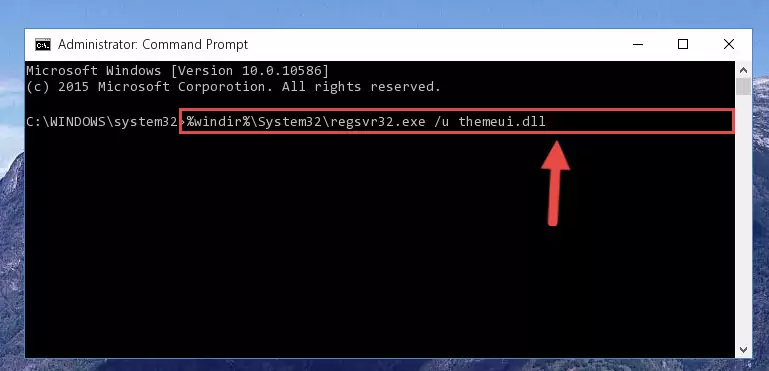
Step 1:Extracting the Themeui.dll library - Copy the "Themeui.dll" library and paste it into the "C:\Windows\System32" directory.
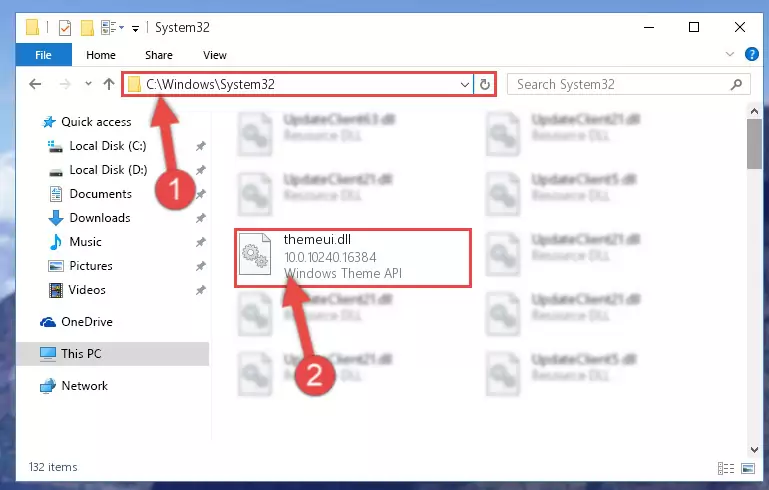
Step 2:Copying the Themeui.dll library into the Windows/System32 directory - If your system is 64 Bit, copy the "Themeui.dll" library and paste it into "C:\Windows\sysWOW64" directory.
NOTE! On 64 Bit systems, you must copy the dynamic link library to both the "sysWOW64" and "System32" directories. In other words, both directories need the "Themeui.dll" library.
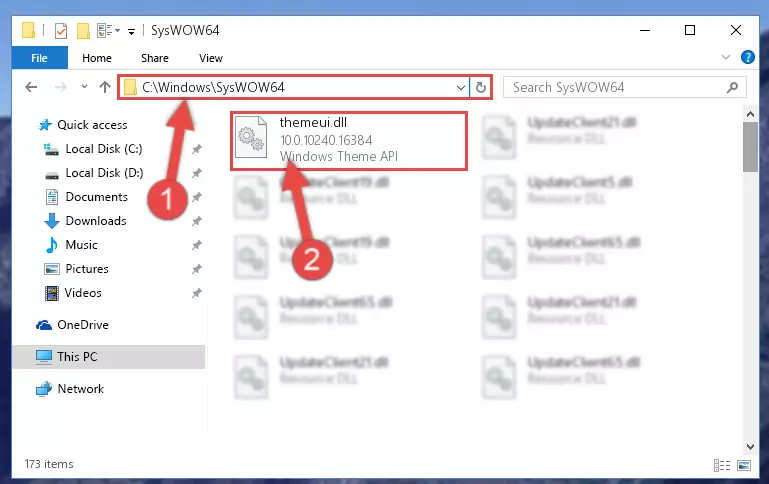
Step 3:Copying the Themeui.dll library to the Windows/sysWOW64 directory - In order to complete this step, you must run the Command Prompt as administrator. In order to do this, all you have to do is follow the steps below.
NOTE! We ran the Command Prompt using Windows 10. If you are using Windows 8.1, Windows 8, Windows 7, Windows Vista or Windows XP, you can use the same method to run the Command Prompt as administrator.
- Open the Start Menu and before clicking anywhere, type "cmd" on your keyboard. This process will enable you to run a search through the Start Menu. We also typed in "cmd" to bring up the Command Prompt.
- Right-click the "Command Prompt" search result that comes up and click the Run as administrator" option.

Step 4:Running the Command Prompt as administrator - Paste the command below into the Command Line window that opens and hit the Enter key on your keyboard. This command will delete the Themeui.dll library's damaged registry (It will not delete the file you pasted into the System32 directory, but will delete the registry in Regedit. The file you pasted in the System32 directory will not be damaged in any way).
%windir%\System32\regsvr32.exe /u Themeui.dll
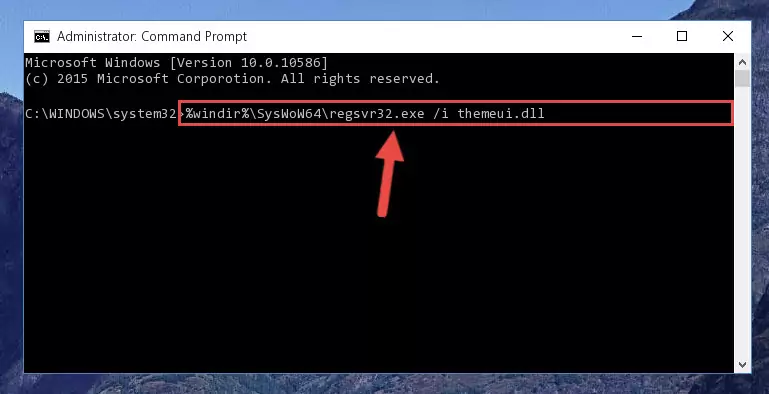
Step 5:Uninstalling the Themeui.dll library from the system registry - If you are using a 64 Bit operating system, after doing the commands above, you also need to run the command below. With this command, we will also delete the Themeui.dll library's damaged registry for 64 Bit (The deleting process will be only for the registries in Regedit. In other words, the dll file you pasted into the SysWoW64 folder will not be damaged at all).
%windir%\SysWoW64\regsvr32.exe /u Themeui.dll
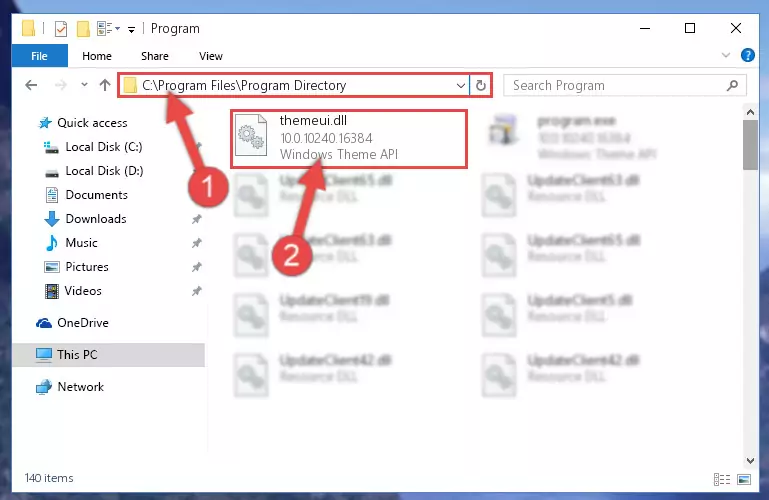
Step 6:Uninstalling the damaged Themeui.dll library's registry from the system (for 64 Bit) - In order to cleanly recreate the dll library's registry that we deleted, copy the command below and paste it into the Command Line and hit Enter.
%windir%\System32\regsvr32.exe /i Themeui.dll
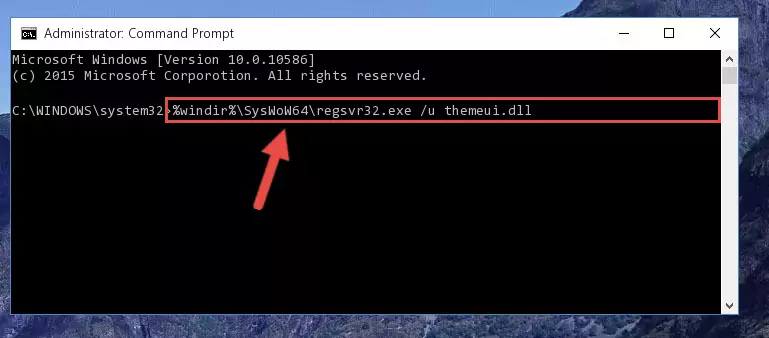
Step 7:Reregistering the Themeui.dll library in the system - If you are using a Windows with 64 Bit architecture, after running the previous command, you need to run the command below. By running this command, we will have created a clean registry for the Themeui.dll library (We deleted the damaged registry with the previous command).
%windir%\SysWoW64\regsvr32.exe /i Themeui.dll
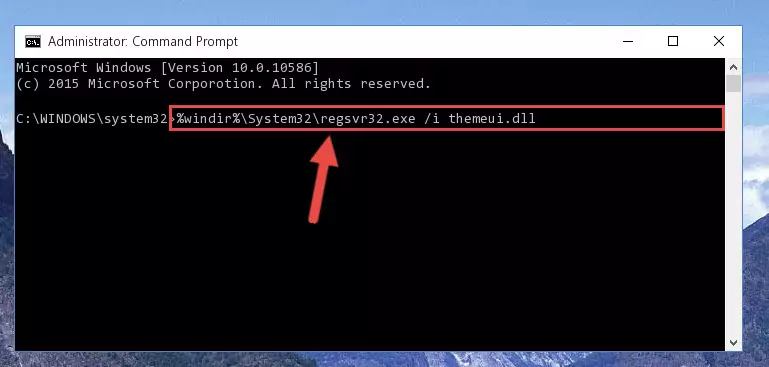
Step 8:Creating a clean registry for the Themeui.dll library (for 64 Bit) - If you did all the processes correctly, the missing dll file will have been installed. You may have made some mistakes when running the Command Line processes. Generally, these errors will not prevent the Themeui.dll library from being installed. In other words, the installation will be completed, but it may give an error due to some incompatibility issues. You can try running the program that was giving you this dll file error after restarting your computer. If you are still getting the dll file error when running the program, please try the 2nd method.
Method 2: Copying The Themeui.dll Library Into The Program Installation Directory
- First, you need to find the installation directory for the program you are receiving the "Themeui.dll not found", "Themeui.dll is missing" or other similar dll errors. In order to do this, right-click on the shortcut for the program and click the Properties option from the options that come up.

Step 1:Opening program properties - Open the program's installation directory by clicking on the Open File Location button in the Properties window that comes up.

Step 2:Opening the program's installation directory - Copy the Themeui.dll library into this directory that opens.
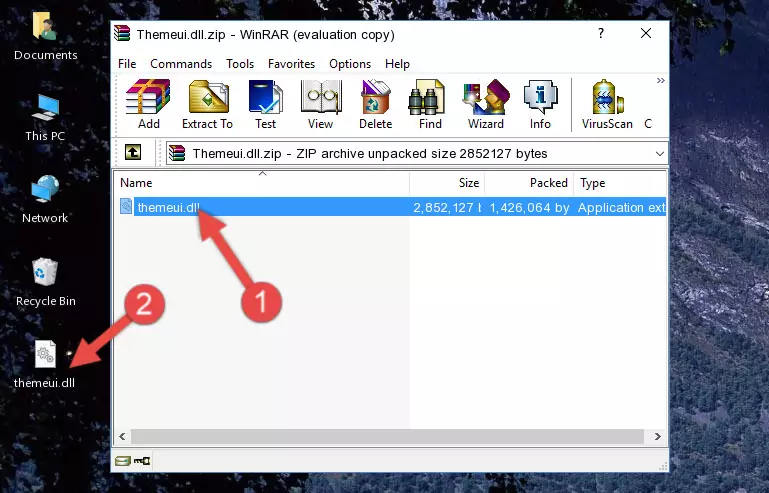
Step 3:Copying the Themeui.dll library into the program's installation directory - This is all there is to the process. Now, try to run the program again. If the problem still is not solved, you can try the 3rd Method.
Method 3: Uninstalling and Reinstalling the Program that Gives You the Themeui.dll Error
- Open the Run window by pressing the "Windows" + "R" keys on your keyboard at the same time. Type in the command below into the Run window and push Enter to run it. This command will open the "Programs and Features" window.
appwiz.cpl

Step 1:Opening the Programs and Features window using the appwiz.cpl command - On the Programs and Features screen that will come up, you will see the list of programs on your computer. Find the program that gives you the dll error and with your mouse right-click it. The right-click menu will open. Click the "Uninstall" option in this menu to start the uninstall process.

Step 2:Uninstalling the program that gives you the dll error - You will see a "Do you want to uninstall this program?" confirmation window. Confirm the process and wait for the program to be completely uninstalled. The uninstall process can take some time. This time will change according to your computer's performance and the size of the program. After the program is uninstalled, restart your computer.

Step 3:Confirming the uninstall process - After restarting your computer, reinstall the program that was giving the error.
- This method may provide the solution to the dll error you're experiencing. If the dll error is continuing, the problem is most likely deriving from the Windows operating system. In order to fix dll errors deriving from the Windows operating system, complete the 4th Method and the 5th Method.
Method 4: Fixing the Themeui.dll Error Using the Windows System File Checker
- In order to complete this step, you must run the Command Prompt as administrator. In order to do this, all you have to do is follow the steps below.
NOTE! We ran the Command Prompt using Windows 10. If you are using Windows 8.1, Windows 8, Windows 7, Windows Vista or Windows XP, you can use the same method to run the Command Prompt as administrator.
- Open the Start Menu and before clicking anywhere, type "cmd" on your keyboard. This process will enable you to run a search through the Start Menu. We also typed in "cmd" to bring up the Command Prompt.
- Right-click the "Command Prompt" search result that comes up and click the Run as administrator" option.

Step 1:Running the Command Prompt as administrator - After typing the command below into the Command Line, push Enter.
sfc /scannow

Step 2:Getting rid of dll errors using Windows's sfc /scannow command - Depending on your computer's performance and the amount of errors on your system, this process can take some time. You can see the progress on the Command Line. Wait for this process to end. After the scan and repair processes are finished, try running the program giving you errors again.
Method 5: Getting Rid of Themeui.dll Errors by Updating the Windows Operating System
Some programs need updated dynamic link libraries. When your operating system is not updated, it cannot fulfill this need. In some situations, updating your operating system can solve the dll errors you are experiencing.
In order to check the update status of your operating system and, if available, to install the latest update packs, we need to begin this process manually.
Depending on which Windows version you use, manual update processes are different. Because of this, we have prepared a special article for each Windows version. You can get our articles relating to the manual update of the Windows version you use from the links below.
Windows Update Guides
Common Themeui.dll Errors
It's possible that during the programs' installation or while using them, the Themeui.dll library was damaged or deleted. You can generally see error messages listed below or similar ones in situations like this.
These errors we see are not unsolvable. If you've also received an error message like this, first you must download the Themeui.dll library by clicking the "Download" button in this page's top section. After downloading the library, you should install the library and complete the solution methods explained a little bit above on this page and mount it in Windows. If you do not have a hardware issue, one of the methods explained in this article will fix your issue.
- "Themeui.dll not found." error
- "The file Themeui.dll is missing." error
- "Themeui.dll access violation." error
- "Cannot register Themeui.dll." error
- "Cannot find Themeui.dll." error
- "This application failed to start because Themeui.dll was not found. Re-installing the application may fix this problem." error
