- Download Price:
- Free
- Dll Description:
- RealNetworks CDInfo Interface
- Versions:
- Size:
- 0.14 MB
- Operating Systems:
- Directory:
- T
- Downloads:
- 386 times.
What is Tcdinfo.dll?
The Tcdinfo.dll library is 0.14 MB. The download links have been checked and there are no problems. You can download it without a problem. Currently, it has been downloaded 386 times.
Table of Contents
- What is Tcdinfo.dll?
- Operating Systems Compatible with the Tcdinfo.dll Library
- Other Versions of the Tcdinfo.dll Library
- How to Download Tcdinfo.dll Library?
- Methods to Fix the Tcdinfo.dll Errors
- Method 1: Copying the Tcdinfo.dll Library to the Windows System Directory
- Method 2: Copying The Tcdinfo.dll Library Into The Program Installation Directory
- Method 3: Uninstalling and Reinstalling the Program that Gives You the Tcdinfo.dll Error
- Method 4: Fixing the Tcdinfo.dll Error using the Windows System File Checker (sfc /scannow)
- Method 5: Getting Rid of Tcdinfo.dll Errors by Updating the Windows Operating System
- Our Most Common Tcdinfo.dll Error Messages
- Dynamic Link Libraries Similar to the Tcdinfo.dll Library
Operating Systems Compatible with the Tcdinfo.dll Library
Other Versions of the Tcdinfo.dll Library
The latest version of the Tcdinfo.dll library is 1.0.2.1127 version. This dynamic link library only has one version. There is no other version that can be downloaded.
- 1.0.2.1127 - 32 Bit (x86) Download directly this version now
How to Download Tcdinfo.dll Library?
- Click on the green-colored "Download" button (The button marked in the picture below).

Step 1:Starting the download process for Tcdinfo.dll - The downloading page will open after clicking the Download button. After the page opens, in order to download the Tcdinfo.dll library the best server will be found and the download process will begin within a few seconds. In the meantime, you shouldn't close the page.
Methods to Fix the Tcdinfo.dll Errors
ATTENTION! Before starting the installation, the Tcdinfo.dll library needs to be downloaded. If you have not downloaded it, download the library before continuing with the installation steps. If you don't know how to download it, you can immediately browse the dll download guide above.
Method 1: Copying the Tcdinfo.dll Library to the Windows System Directory
- The file you downloaded is a compressed file with the ".zip" extension. In order to install it, first, double-click the ".zip" file and open the file. You will see the library named "Tcdinfo.dll" in the window that opens up. This is the library you need to install. Drag this library to the desktop with your mouse's left button.
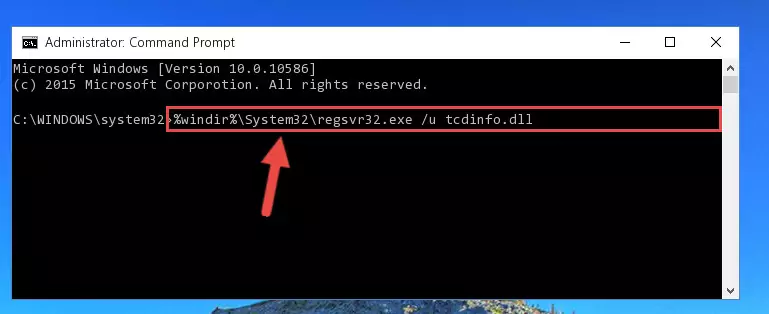
Step 1:Extracting the Tcdinfo.dll library - Copy the "Tcdinfo.dll" library you extracted and paste it into the "C:\Windows\System32" directory.
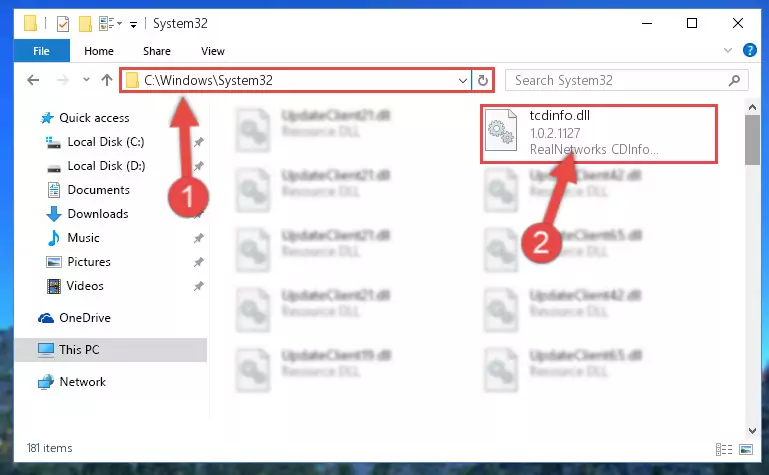
Step 2:Copying the Tcdinfo.dll library into the Windows/System32 directory - If your operating system has a 64 Bit architecture, copy the "Tcdinfo.dll" library and paste it also into the "C:\Windows\sysWOW64" directory.
NOTE! On 64 Bit systems, the dynamic link library must be in both the "sysWOW64" directory as well as the "System32" directory. In other words, you must copy the "Tcdinfo.dll" library into both directories.
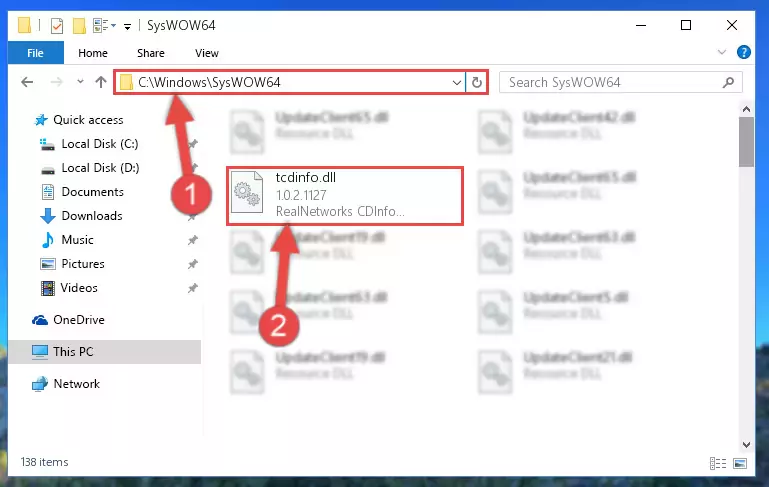
Step 3:Pasting the Tcdinfo.dll library into the Windows/sysWOW64 directory - In order to complete this step, you must run the Command Prompt as administrator. In order to do this, all you have to do is follow the steps below.
NOTE! We ran the Command Prompt using Windows 10. If you are using Windows 8.1, Windows 8, Windows 7, Windows Vista or Windows XP, you can use the same method to run the Command Prompt as administrator.
- Open the Start Menu and before clicking anywhere, type "cmd" on your keyboard. This process will enable you to run a search through the Start Menu. We also typed in "cmd" to bring up the Command Prompt.
- Right-click the "Command Prompt" search result that comes up and click the Run as administrator" option.

Step 4:Running the Command Prompt as administrator - Paste the command below into the Command Line window that opens up and press Enter key. This command will delete the problematic registry of the Tcdinfo.dll library (Nothing will happen to the library we pasted in the System32 directory, it just deletes the registry from the Windows Registry Editor. The library we pasted in the System32 directory will not be damaged).
%windir%\System32\regsvr32.exe /u Tcdinfo.dll
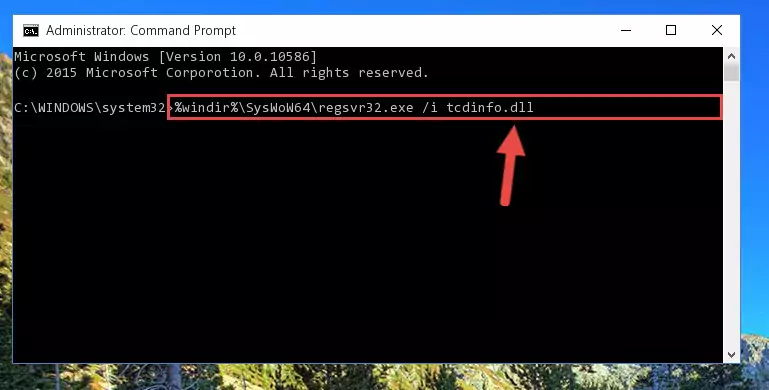
Step 5:Cleaning the problematic registry of the Tcdinfo.dll library from the Windows Registry Editor - If you have a 64 Bit operating system, after running the command above, you must run the command below. This command will clean the Tcdinfo.dll library's damaged registry in 64 Bit as well (The cleaning process will be in the registries in the Registry Editor< only. In other words, the dll file you paste into the SysWoW64 folder will stay as it).
%windir%\SysWoW64\regsvr32.exe /u Tcdinfo.dll
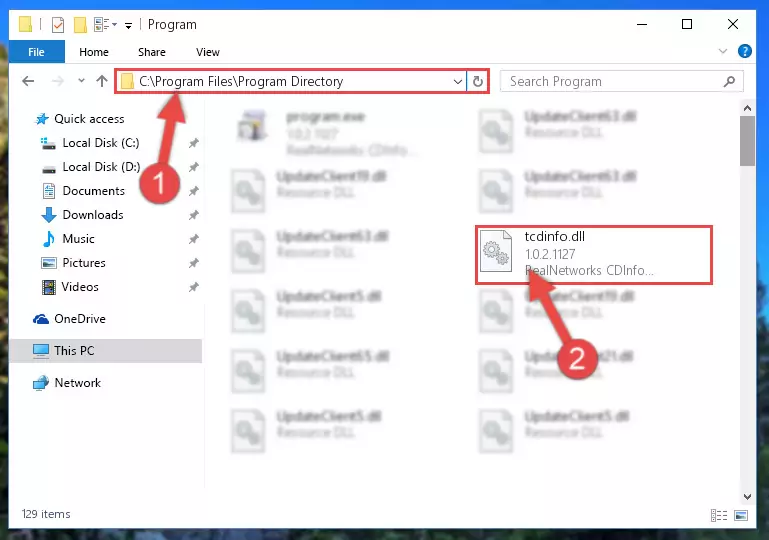
Step 6:Uninstalling the Tcdinfo.dll library's broken registry from the Registry Editor (for 64 Bit) - You must create a new registry for the dynamic link library that you deleted from the registry editor. In order to do this, copy the command below and paste it into the Command Line and hit Enter.
%windir%\System32\regsvr32.exe /i Tcdinfo.dll
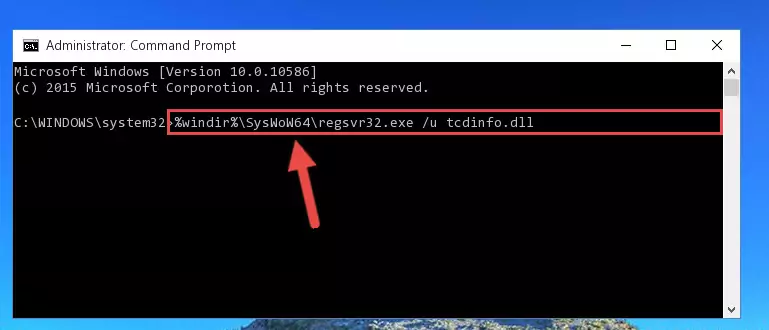
Step 7:Creating a new registry for the Tcdinfo.dll library - Windows 64 Bit users must run the command below after running the previous command. With this command, we will create a clean and good registry for the Tcdinfo.dll library we deleted.
%windir%\SysWoW64\regsvr32.exe /i Tcdinfo.dll
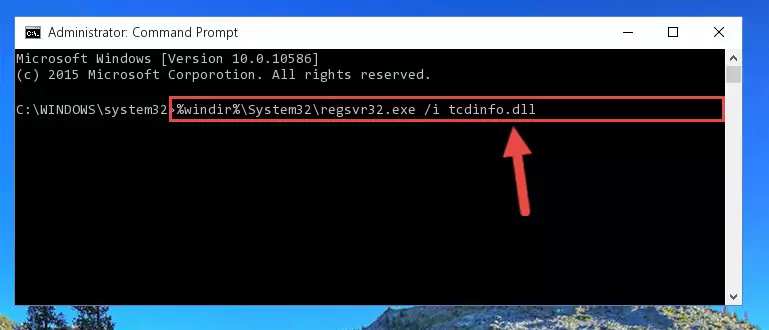
Step 8:Creating a clean and good registry for the Tcdinfo.dll library (64 Bit için) - If you did the processes in full, the installation should have finished successfully. If you received an error from the command line, you don't need to be anxious. Even if the Tcdinfo.dll library was installed successfully, you can still receive error messages like these due to some incompatibilities. In order to test whether your dll issue was fixed or not, try running the program giving the error message again. If the error is continuing, try the 2nd Method to fix this issue.
Method 2: Copying The Tcdinfo.dll Library Into The Program Installation Directory
- First, you need to find the installation directory for the program you are receiving the "Tcdinfo.dll not found", "Tcdinfo.dll is missing" or other similar dll errors. In order to do this, right-click on the shortcut for the program and click the Properties option from the options that come up.

Step 1:Opening program properties - Open the program's installation directory by clicking on the Open File Location button in the Properties window that comes up.

Step 2:Opening the program's installation directory - Copy the Tcdinfo.dll library into the directory we opened up.
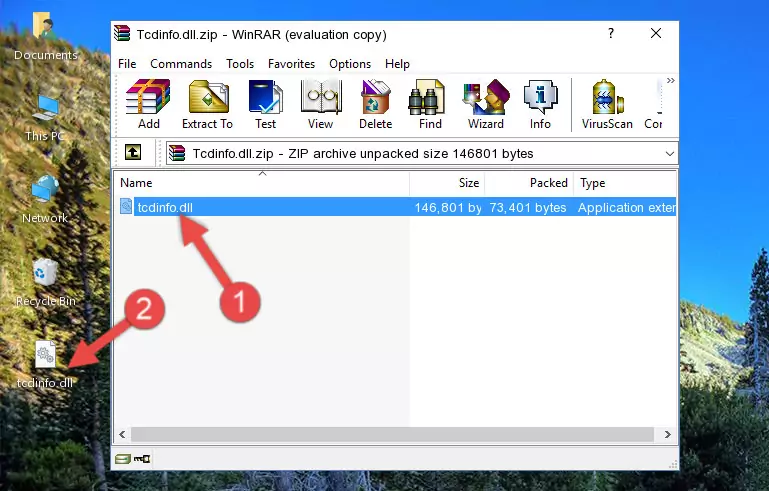
Step 3:Copying the Tcdinfo.dll library into the program's installation directory - That's all there is to the installation process. Run the program giving the dll error again. If the dll error is still continuing, completing the 3rd Method may help fix your issue.
Method 3: Uninstalling and Reinstalling the Program that Gives You the Tcdinfo.dll Error
- Open the Run tool by pushing the "Windows" + "R" keys found on your keyboard. Type the command below into the "Open" field of the Run window that opens up and press Enter. This command will open the "Programs and Features" tool.
appwiz.cpl

Step 1:Opening the Programs and Features tool with the appwiz.cpl command - The programs listed in the Programs and Features window that opens up are the programs installed on your computer. Find the program that gives you the dll error and run the "Right-Click > Uninstall" command on this program.

Step 2:Uninstalling the program from your computer - Following the instructions that come up, uninstall the program from your computer and restart your computer.

Step 3:Following the verification and instructions for the program uninstall process - After restarting your computer, reinstall the program that was giving the error.
- You can fix the error you are expericing with this method. If the dll error is continuing in spite of the solution methods you are using, the source of the problem is the Windows operating system. In order to fix dll errors in Windows you will need to complete the 4th Method and the 5th Method in the list.
Method 4: Fixing the Tcdinfo.dll Error using the Windows System File Checker (sfc /scannow)
- In order to complete this step, you must run the Command Prompt as administrator. In order to do this, all you have to do is follow the steps below.
NOTE! We ran the Command Prompt using Windows 10. If you are using Windows 8.1, Windows 8, Windows 7, Windows Vista or Windows XP, you can use the same method to run the Command Prompt as administrator.
- Open the Start Menu and before clicking anywhere, type "cmd" on your keyboard. This process will enable you to run a search through the Start Menu. We also typed in "cmd" to bring up the Command Prompt.
- Right-click the "Command Prompt" search result that comes up and click the Run as administrator" option.

Step 1:Running the Command Prompt as administrator - After typing the command below into the Command Line, push Enter.
sfc /scannow

Step 2:Getting rid of dll errors using Windows's sfc /scannow command - Depending on your computer's performance and the amount of errors on your system, this process can take some time. You can see the progress on the Command Line. Wait for this process to end. After the scan and repair processes are finished, try running the program giving you errors again.
Method 5: Getting Rid of Tcdinfo.dll Errors by Updating the Windows Operating System
Most of the time, programs have been programmed to use the most recent dynamic link libraries. If your operating system is not updated, these files cannot be provided and dll errors appear. So, we will try to fix the dll errors by updating the operating system.
Since the methods to update Windows versions are different from each other, we found it appropriate to prepare a separate article for each Windows version. You can get our update article that relates to your operating system version by using the links below.
Guides to Manually Update for All Windows Versions
Our Most Common Tcdinfo.dll Error Messages
If the Tcdinfo.dll library is missing or the program using this library has not been installed correctly, you can get errors related to the Tcdinfo.dll library. Dynamic link libraries being missing can sometimes cause basic Windows programs to also give errors. You can even receive an error when Windows is loading. You can find the error messages that are caused by the Tcdinfo.dll library.
If you don't know how to install the Tcdinfo.dll library you will download from our site, you can browse the methods above. Above we explained all the processes you can do to fix the dll error you are receiving. If the error is continuing after you have completed all these methods, please use the comment form at the bottom of the page to contact us. Our editor will respond to your comment shortly.
- "Tcdinfo.dll not found." error
- "The file Tcdinfo.dll is missing." error
- "Tcdinfo.dll access violation." error
- "Cannot register Tcdinfo.dll." error
- "Cannot find Tcdinfo.dll." error
- "This application failed to start because Tcdinfo.dll was not found. Re-installing the application may fix this problem." error
