- Download Price:
- Free
- Dll Description:
- Tar Plugin for 7-Zip
- Versions:
- Size:
- 0.07 MB
- Operating Systems:
- Developers:
- Directory:
- T
- Downloads:
- 994 times.
What is Tar.dll?
The Tar.dll library was developed by Aladdin Systems Inc. and Igor Palvov.
The Tar.dll library is 0.07 MB. The download links for this library are clean and no user has given any negative feedback. From the time it was offered for download, it has been downloaded 994 times.
Table of Contents
- What is Tar.dll?
- Operating Systems That Can Use the Tar.dll Library
- All Versions of the Tar.dll Library
- How to Download Tar.dll
- How to Install Tar.dll? How to Fix Tar.dll Errors?
- Method 1: Copying the Tar.dll Library to the Windows System Directory
- Method 2: Copying The Tar.dll Library Into The Program Installation Directory
- Method 3: Doing a Clean Reinstall of the Program That Is Giving the Tar.dll Error
- Method 4: Fixing the Tar.dll error with the Windows System File Checker
- Method 5: Getting Rid of Tar.dll Errors by Updating the Windows Operating System
- Common Tar.dll Errors
- Dynamic Link Libraries Similar to Tar.dll
Operating Systems That Can Use the Tar.dll Library
All Versions of the Tar.dll Library
The last version of the Tar.dll library is the 2.22.1.0 version that was released on 2004-01-31. Before this version, there were 1 versions released. Downloadable Tar.dll library versions have been listed below from newest to oldest.
- 2.22.1.0 - 32 Bit (x86) (2004-01-31) Download directly this version
- 2.22.1.0 - 32 Bit (x86) Download directly this version
How to Download Tar.dll
- First, click on the green-colored "Download" button in the top left section of this page (The button that is marked in the picture).

Step 1:Start downloading the Tar.dll library - When you click the "Download" button, the "Downloading" window will open. Don't close this window until the download process begins. The download process will begin in a few seconds based on your Internet speed and computer.
How to Install Tar.dll? How to Fix Tar.dll Errors?
ATTENTION! Before beginning the installation of the Tar.dll library, you must download the library. If you don't know how to download the library or if you are having a problem while downloading, you can look at our download guide a few lines above.
Method 1: Copying the Tar.dll Library to the Windows System Directory
- The file you downloaded is a compressed file with the ".zip" extension. In order to install it, first, double-click the ".zip" file and open the file. You will see the library named "Tar.dll" in the window that opens up. This is the library you need to install. Drag this library to the desktop with your mouse's left button.
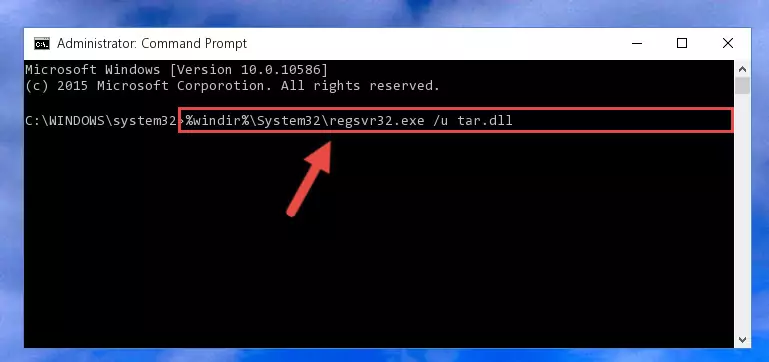
Step 1:Extracting the Tar.dll library - Copy the "Tar.dll" library and paste it into the "C:\Windows\System32" directory.
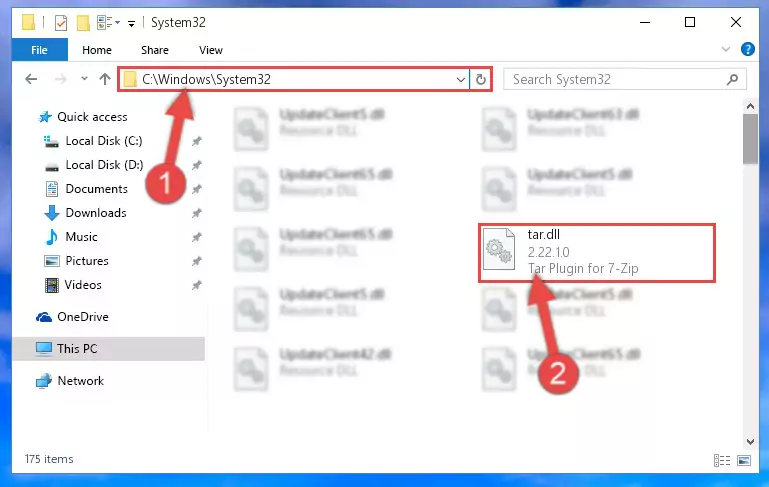
Step 2:Copying the Tar.dll library into the Windows/System32 directory - If your system is 64 Bit, copy the "Tar.dll" library and paste it into "C:\Windows\sysWOW64" directory.
NOTE! On 64 Bit systems, you must copy the dynamic link library to both the "sysWOW64" and "System32" directories. In other words, both directories need the "Tar.dll" library.
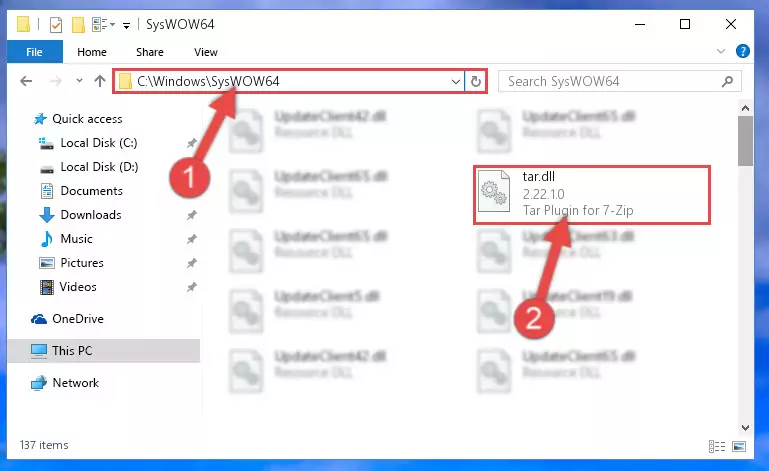
Step 3:Copying the Tar.dll library to the Windows/sysWOW64 directory - First, we must run the Windows Command Prompt as an administrator.
NOTE! We ran the Command Prompt on Windows 10. If you are using Windows 8.1, Windows 8, Windows 7, Windows Vista or Windows XP, you can use the same methods to run the Command Prompt as an administrator.
- Open the Start Menu and type in "cmd", but don't press Enter. Doing this, you will have run a search of your computer through the Start Menu. In other words, typing in "cmd" we did a search for the Command Prompt.
- When you see the "Command Prompt" option among the search results, push the "CTRL" + "SHIFT" + "ENTER " keys on your keyboard.
- A verification window will pop up asking, "Do you want to run the Command Prompt as with administrative permission?" Approve this action by saying, "Yes".

%windir%\System32\regsvr32.exe /u Tar.dll
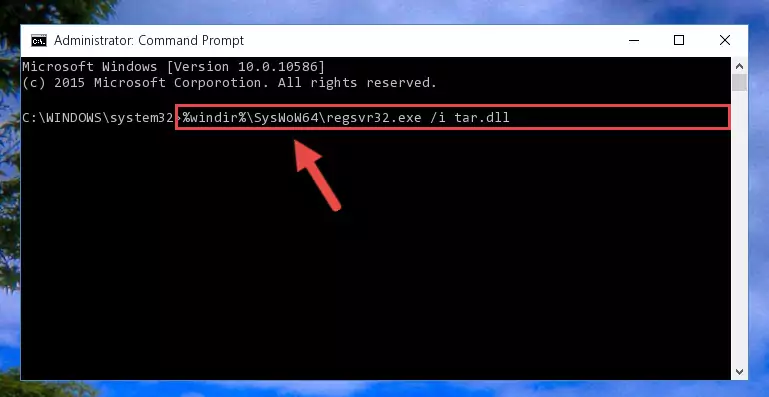
%windir%\SysWoW64\regsvr32.exe /u Tar.dll
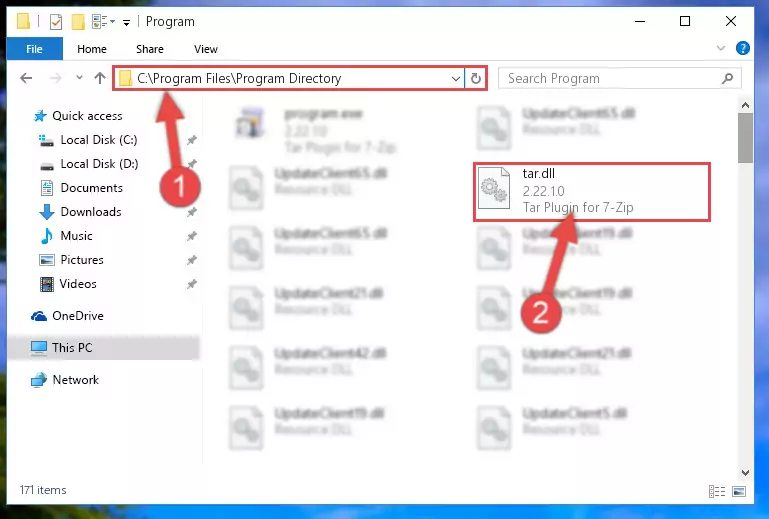
%windir%\System32\regsvr32.exe /i Tar.dll
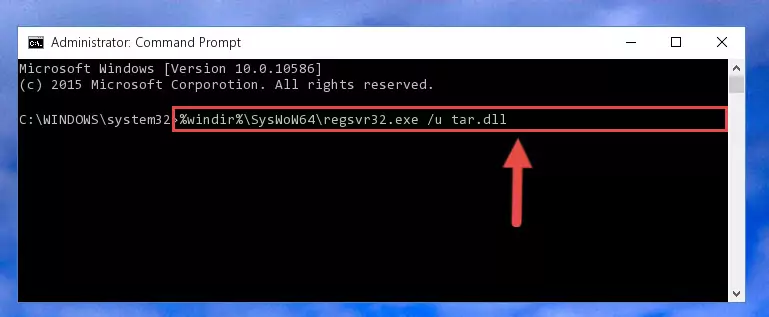
%windir%\SysWoW64\regsvr32.exe /i Tar.dll
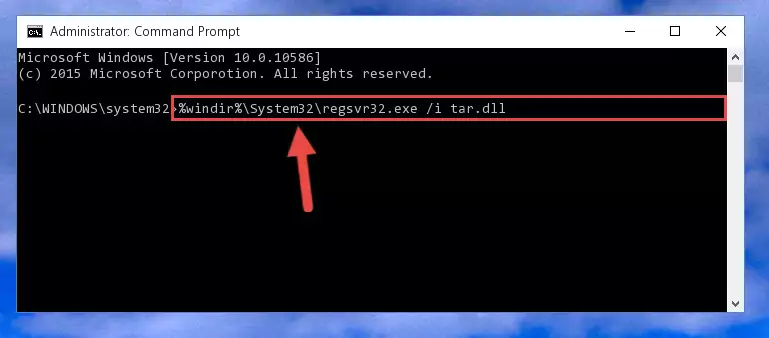
Method 2: Copying The Tar.dll Library Into The Program Installation Directory
- In order to install the dynamic link library, you need to find the installation directory for the program that was giving you errors such as "Tar.dll is missing", "Tar.dll not found" or similar error messages. In order to do that, Right-click the program's shortcut and click the Properties item in the right-click menu that appears.

Step 1:Opening the program shortcut properties window - Click on the Open File Location button that is found in the Properties window that opens up and choose the folder where the application is installed.

Step 2:Opening the installation directory of the program - Copy the Tar.dll library into this directory that opens.
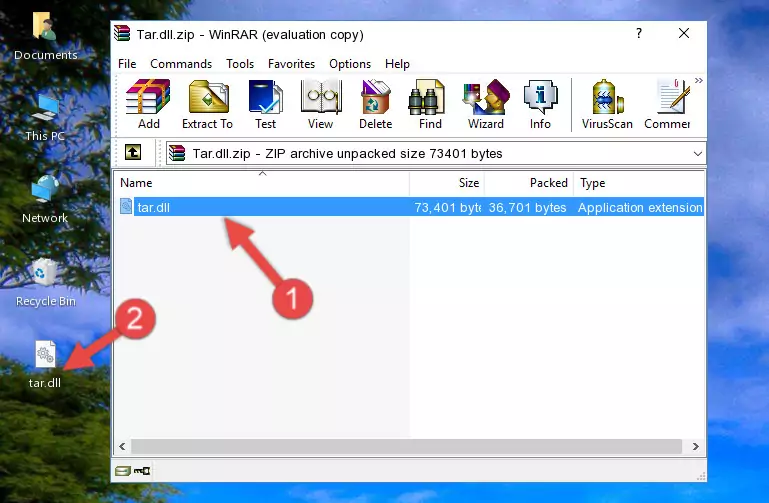
Step 3:Copying the Tar.dll library into the program's installation directory - This is all there is to the process. Now, try to run the program again. If the problem still is not solved, you can try the 3rd Method.
Method 3: Doing a Clean Reinstall of the Program That Is Giving the Tar.dll Error
- Press the "Windows" + "R" keys at the same time to open the Run tool. Paste the command below into the text field titled "Open" in the Run window that opens and press the Enter key on your keyboard. This command will open the "Programs and Features" tool.
appwiz.cpl

Step 1:Opening the Programs and Features tool with the Appwiz.cpl command - The Programs and Features screen will come up. You can see all the programs installed on your computer in the list on this screen. Find the program giving you the dll error in the list and right-click it. Click the "Uninstall" item in the right-click menu that appears and begin the uninstall process.

Step 2:Starting the uninstall process for the program that is giving the error - A window will open up asking whether to confirm or deny the uninstall process for the program. Confirm the process and wait for the uninstall process to finish. Restart your computer after the program has been uninstalled from your computer.

Step 3:Confirming the removal of the program - After restarting your computer, reinstall the program that was giving the error.
- You can fix the error you are expericing with this method. If the dll error is continuing in spite of the solution methods you are using, the source of the problem is the Windows operating system. In order to fix dll errors in Windows you will need to complete the 4th Method and the 5th Method in the list.
Method 4: Fixing the Tar.dll error with the Windows System File Checker
- First, we must run the Windows Command Prompt as an administrator.
NOTE! We ran the Command Prompt on Windows 10. If you are using Windows 8.1, Windows 8, Windows 7, Windows Vista or Windows XP, you can use the same methods to run the Command Prompt as an administrator.
- Open the Start Menu and type in "cmd", but don't press Enter. Doing this, you will have run a search of your computer through the Start Menu. In other words, typing in "cmd" we did a search for the Command Prompt.
- When you see the "Command Prompt" option among the search results, push the "CTRL" + "SHIFT" + "ENTER " keys on your keyboard.
- A verification window will pop up asking, "Do you want to run the Command Prompt as with administrative permission?" Approve this action by saying, "Yes".

sfc /scannow

Method 5: Getting Rid of Tar.dll Errors by Updating the Windows Operating System
Some programs need updated dynamic link libraries. When your operating system is not updated, it cannot fulfill this need. In some situations, updating your operating system can solve the dll errors you are experiencing.
In order to check the update status of your operating system and, if available, to install the latest update packs, we need to begin this process manually.
Depending on which Windows version you use, manual update processes are different. Because of this, we have prepared a special article for each Windows version. You can get our articles relating to the manual update of the Windows version you use from the links below.
Explanations on Updating Windows Manually
Common Tar.dll Errors
It's possible that during the programs' installation or while using them, the Tar.dll library was damaged or deleted. You can generally see error messages listed below or similar ones in situations like this.
These errors we see are not unsolvable. If you've also received an error message like this, first you must download the Tar.dll library by clicking the "Download" button in this page's top section. After downloading the library, you should install the library and complete the solution methods explained a little bit above on this page and mount it in Windows. If you do not have a hardware issue, one of the methods explained in this article will fix your issue.
- "Tar.dll not found." error
- "The file Tar.dll is missing." error
- "Tar.dll access violation." error
- "Cannot register Tar.dll." error
- "Cannot find Tar.dll." error
- "This application failed to start because Tar.dll was not found. Re-installing the application may fix this problem." error
