- Download Price:
- Free
- Dll Description:
- Windows 95 Direct Draw / Direct 3D Driver
- Versions:
- Size:
- 0.13 MB
- Operating Systems:
- Developers:
- Directory:
- T
- Downloads:
- 395 times.
What is T3ddd32.dll? What Does It Do?
The T3ddd32.dll file was developed by Trident Microsystems.
The size of this dll file is 0.13 MB and its download links are healthy. It has been downloaded 395 times already.
Table of Contents
- What is T3ddd32.dll? What Does It Do?
- Operating Systems Compatible with the T3ddd32.dll File
- Other Versions of the T3ddd32.dll File
- Guide to Download T3ddd32.dll
- How to Install T3ddd32.dll? How to Fix T3ddd32.dll Errors?
- Method 1: Solving the DLL Error by Copying the T3ddd32.dll File to the Windows System Folder
- Method 2: Copying The T3ddd32.dll File Into The Software File Folder
- Method 3: Uninstalling and Reinstalling the Software that Gives You the T3ddd32.dll Error
- Method 4: Solving the T3ddd32.dll Problem by Using the Windows System File Checker (scf scannow)
- Method 5: Getting Rid of T3ddd32.dll Errors by Updating the Windows Operating System
- Our Most Common T3ddd32.dll Error Messages
- Dll Files Similar to T3ddd32.dll
Operating Systems Compatible with the T3ddd32.dll File
Other Versions of the T3ddd32.dll File
The latest version of the T3ddd32.dll file is 4.10.1.2129 version. This dll file only has one version. There is no other version that can be downloaded.
- 4.10.1.2129 - 32 Bit (x86) Download directly this version now
Guide to Download T3ddd32.dll
- First, click the "Download" button with the green background (The button marked in the picture).

Step 1:Download the T3ddd32.dll file - After clicking the "Download" button at the top of the page, the "Downloading" page will open up and the download process will begin. Definitely do not close this page until the download begins. Our site will connect you to the closest DLL Downloader.com download server in order to offer you the fastest downloading performance. Connecting you to the server can take a few seconds.
How to Install T3ddd32.dll? How to Fix T3ddd32.dll Errors?
ATTENTION! Before starting the installation, the T3ddd32.dll file needs to be downloaded. If you have not downloaded it, download the file before continuing with the installation steps. If you don't know how to download it, you can immediately browse the dll download guide above.
Method 1: Solving the DLL Error by Copying the T3ddd32.dll File to the Windows System Folder
- The file you will download is a compressed file with the ".zip" extension. You cannot directly install the ".zip" file. Because of this, first, double-click this file and open the file. You will see the file named "T3ddd32.dll" in the window that opens. Drag this file to the desktop with the left mouse button. This is the file you need.
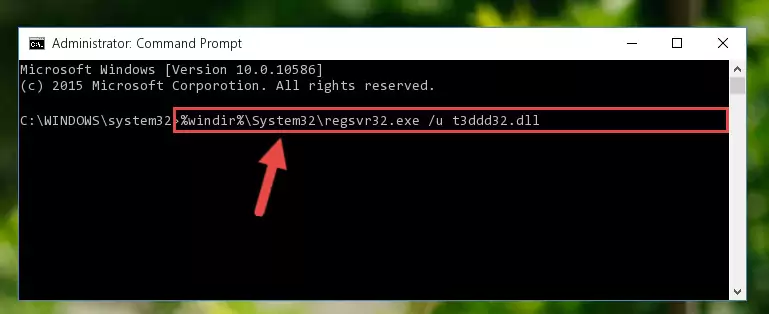
Step 1:Extracting the T3ddd32.dll file from the .zip file - Copy the "T3ddd32.dll" file you extracted and paste it into the "C:\Windows\System32" folder.
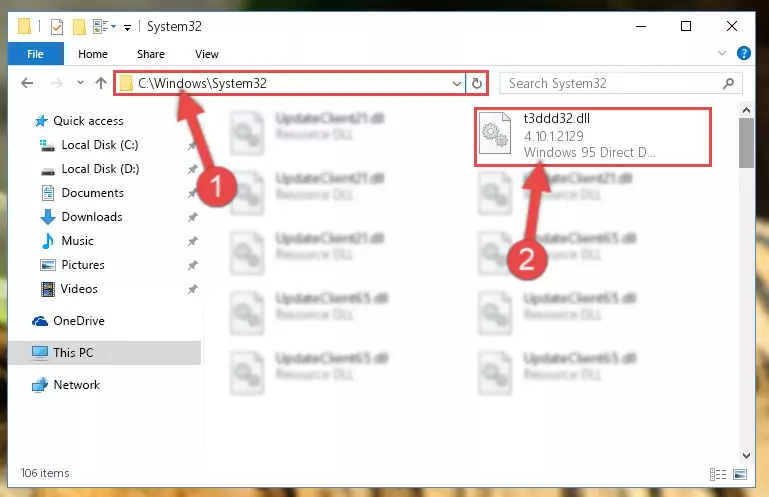
Step 2:Copying the T3ddd32.dll file into the Windows/System32 folder - If your system is 64 Bit, copy the "T3ddd32.dll" file and paste it into "C:\Windows\sysWOW64" folder.
NOTE! On 64 Bit systems, you must copy the dll file to both the "sysWOW64" and "System32" folders. In other words, both folders need the "T3ddd32.dll" file.
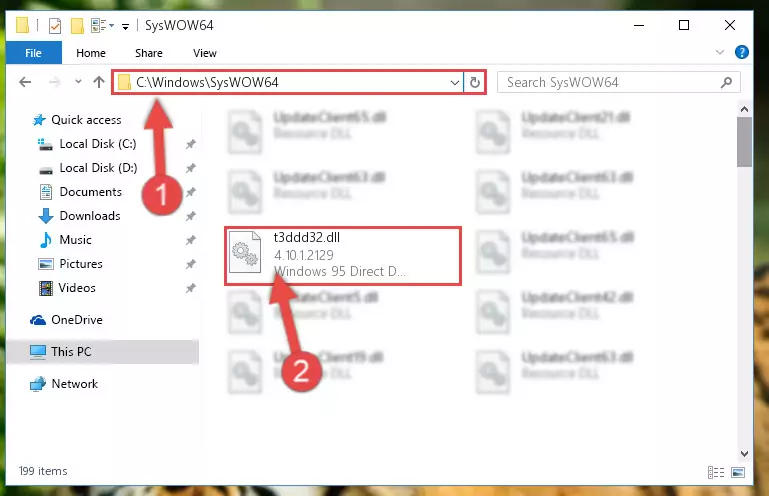
Step 3:Copying the T3ddd32.dll file to the Windows/sysWOW64 folder - First, we must run the Windows Command Prompt as an administrator.
NOTE! We ran the Command Prompt on Windows 10. If you are using Windows 8.1, Windows 8, Windows 7, Windows Vista or Windows XP, you can use the same methods to run the Command Prompt as an administrator.
- Open the Start Menu and type in "cmd", but don't press Enter. Doing this, you will have run a search of your computer through the Start Menu. In other words, typing in "cmd" we did a search for the Command Prompt.
- When you see the "Command Prompt" option among the search results, push the "CTRL" + "SHIFT" + "ENTER " keys on your keyboard.
- A verification window will pop up asking, "Do you want to run the Command Prompt as with administrative permission?" Approve this action by saying, "Yes".

%windir%\System32\regsvr32.exe /u T3ddd32.dll
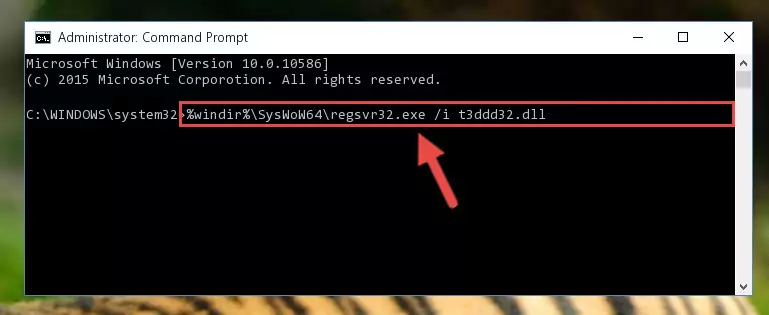
%windir%\SysWoW64\regsvr32.exe /u T3ddd32.dll
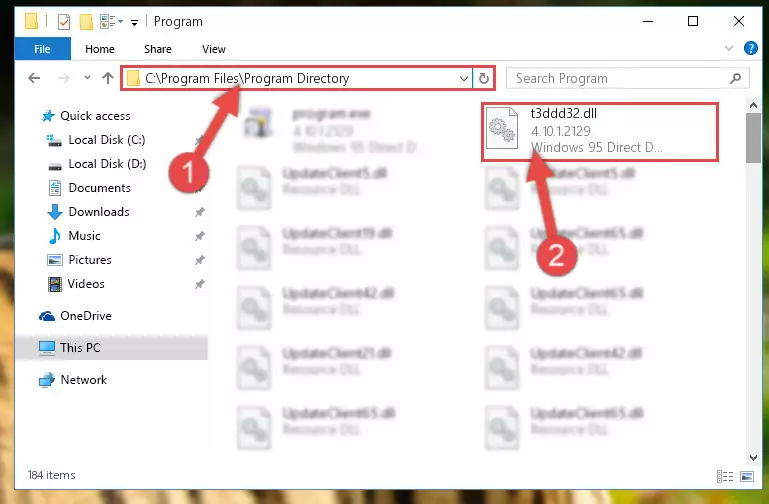
%windir%\System32\regsvr32.exe /i T3ddd32.dll
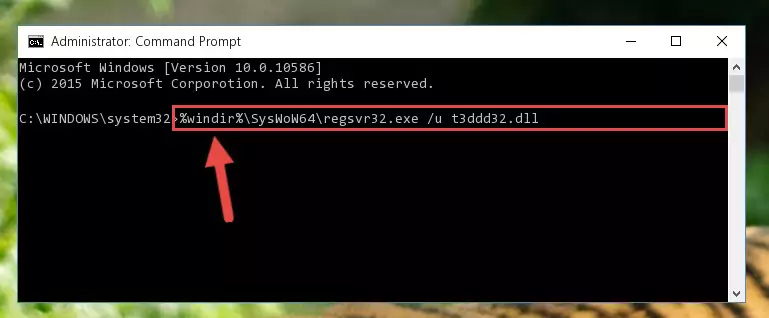
%windir%\SysWoW64\regsvr32.exe /i T3ddd32.dll
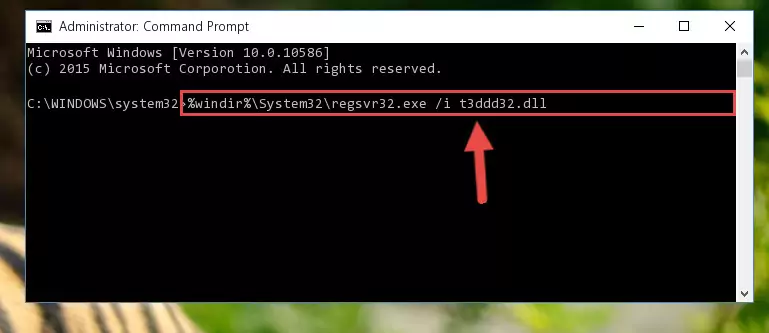
Method 2: Copying The T3ddd32.dll File Into The Software File Folder
- In order to install the dll file, you need to find the file folder for the software that was giving you errors such as "T3ddd32.dll is missing", "T3ddd32.dll not found" or similar error messages. In order to do that, Right-click the software's shortcut and click the Properties item in the right-click menu that appears.

Step 1:Opening the software shortcut properties window - Click on the Open File Location button that is found in the Properties window that opens up and choose the folder where the application is installed.

Step 2:Opening the file folder of the software - Copy the T3ddd32.dll file into the folder we opened.
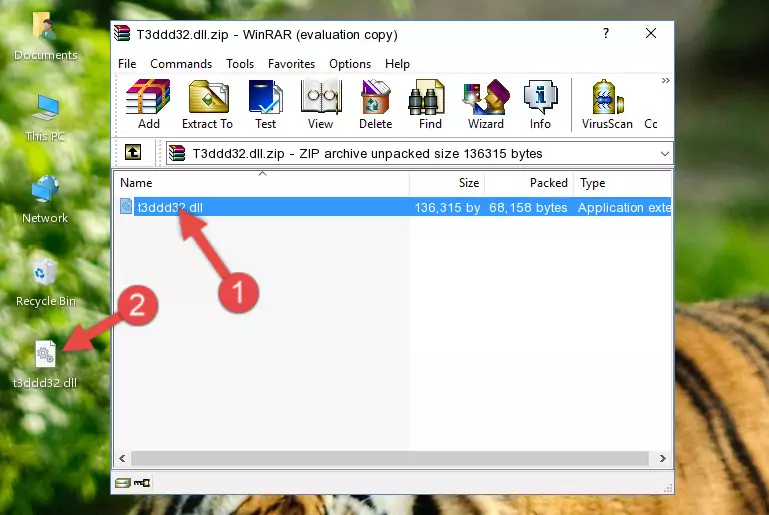
Step 3:Copying the T3ddd32.dll file into the file folder of the software. - The installation is complete. Run the software that is giving you the error. If the error is continuing, you may benefit from trying the 3rd Method as an alternative.
Method 3: Uninstalling and Reinstalling the Software that Gives You the T3ddd32.dll Error
- Push the "Windows" + "R" keys at the same time to open the Run window. Type the command below into the Run window that opens up and hit Enter. This process will open the "Programs and Features" window.
appwiz.cpl

Step 1:Opening the Programs and Features window using the appwiz.cpl command - On the Programs and Features screen that will come up, you will see the list of softwares on your computer. Find the software that gives you the dll error and with your mouse right-click it. The right-click menu will open. Click the "Uninstall" option in this menu to start the uninstall process.

Step 2:Uninstalling the software that gives you the dll error - You will see a "Do you want to uninstall this software?" confirmation window. Confirm the process and wait for the software to be completely uninstalled. The uninstall process can take some time. This time will change according to your computer's performance and the size of the software. After the software is uninstalled, restart your computer.

Step 3:Confirming the uninstall process - After restarting your computer, reinstall the software.
- This method may provide the solution to the dll error you're experiencing. If the dll error is continuing, the problem is most likely deriving from the Windows operating system. In order to fix dll errors deriving from the Windows operating system, complete the 4th Method and the 5th Method.
Method 4: Solving the T3ddd32.dll Problem by Using the Windows System File Checker (scf scannow)
- First, we must run the Windows Command Prompt as an administrator.
NOTE! We ran the Command Prompt on Windows 10. If you are using Windows 8.1, Windows 8, Windows 7, Windows Vista or Windows XP, you can use the same methods to run the Command Prompt as an administrator.
- Open the Start Menu and type in "cmd", but don't press Enter. Doing this, you will have run a search of your computer through the Start Menu. In other words, typing in "cmd" we did a search for the Command Prompt.
- When you see the "Command Prompt" option among the search results, push the "CTRL" + "SHIFT" + "ENTER " keys on your keyboard.
- A verification window will pop up asking, "Do you want to run the Command Prompt as with administrative permission?" Approve this action by saying, "Yes".

sfc /scannow

Method 5: Getting Rid of T3ddd32.dll Errors by Updating the Windows Operating System
Some softwares require updated dll files from the operating system. If your operating system is not updated, this requirement is not met and you will receive dll errors. Because of this, updating your operating system may solve the dll errors you are experiencing.
Most of the time, operating systems are automatically updated. However, in some situations, the automatic updates may not work. For situations like this, you may need to check for updates manually.
For every Windows version, the process of manually checking for updates is different. Because of this, we prepared a special guide for each Windows version. You can get our guides to manually check for updates based on the Windows version you use through the links below.
Windows Update Guides
Our Most Common T3ddd32.dll Error Messages
When the T3ddd32.dll file is damaged or missing, the softwares that use this dll file will give an error. Not only external softwares, but also basic Windows softwares and tools use dll files. Because of this, when you try to use basic Windows softwares and tools (For example, when you open Internet Explorer or Windows Media Player), you may come across errors. We have listed the most common T3ddd32.dll errors below.
You will get rid of the errors listed below when you download the T3ddd32.dll file from DLL Downloader.com and follow the steps we explained above.
- "T3ddd32.dll not found." error
- "The file T3ddd32.dll is missing." error
- "T3ddd32.dll access violation." error
- "Cannot register T3ddd32.dll." error
- "Cannot find T3ddd32.dll." error
- "This application failed to start because T3ddd32.dll was not found. Re-installing the application may fix this problem." error
