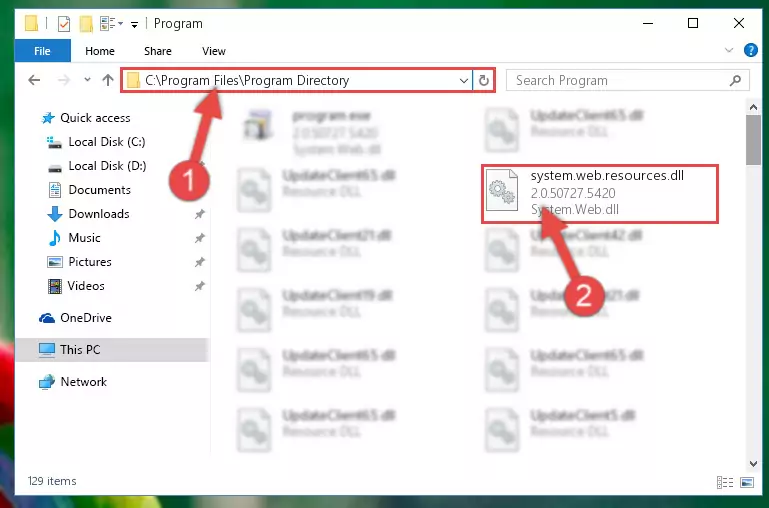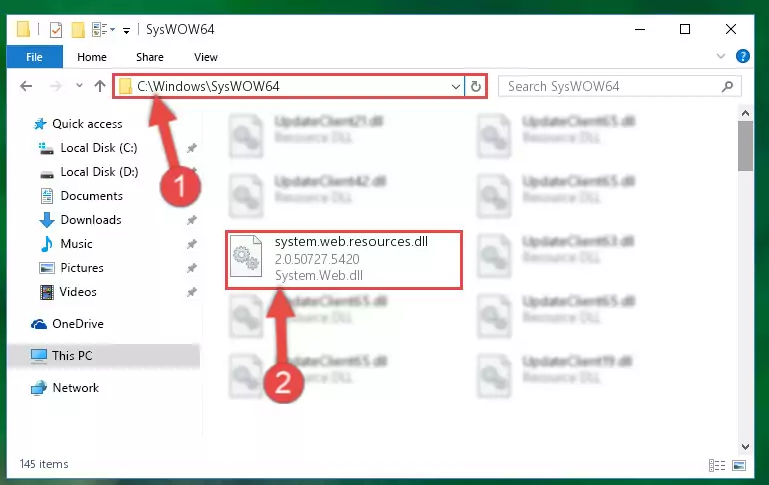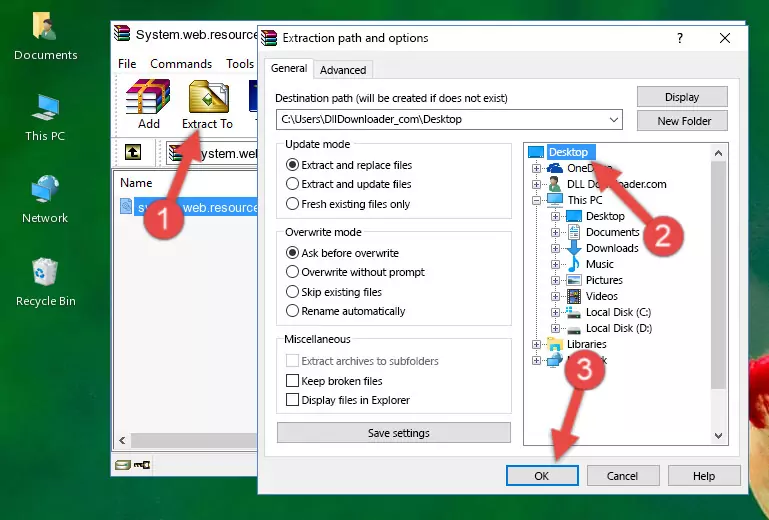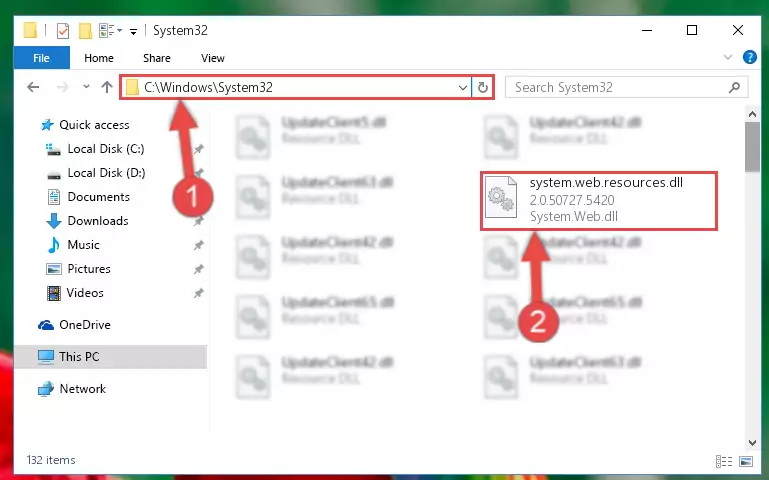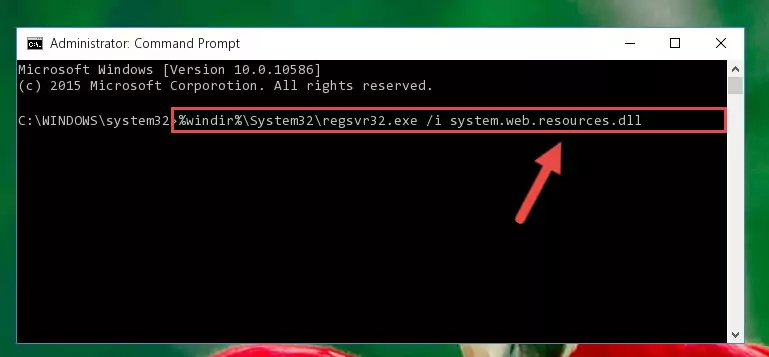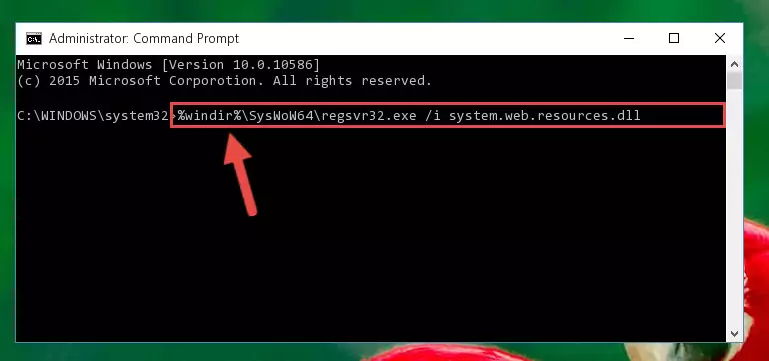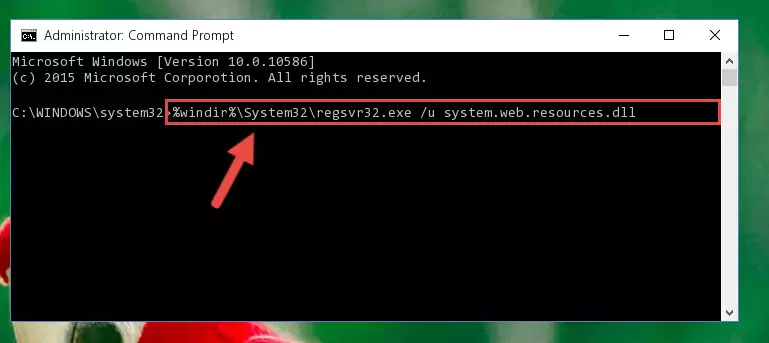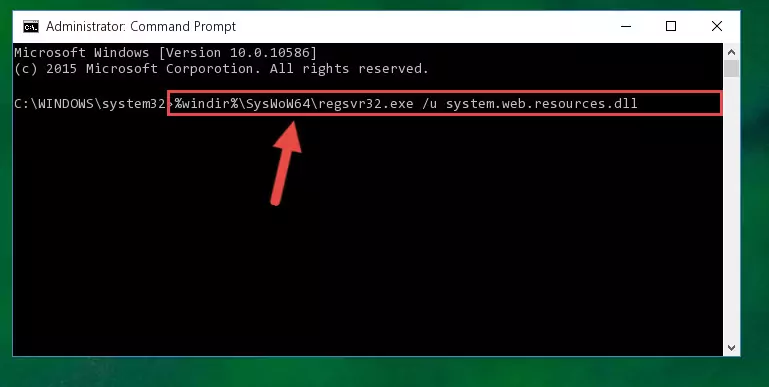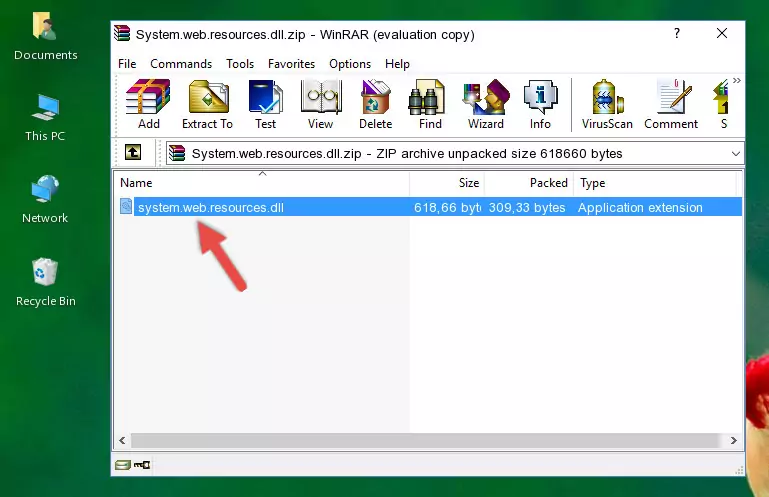- Download Price:
- Free
- Dll Description:
- System.Web.dll
- Versions:
- Size:
- 0.59 MB
- Operating Systems:
- Directory:
- S
- Downloads:
- 578 times.
What is System.web.resources.dll?
The System.web.resources.dll file is 0.59 MB. The download links have been checked and there are no problems. You can download it without a problem. Currently, it has been downloaded 578 times and it has received 5.0 out of 5 stars from our users.
Table of Contents
- What is System.web.resources.dll?
- Operating Systems Compatible with the System.web.resources.dll File
- All Versions of the System.web.resources.dll File
- Steps to Download the System.web.resources.dll File
- Methods for Solving System.web.resources.dll
- Method 1: Solving the DLL Error by Copying the System.web.resources.dll File to the Windows System Folder
- Method 2: Copying The System.web.resources.dll File Into The Software File Folder
- Method 3: Doing a Clean Reinstall of the Software That Is Giving the System.web.resources.dll Error
- Method 4: Solving the System.web.resources.dll error with the Windows System File Checker
- Method 5: Solving the System.web.resources.dll Error by Updating Windows
- Common System.web.resources.dll Errors
- Dll Files Similar to System.web.resources.dll
Operating Systems Compatible with the System.web.resources.dll File
All Versions of the System.web.resources.dll File
The last version of the System.web.resources.dll file is the 2.0.50727.5420 version.This dll file only has one version. There is no other version that can be downloaded.
- 2.0.50727.5420 - 32 Bit (x86) Download directly this version
Steps to Download the System.web.resources.dll File
- Click on the green-colored "Download" button on the top left side of the page.
Step 1:Download process of the System.web.resources.dll file's - When you click the "Download" button, the "Downloading" window will open. Don't close this window until the download process begins. The download process will begin in a few seconds based on your Internet speed and computer.
Methods for Solving System.web.resources.dll
ATTENTION! Before beginning the installation of the System.web.resources.dll file, you must download the file. If you don't know how to download the file or if you are having a problem while downloading, you can look at our download guide a few lines above.
Method 1: Solving the DLL Error by Copying the System.web.resources.dll File to the Windows System Folder
- The file you downloaded is a compressed file with the extension ".zip". This file cannot be installed. To be able to install it, first you need to extract the dll file from within it. So, first double-click the file with the ".zip" extension and open the file.
- You will see the file named "System.web.resources.dll" in the window that opens. This is the file you need to install. Click on the dll file with the left button of the mouse. By doing this, you select the file.
Step 2:Choosing the System.web.resources.dll file - Click on the "Extract To" button, which is marked in the picture. In order to do this, you will need the Winrar software. If you don't have the software, it can be found doing a quick search on the Internet and you can download it (The Winrar software is free).
- After clicking the "Extract to" button, a window where you can choose the location you want will open. Choose the "Desktop" location in this window and extract the dll file to the desktop by clicking the "Ok" button.
Step 3:Extracting the System.web.resources.dll file to the desktop - Copy the "System.web.resources.dll" file file you extracted.
- Paste the dll file you copied into the "C:\Windows\System32" folder.
Step 4:Pasting the System.web.resources.dll file into the Windows/System32 folder - If your operating system has a 64 Bit architecture, copy the "System.web.resources.dll" file and paste it also into the "C:\Windows\sysWOW64" folder.
NOTE! On 64 Bit systems, the dll file must be in both the "sysWOW64" folder as well as the "System32" folder. In other words, you must copy the "System.web.resources.dll" file into both folders.
Step 5:Pasting the System.web.resources.dll file into the Windows/sysWOW64 folder - In order to run the Command Line as an administrator, complete the following steps.
NOTE! In this explanation, we ran the Command Line on Windows 10. If you are using one of the Windows 8.1, Windows 8, Windows 7, Windows Vista or Windows XP operating systems, you can use the same methods to run the Command Line as an administrator. Even though the pictures are taken from Windows 10, the processes are similar.
- First, open the Start Menu and before clicking anywhere, type "cmd" but do not press Enter.
- When you see the "Command Line" option among the search results, hit the "CTRL" + "SHIFT" + "ENTER" keys on your keyboard.
- A window will pop up asking, "Do you want to run this process?". Confirm it by clicking to "Yes" button.
Step 6:Running the Command Line as an administrator - Paste the command below into the Command Line window that opens and hit the Enter key on your keyboard. This command will delete the System.web.resources.dll file's damaged registry (It will not delete the file you pasted into the System32 folder, but will delete the registry in Regedit. The file you pasted in the System32 folder will not be damaged in any way).
%windir%\System32\regsvr32.exe /u System.web.resources.dll
Step 7:Uninstalling the System.web.resources.dll file from the system registry - If you are using a 64 Bit operating system, after doing the commands above, you also need to run the command below. With this command, we will also delete the System.web.resources.dll file's damaged registry for 64 Bit (The deleting process will be only for the registries in Regedit. In other words, the dll file you pasted into the SysWoW64 folder will not be damaged at all).
%windir%\SysWoW64\regsvr32.exe /u System.web.resources.dll
Step 8:Uninstalling the damaged System.web.resources.dll file's registry from the system (for 64 Bit) - We need to make a clean registry for the dll file's registry that we deleted from Regedit (Windows Registry Editor). In order to accomplish this, copy and paste the command below into the Command Line and press Enter key.
%windir%\System32\regsvr32.exe /i System.web.resources.dll
Step 9:Making a clean registry for the System.web.resources.dll file in Regedit (Windows Registry Editor) - Windows 64 Bit users must run the command below after running the previous command. With this command, we will create a clean and good registry for the System.web.resources.dll file we deleted.
%windir%\SysWoW64\regsvr32.exe /i System.web.resources.dll
Step 10:Creating a clean and good registry for the System.web.resources.dll file (64 Bit için) - You may see certain error messages when running the commands from the command line. These errors will not prevent the installation of the System.web.resources.dll file. In other words, the installation will finish, but it may give some errors because of certain incompatibilities. After restarting your computer, to see if the installation was successful or not, try running the software that was giving the dll error again. If you continue to get the errors when running the software after the installation, you can try the 2nd Method as an alternative.
Method 2: Copying The System.web.resources.dll File Into The Software File Folder
- First, you must find the installation folder of the software (the software giving the dll error) you are going to install the dll file to. In order to find this folder, "Right-Click > Properties" on the software's shortcut.
Step 1:Opening the software's shortcut properties window - Open the software file folder by clicking the Open File Location button in the "Properties" window that comes up.
Step 2:Finding the software's file folder - Copy the System.web.resources.dll file into the folder we opened.
Step 3:Copying the System.web.resources.dll file into the file folder of the software. - The installation is complete. Run the software that is giving you the error. If the error is continuing, you may benefit from trying the 3rd Method as an alternative.
Method 3: Doing a Clean Reinstall of the Software That Is Giving the System.web.resources.dll Error
- Push the "Windows" + "R" keys at the same time to open the Run window. Type the command below into the Run window that opens up and hit Enter. This process will open the "Programs and Features" window.
appwiz.cpl
Step 1:Opening the Programs and Features window using the appwiz.cpl command - The Programs and Features window will open up. Find the software that is giving you the dll error in this window that lists all the softwares on your computer and "Right-Click > Uninstall" on this software.
Step 2:Uninstalling the software that is giving you the error message from your computer. - Uninstall the software from your computer by following the steps that come up and restart your computer.
Step 3:Following the confirmation and steps of the software uninstall process - 4. After restarting your computer, reinstall the software that was giving you the error.
- You can solve the error you are expericing with this method. If the dll error is continuing in spite of the solution methods you are using, the source of the problem is the Windows operating system. In order to solve dll errors in Windows you will need to complete the 4th Method and the 5th Method in the list.
Method 4: Solving the System.web.resources.dll error with the Windows System File Checker
- In order to run the Command Line as an administrator, complete the following steps.
NOTE! In this explanation, we ran the Command Line on Windows 10. If you are using one of the Windows 8.1, Windows 8, Windows 7, Windows Vista or Windows XP operating systems, you can use the same methods to run the Command Line as an administrator. Even though the pictures are taken from Windows 10, the processes are similar.
- First, open the Start Menu and before clicking anywhere, type "cmd" but do not press Enter.
- When you see the "Command Line" option among the search results, hit the "CTRL" + "SHIFT" + "ENTER" keys on your keyboard.
- A window will pop up asking, "Do you want to run this process?". Confirm it by clicking to "Yes" button.
Step 1:Running the Command Line as an administrator - Paste the command below into the Command Line that opens up and hit the Enter key.
sfc /scannow
Step 2:Scanning and fixing system errors with the sfc /scannow command - This process can take some time. You can follow its progress from the screen. Wait for it to finish and after it is finished try to run the software that was giving the dll error again.
Method 5: Solving the System.web.resources.dll Error by Updating Windows
Some softwares need updated dll files. When your operating system is not updated, it cannot fulfill this need. In some situations, updating your operating system can solve the dll errors you are experiencing.
In order to check the update status of your operating system and, if available, to install the latest update packs, we need to begin this process manually.
Depending on which Windows version you use, manual update processes are different. Because of this, we have prepared a special article for each Windows version. You can get our articles relating to the manual update of the Windows version you use from the links below.
Explanations on Updating Windows Manually
Common System.web.resources.dll Errors
If the System.web.resources.dll file is missing or the software using this file has not been installed correctly, you can get errors related to the System.web.resources.dll file. Dll files being missing can sometimes cause basic Windows softwares to also give errors. You can even receive an error when Windows is loading. You can find the error messages that are caused by the System.web.resources.dll file.
If you don't know how to install the System.web.resources.dll file you will download from our site, you can browse the methods above. Above we explained all the processes you can do to solve the dll error you are receiving. If the error is continuing after you have completed all these methods, please use the comment form at the bottom of the page to contact us. Our editor will respond to your comment shortly.
- "System.web.resources.dll not found." error
- "The file System.web.resources.dll is missing." error
- "System.web.resources.dll access violation." error
- "Cannot register System.web.resources.dll." error
- "Cannot find System.web.resources.dll." error
- "This application failed to start because System.web.resources.dll was not found. Re-installing the application may fix this problem." error