- Download Price:
- Free
- Dll Description:
- Infrastructure de prise en charge des services Microsoft .NET
- Versions:
- Size:
- 0.03 MB
- Operating Systems:
- Directory:
- S
- Downloads:
- 794 times.
What is System.enterpriseservices.resources.dll? What Does It Do?
The System.enterpriseservices.resources.dll library is 0.03 MB. The download links have been checked and there are no problems. You can download it without a problem. Currently, it has been downloaded 794 times.
Table of Contents
- What is System.enterpriseservices.resources.dll? What Does It Do?
- Operating Systems That Can Use the System.enterpriseservices.resources.dll Library
- All Versions of the System.enterpriseservices.resources.dll Library
- Steps to Download the System.enterpriseservices.resources.dll Library
- How to Fix System.enterpriseservices.resources.dll Errors?
- Method 1: Installing the System.enterpriseservices.resources.dll Library to the Windows System Directory
- Method 2: Copying the System.enterpriseservices.resources.dll Library to the Program Installation Directory
- Method 3: Uninstalling and Reinstalling the Program That Is Giving the System.enterpriseservices.resources.dll Error
- Method 4: Fixing the System.enterpriseservices.resources.dll Issue by Using the Windows System File Checker (scf scannow)
- Method 5: Fixing the System.enterpriseservices.resources.dll Error by Manually Updating Windows
- The Most Seen System.enterpriseservices.resources.dll Errors
- Dynamic Link Libraries Related to System.enterpriseservices.resources.dll
Operating Systems That Can Use the System.enterpriseservices.resources.dll Library
All Versions of the System.enterpriseservices.resources.dll Library
The last version of the System.enterpriseservices.resources.dll library is the 2.0.50727.5420 version. There have been 1 versions previously released. All versions of the Dynamic link library are listed below from newest to oldest.
- 2.0.50727.5420 - 32 Bit (x86) Download directly this version
- 1.0.3300.0 - 32 Bit (x86) Download directly this version
Steps to Download the System.enterpriseservices.resources.dll Library
- Click on the green-colored "Download" button (The button marked in the picture below).

Step 1:Starting the download process for System.enterpriseservices.resources.dll - "After clicking the Download" button, wait for the download process to begin in the "Downloading" page that opens up. Depending on your Internet speed, the download process will begin in approximately 4 -5 seconds.
How to Fix System.enterpriseservices.resources.dll Errors?
ATTENTION! In order to install the System.enterpriseservices.resources.dll library, you must first download it. If you haven't downloaded it, before continuing on with the installation, download the library. If you don't know how to download it, all you need to do is look at the dll download guide found on the top line.
Method 1: Installing the System.enterpriseservices.resources.dll Library to the Windows System Directory
- The file you downloaded is a compressed file with the ".zip" extension. In order to install it, first, double-click the ".zip" file and open the file. You will see the library named "System.enterpriseservices.resources.dll" in the window that opens up. This is the library you need to install. Drag this library to the desktop with your mouse's left button.
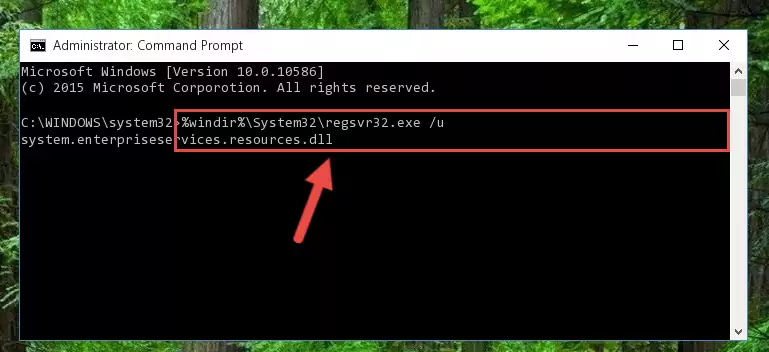
Step 1:Extracting the System.enterpriseservices.resources.dll library - Copy the "System.enterpriseservices.resources.dll" library file you extracted.
- Paste the dynamic link library you copied into the "C:\Windows\System32" directory.
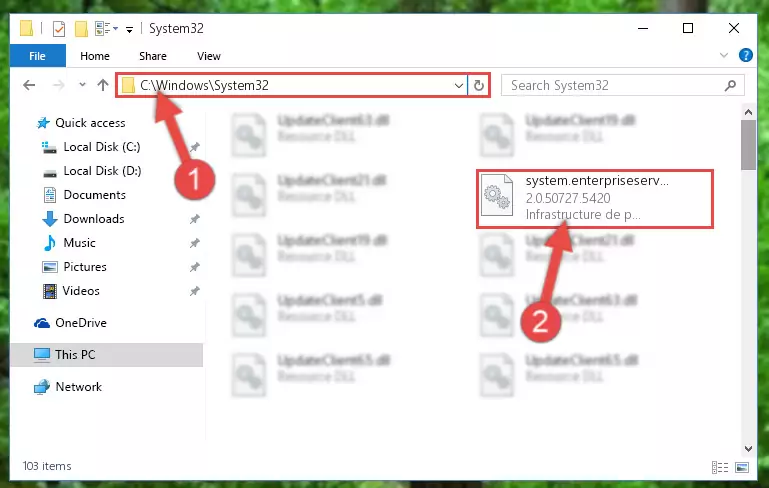
Step 3:Pasting the System.enterpriseservices.resources.dll library into the Windows/System32 directory - If your operating system has a 64 Bit architecture, copy the "System.enterpriseservices.resources.dll" library and paste it also into the "C:\Windows\sysWOW64" directory.
NOTE! On 64 Bit systems, the dynamic link library must be in both the "sysWOW64" directory as well as the "System32" directory. In other words, you must copy the "System.enterpriseservices.resources.dll" library into both directories.
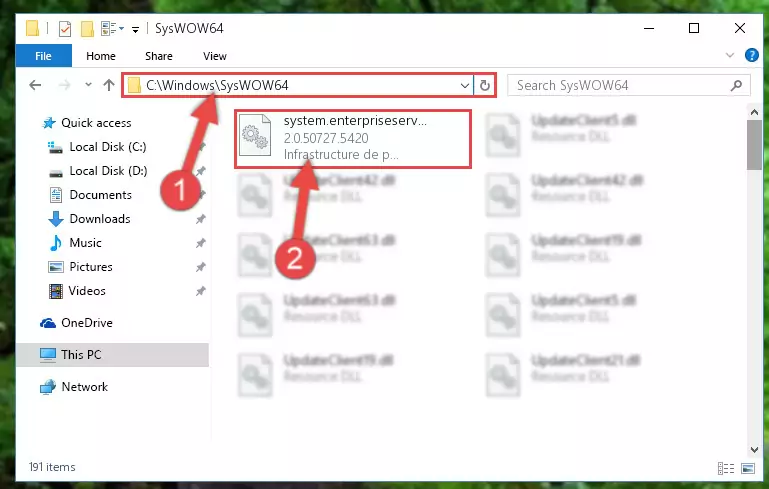
Step 4:Pasting the System.enterpriseservices.resources.dll library into the Windows/sysWOW64 directory - First, we must run the Windows Command Prompt as an administrator.
NOTE! We ran the Command Prompt on Windows 10. If you are using Windows 8.1, Windows 8, Windows 7, Windows Vista or Windows XP, you can use the same methods to run the Command Prompt as an administrator.
- Open the Start Menu and type in "cmd", but don't press Enter. Doing this, you will have run a search of your computer through the Start Menu. In other words, typing in "cmd" we did a search for the Command Prompt.
- When you see the "Command Prompt" option among the search results, push the "CTRL" + "SHIFT" + "ENTER " keys on your keyboard.
- A verification window will pop up asking, "Do you want to run the Command Prompt as with administrative permission?" Approve this action by saying, "Yes".

Step 5:Running the Command Prompt with administrative permission - Paste the command below into the Command Line that will open up and hit Enter. This command will delete the damaged registry of the System.enterpriseservices.resources.dll library (It will not delete the file we pasted into the System32 directory; it will delete the registry in Regedit. The file we pasted into the System32 directory will not be damaged).
%windir%\System32\regsvr32.exe /u System.enterpriseservices.resources.dll
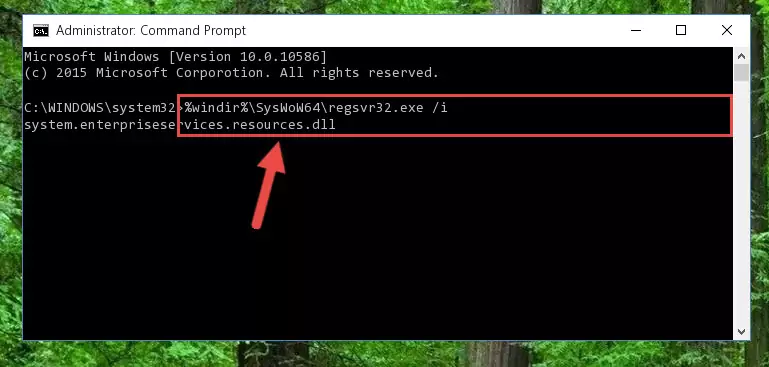
Step 6:Deleting the damaged registry of the System.enterpriseservices.resources.dll - If you are using a Windows version that has 64 Bit architecture, after running the above command, you need to run the command below. With this command, we will clean the problematic System.enterpriseservices.resources.dll registry for 64 Bit (The cleaning process only involves the registries in Regedit. In other words, the dynamic link library you pasted into the SysWoW64 will not be damaged).
%windir%\SysWoW64\regsvr32.exe /u System.enterpriseservices.resources.dll
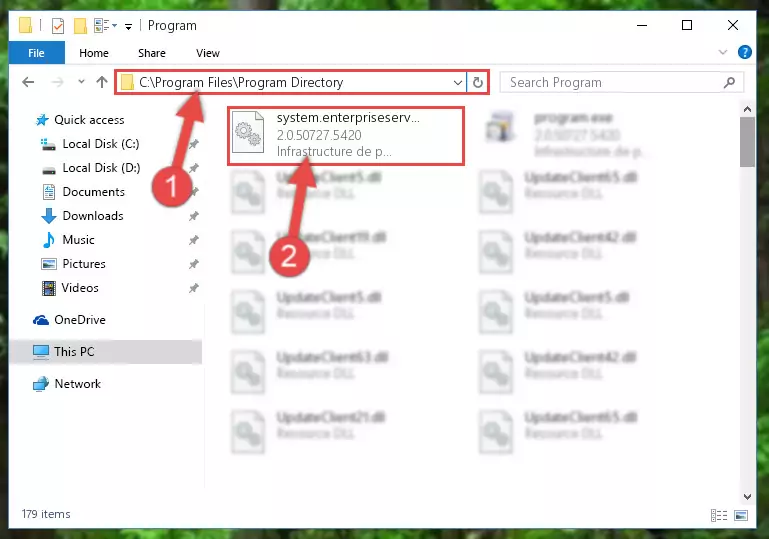
Step 7:Uninstalling the System.enterpriseservices.resources.dll library's problematic registry from Regedit (for 64 Bit) - We need to make a clean registry for the dll library's registry that we deleted from Regedit (Windows Registry Editor). In order to accomplish this, copy and paste the command below into the Command Line and press Enter key.
%windir%\System32\regsvr32.exe /i System.enterpriseservices.resources.dll
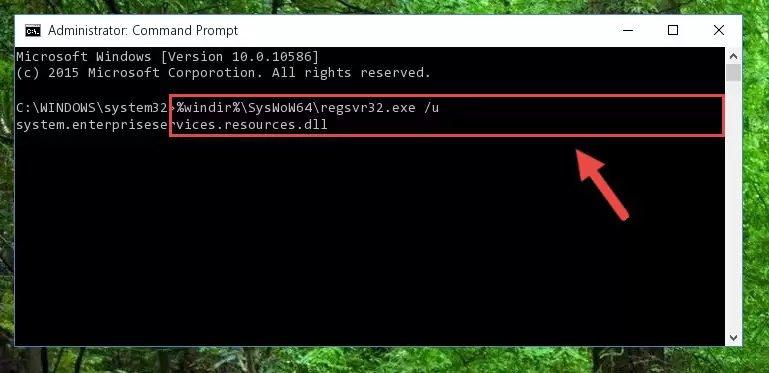
Step 8:Making a clean registry for the System.enterpriseservices.resources.dll library in Regedit (Windows Registry Editor) - If you are using a 64 Bit operating system, after running the command above, you also need to run the command below. With this command, we will have added a new library in place of the damaged System.enterpriseservices.resources.dll library that we deleted.
%windir%\SysWoW64\regsvr32.exe /i System.enterpriseservices.resources.dll
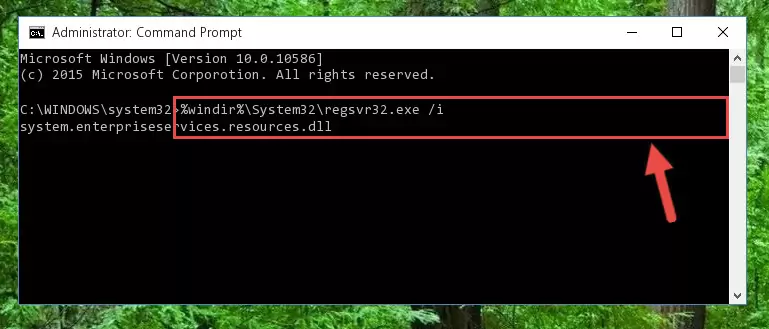
Step 9:Reregistering the System.enterpriseservices.resources.dll library in the system (for 64 Bit) - If you did the processes in full, the installation should have finished successfully. If you received an error from the command line, you don't need to be anxious. Even if the System.enterpriseservices.resources.dll library was installed successfully, you can still receive error messages like these due to some incompatibilities. In order to test whether your dll issue was fixed or not, try running the program giving the error message again. If the error is continuing, try the 2nd Method to fix this issue.
Method 2: Copying the System.enterpriseservices.resources.dll Library to the Program Installation Directory
- First, you must find the installation directory of the program (the program giving the dll error) you are going to install the dynamic link library to. In order to find this directory, "Right-Click > Properties" on the program's shortcut.

Step 1:Opening the program's shortcut properties window - Open the program installation directory by clicking the Open File Location button in the "Properties" window that comes up.

Step 2:Finding the program's installation directory - Copy the System.enterpriseservices.resources.dll library.
- Paste the dynamic link library you copied into the program's installation directory that we just opened.
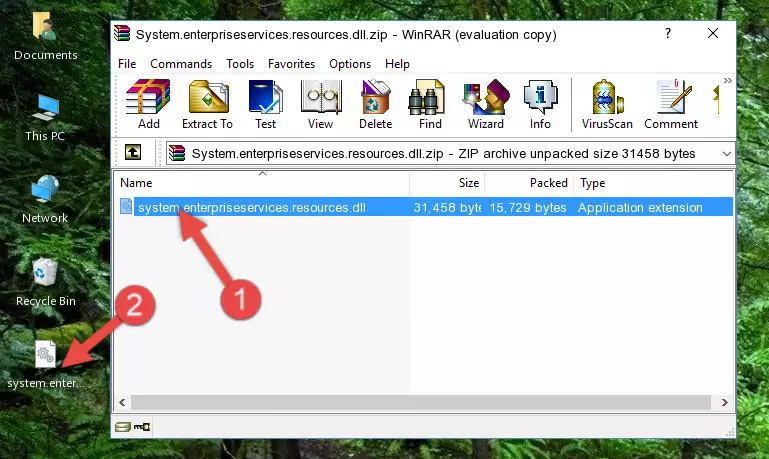
Step 3:Pasting the System.enterpriseservices.resources.dll library into the program's installation directory - When the dynamic link library is moved to the program installation directory, it means that the process is completed. Check to see if the issue was fixed by running the program giving the error message again. If you are still receiving the error message, you can complete the 3rd Method as an alternative.
Method 3: Uninstalling and Reinstalling the Program That Is Giving the System.enterpriseservices.resources.dll Error
- Press the "Windows" + "R" keys at the same time to open the Run tool. Paste the command below into the text field titled "Open" in the Run window that opens and press the Enter key on your keyboard. This command will open the "Programs and Features" tool.
appwiz.cpl

Step 1:Opening the Programs and Features tool with the Appwiz.cpl command - The programs listed in the Programs and Features window that opens up are the programs installed on your computer. Find the program that gives you the dll error and run the "Right-Click > Uninstall" command on this program.

Step 2:Uninstalling the program from your computer - Following the instructions that come up, uninstall the program from your computer and restart your computer.

Step 3:Following the verification and instructions for the program uninstall process - After restarting your computer, reinstall the program that was giving the error.
- You can fix the error you are expericing with this method. If the dll error is continuing in spite of the solution methods you are using, the source of the problem is the Windows operating system. In order to fix dll errors in Windows you will need to complete the 4th Method and the 5th Method in the list.
Method 4: Fixing the System.enterpriseservices.resources.dll Issue by Using the Windows System File Checker (scf scannow)
- First, we must run the Windows Command Prompt as an administrator.
NOTE! We ran the Command Prompt on Windows 10. If you are using Windows 8.1, Windows 8, Windows 7, Windows Vista or Windows XP, you can use the same methods to run the Command Prompt as an administrator.
- Open the Start Menu and type in "cmd", but don't press Enter. Doing this, you will have run a search of your computer through the Start Menu. In other words, typing in "cmd" we did a search for the Command Prompt.
- When you see the "Command Prompt" option among the search results, push the "CTRL" + "SHIFT" + "ENTER " keys on your keyboard.
- A verification window will pop up asking, "Do you want to run the Command Prompt as with administrative permission?" Approve this action by saying, "Yes".

Step 1:Running the Command Prompt with administrative permission - After typing the command below into the Command Line, push Enter.
sfc /scannow

Step 2:Getting rid of dll errors using Windows's sfc /scannow command - Depending on your computer's performance and the amount of errors on your system, this process can take some time. You can see the progress on the Command Line. Wait for this process to end. After the scan and repair processes are finished, try running the program giving you errors again.
Method 5: Fixing the System.enterpriseservices.resources.dll Error by Manually Updating Windows
Most of the time, programs have been programmed to use the most recent dynamic link libraries. If your operating system is not updated, these files cannot be provided and dll errors appear. So, we will try to fix the dll errors by updating the operating system.
Since the methods to update Windows versions are different from each other, we found it appropriate to prepare a separate article for each Windows version. You can get our update article that relates to your operating system version by using the links below.
Guides to Manually Update for All Windows Versions
The Most Seen System.enterpriseservices.resources.dll Errors
When the System.enterpriseservices.resources.dll library is damaged or missing, the programs that use this dynamic link library will give an error. Not only external programs, but also basic Windows programs and tools use dynamic link libraries. Because of this, when you try to use basic Windows programs and tools (For example, when you open Internet Explorer or Windows Media Player), you may come across errors. We have listed the most common System.enterpriseservices.resources.dll errors below.
You will get rid of the errors listed below when you download the System.enterpriseservices.resources.dll library from DLL Downloader.com and follow the steps we explained above.
- "System.enterpriseservices.resources.dll not found." error
- "The file System.enterpriseservices.resources.dll is missing." error
- "System.enterpriseservices.resources.dll access violation." error
- "Cannot register System.enterpriseservices.resources.dll." error
- "Cannot find System.enterpriseservices.resources.dll." error
- "This application failed to start because System.enterpriseservices.resources.dll was not found. Re-installing the application may fix this problem." error
