- Download Price:
- Free
- Dll Description:
- .NET Framework
- Versions:
- Size:
- 0.38 MB
- Operating Systems:
- Directory:
- S
- Downloads:
- 1655 times.
What is System.directoryservices.dll?
The size of this dll file is 0.38 MB and its download links are healthy. It has been downloaded 1655 times already.
Table of Contents
- What is System.directoryservices.dll?
- Operating Systems Compatible with the System.directoryservices.dll File
- Other Versions of the System.directoryservices.dll File
- Guide to Download System.directoryservices.dll
- Methods to Solve the System.directoryservices.dll Errors
- Method 1: Copying the System.directoryservices.dll File to the Windows System Folder
- Method 2: Copying The System.directoryservices.dll File Into The Software File Folder
- Method 3: Uninstalling and Reinstalling the Software that Gives You the System.directoryservices.dll Error
- Method 4: Solving the System.directoryservices.dll Error using the Windows System File Checker (sfc /scannow)
- Method 5: Getting Rid of System.directoryservices.dll Errors by Updating the Windows Operating System
- Common System.directoryservices.dll Errors
- Dll Files Related to System.directoryservices.dll
Operating Systems Compatible with the System.directoryservices.dll File
Other Versions of the System.directoryservices.dll File
The latest version of the System.directoryservices.dll file is 2.0.50727.5420 version. Before this, there were 3 versions released. All versions released up till now are listed below from newest to oldest
- 2.0.50727.5420 - 32 Bit (x86) Download directly this version now
- 2.0.50727.4918 - 32 Bit (x86) Download directly this version now
- 1.1.4322.2300 - 32 Bit (x86) Download directly this version now
- Unknown - 32 Bit (x86) (2012-06-30) Download directly this version now
Guide to Download System.directoryservices.dll
- First, click on the green-colored "Download" button in the top left section of this page (The button that is marked in the picture).

Step 1:Start downloading the System.directoryservices.dll file - When you click the "Download" button, the "Downloading" window will open. Don't close this window until the download process begins. The download process will begin in a few seconds based on your Internet speed and computer.
Methods to Solve the System.directoryservices.dll Errors
ATTENTION! Before beginning the installation of the System.directoryservices.dll file, you must download the file. If you don't know how to download the file or if you are having a problem while downloading, you can look at our download guide a few lines above.
Method 1: Copying the System.directoryservices.dll File to the Windows System Folder
- The file you downloaded is a compressed file with the extension ".zip". This file cannot be installed. To be able to install it, first you need to extract the dll file from within it. So, first double-click the file with the ".zip" extension and open the file.
- You will see the file named "System.directoryservices.dll" in the window that opens. This is the file you need to install. Click on the dll file with the left button of the mouse. By doing this, you select the file.
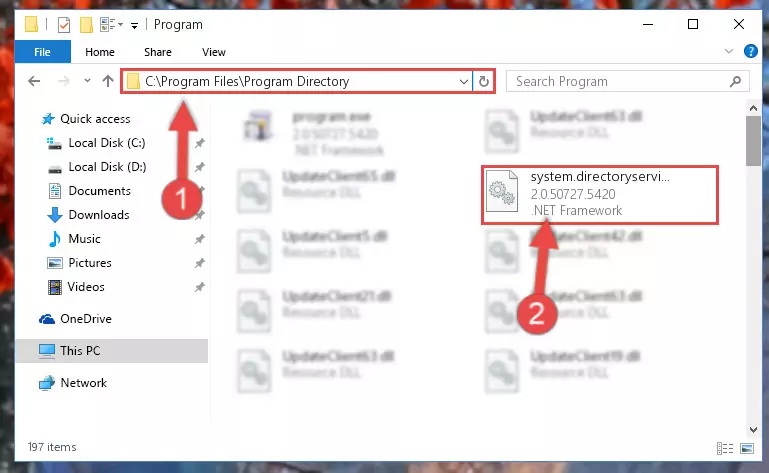
Step 2:Choosing the System.directoryservices.dll file - Click on the "Extract To" button, which is marked in the picture. In order to do this, you will need the Winrar software. If you don't have the software, it can be found doing a quick search on the Internet and you can download it (The Winrar software is free).
- After clicking the "Extract to" button, a window where you can choose the location you want will open. Choose the "Desktop" location in this window and extract the dll file to the desktop by clicking the "Ok" button.
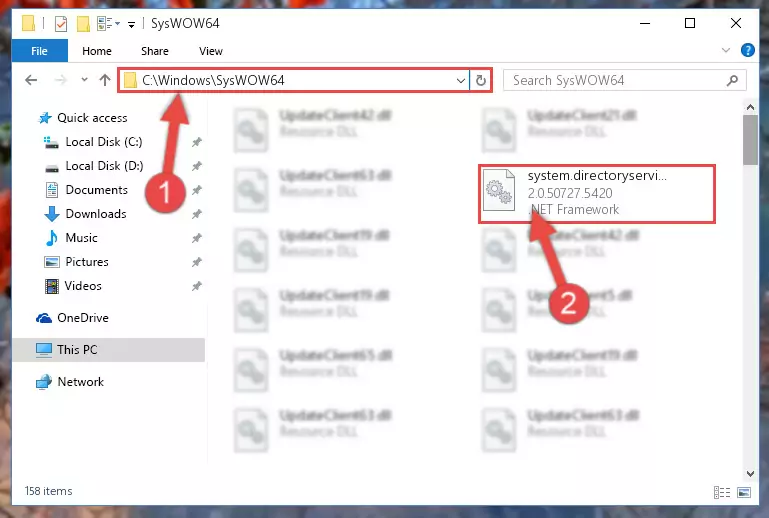
Step 3:Extracting the System.directoryservices.dll file to the desktop - Copy the "System.directoryservices.dll" file you extracted and paste it into the "C:\Windows\System32" folder.
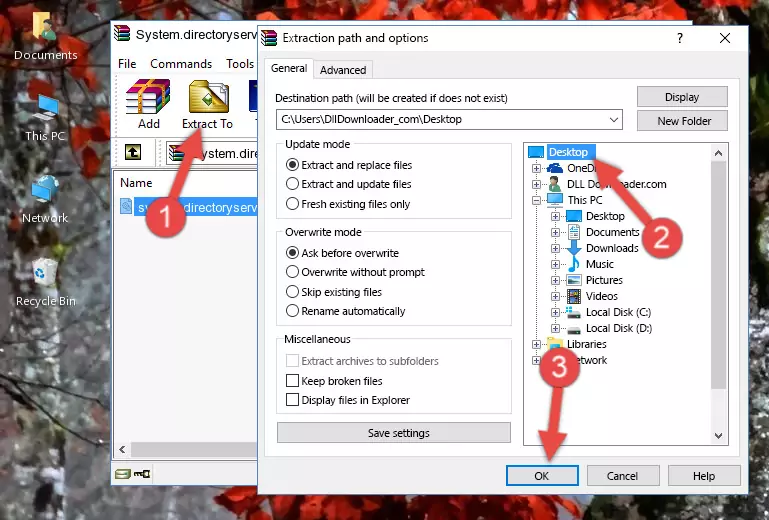
Step 3:Copying the System.directoryservices.dll file into the Windows/System32 folder - If you are using a 64 Bit operating system, copy the "System.directoryservices.dll" file and paste it into the "C:\Windows\sysWOW64" as well.
NOTE! On Windows operating systems with 64 Bit architecture, the dll file must be in both the "sysWOW64" folder as well as the "System32" folder. In other words, you must copy the "System.directoryservices.dll" file into both folders.
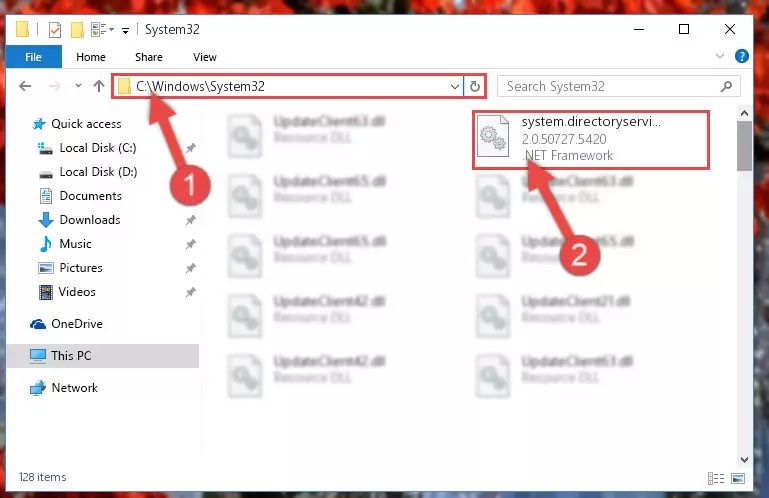
Step 4:Pasting the System.directoryservices.dll file into the Windows/sysWOW64 folder - In order to complete this step, you must run the Command Prompt as administrator. In order to do this, all you have to do is follow the steps below.
NOTE! We ran the Command Prompt using Windows 10. If you are using Windows 8.1, Windows 8, Windows 7, Windows Vista or Windows XP, you can use the same method to run the Command Prompt as administrator.
- Open the Start Menu and before clicking anywhere, type "cmd" on your keyboard. This process will enable you to run a search through the Start Menu. We also typed in "cmd" to bring up the Command Prompt.
- Right-click the "Command Prompt" search result that comes up and click the Run as administrator" option.

Step 5:Running the Command Prompt as administrator - Let's copy the command below and paste it in the Command Line that comes up, then let's press Enter. This command deletes the System.directoryservices.dll file's problematic registry in the Windows Registry Editor (The file that we copied to the System32 folder does not perform any action with the file, it just deletes the registry in the Windows Registry Editor. The file that we pasted into the System32 folder will not be damaged).
%windir%\System32\regsvr32.exe /u System.directoryservices.dll

Step 6:Deleting the System.directoryservices.dll file's problematic registry in the Windows Registry Editor - If you are using a 64 Bit operating system, after doing the commands above, you also need to run the command below. With this command, we will also delete the System.directoryservices.dll file's damaged registry for 64 Bit (The deleting process will be only for the registries in Regedit. In other words, the dll file you pasted into the SysWoW64 folder will not be damaged at all).
%windir%\SysWoW64\regsvr32.exe /u System.directoryservices.dll
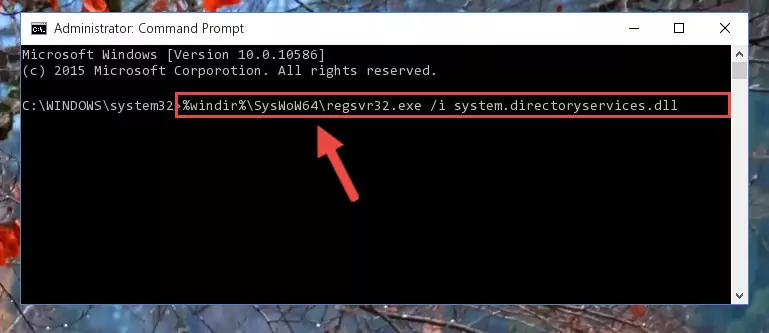
Step 7:Uninstalling the damaged System.directoryservices.dll file's registry from the system (for 64 Bit) - We need to make a new registry for the dll file in place of the one we deleted from the Windows Registry Editor. In order to do this process, copy the command below and after pasting it in the Command Line, press Enter.
%windir%\System32\regsvr32.exe /i System.directoryservices.dll
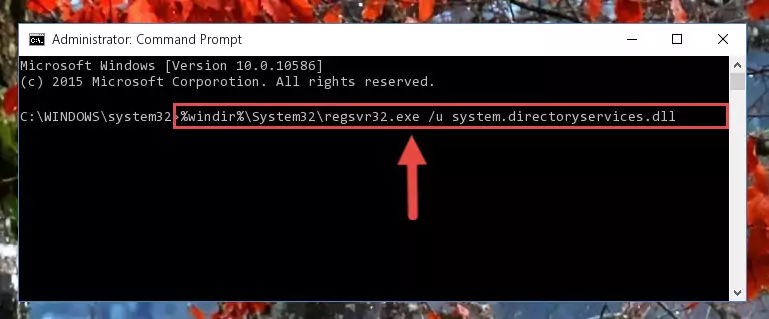
Step 8:Creating a new registry for the System.directoryservices.dll file in the Windows Registry Editor - Windows 64 Bit users must run the command below after running the previous command. With this command, we will create a clean and good registry for the System.directoryservices.dll file we deleted.
%windir%\SysWoW64\regsvr32.exe /i System.directoryservices.dll
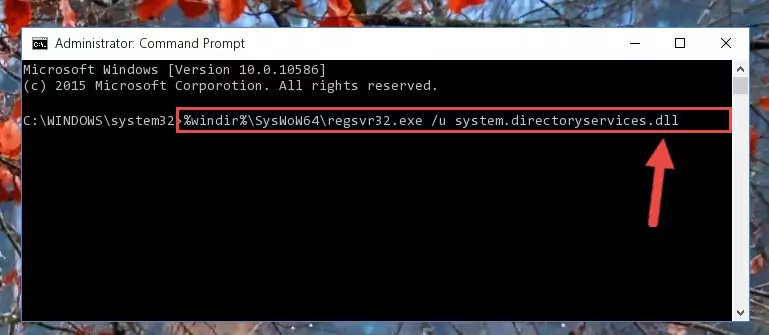
Step 9:Creating a clean and good registry for the System.directoryservices.dll file (64 Bit için) - You may see certain error messages when running the commands from the command line. These errors will not prevent the installation of the System.directoryservices.dll file. In other words, the installation will finish, but it may give some errors because of certain incompatibilities. After restarting your computer, to see if the installation was successful or not, try running the software that was giving the dll error again. If you continue to get the errors when running the software after the installation, you can try the 2nd Method as an alternative.
Method 2: Copying The System.directoryservices.dll File Into The Software File Folder
- First, you must find the installation folder of the software (the software giving the dll error) you are going to install the dll file to. In order to find this folder, "Right-Click > Properties" on the software's shortcut.

Step 1:Opening the software's shortcut properties window - Open the software file folder by clicking the Open File Location button in the "Properties" window that comes up.

Step 2:Finding the software's file folder - Copy the System.directoryservices.dll file.
- Paste the dll file you copied into the software's file folder that we just opened.
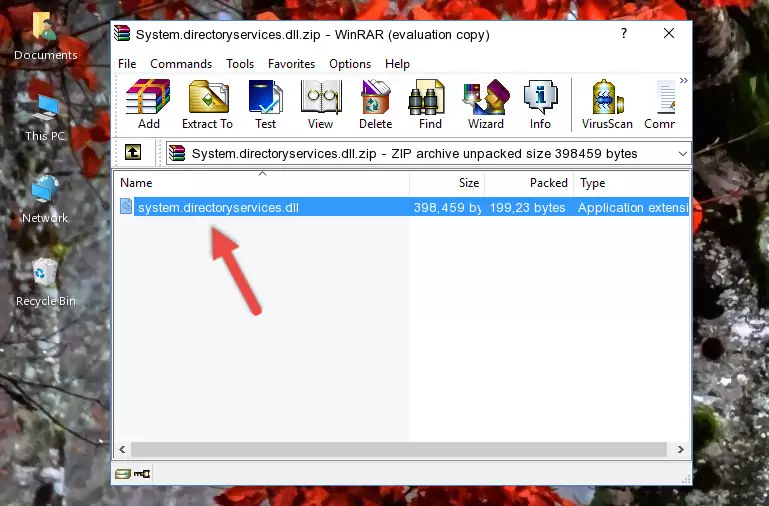
Step 3:Pasting the System.directoryservices.dll file into the software's file folder - When the dll file is moved to the software file folder, it means that the process is completed. Check to see if the problem was solved by running the software giving the error message again. If you are still receiving the error message, you can complete the 3rd Method as an alternative.
Method 3: Uninstalling and Reinstalling the Software that Gives You the System.directoryservices.dll Error
- Open the Run window by pressing the "Windows" + "R" keys on your keyboard at the same time. Type in the command below into the Run window and push Enter to run it. This command will open the "Programs and Features" window.
appwiz.cpl

Step 1:Opening the Programs and Features window using the appwiz.cpl command - The Programs and Features screen will come up. You can see all the softwares installed on your computer in the list on this screen. Find the software giving you the dll error in the list and right-click it. Click the "Uninstall" item in the right-click menu that appears and begin the uninstall process.

Step 2:Starting the uninstall process for the software that is giving the error - A window will open up asking whether to confirm or deny the uninstall process for the software. Confirm the process and wait for the uninstall process to finish. Restart your computer after the software has been uninstalled from your computer.

Step 3:Confirming the removal of the software - After restarting your computer, reinstall the software.
- You can solve the error you are expericing with this method. If the dll error is continuing in spite of the solution methods you are using, the source of the problem is the Windows operating system. In order to solve dll errors in Windows you will need to complete the 4th Method and the 5th Method in the list.
Method 4: Solving the System.directoryservices.dll Error using the Windows System File Checker (sfc /scannow)
- In order to complete this step, you must run the Command Prompt as administrator. In order to do this, all you have to do is follow the steps below.
NOTE! We ran the Command Prompt using Windows 10. If you are using Windows 8.1, Windows 8, Windows 7, Windows Vista or Windows XP, you can use the same method to run the Command Prompt as administrator.
- Open the Start Menu and before clicking anywhere, type "cmd" on your keyboard. This process will enable you to run a search through the Start Menu. We also typed in "cmd" to bring up the Command Prompt.
- Right-click the "Command Prompt" search result that comes up and click the Run as administrator" option.

Step 1:Running the Command Prompt as administrator - Paste the command below into the Command Line that opens up and hit the Enter key.
sfc /scannow

Step 2:Scanning and fixing system errors with the sfc /scannow command - This process can take some time. You can follow its progress from the screen. Wait for it to finish and after it is finished try to run the software that was giving the dll error again.
Method 5: Getting Rid of System.directoryservices.dll Errors by Updating the Windows Operating System
Some softwares require updated dll files from the operating system. If your operating system is not updated, this requirement is not met and you will receive dll errors. Because of this, updating your operating system may solve the dll errors you are experiencing.
Most of the time, operating systems are automatically updated. However, in some situations, the automatic updates may not work. For situations like this, you may need to check for updates manually.
For every Windows version, the process of manually checking for updates is different. Because of this, we prepared a special guide for each Windows version. You can get our guides to manually check for updates based on the Windows version you use through the links below.
Guides to Manually Update for All Windows Versions
Common System.directoryservices.dll Errors
The System.directoryservices.dll file being damaged or for any reason being deleted can cause softwares or Windows system tools (Windows Media Player, Paint, etc.) that use this file to produce an error. Below you can find a list of errors that can be received when the System.directoryservices.dll file is missing.
If you have come across one of these errors, you can download the System.directoryservices.dll file by clicking on the "Download" button on the top-left of this page. We explained to you how to use the file you'll download in the above sections of this writing. You can see the suggestions we gave on how to solve your problem by scrolling up on the page.
- "System.directoryservices.dll not found." error
- "The file System.directoryservices.dll is missing." error
- "System.directoryservices.dll access violation." error
- "Cannot register System.directoryservices.dll." error
- "Cannot find System.directoryservices.dll." error
- "This application failed to start because System.directoryservices.dll was not found. Re-installing the application may fix this problem." error
