- Download Price:
- Free
- Dll Description:
- .NET Framework
- Versions:
- Size:
- 3.06 MB
- Operating Systems:
- Directory:
- S
- Downloads:
- 2198 times.
About System.data.dll
The System.data.dll library is 3.06 MB. The download links for this library are clean and no user has given any negative feedback. From the time it was offered for download, it has been downloaded 2198 times and it has received 1.0 out of 5 stars.
Table of Contents
- About System.data.dll
- Operating Systems That Can Use the System.data.dll Library
- Other Versions of the System.data.dll Library
- Guide to Download System.data.dll
- Methods to Fix the System.data.dll Errors
- Method 1: Installing the System.data.dll Library to the Windows System Directory
- Method 2: Copying the System.data.dll Library to the Program Installation Directory
- Method 3: Doing a Clean Reinstall of the Program That Is Giving the System.data.dll Error
- Method 4: Fixing the System.data.dll error with the Windows System File Checker
- Method 5: Getting Rid of System.data.dll Errors by Updating the Windows Operating System
- The Most Seen System.data.dll Errors
- Dynamic Link Libraries Related to System.data.dll
Operating Systems That Can Use the System.data.dll Library
Other Versions of the System.data.dll Library
The newest version of the System.data.dll library is the 4.0.30319.33440 built by FX45W81RTMREL version released on 2013-08-31. There have been 3 versions released before this version. All versions of the Dynamic link library have been listed below from most recent to oldest.
- 4.0.30319.33440 built by FX45W81RTMREL - 32 Bit (x86) (2013-08-31) Download this version
- 2.0.50727.5420 - 32 Bit (x86) Download this version
- 1.1.4322.2365 - 32 Bit (x86) Download this version
- 1.0.3705.288 - 32 Bit (x86) Download this version
Guide to Download System.data.dll
- First, click on the green-colored "Download" button in the top left section of this page (The button that is marked in the picture).

Step 1:Start downloading the System.data.dll library - "After clicking the Download" button, wait for the download process to begin in the "Downloading" page that opens up. Depending on your Internet speed, the download process will begin in approximately 4 -5 seconds.
Methods to Fix the System.data.dll Errors
ATTENTION! Before starting the installation, the System.data.dll library needs to be downloaded. If you have not downloaded it, download the library before continuing with the installation steps. If you don't know how to download it, you can immediately browse the dll download guide above.
Method 1: Installing the System.data.dll Library to the Windows System Directory
- The file you will download is a compressed file with the ".zip" extension. You cannot directly install the ".zip" file. Because of this, first, double-click this file and open the file. You will see the library named "System.data.dll" in the window that opens. Drag this library to the desktop with the left mouse button. This is the library you need.
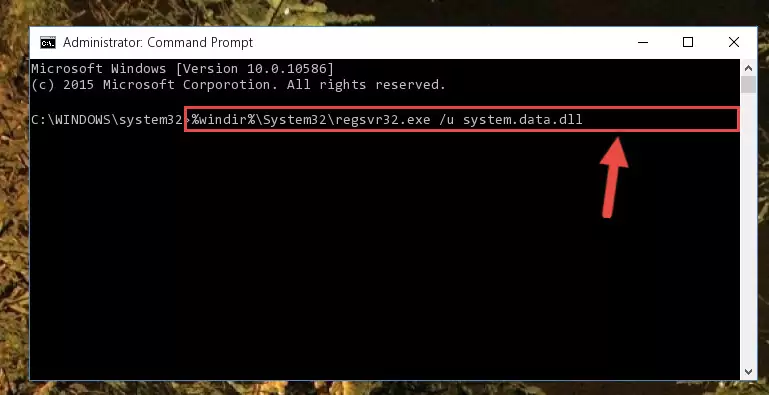
Step 1:Extracting the System.data.dll library from the .zip file - Copy the "System.data.dll" library file you extracted.
- Paste the dynamic link library you copied into the "C:\Windows\System32" directory.
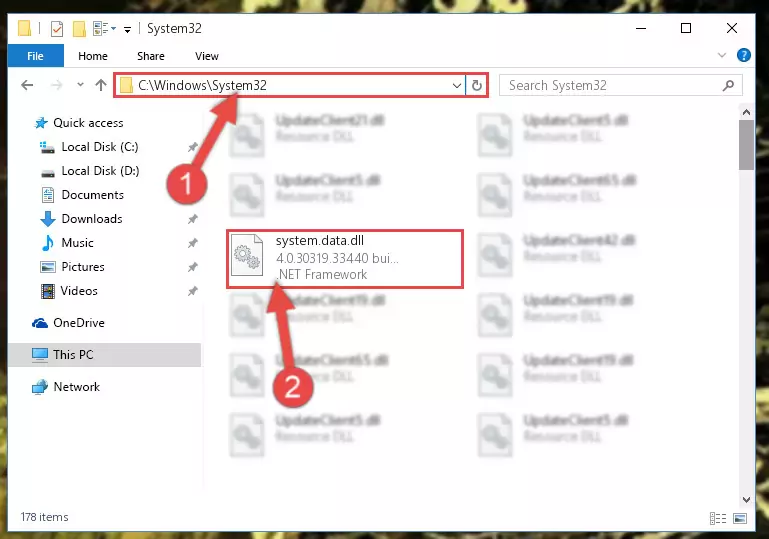
Step 3:Pasting the System.data.dll library into the Windows/System32 directory - If you are using a 64 Bit operating system, copy the "System.data.dll" library and paste it into the "C:\Windows\sysWOW64" as well.
NOTE! On Windows operating systems with 64 Bit architecture, the dynamic link library must be in both the "sysWOW64" directory as well as the "System32" directory. In other words, you must copy the "System.data.dll" library into both directories.
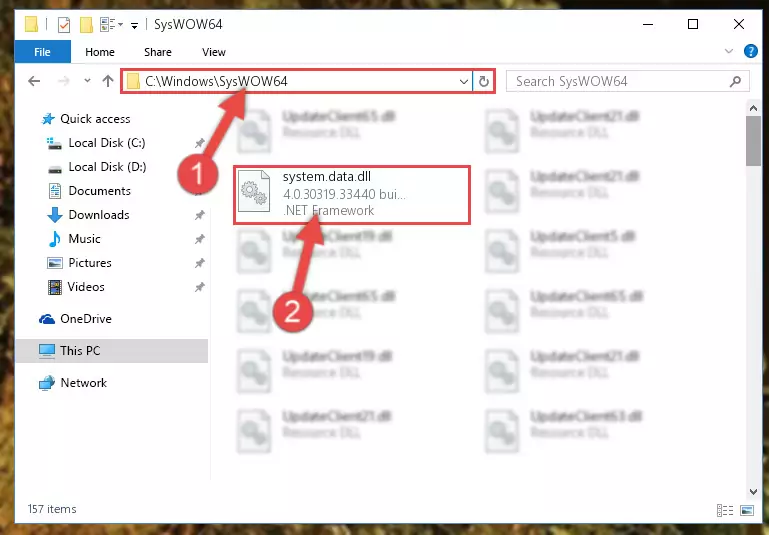
Step 4:Pasting the System.data.dll library into the Windows/sysWOW64 directory - In order to complete this step, you must run the Command Prompt as administrator. In order to do this, all you have to do is follow the steps below.
NOTE! We ran the Command Prompt using Windows 10. If you are using Windows 8.1, Windows 8, Windows 7, Windows Vista or Windows XP, you can use the same method to run the Command Prompt as administrator.
- Open the Start Menu and before clicking anywhere, type "cmd" on your keyboard. This process will enable you to run a search through the Start Menu. We also typed in "cmd" to bring up the Command Prompt.
- Right-click the "Command Prompt" search result that comes up and click the Run as administrator" option.

Step 5:Running the Command Prompt as administrator - Paste the command below into the Command Line window that opens and hit the Enter key on your keyboard. This command will delete the System.data.dll library's damaged registry (It will not delete the file you pasted into the System32 directory, but will delete the registry in Regedit. The file you pasted in the System32 directory will not be damaged in any way).
%windir%\System32\regsvr32.exe /u System.data.dll
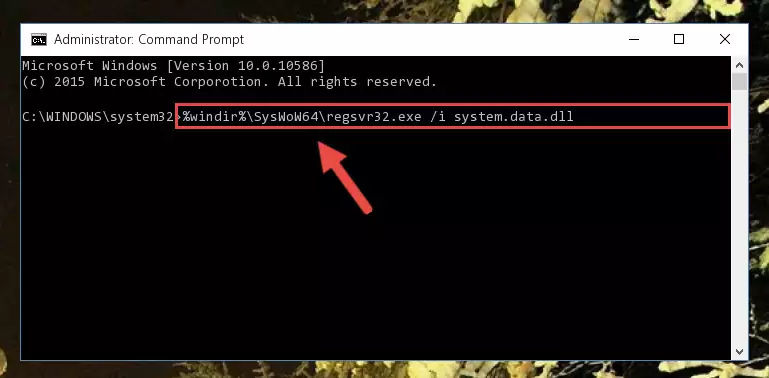
Step 6:Uninstalling the System.data.dll library from the system registry - If you have a 64 Bit operating system, after running the command above, you must run the command below. This command will clean the System.data.dll library's damaged registry in 64 Bit as well (The cleaning process will be in the registries in the Registry Editor< only. In other words, the dll file you paste into the SysWoW64 folder will stay as it).
%windir%\SysWoW64\regsvr32.exe /u System.data.dll
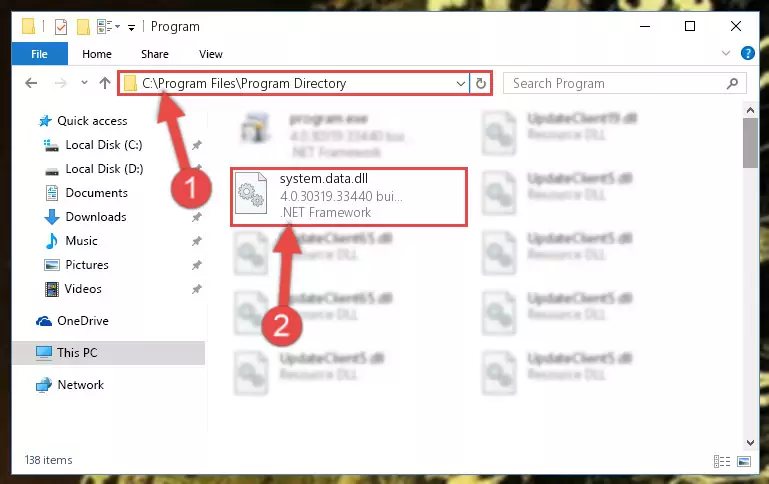
Step 7:Uninstalling the System.data.dll library's broken registry from the Registry Editor (for 64 Bit) - We need to make a clean registry for the dll library's registry that we deleted from Regedit (Windows Registry Editor). In order to accomplish this, copy and paste the command below into the Command Line and press Enter key.
%windir%\System32\regsvr32.exe /i System.data.dll
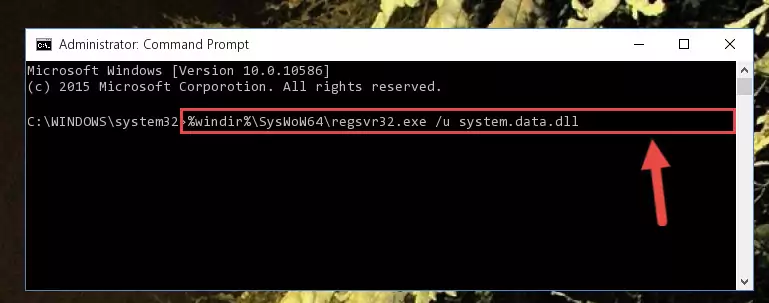
Step 8:Making a clean registry for the System.data.dll library in Regedit (Windows Registry Editor) - If you are using a Windows with 64 Bit architecture, after running the previous command, you need to run the command below. By running this command, we will have created a clean registry for the System.data.dll library (We deleted the damaged registry with the previous command).
%windir%\SysWoW64\regsvr32.exe /i System.data.dll
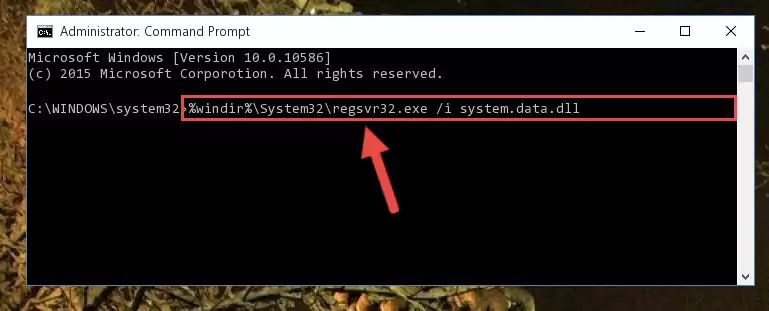
Step 9:Creating a clean registry for the System.data.dll library (for 64 Bit) - If you did all the processes correctly, the missing dll file will have been installed. You may have made some mistakes when running the Command Line processes. Generally, these errors will not prevent the System.data.dll library from being installed. In other words, the installation will be completed, but it may give an error due to some incompatibility issues. You can try running the program that was giving you this dll file error after restarting your computer. If you are still getting the dll file error when running the program, please try the 2nd method.
Method 2: Copying the System.data.dll Library to the Program Installation Directory
- First, you must find the installation directory of the program (the program giving the dll error) you are going to install the dynamic link library to. In order to find this directory, "Right-Click > Properties" on the program's shortcut.

Step 1:Opening the program's shortcut properties window - Open the program installation directory by clicking the Open File Location button in the "Properties" window that comes up.

Step 2:Finding the program's installation directory - Copy the System.data.dll library into this directory that opens.
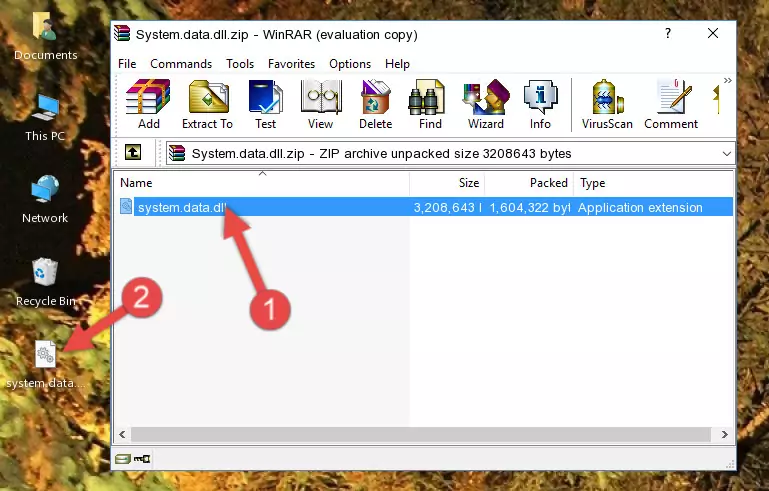
Step 3:Copying the System.data.dll library into the program's installation directory - This is all there is to the process. Now, try to run the program again. If the problem still is not solved, you can try the 3rd Method.
Method 3: Doing a Clean Reinstall of the Program That Is Giving the System.data.dll Error
- Push the "Windows" + "R" keys at the same time to open the Run window. Type the command below into the Run window that opens up and hit Enter. This process will open the "Programs and Features" window.
appwiz.cpl

Step 1:Opening the Programs and Features window using the appwiz.cpl command - The programs listed in the Programs and Features window that opens up are the programs installed on your computer. Find the program that gives you the dll error and run the "Right-Click > Uninstall" command on this program.

Step 2:Uninstalling the program from your computer - Following the instructions that come up, uninstall the program from your computer and restart your computer.

Step 3:Following the verification and instructions for the program uninstall process - After restarting your computer, reinstall the program that was giving the error.
- This method may provide the solution to the dll error you're experiencing. If the dll error is continuing, the problem is most likely deriving from the Windows operating system. In order to fix dll errors deriving from the Windows operating system, complete the 4th Method and the 5th Method.
Method 4: Fixing the System.data.dll error with the Windows System File Checker
- In order to complete this step, you must run the Command Prompt as administrator. In order to do this, all you have to do is follow the steps below.
NOTE! We ran the Command Prompt using Windows 10. If you are using Windows 8.1, Windows 8, Windows 7, Windows Vista or Windows XP, you can use the same method to run the Command Prompt as administrator.
- Open the Start Menu and before clicking anywhere, type "cmd" on your keyboard. This process will enable you to run a search through the Start Menu. We also typed in "cmd" to bring up the Command Prompt.
- Right-click the "Command Prompt" search result that comes up and click the Run as administrator" option.

Step 1:Running the Command Prompt as administrator - Paste the command in the line below into the Command Line that opens up and press Enter key.
sfc /scannow

Step 2:fixing Windows system errors using the sfc /scannow command - The scan and repair process can take some time depending on your hardware and amount of system errors. Wait for the process to complete. After the repair process finishes, try running the program that is giving you're the error.
Method 5: Getting Rid of System.data.dll Errors by Updating the Windows Operating System
Some programs require updated dynamic link libraries from the operating system. If your operating system is not updated, this requirement is not met and you will receive dll errors. Because of this, updating your operating system may solve the dll errors you are experiencing.
Most of the time, operating systems are automatically updated. However, in some situations, the automatic updates may not work. For situations like this, you may need to check for updates manually.
For every Windows version, the process of manually checking for updates is different. Because of this, we prepared a special guide for each Windows version. You can get our guides to manually check for updates based on the Windows version you use through the links below.
Explanations on Updating Windows Manually
The Most Seen System.data.dll Errors
When the System.data.dll library is damaged or missing, the programs that use this dynamic link library will give an error. Not only external programs, but also basic Windows programs and tools use dynamic link libraries. Because of this, when you try to use basic Windows programs and tools (For example, when you open Internet Explorer or Windows Media Player), you may come across errors. We have listed the most common System.data.dll errors below.
You will get rid of the errors listed below when you download the System.data.dll library from DLL Downloader.com and follow the steps we explained above.
- "System.data.dll not found." error
- "The file System.data.dll is missing." error
- "System.data.dll access violation." error
- "Cannot register System.data.dll." error
- "Cannot find System.data.dll." error
- "This application failed to start because System.data.dll was not found. Re-installing the application may fix this problem." error
