- Download Price:
- Free
- Dll Description:
- File Decomposer Component
- Versions:
- Size:
- 0.04 MB
- Operating Systems:
- Developers:
- Directory:
- S
- Downloads:
- 415 times.
Symlha.dll Explanation
The Symlha.dll file is a system file including functions needed by many softwares, games, and system tools. This dll file is produced by the Symantec.
The Symlha.dll file is 0.04 MB. The download links are current and no negative feedback has been received by users. It has been downloaded 415 times since release and it has received 5.0 out of 5 stars.
Table of Contents
- Symlha.dll Explanation
- Operating Systems Compatible with the Symlha.dll File
- Other Versions of the Symlha.dll File
- How to Download Symlha.dll
- How to Install Symlha.dll? How to Fix Symlha.dll Errors?
- Method 1: Copying the Symlha.dll File to the Windows System Folder
- Method 2: Copying the Symlha.dll File to the Software File Folder
- Method 3: Doing a Clean Install of the software That Is Giving the Symlha.dll Error
- Method 4: Solving the Symlha.dll Error using the Windows System File Checker (sfc /scannow)
- Method 5: Solving the Symlha.dll Error by Updating Windows
- Our Most Common Symlha.dll Error Messages
- Dll Files Related to Symlha.dll
Operating Systems Compatible with the Symlha.dll File
Other Versions of the Symlha.dll File
The latest version of the Symlha.dll file is 2.1.0.11 version. This dll file only has one version. There is no other version that can be downloaded.
- 2.1.0.11 - 32 Bit (x86) Download directly this version now
How to Download Symlha.dll
- Click on the green-colored "Download" button (The button marked in the picture below).

Step 1:Starting the download process for Symlha.dll - After clicking the "Download" button at the top of the page, the "Downloading" page will open up and the download process will begin. Definitely do not close this page until the download begins. Our site will connect you to the closest DLL Downloader.com download server in order to offer you the fastest downloading performance. Connecting you to the server can take a few seconds.
How to Install Symlha.dll? How to Fix Symlha.dll Errors?
ATTENTION! Before continuing on to install the Symlha.dll file, you need to download the file. If you have not downloaded it yet, download it before continuing on to the installation steps. If you are having a problem while downloading the file, you can browse the download guide a few lines above.
Method 1: Copying the Symlha.dll File to the Windows System Folder
- The file you will download is a compressed file with the ".zip" extension. You cannot directly install the ".zip" file. Because of this, first, double-click this file and open the file. You will see the file named "Symlha.dll" in the window that opens. Drag this file to the desktop with the left mouse button. This is the file you need.
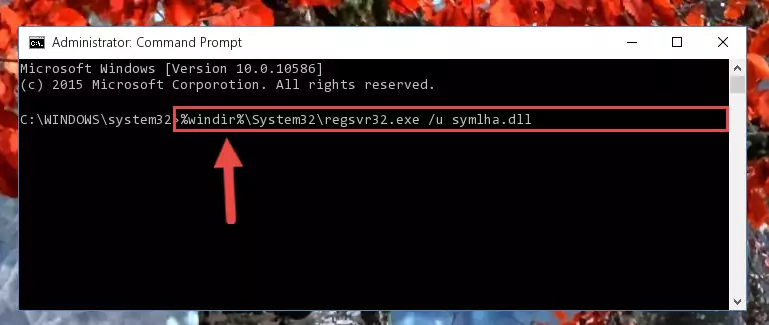
Step 1:Extracting the Symlha.dll file from the .zip file - Copy the "Symlha.dll" file you extracted and paste it into the "C:\Windows\System32" folder.
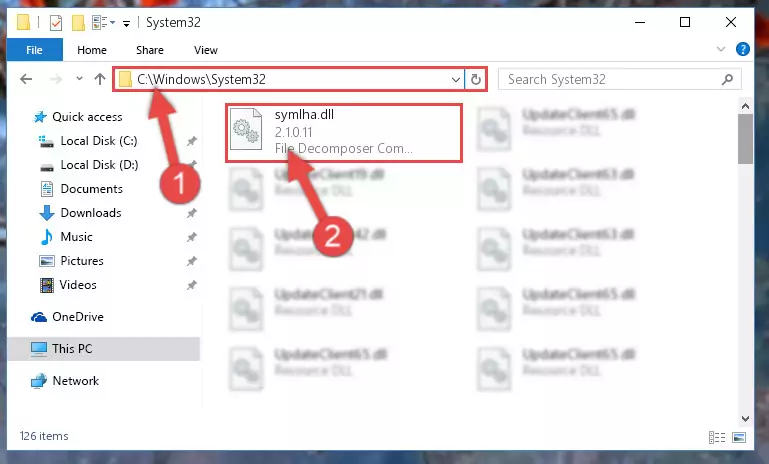
Step 2:Copying the Symlha.dll file into the Windows/System32 folder - If you are using a 64 Bit operating system, copy the "Symlha.dll" file and paste it into the "C:\Windows\sysWOW64" as well.
NOTE! On Windows operating systems with 64 Bit architecture, the dll file must be in both the "sysWOW64" folder as well as the "System32" folder. In other words, you must copy the "Symlha.dll" file into both folders.
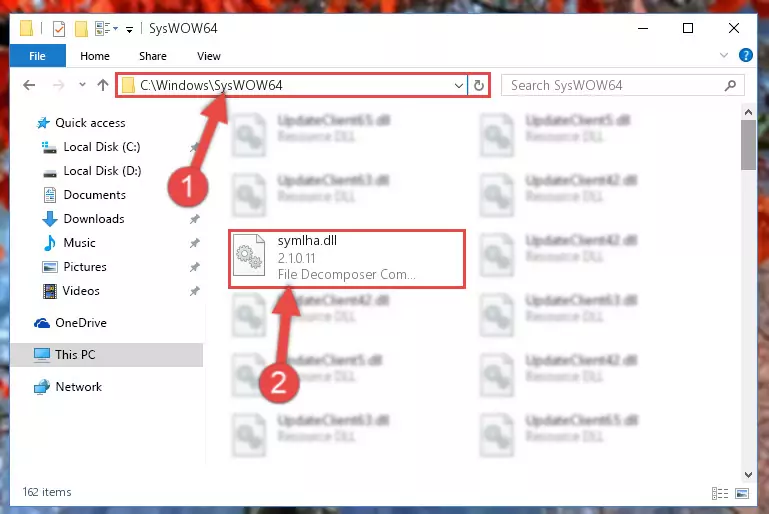
Step 3:Pasting the Symlha.dll file into the Windows/sysWOW64 folder - In order to run the Command Line as an administrator, complete the following steps.
NOTE! In this explanation, we ran the Command Line on Windows 10. If you are using one of the Windows 8.1, Windows 8, Windows 7, Windows Vista or Windows XP operating systems, you can use the same methods to run the Command Line as an administrator. Even though the pictures are taken from Windows 10, the processes are similar.
- First, open the Start Menu and before clicking anywhere, type "cmd" but do not press Enter.
- When you see the "Command Line" option among the search results, hit the "CTRL" + "SHIFT" + "ENTER" keys on your keyboard.
- A window will pop up asking, "Do you want to run this process?". Confirm it by clicking to "Yes" button.

Step 4:Running the Command Line as an administrator - Paste the command below into the Command Line window that opens up and press Enter key. This command will delete the problematic registry of the Symlha.dll file (Nothing will happen to the file we pasted in the System32 folder, it just deletes the registry from the Windows Registry Editor. The file we pasted in the System32 folder will not be damaged).
%windir%\System32\regsvr32.exe /u Symlha.dll
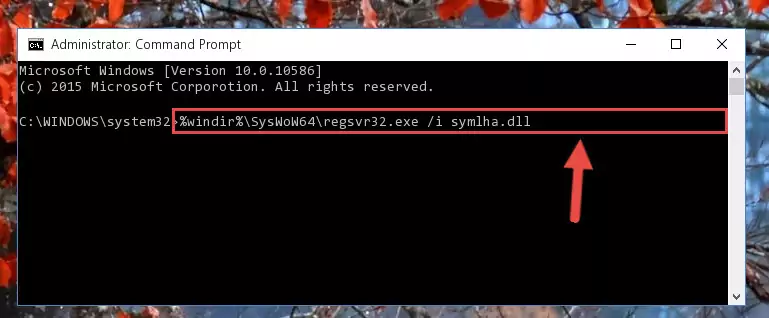
Step 5:Cleaning the problematic registry of the Symlha.dll file from the Windows Registry Editor - If you are using a 64 Bit operating system, after doing the commands above, you also need to run the command below. With this command, we will also delete the Symlha.dll file's damaged registry for 64 Bit (The deleting process will be only for the registries in Regedit. In other words, the dll file you pasted into the SysWoW64 folder will not be damaged at all).
%windir%\SysWoW64\regsvr32.exe /u Symlha.dll
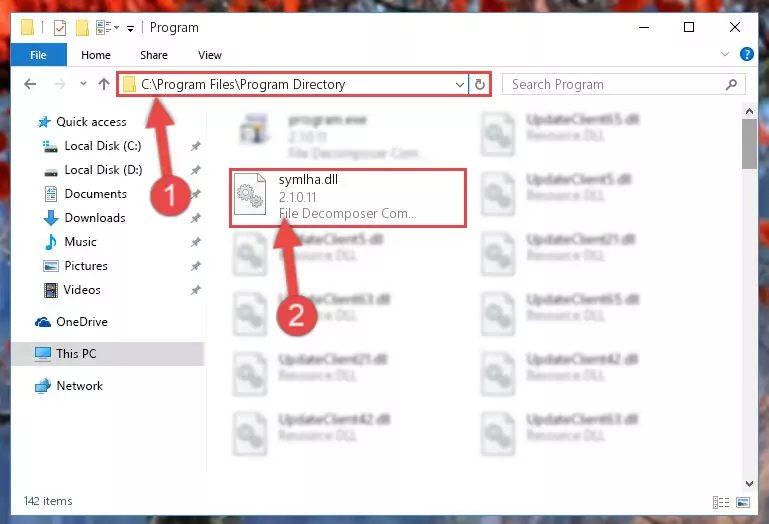
Step 6:Uninstalling the damaged Symlha.dll file's registry from the system (for 64 Bit) - We need to make a clean registry for the dll file's registry that we deleted from Regedit (Windows Registry Editor). In order to accomplish this, copy and paste the command below into the Command Line and press Enter key.
%windir%\System32\regsvr32.exe /i Symlha.dll
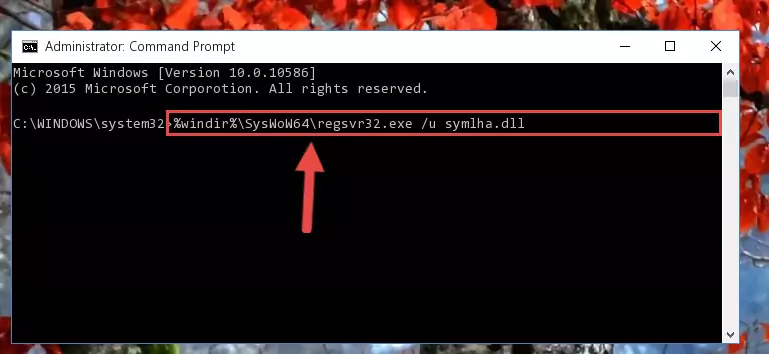
Step 7:Making a clean registry for the Symlha.dll file in Regedit (Windows Registry Editor) - Windows 64 Bit users must run the command below after running the previous command. With this command, we will create a clean and good registry for the Symlha.dll file we deleted.
%windir%\SysWoW64\regsvr32.exe /i Symlha.dll
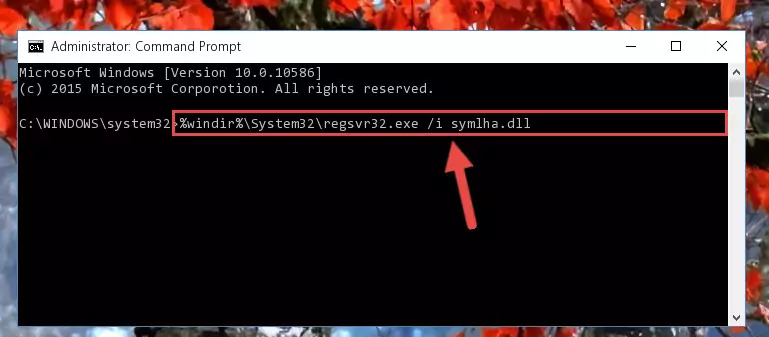
Step 8:Creating a clean and good registry for the Symlha.dll file (64 Bit için) - If you did the processes in full, the installation should have finished successfully. If you received an error from the command line, you don't need to be anxious. Even if the Symlha.dll file was installed successfully, you can still receive error messages like these due to some incompatibilities. In order to test whether your dll problem was solved or not, try running the software giving the error message again. If the error is continuing, try the 2nd Method to solve this problem.
Method 2: Copying the Symlha.dll File to the Software File Folder
- First, you need to find the file folder for the software you are receiving the "Symlha.dll not found", "Symlha.dll is missing" or other similar dll errors. In order to do this, right-click on the shortcut for the software and click the Properties option from the options that come up.

Step 1:Opening software properties - Open the software's file folder by clicking on the Open File Location button in the Properties window that comes up.

Step 2:Opening the software's file folder - Copy the Symlha.dll file into this folder that opens.
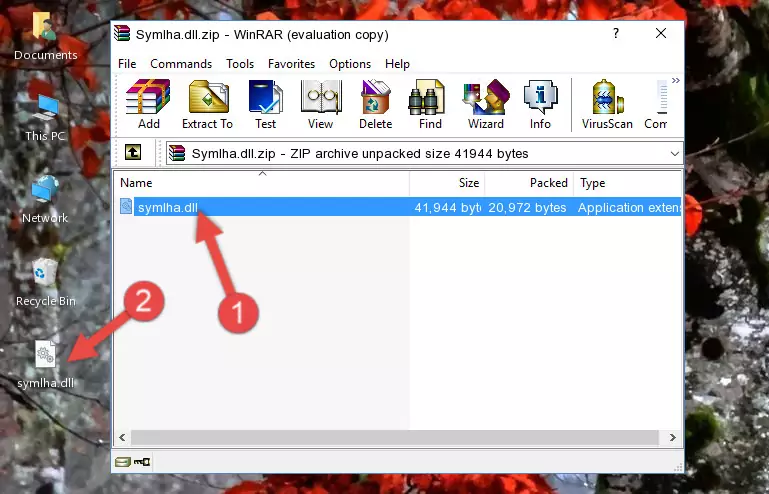
Step 3:Copying the Symlha.dll file into the software's file folder - This is all there is to the process. Now, try to run the software again. If the problem still is not solved, you can try the 3rd Method.
Method 3: Doing a Clean Install of the software That Is Giving the Symlha.dll Error
- Open the Run tool by pushing the "Windows" + "R" keys found on your keyboard. Type the command below into the "Open" field of the Run window that opens up and press Enter. This command will open the "Programs and Features" tool.
appwiz.cpl

Step 1:Opening the Programs and Features tool with the appwiz.cpl command - On the Programs and Features screen that will come up, you will see the list of softwares on your computer. Find the software that gives you the dll error and with your mouse right-click it. The right-click menu will open. Click the "Uninstall" option in this menu to start the uninstall process.

Step 2:Uninstalling the software that gives you the dll error - You will see a "Do you want to uninstall this software?" confirmation window. Confirm the process and wait for the software to be completely uninstalled. The uninstall process can take some time. This time will change according to your computer's performance and the size of the software. After the software is uninstalled, restart your computer.

Step 3:Confirming the uninstall process - After restarting your computer, reinstall the software that was giving the error.
- This method may provide the solution to the dll error you're experiencing. If the dll error is continuing, the problem is most likely deriving from the Windows operating system. In order to fix dll errors deriving from the Windows operating system, complete the 4th Method and the 5th Method.
Method 4: Solving the Symlha.dll Error using the Windows System File Checker (sfc /scannow)
- In order to run the Command Line as an administrator, complete the following steps.
NOTE! In this explanation, we ran the Command Line on Windows 10. If you are using one of the Windows 8.1, Windows 8, Windows 7, Windows Vista or Windows XP operating systems, you can use the same methods to run the Command Line as an administrator. Even though the pictures are taken from Windows 10, the processes are similar.
- First, open the Start Menu and before clicking anywhere, type "cmd" but do not press Enter.
- When you see the "Command Line" option among the search results, hit the "CTRL" + "SHIFT" + "ENTER" keys on your keyboard.
- A window will pop up asking, "Do you want to run this process?". Confirm it by clicking to "Yes" button.

Step 1:Running the Command Line as an administrator - Type the command below into the Command Line page that comes up and run it by pressing Enter on your keyboard.
sfc /scannow

Step 2:Getting rid of Windows Dll errors by running the sfc /scannow command - The process can take some time depending on your computer and the condition of the errors in the system. Before the process is finished, don't close the command line! When the process is finished, try restarting the software that you are experiencing the errors in after closing the command line.
Method 5: Solving the Symlha.dll Error by Updating Windows
Some softwares need updated dll files. When your operating system is not updated, it cannot fulfill this need. In some situations, updating your operating system can solve the dll errors you are experiencing.
In order to check the update status of your operating system and, if available, to install the latest update packs, we need to begin this process manually.
Depending on which Windows version you use, manual update processes are different. Because of this, we have prepared a special article for each Windows version. You can get our articles relating to the manual update of the Windows version you use from the links below.
Guides to Manually Update for All Windows Versions
Our Most Common Symlha.dll Error Messages
If the Symlha.dll file is missing or the software using this file has not been installed correctly, you can get errors related to the Symlha.dll file. Dll files being missing can sometimes cause basic Windows softwares to also give errors. You can even receive an error when Windows is loading. You can find the error messages that are caused by the Symlha.dll file.
If you don't know how to install the Symlha.dll file you will download from our site, you can browse the methods above. Above we explained all the processes you can do to solve the dll error you are receiving. If the error is continuing after you have completed all these methods, please use the comment form at the bottom of the page to contact us. Our editor will respond to your comment shortly.
- "Symlha.dll not found." error
- "The file Symlha.dll is missing." error
- "Symlha.dll access violation." error
- "Cannot register Symlha.dll." error
- "Cannot find Symlha.dll." error
- "This application failed to start because Symlha.dll was not found. Re-installing the application may fix this problem." error
