- Download Price:
- Free
- Dll Description:
- Symantec Indexing Library
- Versions:
- Size:
- 0.05 MB
- Operating Systems:
- Developers:
- Directory:
- S
- Downloads:
- 449 times.
What is Symidx32.dll?
The Symidx32.dll file is a dynamic link library developed by Symantec. This library includes important functions that may be needed by softwares, games or other basic Windows tools.
The Symidx32.dll file is 0.05 MB. The download links have been checked and there are no problems. You can download it without a problem. Currently, it has been downloaded 449 times.
Table of Contents
- What is Symidx32.dll?
- Operating Systems Compatible with the Symidx32.dll File
- Other Versions of the Symidx32.dll File
- Steps to Download the Symidx32.dll File
- How to Fix Symidx32.dll Errors?
- Method 1: Installing the Symidx32.dll File to the Windows System Folder
- Method 2: Copying the Symidx32.dll File to the Software File Folder
- Method 3: Uninstalling and Reinstalling the Software that Gives You the Symidx32.dll Error
- Method 4: Solving the Symidx32.dll error with the Windows System File Checker
- Method 5: Fixing the Symidx32.dll Errors by Manually Updating Windows
- Common Symidx32.dll Errors
- Dll Files Related to Symidx32.dll
Operating Systems Compatible with the Symidx32.dll File
Other Versions of the Symidx32.dll File
The latest version of the Symidx32.dll file is 1995.7.18.1930 version. This dll file only has one version. There is no other version that can be downloaded.
- 1995.7.18.1930 - 32 Bit (x86) Download directly this version now
Steps to Download the Symidx32.dll File
- First, click on the green-colored "Download" button in the top left section of this page (The button that is marked in the picture).

Step 1:Start downloading the Symidx32.dll file - When you click the "Download" button, the "Downloading" window will open. Don't close this window until the download process begins. The download process will begin in a few seconds based on your Internet speed and computer.
How to Fix Symidx32.dll Errors?
ATTENTION! Before beginning the installation of the Symidx32.dll file, you must download the file. If you don't know how to download the file or if you are having a problem while downloading, you can look at our download guide a few lines above.
Method 1: Installing the Symidx32.dll File to the Windows System Folder
- The file you will download is a compressed file with the ".zip" extension. You cannot directly install the ".zip" file. Because of this, first, double-click this file and open the file. You will see the file named "Symidx32.dll" in the window that opens. Drag this file to the desktop with the left mouse button. This is the file you need.
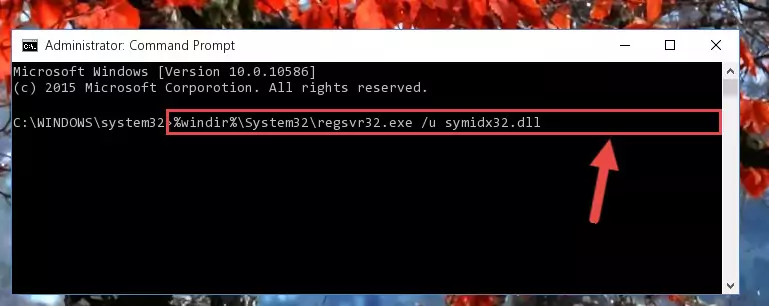
Step 1:Extracting the Symidx32.dll file from the .zip file - Copy the "Symidx32.dll" file you extracted and paste it into the "C:\Windows\System32" folder.
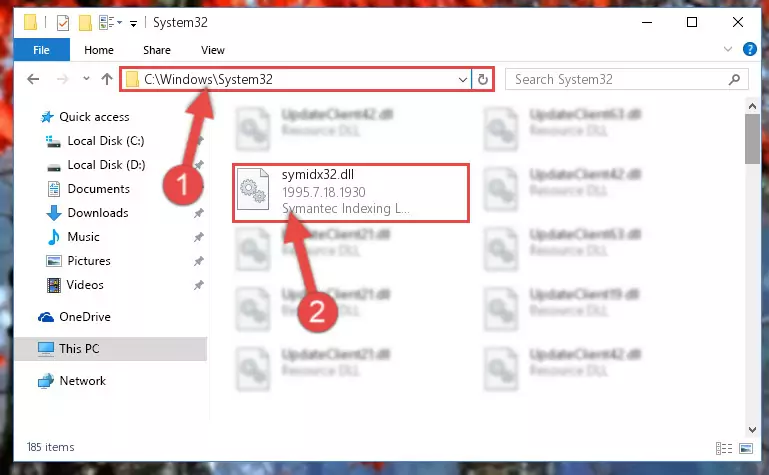
Step 2:Copying the Symidx32.dll file into the Windows/System32 folder - If your operating system has a 64 Bit architecture, copy the "Symidx32.dll" file and paste it also into the "C:\Windows\sysWOW64" folder.
NOTE! On 64 Bit systems, the dll file must be in both the "sysWOW64" folder as well as the "System32" folder. In other words, you must copy the "Symidx32.dll" file into both folders.
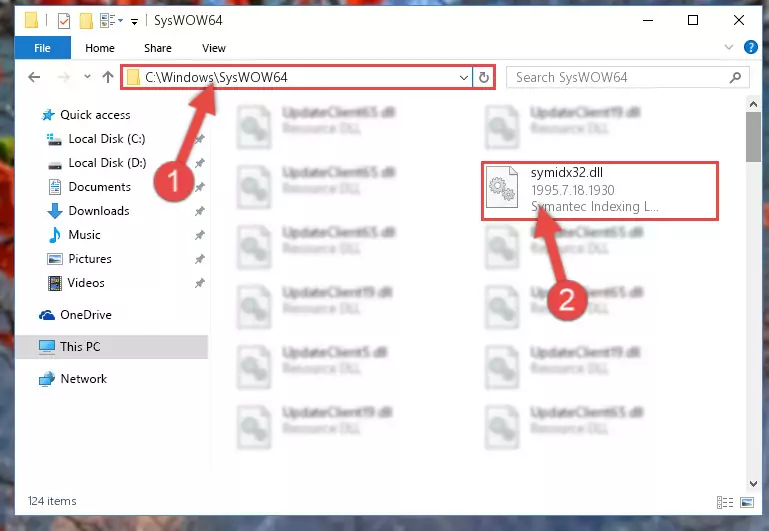
Step 3:Pasting the Symidx32.dll file into the Windows/sysWOW64 folder - In order to run the Command Line as an administrator, complete the following steps.
NOTE! In this explanation, we ran the Command Line on Windows 10. If you are using one of the Windows 8.1, Windows 8, Windows 7, Windows Vista or Windows XP operating systems, you can use the same methods to run the Command Line as an administrator. Even though the pictures are taken from Windows 10, the processes are similar.
- First, open the Start Menu and before clicking anywhere, type "cmd" but do not press Enter.
- When you see the "Command Line" option among the search results, hit the "CTRL" + "SHIFT" + "ENTER" keys on your keyboard.
- A window will pop up asking, "Do you want to run this process?". Confirm it by clicking to "Yes" button.

Step 4:Running the Command Line as an administrator - Paste the command below into the Command Line that will open up and hit Enter. This command will delete the damaged registry of the Symidx32.dll file (It will not delete the file we pasted into the System32 folder; it will delete the registry in Regedit. The file we pasted into the System32 folder will not be damaged).
%windir%\System32\regsvr32.exe /u Symidx32.dll
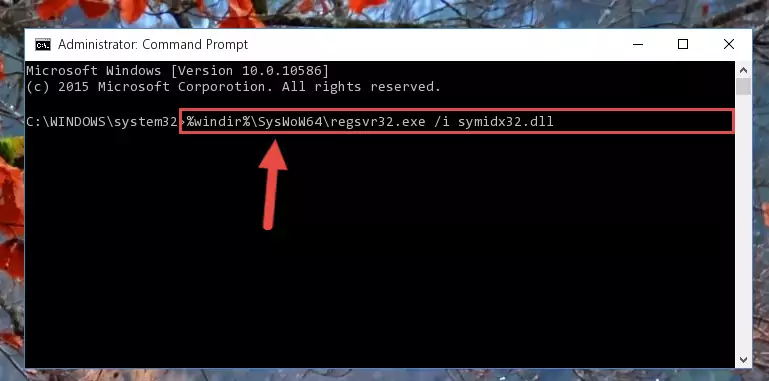
Step 5:Deleting the damaged registry of the Symidx32.dll - If you have a 64 Bit operating system, after running the command above, you must run the command below. This command will clean the Symidx32.dll file's damaged registry in 64 Bit as well (The cleaning process will be in the registries in the Registry Editor< only. In other words, the dll file you paste into the SysWoW64 folder will stay as it).
%windir%\SysWoW64\regsvr32.exe /u Symidx32.dll
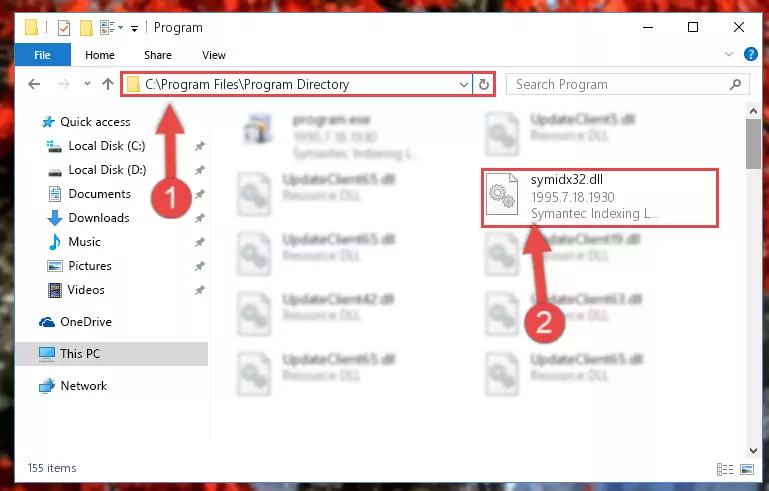
Step 6:Uninstalling the Symidx32.dll file's broken registry from the Registry Editor (for 64 Bit) - We need to make a new registry for the dll file in place of the one we deleted from the Windows Registry Editor. In order to do this process, copy the command below and after pasting it in the Command Line, press Enter.
%windir%\System32\regsvr32.exe /i Symidx32.dll
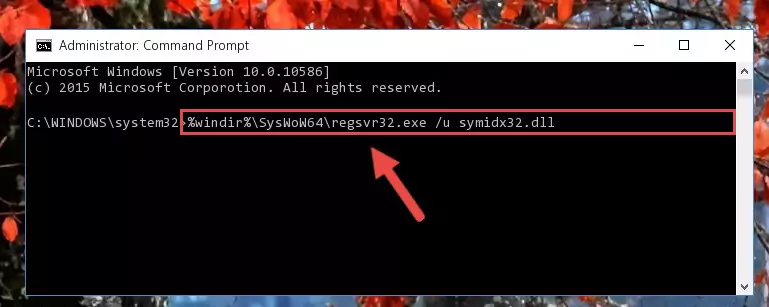
Step 7:Creating a new registry for the Symidx32.dll file in the Windows Registry Editor - Windows 64 Bit users must run the command below after running the previous command. With this command, we will create a clean and good registry for the Symidx32.dll file we deleted.
%windir%\SysWoW64\regsvr32.exe /i Symidx32.dll
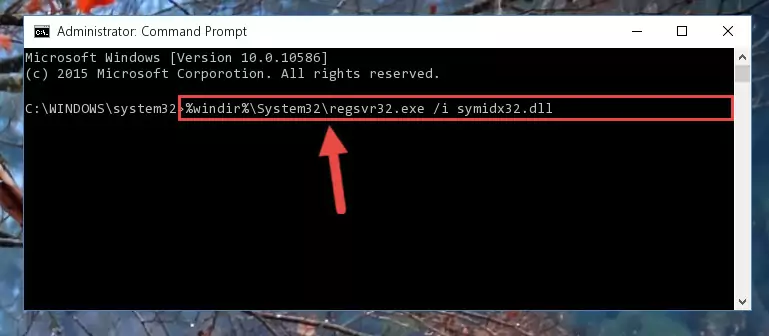
Step 8:Creating a clean and good registry for the Symidx32.dll file (64 Bit için) - You may see certain error messages when running the commands from the command line. These errors will not prevent the installation of the Symidx32.dll file. In other words, the installation will finish, but it may give some errors because of certain incompatibilities. After restarting your computer, to see if the installation was successful or not, try running the software that was giving the dll error again. If you continue to get the errors when running the software after the installation, you can try the 2nd Method as an alternative.
Method 2: Copying the Symidx32.dll File to the Software File Folder
- First, you need to find the file folder for the software you are receiving the "Symidx32.dll not found", "Symidx32.dll is missing" or other similar dll errors. In order to do this, right-click on the shortcut for the software and click the Properties option from the options that come up.

Step 1:Opening software properties - Open the software's file folder by clicking on the Open File Location button in the Properties window that comes up.

Step 2:Opening the software's file folder - Copy the Symidx32.dll file into the folder we opened.
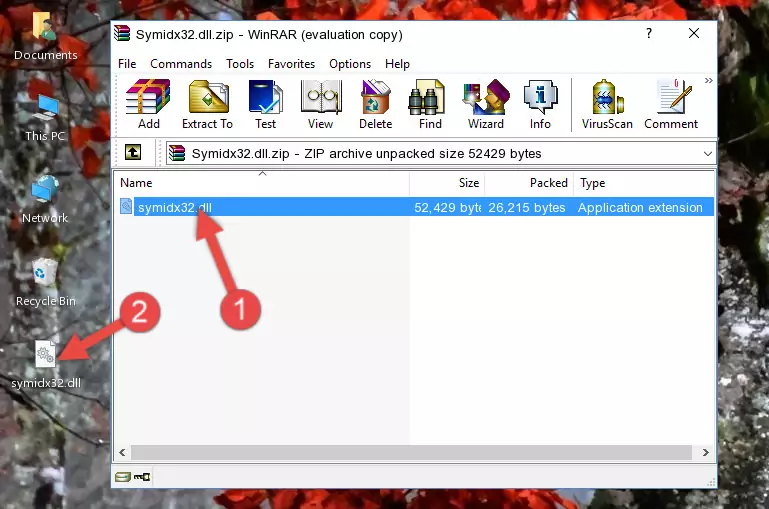
Step 3:Copying the Symidx32.dll file into the file folder of the software. - The installation is complete. Run the software that is giving you the error. If the error is continuing, you may benefit from trying the 3rd Method as an alternative.
Method 3: Uninstalling and Reinstalling the Software that Gives You the Symidx32.dll Error
- Push the "Windows" + "R" keys at the same time to open the Run window. Type the command below into the Run window that opens up and hit Enter. This process will open the "Programs and Features" window.
appwiz.cpl

Step 1:Opening the Programs and Features window using the appwiz.cpl command - The Programs and Features screen will come up. You can see all the softwares installed on your computer in the list on this screen. Find the software giving you the dll error in the list and right-click it. Click the "Uninstall" item in the right-click menu that appears and begin the uninstall process.

Step 2:Starting the uninstall process for the software that is giving the error - A window will open up asking whether to confirm or deny the uninstall process for the software. Confirm the process and wait for the uninstall process to finish. Restart your computer after the software has been uninstalled from your computer.

Step 3:Confirming the removal of the software - After restarting your computer, reinstall the software that was giving the error.
- You can solve the error you are expericing with this method. If the dll error is continuing in spite of the solution methods you are using, the source of the problem is the Windows operating system. In order to solve dll errors in Windows you will need to complete the 4th Method and the 5th Method in the list.
Method 4: Solving the Symidx32.dll error with the Windows System File Checker
- In order to run the Command Line as an administrator, complete the following steps.
NOTE! In this explanation, we ran the Command Line on Windows 10. If you are using one of the Windows 8.1, Windows 8, Windows 7, Windows Vista or Windows XP operating systems, you can use the same methods to run the Command Line as an administrator. Even though the pictures are taken from Windows 10, the processes are similar.
- First, open the Start Menu and before clicking anywhere, type "cmd" but do not press Enter.
- When you see the "Command Line" option among the search results, hit the "CTRL" + "SHIFT" + "ENTER" keys on your keyboard.
- A window will pop up asking, "Do you want to run this process?". Confirm it by clicking to "Yes" button.

Step 1:Running the Command Line as an administrator - After typing the command below into the Command Line, push Enter.
sfc /scannow

Step 2:Getting rid of dll errors using Windows's sfc /scannow command - Depending on your computer's performance and the amount of errors on your system, this process can take some time. You can see the progress on the Command Line. Wait for this process to end. After the scan and repair processes are finished, try running the software giving you errors again.
Method 5: Fixing the Symidx32.dll Errors by Manually Updating Windows
Some softwares need updated dll files. When your operating system is not updated, it cannot fulfill this need. In some situations, updating your operating system can solve the dll errors you are experiencing.
In order to check the update status of your operating system and, if available, to install the latest update packs, we need to begin this process manually.
Depending on which Windows version you use, manual update processes are different. Because of this, we have prepared a special article for each Windows version. You can get our articles relating to the manual update of the Windows version you use from the links below.
Guides to Manually Update the Windows Operating System
Common Symidx32.dll Errors
If the Symidx32.dll file is missing or the software using this file has not been installed correctly, you can get errors related to the Symidx32.dll file. Dll files being missing can sometimes cause basic Windows softwares to also give errors. You can even receive an error when Windows is loading. You can find the error messages that are caused by the Symidx32.dll file.
If you don't know how to install the Symidx32.dll file you will download from our site, you can browse the methods above. Above we explained all the processes you can do to solve the dll error you are receiving. If the error is continuing after you have completed all these methods, please use the comment form at the bottom of the page to contact us. Our editor will respond to your comment shortly.
- "Symidx32.dll not found." error
- "The file Symidx32.dll is missing." error
- "Symidx32.dll access violation." error
- "Cannot register Symidx32.dll." error
- "Cannot find Symidx32.dll." error
- "This application failed to start because Symidx32.dll was not found. Re-installing the application may fix this problem." error
