- Download Price:
- Free
- Dll Description:
- Shockwave Remote Support
- Versions:
- Size:
- 0.05 MB
- Operating Systems:
- Developers:
- Directory:
- S
- Downloads:
- 757 times.
What is Swsupport.dll? What Does It Do?
The Swsupport.dll file is a system file including functions needed by many softwares, games, and system tools. This dll file is produced by the Macromedia.
The Swsupport.dll file is 0.05 MB. The download links have been checked and there are no problems. You can download it without a problem. Currently, it has been downloaded 757 times and it has received 5.0 out of 5 stars from our users.
Table of Contents
- What is Swsupport.dll? What Does It Do?
- Operating Systems Compatible with the Swsupport.dll File
- All Versions of the Swsupport.dll File
- How to Download Swsupport.dll File?
- How to Install Swsupport.dll? How to Fix Swsupport.dll Errors?
- Method 1: Solving the DLL Error by Copying the Swsupport.dll File to the Windows System Folder
- Method 2: Copying the Swsupport.dll File to the Software File Folder
- Method 3: Doing a Clean Install of the software That Is Giving the Swsupport.dll Error
- Method 4: Solving the Swsupport.dll Error using the Windows System File Checker (sfc /scannow)
- Method 5: Fixing the Swsupport.dll Errors by Manually Updating Windows
- The Most Seen Swsupport.dll Errors
- Other Dll Files Used with Swsupport.dll
Operating Systems Compatible with the Swsupport.dll File
All Versions of the Swsupport.dll File
The last version of the Swsupport.dll file is the 8.5.1.102 version. There have been 1 versions previously released. All versions of the Dll file are listed below from newest to oldest.
- 8.5.1.102 - 32 Bit (x86) Download directly this version
- 10.1r11 - 32 Bit (x86) (2012-06-30) Download directly this version
How to Download Swsupport.dll File?
- First, click on the green-colored "Download" button in the top left section of this page (The button that is marked in the picture).

Step 1:Start downloading the Swsupport.dll file - The downloading page will open after clicking the Download button. After the page opens, in order to download the Swsupport.dll file the best server will be found and the download process will begin within a few seconds. In the meantime, you shouldn't close the page.
How to Install Swsupport.dll? How to Fix Swsupport.dll Errors?
ATTENTION! Before beginning the installation of the Swsupport.dll file, you must download the file. If you don't know how to download the file or if you are having a problem while downloading, you can look at our download guide a few lines above.
Method 1: Solving the DLL Error by Copying the Swsupport.dll File to the Windows System Folder
- The file you downloaded is a compressed file with the ".zip" extension. In order to install it, first, double-click the ".zip" file and open the file. You will see the file named "Swsupport.dll" in the window that opens up. This is the file you need to install. Drag this file to the desktop with your mouse's left button.
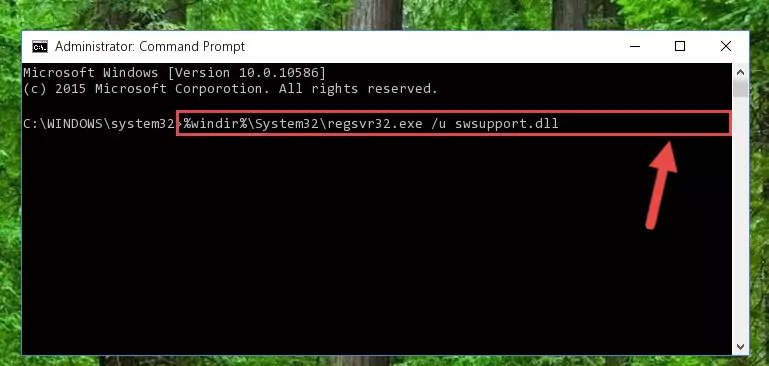
Step 1:Extracting the Swsupport.dll file - Copy the "Swsupport.dll" file file you extracted.
- Paste the dll file you copied into the "C:\Windows\System32" folder.
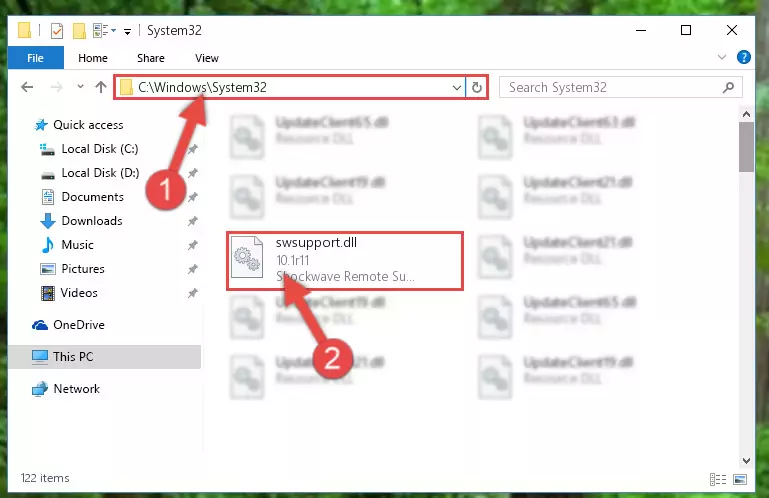
Step 3:Pasting the Swsupport.dll file into the Windows/System32 folder - If your operating system has a 64 Bit architecture, copy the "Swsupport.dll" file and paste it also into the "C:\Windows\sysWOW64" folder.
NOTE! On 64 Bit systems, the dll file must be in both the "sysWOW64" folder as well as the "System32" folder. In other words, you must copy the "Swsupport.dll" file into both folders.
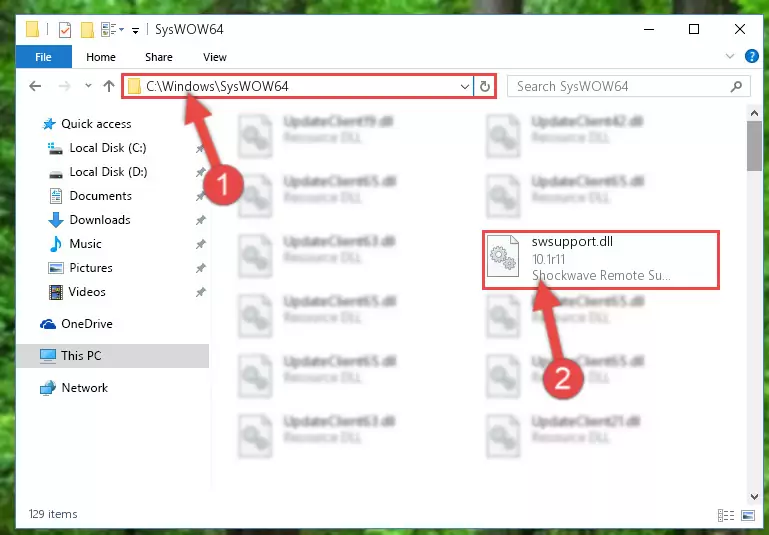
Step 4:Pasting the Swsupport.dll file into the Windows/sysWOW64 folder - First, we must run the Windows Command Prompt as an administrator.
NOTE! We ran the Command Prompt on Windows 10. If you are using Windows 8.1, Windows 8, Windows 7, Windows Vista or Windows XP, you can use the same methods to run the Command Prompt as an administrator.
- Open the Start Menu and type in "cmd", but don't press Enter. Doing this, you will have run a search of your computer through the Start Menu. In other words, typing in "cmd" we did a search for the Command Prompt.
- When you see the "Command Prompt" option among the search results, push the "CTRL" + "SHIFT" + "ENTER " keys on your keyboard.
- A verification window will pop up asking, "Do you want to run the Command Prompt as with administrative permission?" Approve this action by saying, "Yes".

%windir%\System32\regsvr32.exe /u Swsupport.dll
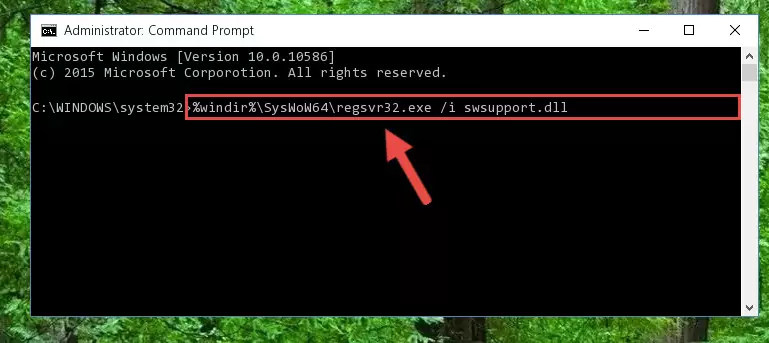
%windir%\SysWoW64\regsvr32.exe /u Swsupport.dll
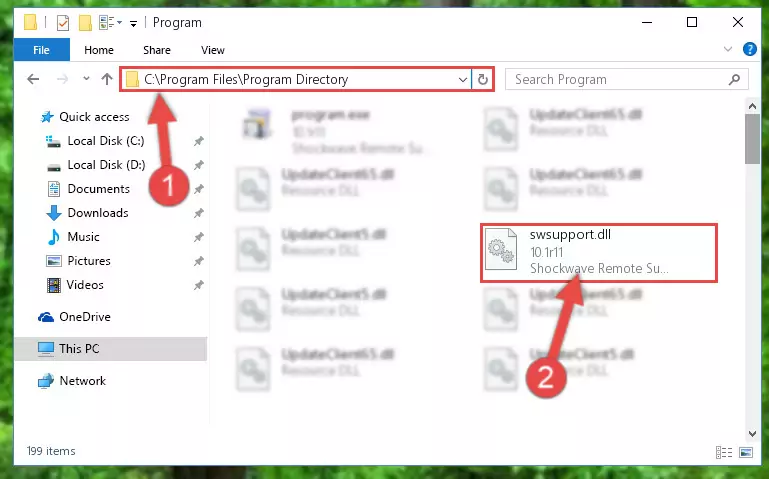
%windir%\System32\regsvr32.exe /i Swsupport.dll
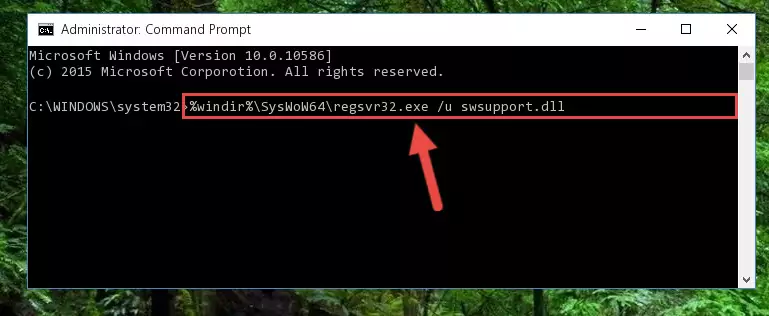
%windir%\SysWoW64\regsvr32.exe /i Swsupport.dll
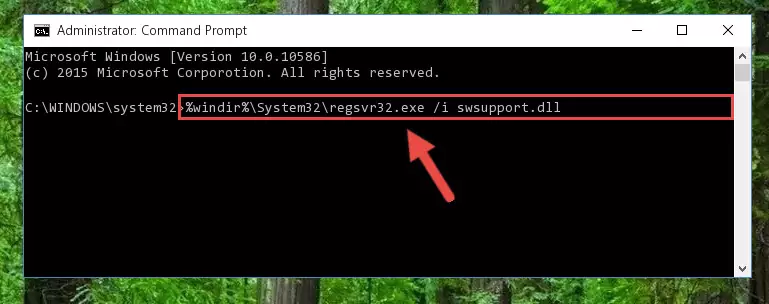
Method 2: Copying the Swsupport.dll File to the Software File Folder
- First, you must find the installation folder of the software (the software giving the dll error) you are going to install the dll file to. In order to find this folder, "Right-Click > Properties" on the software's shortcut.

Step 1:Opening the software's shortcut properties window - Open the software file folder by clicking the Open File Location button in the "Properties" window that comes up.

Step 2:Finding the software's file folder - Copy the Swsupport.dll file into the folder we opened.
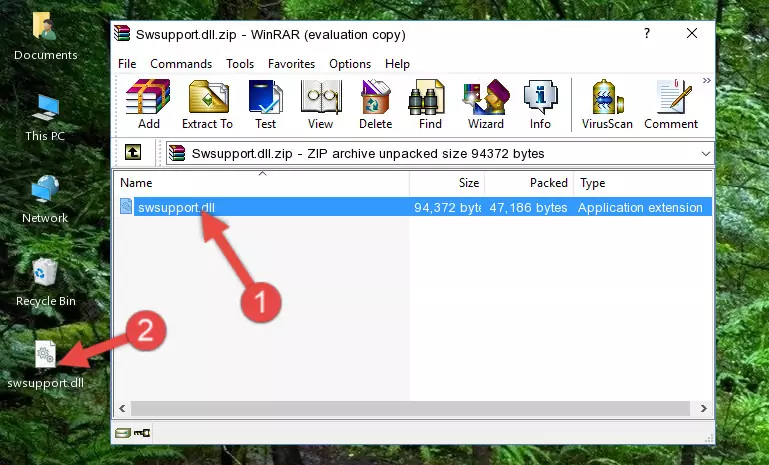
Step 3:Copying the Swsupport.dll file into the file folder of the software. - The installation is complete. Run the software that is giving you the error. If the error is continuing, you may benefit from trying the 3rd Method as an alternative.
Method 3: Doing a Clean Install of the software That Is Giving the Swsupport.dll Error
- Open the Run tool by pushing the "Windows" + "R" keys found on your keyboard. Type the command below into the "Open" field of the Run window that opens up and press Enter. This command will open the "Programs and Features" tool.
appwiz.cpl

Step 1:Opening the Programs and Features tool with the appwiz.cpl command - The softwares listed in the Programs and Features window that opens up are the softwares installed on your computer. Find the software that gives you the dll error and run the "Right-Click > Uninstall" command on this software.

Step 2:Uninstalling the software from your computer - Following the instructions that come up, uninstall the software from your computer and restart your computer.

Step 3:Following the verification and instructions for the software uninstall process - After restarting your computer, reinstall the software.
- This method may provide the solution to the dll error you're experiencing. If the dll error is continuing, the problem is most likely deriving from the Windows operating system. In order to fix dll errors deriving from the Windows operating system, complete the 4th Method and the 5th Method.
Method 4: Solving the Swsupport.dll Error using the Windows System File Checker (sfc /scannow)
- First, we must run the Windows Command Prompt as an administrator.
NOTE! We ran the Command Prompt on Windows 10. If you are using Windows 8.1, Windows 8, Windows 7, Windows Vista or Windows XP, you can use the same methods to run the Command Prompt as an administrator.
- Open the Start Menu and type in "cmd", but don't press Enter. Doing this, you will have run a search of your computer through the Start Menu. In other words, typing in "cmd" we did a search for the Command Prompt.
- When you see the "Command Prompt" option among the search results, push the "CTRL" + "SHIFT" + "ENTER " keys on your keyboard.
- A verification window will pop up asking, "Do you want to run the Command Prompt as with administrative permission?" Approve this action by saying, "Yes".

sfc /scannow

Method 5: Fixing the Swsupport.dll Errors by Manually Updating Windows
Some softwares need updated dll files. When your operating system is not updated, it cannot fulfill this need. In some situations, updating your operating system can solve the dll errors you are experiencing.
In order to check the update status of your operating system and, if available, to install the latest update packs, we need to begin this process manually.
Depending on which Windows version you use, manual update processes are different. Because of this, we have prepared a special article for each Windows version. You can get our articles relating to the manual update of the Windows version you use from the links below.
Explanations on Updating Windows Manually
The Most Seen Swsupport.dll Errors
The Swsupport.dll file being damaged or for any reason being deleted can cause softwares or Windows system tools (Windows Media Player, Paint, etc.) that use this file to produce an error. Below you can find a list of errors that can be received when the Swsupport.dll file is missing.
If you have come across one of these errors, you can download the Swsupport.dll file by clicking on the "Download" button on the top-left of this page. We explained to you how to use the file you'll download in the above sections of this writing. You can see the suggestions we gave on how to solve your problem by scrolling up on the page.
- "Swsupport.dll not found." error
- "The file Swsupport.dll is missing." error
- "Swsupport.dll access violation." error
- "Cannot register Swsupport.dll." error
- "Cannot find Swsupport.dll." error
- "This application failed to start because Swsupport.dll was not found. Re-installing the application may fix this problem." error
