- Download Price:
- Free
- Dll Description:
- SuperTap
- Versions:
- Size:
- 3.15 MB
- Operating Systems:
- Developers:
- Directory:
- S
- Downloads:
- 463 times.
What is Supertap.dll?
Supertap.dll, is a dll file developed by Waves Audio.
The Supertap.dll file is 3.15 MB. The download links are current and no negative feedback has been received by users. It has been downloaded 463 times since release.
Table of Contents
- What is Supertap.dll?
- Operating Systems Compatible with the Supertap.dll File
- All Versions of the Supertap.dll File
- How to Download Supertap.dll
- Methods to Solve the Supertap.dll Errors
- Method 1: Solving the DLL Error by Copying the Supertap.dll File to the Windows System Folder
- Method 2: Copying the Supertap.dll File to the Software File Folder
- Method 3: Doing a Clean Reinstall of the Software That Is Giving the Supertap.dll Error
- Method 4: Solving the Supertap.dll Error using the Windows System File Checker (sfc /scannow)
- Method 5: Fixing the Supertap.dll Errors by Manually Updating Windows
- Our Most Common Supertap.dll Error Messages
- Other Dll Files Used with Supertap.dll
Operating Systems Compatible with the Supertap.dll File
All Versions of the Supertap.dll File
The last version of the Supertap.dll file is the 5.0.0.0 version. Outside of this version, there is no other version released
- 5.0.0.0 - 32 Bit (x86) Download directly this version
How to Download Supertap.dll
- First, click the "Download" button with the green background (The button marked in the picture).

Step 1:Download the Supertap.dll file - When you click the "Download" button, the "Downloading" window will open. Don't close this window until the download process begins. The download process will begin in a few seconds based on your Internet speed and computer.
Methods to Solve the Supertap.dll Errors
ATTENTION! Before beginning the installation of the Supertap.dll file, you must download the file. If you don't know how to download the file or if you are having a problem while downloading, you can look at our download guide a few lines above.
Method 1: Solving the DLL Error by Copying the Supertap.dll File to the Windows System Folder
- The file you downloaded is a compressed file with the extension ".zip". This file cannot be installed. To be able to install it, first you need to extract the dll file from within it. So, first double-click the file with the ".zip" extension and open the file.
- You will see the file named "Supertap.dll" in the window that opens. This is the file you need to install. Click on the dll file with the left button of the mouse. By doing this, you select the file.
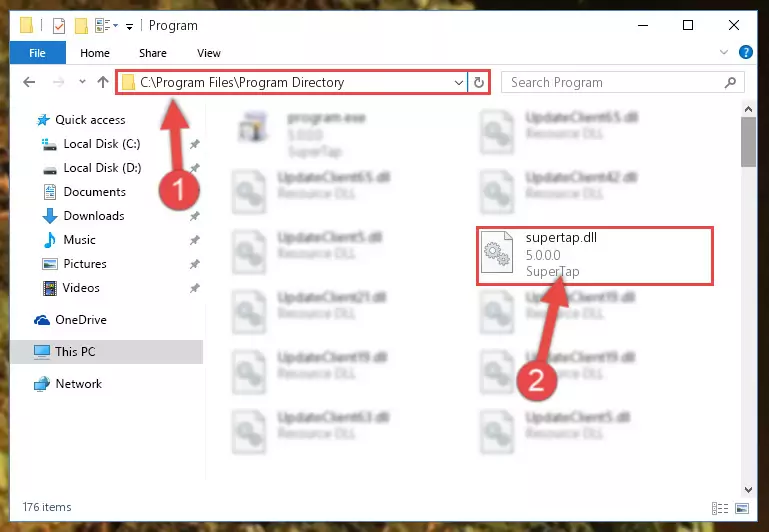
Step 2:Choosing the Supertap.dll file - Click on the "Extract To" button, which is marked in the picture. In order to do this, you will need the Winrar software. If you don't have the software, it can be found doing a quick search on the Internet and you can download it (The Winrar software is free).
- After clicking the "Extract to" button, a window where you can choose the location you want will open. Choose the "Desktop" location in this window and extract the dll file to the desktop by clicking the "Ok" button.
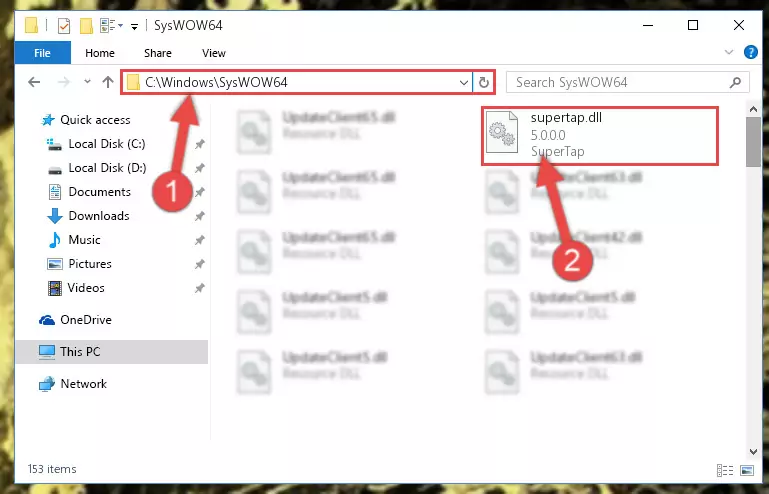
Step 3:Extracting the Supertap.dll file to the desktop - Copy the "Supertap.dll" file and paste it into the "C:\Windows\System32" folder.
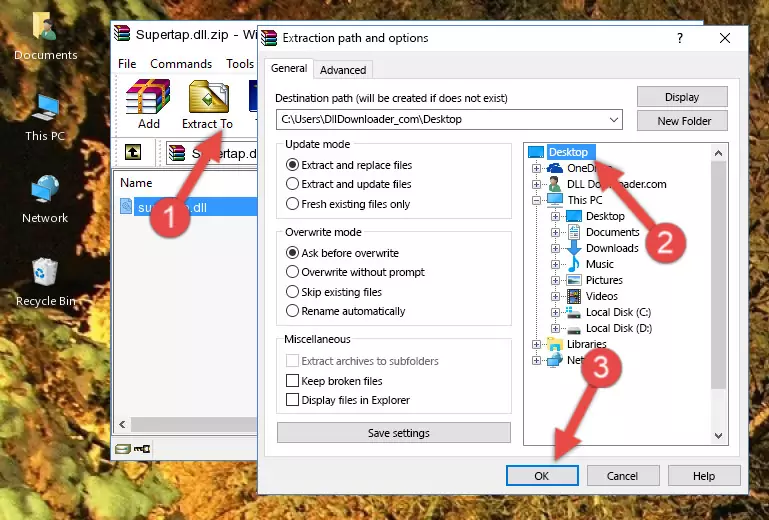
Step 3:Copying the Supertap.dll file into the Windows/System32 folder - If your operating system has a 64 Bit architecture, copy the "Supertap.dll" file and paste it also into the "C:\Windows\sysWOW64" folder.
NOTE! On 64 Bit systems, the dll file must be in both the "sysWOW64" folder as well as the "System32" folder. In other words, you must copy the "Supertap.dll" file into both folders.
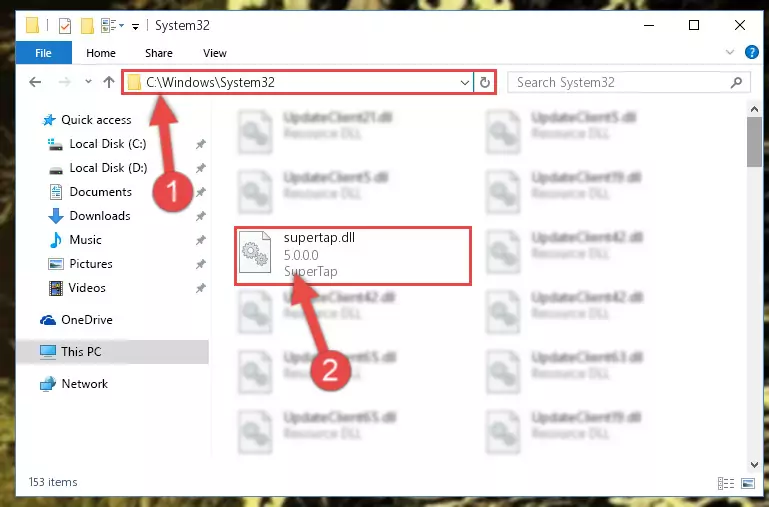
Step 4:Pasting the Supertap.dll file into the Windows/sysWOW64 folder - In order to complete this step, you must run the Command Prompt as administrator. In order to do this, all you have to do is follow the steps below.
NOTE! We ran the Command Prompt using Windows 10. If you are using Windows 8.1, Windows 8, Windows 7, Windows Vista or Windows XP, you can use the same method to run the Command Prompt as administrator.
- Open the Start Menu and before clicking anywhere, type "cmd" on your keyboard. This process will enable you to run a search through the Start Menu. We also typed in "cmd" to bring up the Command Prompt.
- Right-click the "Command Prompt" search result that comes up and click the Run as administrator" option.

Step 5:Running the Command Prompt as administrator - Paste the command below into the Command Line window that opens up and press Enter key. This command will delete the problematic registry of the Supertap.dll file (Nothing will happen to the file we pasted in the System32 folder, it just deletes the registry from the Windows Registry Editor. The file we pasted in the System32 folder will not be damaged).
%windir%\System32\regsvr32.exe /u Supertap.dll
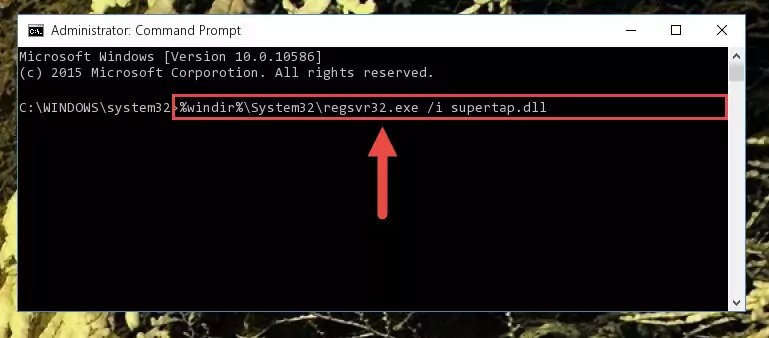
Step 6:Cleaning the problematic registry of the Supertap.dll file from the Windows Registry Editor - If you have a 64 Bit operating system, after running the command above, you must run the command below. This command will clean the Supertap.dll file's damaged registry in 64 Bit as well (The cleaning process will be in the registries in the Registry Editor< only. In other words, the dll file you paste into the SysWoW64 folder will stay as it).
%windir%\SysWoW64\regsvr32.exe /u Supertap.dll
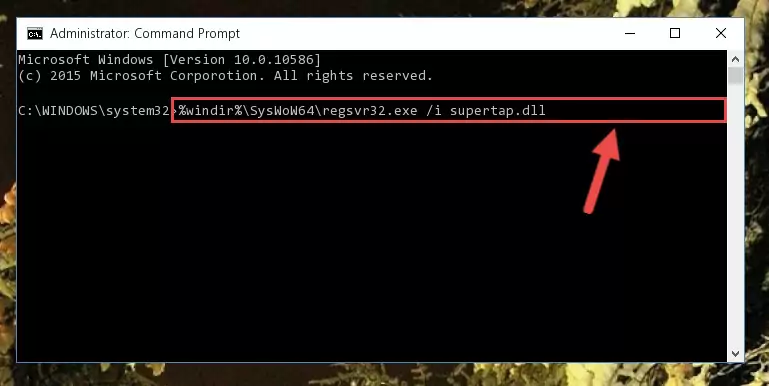
Step 7:Uninstalling the Supertap.dll file's broken registry from the Registry Editor (for 64 Bit) - In order to cleanly recreate the dll file's registry that we deleted, copy the command below and paste it into the Command Line and hit Enter.
%windir%\System32\regsvr32.exe /i Supertap.dll
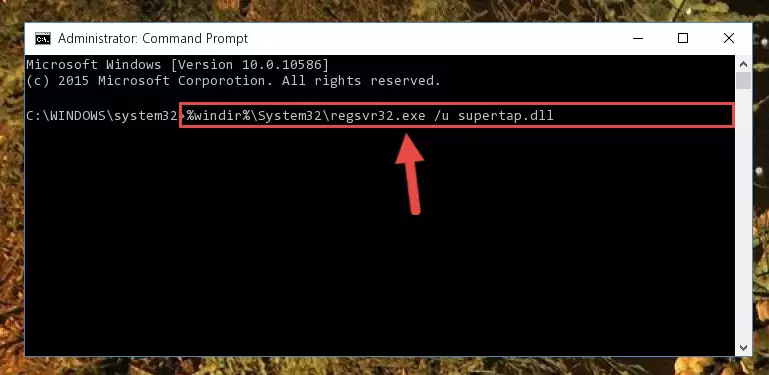
Step 8:Reregistering the Supertap.dll file in the system - If the Windows version you use has 64 Bit architecture, after running the command above, you must run the command below. With this command, you will create a clean registry for the problematic registry of the Supertap.dll file that we deleted.
%windir%\SysWoW64\regsvr32.exe /i Supertap.dll

Step 9:Creating a clean registry for the Supertap.dll file (for 64 Bit) - You may see certain error messages when running the commands from the command line. These errors will not prevent the installation of the Supertap.dll file. In other words, the installation will finish, but it may give some errors because of certain incompatibilities. After restarting your computer, to see if the installation was successful or not, try running the software that was giving the dll error again. If you continue to get the errors when running the software after the installation, you can try the 2nd Method as an alternative.
Method 2: Copying the Supertap.dll File to the Software File Folder
- In order to install the dll file, you need to find the file folder for the software that was giving you errors such as "Supertap.dll is missing", "Supertap.dll not found" or similar error messages. In order to do that, Right-click the software's shortcut and click the Properties item in the right-click menu that appears.

Step 1:Opening the software shortcut properties window - Click on the Open File Location button that is found in the Properties window that opens up and choose the folder where the application is installed.

Step 2:Opening the file folder of the software - Copy the Supertap.dll file into the folder we opened up.
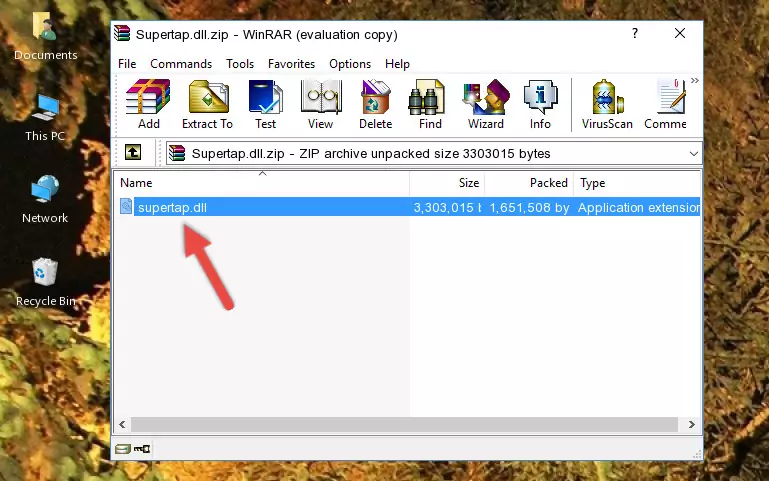
Step 3:Copying the Supertap.dll file into the software's file folder - That's all there is to the installation process. Run the software giving the dll error again. If the dll error is still continuing, completing the 3rd Method may help solve your problem.
Method 3: Doing a Clean Reinstall of the Software That Is Giving the Supertap.dll Error
- Open the Run window by pressing the "Windows" + "R" keys on your keyboard at the same time. Type in the command below into the Run window and push Enter to run it. This command will open the "Programs and Features" window.
appwiz.cpl

Step 1:Opening the Programs and Features window using the appwiz.cpl command - The Programs and Features window will open up. Find the software that is giving you the dll error in this window that lists all the softwares on your computer and "Right-Click > Uninstall" on this software.

Step 2:Uninstalling the software that is giving you the error message from your computer. - Uninstall the software from your computer by following the steps that come up and restart your computer.

Step 3:Following the confirmation and steps of the software uninstall process - 4. After restarting your computer, reinstall the software that was giving you the error.
- This process may help the dll problem you are experiencing. If you are continuing to get the same dll error, the problem is most likely with Windows. In order to fix dll problems relating to Windows, complete the 4th Method and 5th Method.
Method 4: Solving the Supertap.dll Error using the Windows System File Checker (sfc /scannow)
- In order to complete this step, you must run the Command Prompt as administrator. In order to do this, all you have to do is follow the steps below.
NOTE! We ran the Command Prompt using Windows 10. If you are using Windows 8.1, Windows 8, Windows 7, Windows Vista or Windows XP, you can use the same method to run the Command Prompt as administrator.
- Open the Start Menu and before clicking anywhere, type "cmd" on your keyboard. This process will enable you to run a search through the Start Menu. We also typed in "cmd" to bring up the Command Prompt.
- Right-click the "Command Prompt" search result that comes up and click the Run as administrator" option.

Step 1:Running the Command Prompt as administrator - After typing the command below into the Command Line, push Enter.
sfc /scannow

Step 2:Getting rid of dll errors using Windows's sfc /scannow command - Depending on your computer's performance and the amount of errors on your system, this process can take some time. You can see the progress on the Command Line. Wait for this process to end. After the scan and repair processes are finished, try running the software giving you errors again.
Method 5: Fixing the Supertap.dll Errors by Manually Updating Windows
Most of the time, softwares have been programmed to use the most recent dll files. If your operating system is not updated, these files cannot be provided and dll errors appear. So, we will try to solve the dll errors by updating the operating system.
Since the methods to update Windows versions are different from each other, we found it appropriate to prepare a separate article for each Windows version. You can get our update article that relates to your operating system version by using the links below.
Windows Update Guides
Our Most Common Supertap.dll Error Messages
When the Supertap.dll file is damaged or missing, the softwares that use this dll file will give an error. Not only external softwares, but also basic Windows softwares and tools use dll files. Because of this, when you try to use basic Windows softwares and tools (For example, when you open Internet Explorer or Windows Media Player), you may come across errors. We have listed the most common Supertap.dll errors below.
You will get rid of the errors listed below when you download the Supertap.dll file from DLL Downloader.com and follow the steps we explained above.
- "Supertap.dll not found." error
- "The file Supertap.dll is missing." error
- "Supertap.dll access violation." error
- "Cannot register Supertap.dll." error
- "Cannot find Supertap.dll." error
- "This application failed to start because Supertap.dll was not found. Re-installing the application may fix this problem." error
