- Download Price:
- Free
- Dll Description:
- Streaming Device Class Installer
- Versions:
-
- 6.3.9600.16384 - (Latest) for 32 Bit (x86)
- 6.3.9600.16384 for 32 Bit (x86)
- 6.2.9200.16384 - for 32 Bit (x86)
- 6.2.9200.16384 for 32 Bit (x86)
- 6.1.7600.16385 - for 32 Bit (x86)
- 6.1.7600.16385 for 32 Bit (x86)
- 6.1.7600.16385 for 64 Bit (x64)
- 6.0.6000.16386 - for 32 Bit (x86)
- 6.0.6000.16386 for 64 Bit (x64)
- 5.2.3790.3959 for 32 Bit (x86)
- 6.1.7100.0 for 32 Bit (x86)
- 5.1.2600.0 for 32 Bit (x86)
- 5.1.2600.0 for 32 Bit (x86)
- Size:
- 0.02 MB for 32 Bit (x86)
- 0.02 MB for 64 Bit (x64)
- Operating Systems:
- Directory:
- S
- Downloads:
- 8477 times.
Streamci.dll Explanation
The Streamci.dll file is 0.02 MB for 32 Bit and 0.02 MB for 64 Bit. The download links for this file are clean and no user has given any negative feedback. From the time it was offered for download, it has been downloaded 8477 times.
Table of Contents
- Streamci.dll Explanation
- Operating Systems That Can Use the Streamci.dll File
- Other Versions of the Streamci.dll File
- How to Download Streamci.dll File?
- Methods for Solving Streamci.dll
- Method 1: Installing the Streamci.dll File to the Windows System Folder
- Method 2: Copying the Streamci.dll File to the Software File Folder
- Method 3: Doing a Clean Reinstall of the Software That Is Giving the Streamci.dll Error
- Method 4: Solving the Streamci.dll Problem by Using the Windows System File Checker (scf scannow)
- Method 5: Fixing the Streamci.dll Errors by Manually Updating Windows
- Common Streamci.dll Errors
- Other Dll Files Used with Streamci.dll
Operating Systems That Can Use the Streamci.dll File
- Windows 10
- Windows 10 64 Bit
- Windows 8.1
- Windows 8.1 64 Bit
- Windows 8
- Windows 8 64 Bit
- Windows 7
- Windows 7 64 Bit
- Windows Vista
- Windows Vista 64 Bit
- Windows XP
- Windows XP 64 Bit
Other Versions of the Streamci.dll File
The latest version of the Streamci.dll file is 6.3.9600.16384 version released for use on 2014-05-31 for 32 Bit and 6.1.7600.16385 version for 64 Bit. Before this, there were 12 versions released. All versions released up till now are listed below from newest to oldest
- 6.3.9600.16384 - 32 Bit (x86) (2014-05-31) Download directly this version now
- 6.3.9600.16384 - 32 Bit (x86) Download directly this version now
- 6.2.9200.16384 - 32 Bit (x86) (2014-05-31) Download directly this version now
- 6.2.9200.16384 - 32 Bit (x86) Download directly this version now
- 6.1.7600.16385 - 32 Bit (x86) (2014-05-31) Download directly this version now
- 6.1.7600.16385 - 32 Bit (x86) Download directly this version now
- 6.1.7600.16385 - 64 Bit (x64) Download directly this version now
- 6.0.6000.16386 - 32 Bit (x86) (2014-02-28) Download directly this version now
- 6.0.6000.16386 - 64 Bit (x64) Download directly this version now
- 5.2.3790.3959 - 32 Bit (x86) Download directly this version now
- 6.1.7100.0 - 32 Bit (x86) Download directly this version now
- 5.1.2600.0 - 32 Bit (x86) Download directly this version now
- 5.1.2600.0 - 32 Bit (x86) Download directly this version now
How to Download Streamci.dll File?
- Click on the green-colored "Download" button on the top left side of the page.

Step 1:Download process of the Streamci.dll file's - "After clicking the Download" button, wait for the download process to begin in the "Downloading" page that opens up. Depending on your Internet speed, the download process will begin in approximately 4 -5 seconds.
Methods for Solving Streamci.dll
ATTENTION! Before starting the installation, the Streamci.dll file needs to be downloaded. If you have not downloaded it, download the file before continuing with the installation steps. If you don't know how to download it, you can immediately browse the dll download guide above.
Method 1: Installing the Streamci.dll File to the Windows System Folder
- The file you will download is a compressed file with the ".zip" extension. You cannot directly install the ".zip" file. Because of this, first, double-click this file and open the file. You will see the file named "Streamci.dll" in the window that opens. Drag this file to the desktop with the left mouse button. This is the file you need.
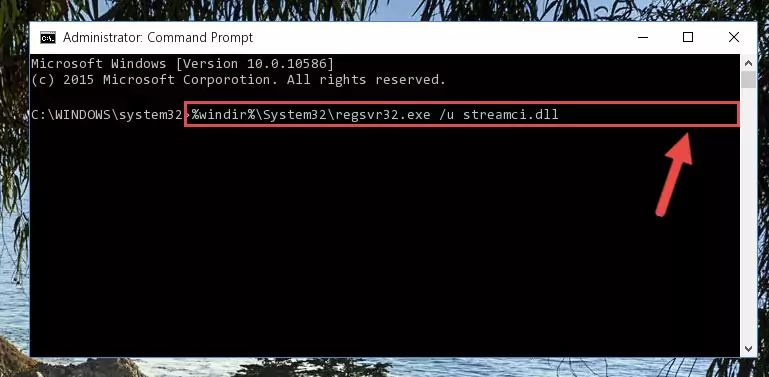
Step 1:Extracting the Streamci.dll file from the .zip file - Copy the "Streamci.dll" file and paste it into the "C:\Windows\System32" folder.
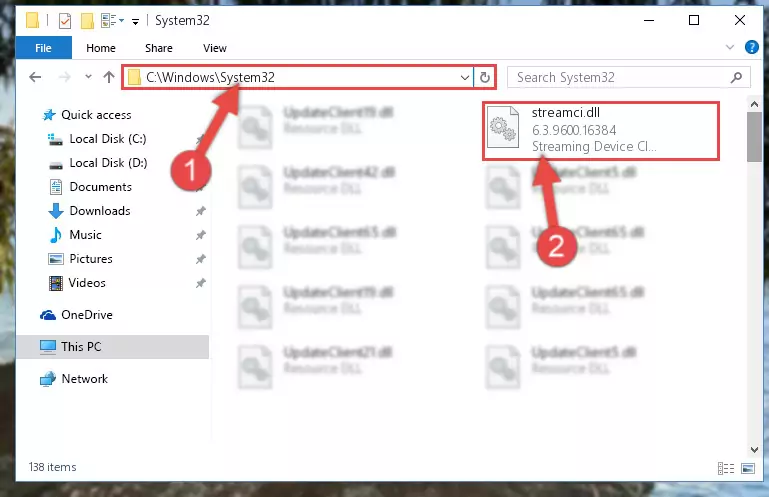
Step 2:Copying the Streamci.dll file into the Windows/System32 folder - If you are using a 64 Bit operating system, copy the "Streamci.dll" file and paste it into the "C:\Windows\sysWOW64" as well.
NOTE! On Windows operating systems with 64 Bit architecture, the dll file must be in both the "sysWOW64" folder as well as the "System32" folder. In other words, you must copy the "Streamci.dll" file into both folders.
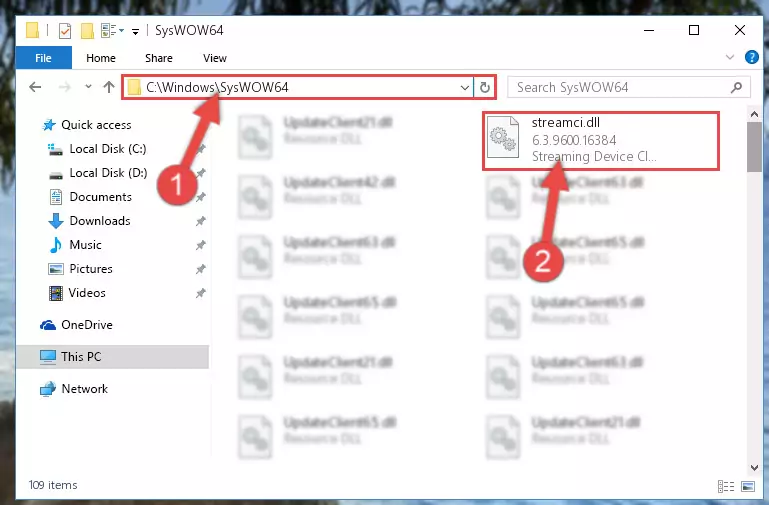
Step 3:Pasting the Streamci.dll file into the Windows/sysWOW64 folder - First, we must run the Windows Command Prompt as an administrator.
NOTE! We ran the Command Prompt on Windows 10. If you are using Windows 8.1, Windows 8, Windows 7, Windows Vista or Windows XP, you can use the same methods to run the Command Prompt as an administrator.
- Open the Start Menu and type in "cmd", but don't press Enter. Doing this, you will have run a search of your computer through the Start Menu. In other words, typing in "cmd" we did a search for the Command Prompt.
- When you see the "Command Prompt" option among the search results, push the "CTRL" + "SHIFT" + "ENTER " keys on your keyboard.
- A verification window will pop up asking, "Do you want to run the Command Prompt as with administrative permission?" Approve this action by saying, "Yes".

%windir%\System32\regsvr32.exe /u Streamci.dll
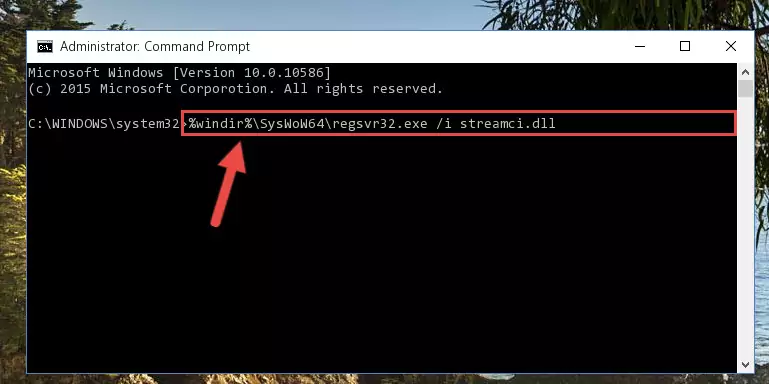
%windir%\SysWoW64\regsvr32.exe /u Streamci.dll
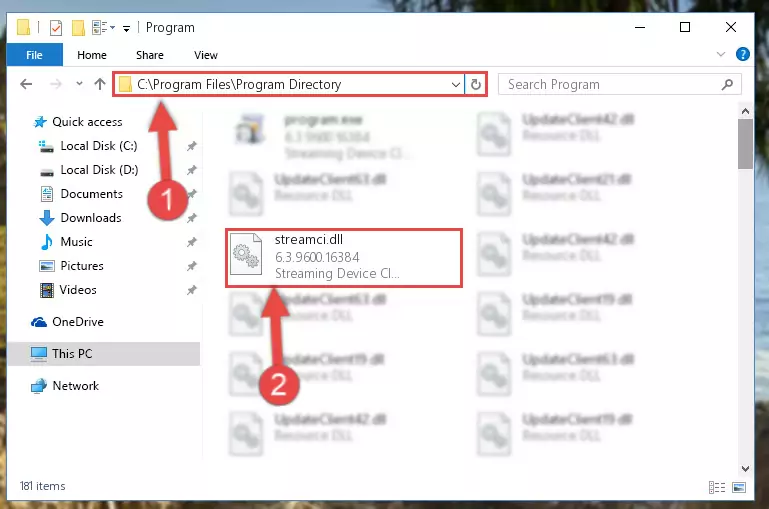
%windir%\System32\regsvr32.exe /i Streamci.dll
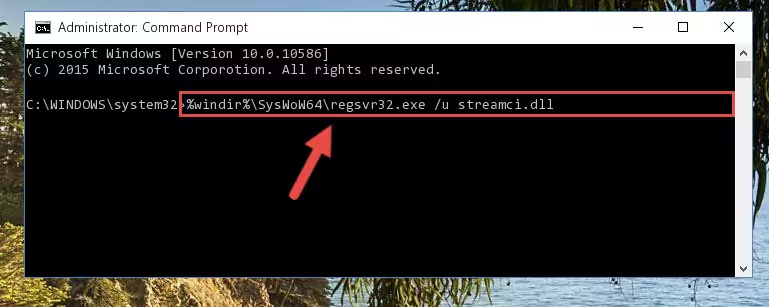
%windir%\SysWoW64\regsvr32.exe /i Streamci.dll
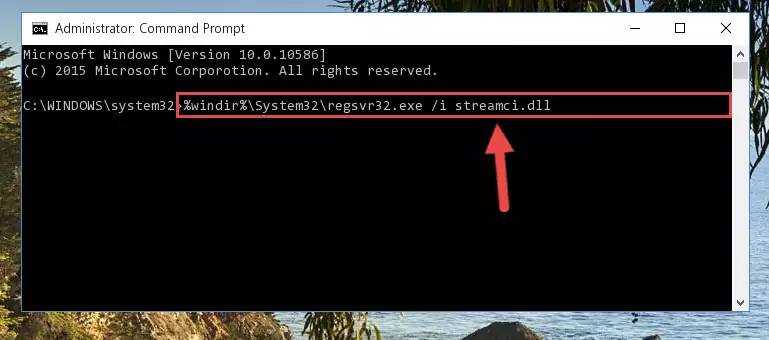
Method 2: Copying the Streamci.dll File to the Software File Folder
- First, you need to find the file folder for the software you are receiving the "Streamci.dll not found", "Streamci.dll is missing" or other similar dll errors. In order to do this, right-click on the shortcut for the software and click the Properties option from the options that come up.

Step 1:Opening software properties - Open the software's file folder by clicking on the Open File Location button in the Properties window that comes up.

Step 2:Opening the software's file folder - Copy the Streamci.dll file into the folder we opened up.
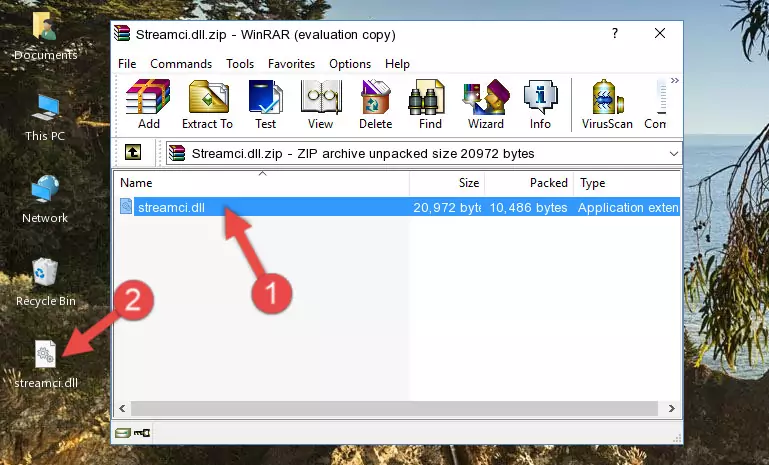
Step 3:Copying the Streamci.dll file into the software's file folder - That's all there is to the installation process. Run the software giving the dll error again. If the dll error is still continuing, completing the 3rd Method may help solve your problem.
Method 3: Doing a Clean Reinstall of the Software That Is Giving the Streamci.dll Error
- Open the Run window by pressing the "Windows" + "R" keys on your keyboard at the same time. Type in the command below into the Run window and push Enter to run it. This command will open the "Programs and Features" window.
appwiz.cpl

Step 1:Opening the Programs and Features window using the appwiz.cpl command - The Programs and Features screen will come up. You can see all the softwares installed on your computer in the list on this screen. Find the software giving you the dll error in the list and right-click it. Click the "Uninstall" item in the right-click menu that appears and begin the uninstall process.

Step 2:Starting the uninstall process for the software that is giving the error - A window will open up asking whether to confirm or deny the uninstall process for the software. Confirm the process and wait for the uninstall process to finish. Restart your computer after the software has been uninstalled from your computer.

Step 3:Confirming the removal of the software - 4. After restarting your computer, reinstall the software that was giving you the error.
- You may be able to solve the dll error you are experiencing by using this method. If the error messages are continuing despite all these processes, we may have a problem deriving from Windows. To solve dll errors deriving from Windows, you need to complete the 4th Method and the 5th Method in the list.
Method 4: Solving the Streamci.dll Problem by Using the Windows System File Checker (scf scannow)
- First, we must run the Windows Command Prompt as an administrator.
NOTE! We ran the Command Prompt on Windows 10. If you are using Windows 8.1, Windows 8, Windows 7, Windows Vista or Windows XP, you can use the same methods to run the Command Prompt as an administrator.
- Open the Start Menu and type in "cmd", but don't press Enter. Doing this, you will have run a search of your computer through the Start Menu. In other words, typing in "cmd" we did a search for the Command Prompt.
- When you see the "Command Prompt" option among the search results, push the "CTRL" + "SHIFT" + "ENTER " keys on your keyboard.
- A verification window will pop up asking, "Do you want to run the Command Prompt as with administrative permission?" Approve this action by saying, "Yes".

sfc /scannow

Method 5: Fixing the Streamci.dll Errors by Manually Updating Windows
Most of the time, softwares have been programmed to use the most recent dll files. If your operating system is not updated, these files cannot be provided and dll errors appear. So, we will try to solve the dll errors by updating the operating system.
Since the methods to update Windows versions are different from each other, we found it appropriate to prepare a separate article for each Windows version. You can get our update article that relates to your operating system version by using the links below.
Guides to Manually Update the Windows Operating System
Common Streamci.dll Errors
When the Streamci.dll file is damaged or missing, the softwares that use this dll file will give an error. Not only external softwares, but also basic Windows softwares and tools use dll files. Because of this, when you try to use basic Windows softwares and tools (For example, when you open Internet Explorer or Windows Media Player), you may come across errors. We have listed the most common Streamci.dll errors below.
You will get rid of the errors listed below when you download the Streamci.dll file from DLL Downloader.com and follow the steps we explained above.
- "Streamci.dll not found." error
- "The file Streamci.dll is missing." error
- "Streamci.dll access violation." error
- "Cannot register Streamci.dll." error
- "Cannot find Streamci.dll." error
- "This application failed to start because Streamci.dll was not found. Re-installing the application may fix this problem." error
