- Download Price:
- Free
- Dll Description:
- NVIDIA nForce Control Panel Chinese Simplified Resources
- Versions:
- Size:
- 1.56 MB
- Operating Systems:
- Developers:
- Directory:
- S
- Downloads:
- 367 times.
What is Sstrmzhc.dll? What Does It Do?
The Sstrmzhc.dll file is a system file including functions needed by many softwares, games, and system tools. This dll file is produced by the Nvidia.
The Sstrmzhc.dll file is 1.56 MB. The download links for this file are clean and no user has given any negative feedback. From the time it was offered for download, it has been downloaded 367 times.
Table of Contents
- What is Sstrmzhc.dll? What Does It Do?
- Operating Systems Compatible with the Sstrmzhc.dll File
- All Versions of the Sstrmzhc.dll File
- Guide to Download Sstrmzhc.dll
- How to Install Sstrmzhc.dll? How to Fix Sstrmzhc.dll Errors?
- Method 1: Solving the DLL Error by Copying the Sstrmzhc.dll File to the Windows System Folder
- Method 2: Copying The Sstrmzhc.dll File Into The Software File Folder
- Method 3: Doing a Clean Reinstall of the Software That Is Giving the Sstrmzhc.dll Error
- Method 4: Solving the Sstrmzhc.dll Error using the Windows System File Checker (sfc /scannow)
- Method 5: Getting Rid of Sstrmzhc.dll Errors by Updating the Windows Operating System
- The Most Seen Sstrmzhc.dll Errors
- Dll Files Related to Sstrmzhc.dll
Operating Systems Compatible with the Sstrmzhc.dll File
All Versions of the Sstrmzhc.dll File
The last version of the Sstrmzhc.dll file is the 1.0.0.317 version. Outside of this version, there is no other version released
- 1.0.0.317 - 32 Bit (x86) Download directly this version
Guide to Download Sstrmzhc.dll
- First, click on the green-colored "Download" button in the top left section of this page (The button that is marked in the picture).

Step 1:Start downloading the Sstrmzhc.dll file - When you click the "Download" button, the "Downloading" window will open. Don't close this window until the download process begins. The download process will begin in a few seconds based on your Internet speed and computer.
How to Install Sstrmzhc.dll? How to Fix Sstrmzhc.dll Errors?
ATTENTION! Before starting the installation, the Sstrmzhc.dll file needs to be downloaded. If you have not downloaded it, download the file before continuing with the installation steps. If you don't know how to download it, you can immediately browse the dll download guide above.
Method 1: Solving the DLL Error by Copying the Sstrmzhc.dll File to the Windows System Folder
- The file you will download is a compressed file with the ".zip" extension. You cannot directly install the ".zip" file. Because of this, first, double-click this file and open the file. You will see the file named "Sstrmzhc.dll" in the window that opens. Drag this file to the desktop with the left mouse button. This is the file you need.
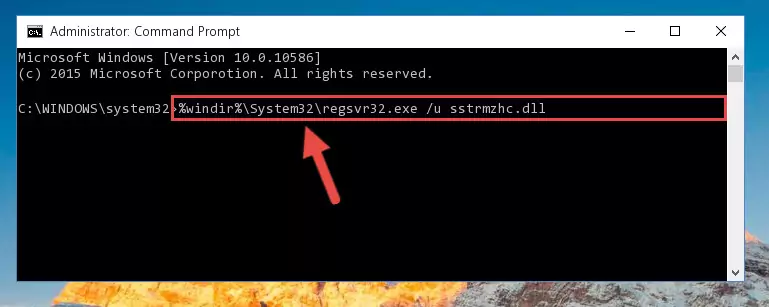
Step 1:Extracting the Sstrmzhc.dll file from the .zip file - Copy the "Sstrmzhc.dll" file and paste it into the "C:\Windows\System32" folder.
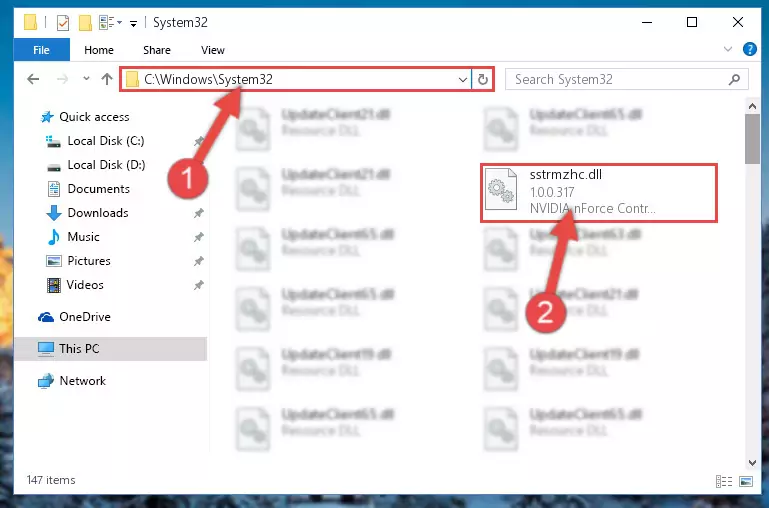
Step 2:Copying the Sstrmzhc.dll file into the Windows/System32 folder - If your system is 64 Bit, copy the "Sstrmzhc.dll" file and paste it into "C:\Windows\sysWOW64" folder.
NOTE! On 64 Bit systems, you must copy the dll file to both the "sysWOW64" and "System32" folders. In other words, both folders need the "Sstrmzhc.dll" file.
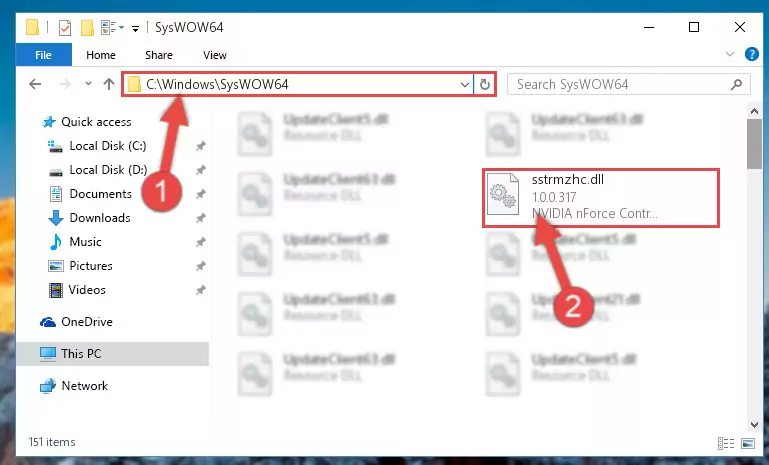
Step 3:Copying the Sstrmzhc.dll file to the Windows/sysWOW64 folder - First, we must run the Windows Command Prompt as an administrator.
NOTE! We ran the Command Prompt on Windows 10. If you are using Windows 8.1, Windows 8, Windows 7, Windows Vista or Windows XP, you can use the same methods to run the Command Prompt as an administrator.
- Open the Start Menu and type in "cmd", but don't press Enter. Doing this, you will have run a search of your computer through the Start Menu. In other words, typing in "cmd" we did a search for the Command Prompt.
- When you see the "Command Prompt" option among the search results, push the "CTRL" + "SHIFT" + "ENTER " keys on your keyboard.
- A verification window will pop up asking, "Do you want to run the Command Prompt as with administrative permission?" Approve this action by saying, "Yes".

%windir%\System32\regsvr32.exe /u Sstrmzhc.dll
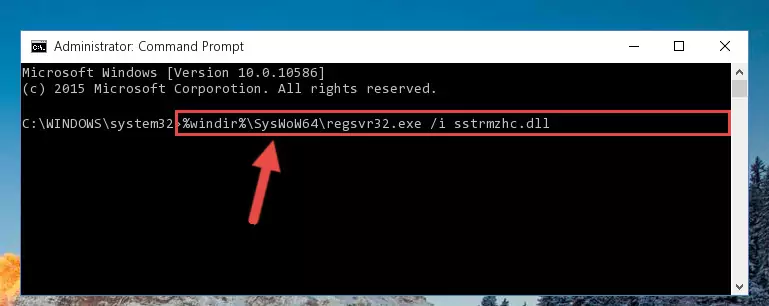
%windir%\SysWoW64\regsvr32.exe /u Sstrmzhc.dll
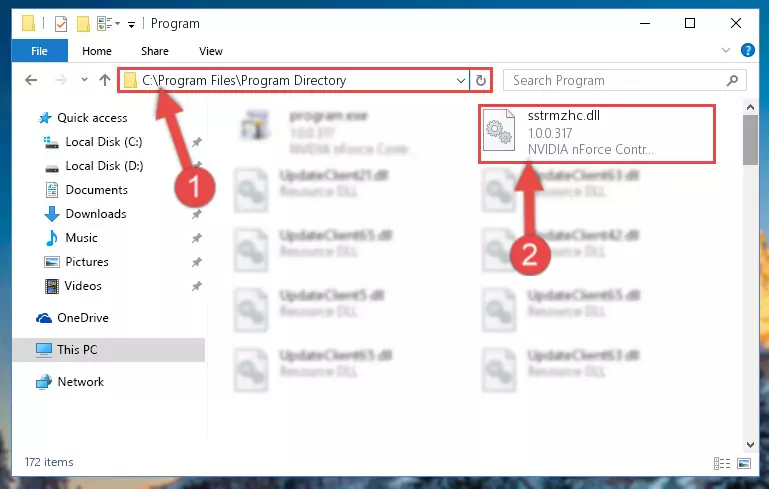
%windir%\System32\regsvr32.exe /i Sstrmzhc.dll
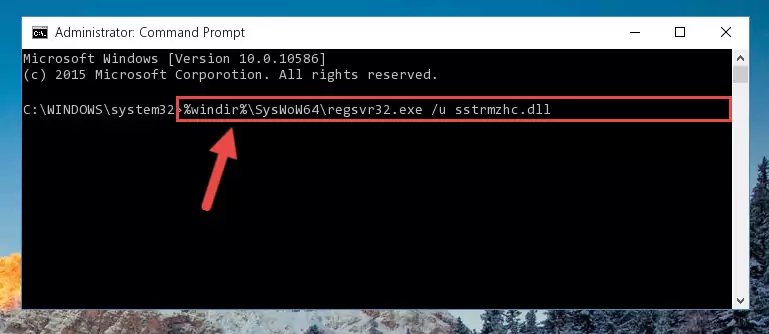
%windir%\SysWoW64\regsvr32.exe /i Sstrmzhc.dll
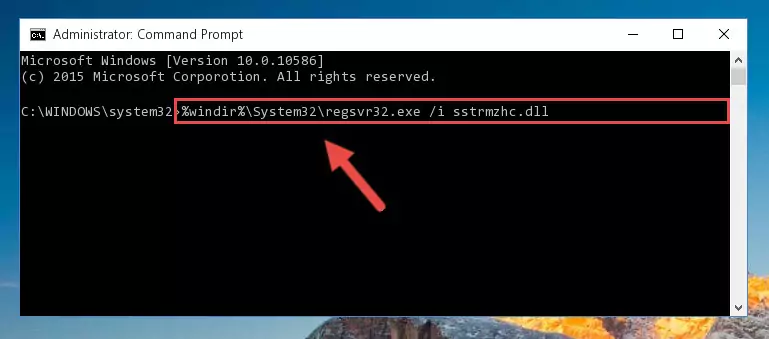
Method 2: Copying The Sstrmzhc.dll File Into The Software File Folder
- First, you must find the installation folder of the software (the software giving the dll error) you are going to install the dll file to. In order to find this folder, "Right-Click > Properties" on the software's shortcut.

Step 1:Opening the software's shortcut properties window - Open the software file folder by clicking the Open File Location button in the "Properties" window that comes up.

Step 2:Finding the software's file folder - Copy the Sstrmzhc.dll file into this folder that opens.
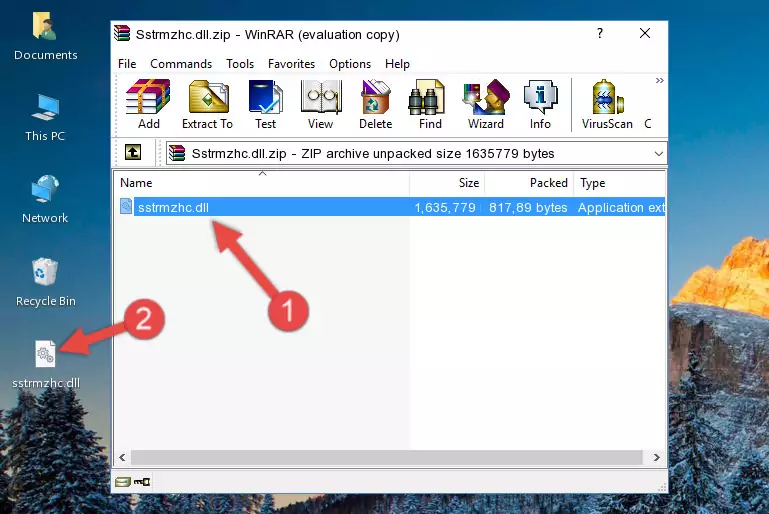
Step 3:Copying the Sstrmzhc.dll file into the software's file folder - This is all there is to the process. Now, try to run the software again. If the problem still is not solved, you can try the 3rd Method.
Method 3: Doing a Clean Reinstall of the Software That Is Giving the Sstrmzhc.dll Error
- Open the Run window by pressing the "Windows" + "R" keys on your keyboard at the same time. Type in the command below into the Run window and push Enter to run it. This command will open the "Programs and Features" window.
appwiz.cpl

Step 1:Opening the Programs and Features window using the appwiz.cpl command - The Programs and Features window will open up. Find the software that is giving you the dll error in this window that lists all the softwares on your computer and "Right-Click > Uninstall" on this software.

Step 2:Uninstalling the software that is giving you the error message from your computer. - Uninstall the software from your computer by following the steps that come up and restart your computer.

Step 3:Following the confirmation and steps of the software uninstall process - After restarting your computer, reinstall the software that was giving the error.
- You may be able to solve the dll error you are experiencing by using this method. If the error messages are continuing despite all these processes, we may have a problem deriving from Windows. To solve dll errors deriving from Windows, you need to complete the 4th Method and the 5th Method in the list.
Method 4: Solving the Sstrmzhc.dll Error using the Windows System File Checker (sfc /scannow)
- First, we must run the Windows Command Prompt as an administrator.
NOTE! We ran the Command Prompt on Windows 10. If you are using Windows 8.1, Windows 8, Windows 7, Windows Vista or Windows XP, you can use the same methods to run the Command Prompt as an administrator.
- Open the Start Menu and type in "cmd", but don't press Enter. Doing this, you will have run a search of your computer through the Start Menu. In other words, typing in "cmd" we did a search for the Command Prompt.
- When you see the "Command Prompt" option among the search results, push the "CTRL" + "SHIFT" + "ENTER " keys on your keyboard.
- A verification window will pop up asking, "Do you want to run the Command Prompt as with administrative permission?" Approve this action by saying, "Yes".

sfc /scannow

Method 5: Getting Rid of Sstrmzhc.dll Errors by Updating the Windows Operating System
Some softwares need updated dll files. When your operating system is not updated, it cannot fulfill this need. In some situations, updating your operating system can solve the dll errors you are experiencing.
In order to check the update status of your operating system and, if available, to install the latest update packs, we need to begin this process manually.
Depending on which Windows version you use, manual update processes are different. Because of this, we have prepared a special article for each Windows version. You can get our articles relating to the manual update of the Windows version you use from the links below.
Guides to Manually Update for All Windows Versions
The Most Seen Sstrmzhc.dll Errors
The Sstrmzhc.dll file being damaged or for any reason being deleted can cause softwares or Windows system tools (Windows Media Player, Paint, etc.) that use this file to produce an error. Below you can find a list of errors that can be received when the Sstrmzhc.dll file is missing.
If you have come across one of these errors, you can download the Sstrmzhc.dll file by clicking on the "Download" button on the top-left of this page. We explained to you how to use the file you'll download in the above sections of this writing. You can see the suggestions we gave on how to solve your problem by scrolling up on the page.
- "Sstrmzhc.dll not found." error
- "The file Sstrmzhc.dll is missing." error
- "Sstrmzhc.dll access violation." error
- "Cannot register Sstrmzhc.dll." error
- "Cannot find Sstrmzhc.dll." error
- "This application failed to start because Sstrmzhc.dll was not found. Re-installing the application may fix this problem." error
